Feel disappointing on iOS 11 beta or iOS 11 and want to downgrade to iOS 10? This guide will show you detailed steps to uninstall iOS 11 and downgrade to iOS 10.3.3.

Primo iPhone Data Recovery is able to retrieve lost data during iOS 11 update, like messages, photos, notes, contacts, etc. Download it to have a try.
iOS 11 is expected to come out this fall as it’s announced in WWDC in June. The good news is that we don’t have to wait for that long because there are already iOS 11 beta versions available. Now iOS 11 5th beta is here for developers, and you can download iOS 11 beta 5 or just update to it in Settings > General > Software Update if you’ve already install the beta version file.
New iOS 11 is full of new features and enhancements like customizable control center, Do Not Disturb While Driving feature, Screen Recording, new Message Effects, etc. But we should remind you that new update may also brings unexpected issues on your iPhone or iPad, like iPhone stuck on Apple logo, Wi-Fi not working, iOS data loss, etc. You can check our Complete Guide to Fix iOS 11 Update Issues You May Meet with Solutions >
That’s why some users want to downgrade from iOS 11 or iOS 11 beta to previous iOS 10.3.3. Follow the rest part to learn how to downgrade iOS 11 to iOS 10 with detailed steps.
Step 1. Download the latest version of iTunes on your computer.
Step 2. If you’ve backed up your iOS device before you update to iOS 11 (We always recommend a backup before update), the downgrade process will be more straightforward. Or you can download the iOS 10 IPSW file in ipsw.me according your device model.
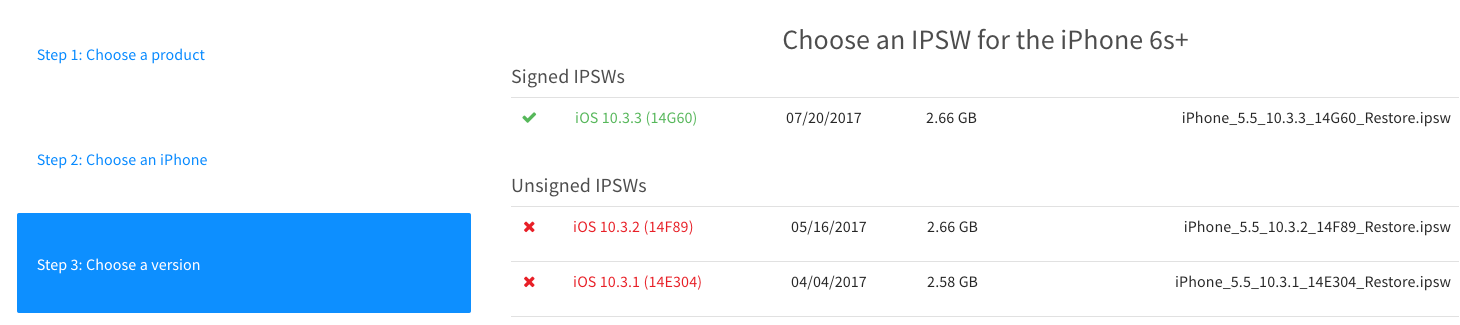
How to Downgrade iOS 11 to iOS 10
Step 3. Turn off Find My iPhone: Go to Settings > iCloud > Find My iPhone > Turn it off.
Step 4. Connect your iPhone or iPad to computer and launch iTunes. Then click on your device icon in iTunes > Summary. On Mac, press "Option" and click "Restore iPhone; On Windows press "Shift" and click "Restore iPhone”.
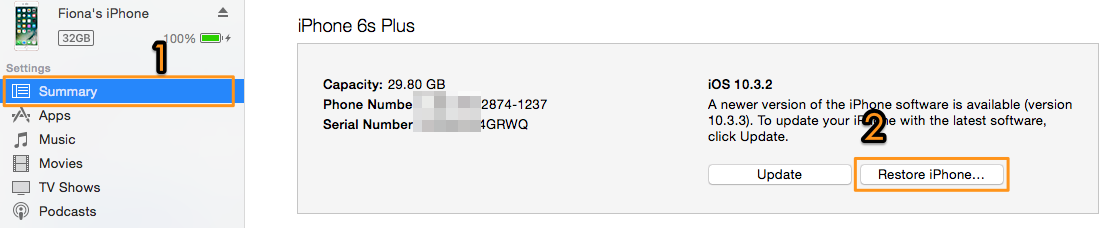
How to Downgrade iOS 11 to iOS 10
Step 5. A Window will pop up, and choose your iOS 10 ipsw file, and open it. iTunes will install it on your iPhone or iPad.
Data loss is one of the most common iOS update issues you may meet, and things go more severe when you get no backup made before upgrade. To give you support on retrieving lost data from iPhone or iPad, Primo iPhone Data Recovery is recommended. It gets back lost messages, photos, contacts, notes, call history, Safari history/bookmarks and more from iPhone/iPad/iPod touch directly even without backup. You can also extract files from iTunes or iCloud backup with it easily. Download it to get your lost data back now >>
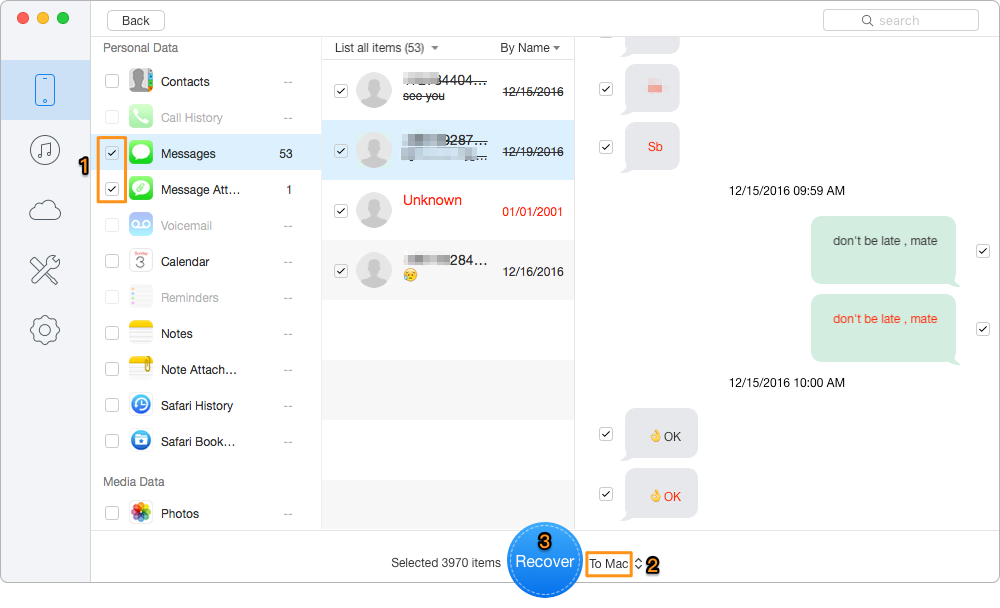
What to Do When Your Data Get Lost when iOS 11 Update
Downgrading from iOS 11 to iOS 10 is not that difficult with the steps we present above. If your old iPhone gets slow or clumsy after iOS 11 update, you can try those tips to make it faster. Meanwhile, don’t forget to download Primo iPhone Data Recovery to discover its amazing features.

Fiona Wang Member of @PrimoSync team as well as an Apple fan, love to help more users solve various types of Apple related issues by writing iOS-how-to tutorials.