Want to solve the problem of cannot connect to iTunes store quickly? Read through this tutorial to get some effective methods to fix the error of can’t access iTunes store.

Primo iPhone Data Recovery is able to extract and recover lost iOS data from iTunes backup without data erasing. Click here to download it and start a trial.
Many Apple users like to download and buy lots of songs and videos from iTunes Store, and some of you may have met the situation of cannot access iTunes store when there is a “Cannot Connect to iTunes Store” error shows up while you try to open iTunes on your computer. At this time, how can we fix this problem of cannot connect to iTunes store as soon as possible? Now follow this guide to know some troubleshooting tricks to fix it.
Can’t Miss: How to Recover Lost Data on iOS 10.3 >>
#1. Check Internet connectivity. Make sure that your Mac or Windows PC is working well with Wi-Fi and able to access Internet. You can just try to turn off and turn on Wi-Fi router again.
#2. Update your software. It works sometimes if you update all your software on your device (running on iOS 8 or later). And you need to update iTunes to the latest version as well.
#3. Check your time and time zone settings. It will ensure that you can sync with iTunes Store servers.
#4. Check Internet service provider. You can try going to a web page like YouTube or Netflix with your iOS device or computer. Contact your Internet service to help you fix it if you can’t connect to any other services or web pages.
#5. Disable any active VPNs. The VPN you are using may be blocking Apple’s iTunes stores from working, and you just need to disable it to see whether it works.
#6. Check anti-virus software. There are some anti-virus apps may recognize iTunes as a false negative and block it from connecting to Internet.
#7. Reset router or modem. You can try to rest your wireless or wired router to see whether it's the problem that cause this “Cannot Connect to iTunes Store” error.
#8. Re-login your Apple ID. Go to Settings > iTunes and App Store > log out your Apple ID from the App Store and log in it again.
It happens that you could lose some important iOS data on iDevices when you want to fix the error if can’t connect to iTunes store. Since most Apple users tend to make iTunes backup for their iOS data, how can we extract and recover lost iOS data from iTunes backup? Don’t worry cause Primo iPhone Data Recovery is ready to help to recover lost iOS data from iTunes backup selectively.
Step 1. Download and install Primo iPhone Data Recovery to your Windows or Mac computer and run it. Then choose Recover from iTunes Backup and click Next to continue.
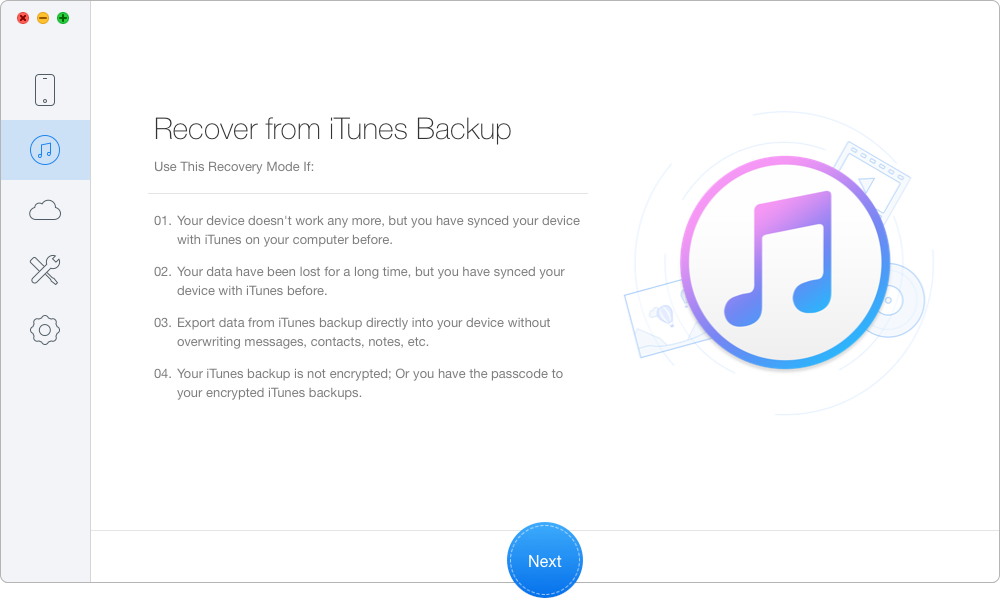
How to Recover Lost iOS Data from iTunes Backup – Step 1
Step 2. Choose the iTunes backup of your device from the list and click Next to start scanning.
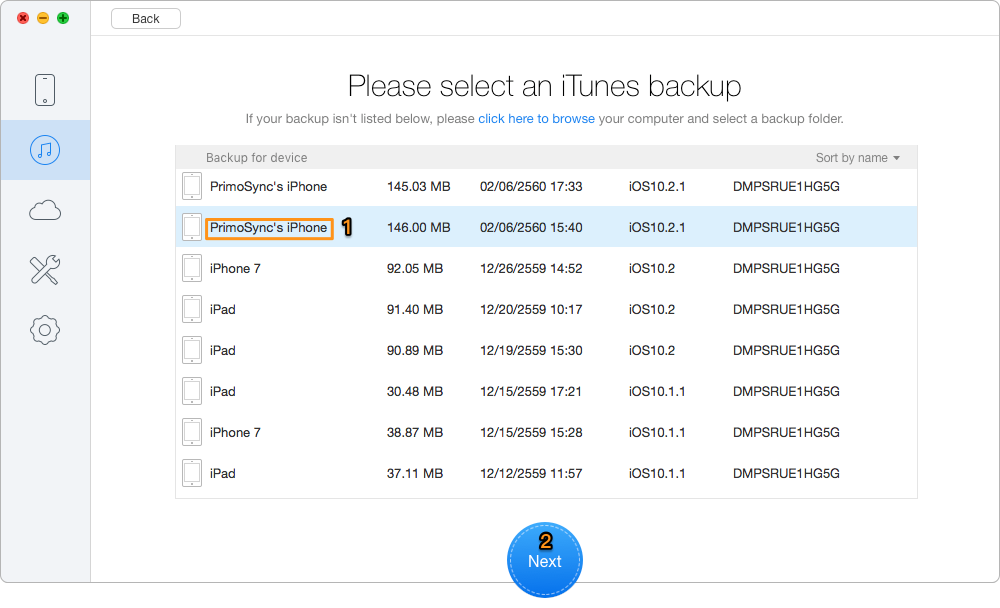
How to Retrieve Lost iOS Data from iTunes Backup – Step 2
Step 3. All your iOS data in iTunes backup will show up after scanning. You can choose the iTunes backup data you want and set To Mac/PC, then click Recover to start extracting and recovering.
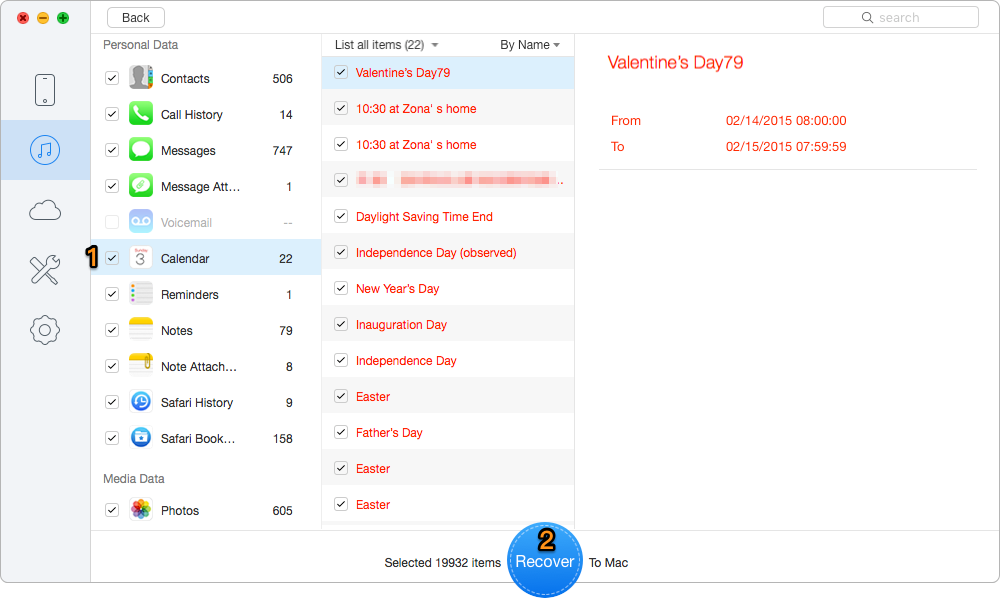
How to Restore Lost iOS Data from iTunes Backup – Step 3
Also Read: Best iTunes Backup Extractors in 2017 >>
These tricks we offered above should have solved the error of “Cannot Connect to iTunes Store”, and Primo iPhone Data Recovery is capable of getting your lost iOS data backup from iTunes backup selectively. It’s also able to recover lost iOS data from iCloud backup and from iDevice directly. Why not download it and have a free trial?

Abby Member of @PrimoSync team, an optimistic Apple user, willing to share solutions about iOS related problems.