Late for work due to iPhone 7/6s/6 alarm not working after iOS 11/iOS 11.1 update? Check out this guide to get 6 quick approaches to fix iPhone alarm won’t work issue on iOS 11/11.1.

Primo iPhone Data Recovery is capable of recovering up to 25 types of lost iOS data from iPhone with or without backup. Just click here to download it and start a trial.
A user from iMore Forum:
“You’re not going to believe this but my iPhone alarm didn’t go off this morning! Luckily my three year-old son woke me up shortly after my alarm was supposed to have gone off. I recently updated my iPhone 7 to new iOS 11, is that the problem.”
For almost every iPhone user, alarm plays a vital role in our daily life cause it’s always hard to get out of our cozy bed without an alarm in the morning. Some users even keep alarm in intervals of 2-5 minutes just to make sure reaching work or school in time.
So it’s absolutely a big disaster for iPhone users if their iPhone alarms not working in the morning, and some users have met the same situation after iOS 11/iOS 11.1 update. Since every iOS update will cause some problems like iPhone charging issues, iPhone Siri not working or iPhone photos disappeared after update, etc. In this post, we will focus on solving the problem of alarm not working on iPhone X/8/7/6s/6 after iOS 11/11.1 update.
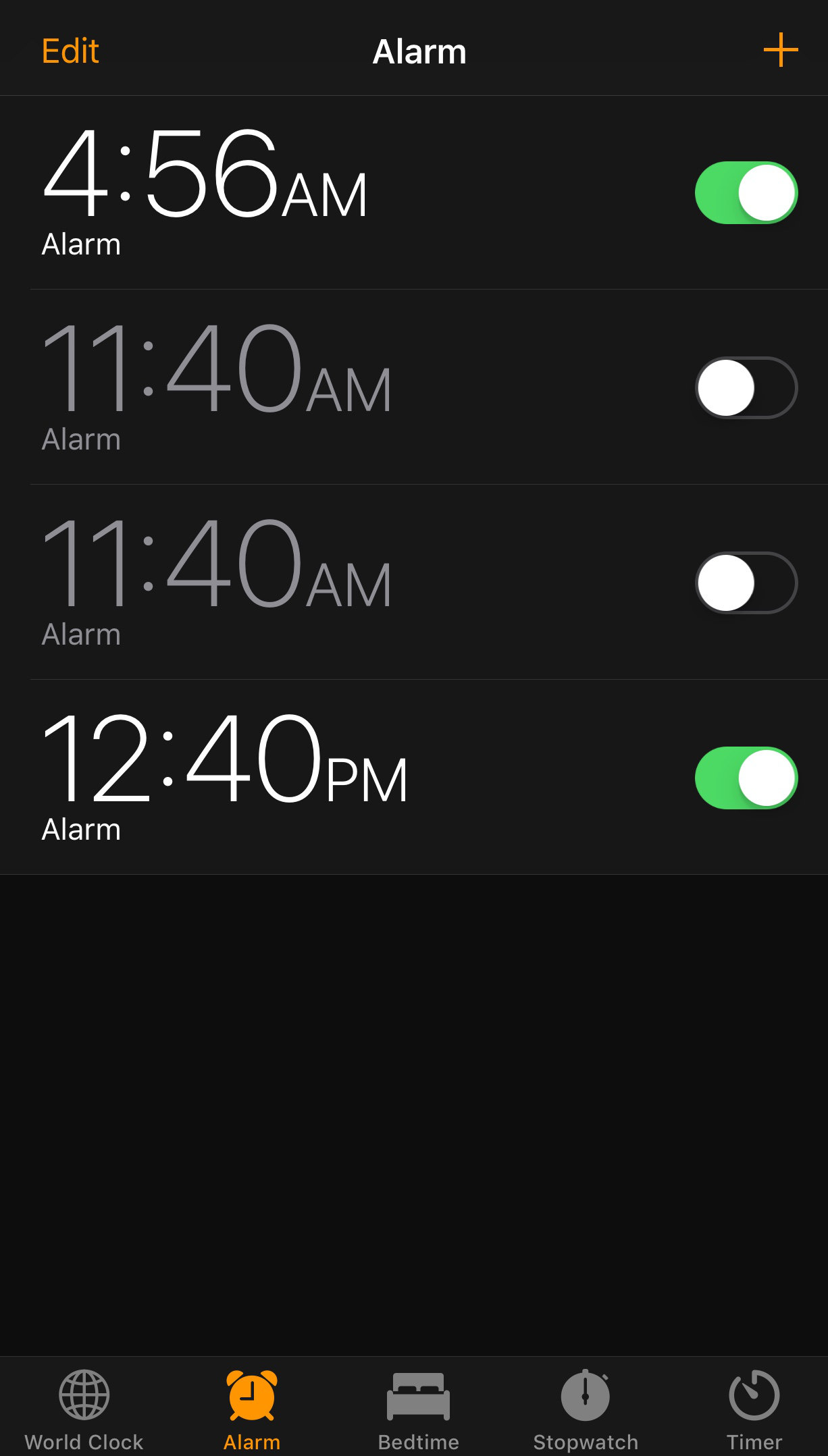
iPhone Alarm Not Working After iOS 11 Update
Can’t Miss: How to Fix Siri Not Working After iOS 11 Update >>
Tip 1. Check Volume Level and Mute Switch.
It’s very likely that you could turned down your sound volume so that you can’t hear it, or you may just turned on the Mute switch on your iPhone. If so, turn your sound volume to full levels and turn off the Mute switch.
Tip 2. Reboot your iPhone After iOS 11 Update.
Try to restart your iPhone after iOS 11 update by pressing and holding Sleep/Wake and the Home button for at least 10 seconds until the Apple logo appears.
Tip 3. Uninstall Third-party Alarm Apps.
There may be some conflicts between the third party alarms apps and iPhone alarm after iOS 11 update. Try to delete such apps and check whether your iPhone alarm is working.
Tip 4. Reset All Settings.
There are chances that you probably have made some changes that you don’t remember now. Go to Settings > General > Reset > Erase All Settings.
Tip 5. Delete All Alarms and Recreate New Alarms.
Try to delete all iPhone alarm after iOS 11 update and re-add your alarms again. This may fix the problem of iPhone alarm not working after iOS 11 update.
Tip 6. Check the Sound and Vibration Settings in Alarm.
If you set your iPhone alarm to no sound and vibration, you may miss the alarm and think it’s not working. Open the Clock app and enter the alarm screen > Tap on Edit and select an alarm > In Sound option, make sure you don’t set to “None” > In Vibration, also make sure you don’t set to “None” status.
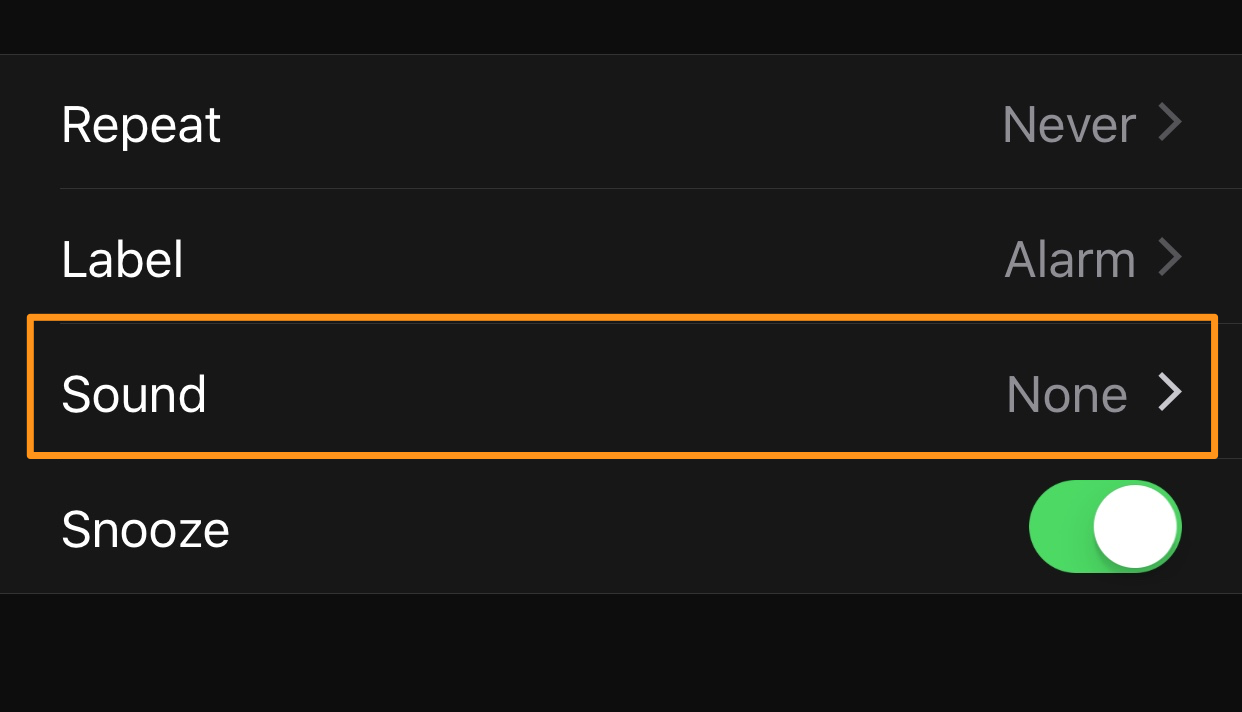
Fix iPhone Alarm Won’t Work on iOS 11
According to some iPhone users’ feedback, there are always such problems after iOS update like iPhone alarm not working, data loss and so on. So what can we do if our iPhone data get lost after iOS 11 update? Don’t worry cause Primo iPhone Data Recovery is a reliable iOS data recovery tool that can bring all your lost iPhone data back after iOS 11 update. Read this article to know how to recover lost iPhone data after iOS 11 update.
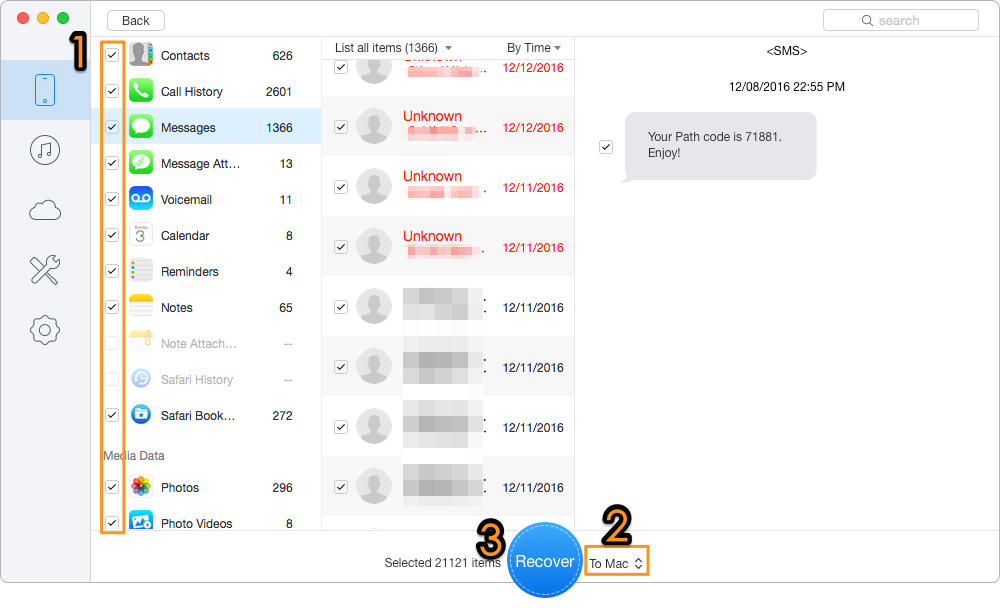
How to Recover Lost iPhone Data After iOS 11 Update
Also Read: How to Recover Lost Notes After iOS 11 Update >>
You may have solved your problem of iPhone alarm not working after iOS 11 update, and Primo iPhone Data Recovery can help you recover lost iPhone data after iOS 11 update with or without any backup. Just download it and start a free trial now >>

Abby Member of @PrimoSync team, an optimistic Apple user, willing to share solutions about iOS related problems.