Your iPhone says “No Service” and can’t make phone calls, send messages or connect to Internet? Here in this article, we’ll show you several ways to address the no service issune on iPhone X/8/7/6s/6/5s.

Primo iPhone Data Recovery is capable of recovering lost or deleted iOS data from iPhone X/8/7/6s/6/5s without trouble. Just click here to download it and have a free trial.
“My iPhone 7 just all of a sudden stopped connecting any network and says “no service” instead. I have tried rebooting, upgrading to new iOS11 and freeing up more space, but nothing works. How do I fix this? Thanks anyway.”
A user from Quora
Just like this user above, there are many users complaining that their iPhone shows “No Service” due to various reasons. At this time, you may feel disconnected to the world cause you can’t make any calls, send/receive messages, and connect to the Internet. So how can we address this problem easily? Here let’s follow this quick guide to get some trouble-shooting methods to fix no service problem on iPhone X/8/7/6s/6/5s.
Can’t Miss: How to Fix Bluetooth Not Working on iPhone X >>
You can just restore your iPhone to see if it works, but you’d better make a backup for your iPhone on iTunes/iCloud cause restoring device means removing everything on it.
There may be some problems in your SIM card so that it fails to link your iPhone to carrier’s cellular network. At this time, you can try to take it out of your iPhone and put it back again to let it stop showing “No Service”.
Resetting networking settings on your iPhone may be helpful but it will reset your Wi-Fi networks and passwords, and VPN & APN settings that you’ve used before. Go to Settings > General > Reset > Reset Network Settings.
Connect your iPhone to Wi-Fi, go to Settings > General > Software Update. If an update isn’t available, go to Settings > General > About to check for a carrier settings update. You need to download the carrier settings for your new carrier if you are using a new SIM card.
If there are some problems in your Cellular settings on iPhone, then your iPhone might say “No Service” all the time. Go to Settings > Cellular and turn on the Cellular Data. Then go to Roaming and turn on the Voice Roaming option.
If none of these tips worked to fix iPhone no service problem, just contacts your carrier and make sure there are no outrages in your area, your account is active and no issue with your account or network.
During the process of fixing iPhone no service problem, what if you meet some accidents like iOS data get lost on iPhone X/8/7/6s/6/5s? At this time, an impressive iOS data recovery tool like Primo iPhone Data Recovery is what you need to bring your lost data back within steps. Read on this article to know how to recover deleted/lost iOS data on iPhone X/8/7/6s/6/5s.
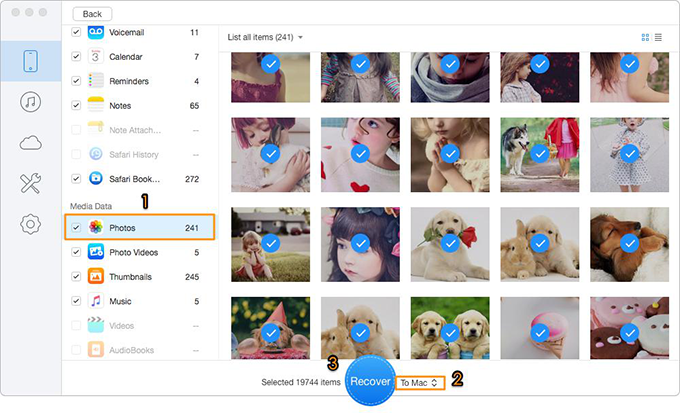
How to Recover Deleted/Lost iOS Data on iPhone
Also Read: How to Fix iPhone 8/X Won’t Backup to iTunes >>
As you see, it’s not a big problem when your iPhone says “No Service” if you follow the quick solutions we offered above. And if you want to recover some deleted/lost iOS data from iPhone, Primo iPhone Data Recovery is ready to help. Just download it and start a free trial now >>

Abby Member of @PrimoSync team, an optimistic Apple user, willing to share solutions about iOS related problems.