Updated to the latest iOS 11 for better iPhone experience but found that your iPhone 6 touch screen not responding? Stop searching for help and we are going to offer you several simple solutions to solve it.

As a professional iOS data recovery tool, Primo iPhone Data Recovery can recover your lost iOS data from iPhone without trouble. Let’s download it and start a trial.
You get along well with your iPhone 6/6s/7 and rely on it to make calls, send messages, browse websites, listen to music and etc. in your daily life. It seems that we just can’t live without our iPhone at all! But it happens that your iPhone touch screen may not work due to various reasons like iOS 11 update failure, jailbreak failure, broken screen protector, water damage or virus arrack, which can make you really upset and eager to fix this problem as soon as possible.
At this time, how can we fix the iPhone touch screen not working on iOS 11? Don’t panic and try every method you searched on Internet. Here we collected some effective tips to solve the problem of iPhone 6/6s/7 touch screen not responding in iOS 11, let’s check them one by one to fix it.
Can’t Miss: How to Recover Lost iOS Data After iOS 11 Update >>
Method 1. Reboot your iPhone 6/6s/7. This is the easiest way but it won’t work for most users.
Method 2. Remove your screen protector. If your screen protector is too old or dirty, it may cause your iPhone touch screen not responding.
Method 3. Keep your fingers clean and dry while touching your iPhone screen, and don’t wear gloves while using.
Method 4. Release space on iPhone 6/6s/7. This may be caused by the limited operating RAM of your iPhone 6/6s/7.
Method 5. Reset your iPhone to factory settings. Settings > General > Reset > Reset All Settings. This would wipe out all settings including the Wi-Fi password on your iPhone.
Method 6. Restore your iPhone in DFU mode. The DFU mode can help you fix some problems like iPhone touch screen not responding easily and it allows you to restore iPhone from any stage.
Method 7. Use the original cable. If you charge your iPhone 6/6s/7 with a non-original cable, it may cause your iPhone touch screen not working.
Method 8. Check the 3D Touch sensitivity settings. Go to Settings > General > Accessibility > 3D Touch and adjust the sensitivity slider.
There are chances that you may get your iOS data lost during the process of fixing its touch screen not working problem after iOS 11 update, and Primo iPhone Data Recovery is capable of recovering your lost iOS data on iPhone 6/6s/7 without barriers. Let’s follow this part to get the detailed instructions.
Step 1. Download and install Primo iPhone Data Recovery to your computer and open it. Connect your iPhone 6/6s/7 to computer > choose Recover from iOS Device > click Next to start scanning.
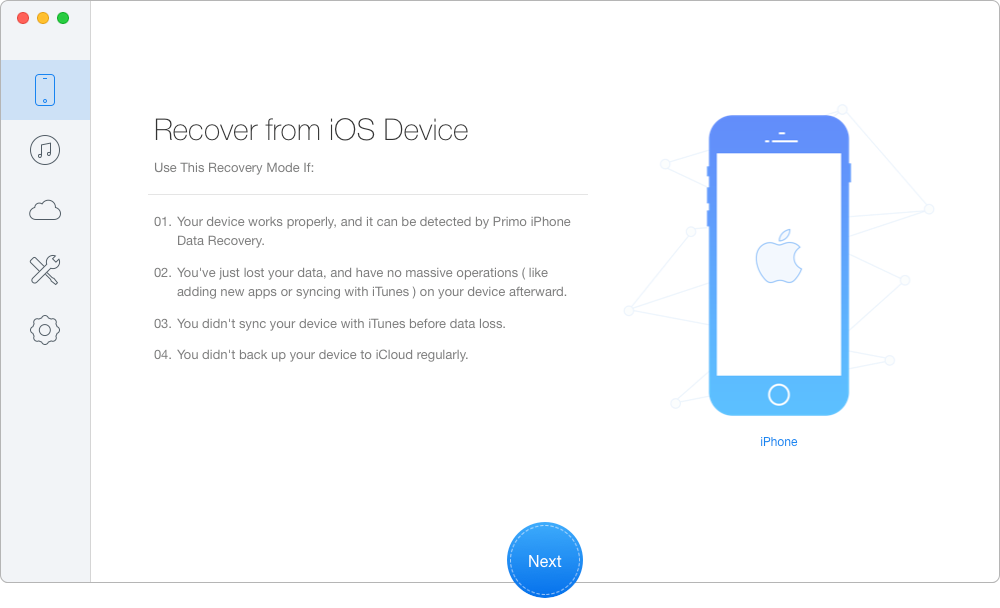
How to Recover Lost iOS data on iPhone 6/6s/7 – Step 1
Step 2. All your iPhone data will show up after scanning. Choose the lost iOS files you want to retrieve > set To Device directly or To Mac/PC > click Recover button to start.
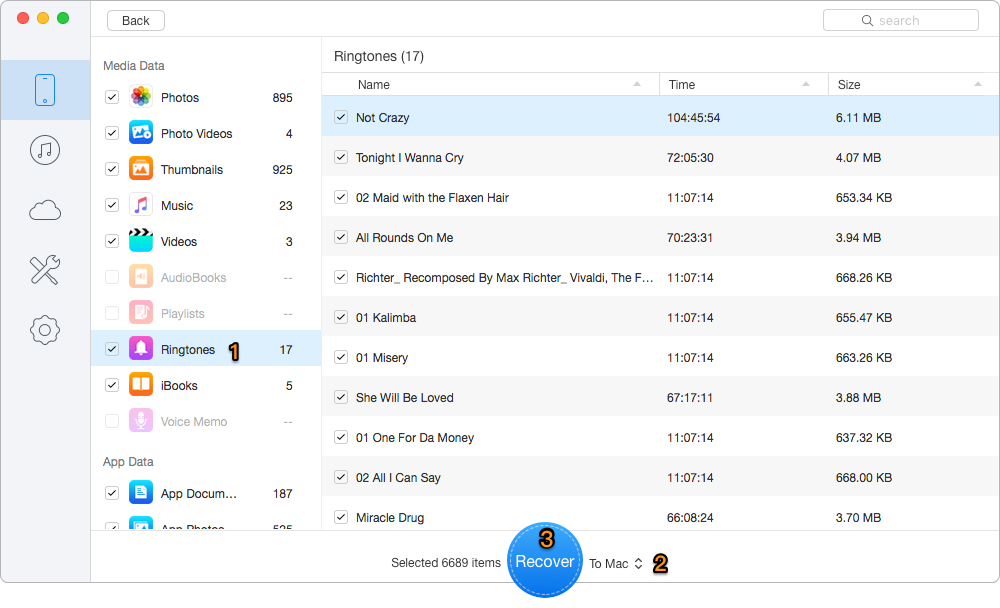
How to Recover Lost iOS data on iPhone 6/6s/7 – Step 2
Also Read: Top iPhone Data Recovery Software in 2017 >>
These tips could have fixed your problem of iPhone touch screen not responding, and you can contact Apple for support if none of these tricks works. When data loss happens to you, Primo iPhone Data Recovery will definitely become your best helper.Why not download it and start a free trial now?

Abby Member of @PrimoSync team, an optimistic Apple user, willing to share solutions about iOS related problems.