My iPhone 7 won’t let me delete some photos after syncing with iTunes, how to fix? This post will show you how to delete pictures that your iPhone 6/6s/7 won’t let you delete.

Primo iPhone Data Recovery helps recover the accidentally deleted photos on your iPhone 6/6s/7 with or without backup. Download it to have a try now.
When you sync pictures between your iPhone and iTunes on your computer, or using some third-party photo transferring apps, you may get some synced photos on your iPhone and find there is no Delete option to remove them. Why this happen? Generally, all your iTunes synced photos or photos you imported to iPhone with third-party app will be stored in the Photo Library on your iPhone, and those photos are un-removable for you will find no Delete option when you open the photo.
In this post, we will show you how to fix the iPhone won’t let you delete photos issue and if you accidentally deleted some iPhone photos, we also offer you a way to get them back.
Also Read: How to Fix iPhone Photos Disappeared from Camera Roll after iOS 11 Update >
Just sync with iTunes with the steps we show below, you can easily remove the photos that iPhone won’t let you delete from your iPhone. Because iTunes sync will wipe the previous synced photos on your iPhone, so you just need to sync an empty folder with no pictures or just pictures you want to your iPhone 6/6s/7.
Step 1. Connect your iPhone to computer and open iTunes.
Step 2. Create a folder and put no pictures in it or just photos you want to sync to your iPhone. Put the folder on the desktop.
Step 3. Go back to iTunes again, and choose Photos > Sync Photos > Choose photos from > Choose the folder you just created (if it’s empty, you will see 0 photos selected) > Click on Apply.
Step 4. iTunes will start syncing the empty folder you just created with your iPhone. After that, go to Photos app on your iPhone, and you will see the photos you don’t need are deleted from your iPhone.
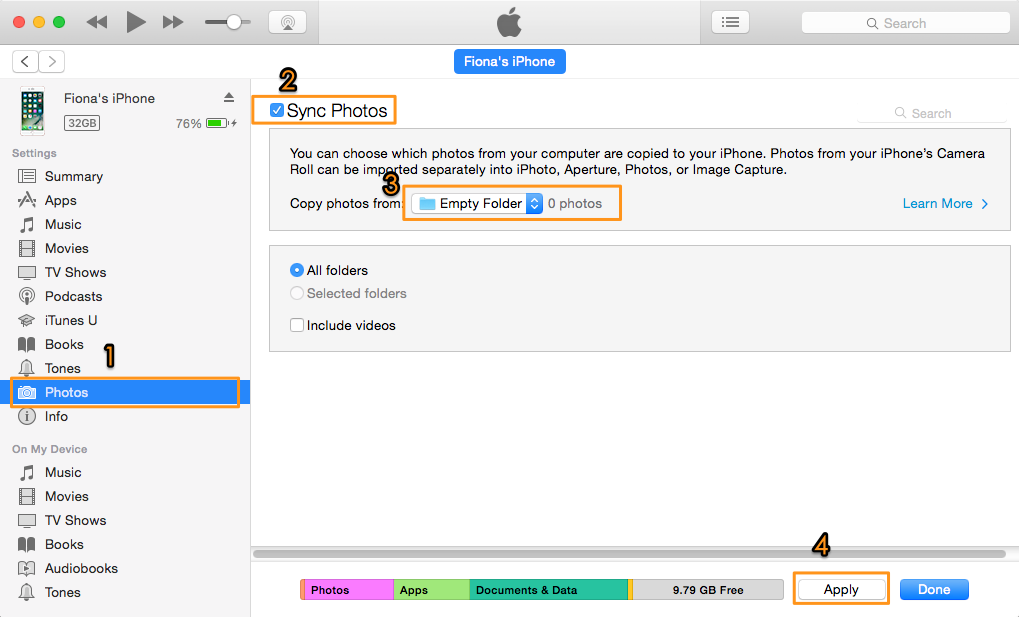
How to Fix My iPhone Won’t Let Me Delete Photos Issue
What if you deleted some important photos from your iPhone 6/6s/7 mistakenly? What’s worse, you may don’t have any backup in iTunes or iCloud. So, how to recover deleted photos on iPhone 6/6s/7 even without backup? Primo iPhone Data Recovery, a professional iOS data recovery tool is all you need. Download it to have a try >
To recover accidentally deleted photos from your iPhone 6/6s/7, please refer to this guide on How to Recover Deleted Photos on iPhone with/without Backup >
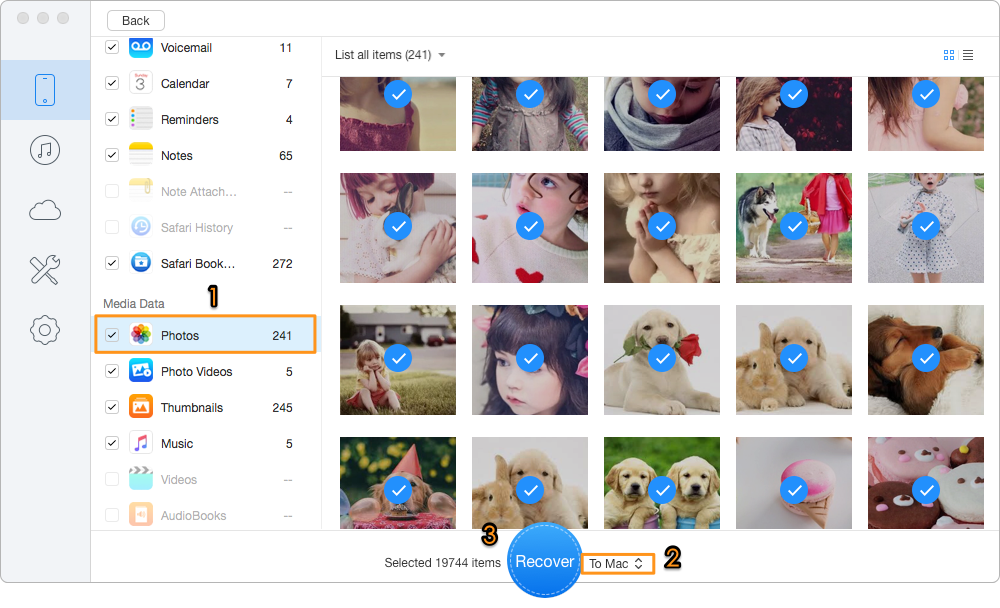
How to Recover Accidentally Deleted Photos on iPhone 6/6s/7
As the above method shows, with iTunes we can erase synced photos on iPhone easily. But for your accidentally deleted photos, you can try Primo iPhone Data Recovery to get them back.

Fiona Wang Member of @PrimoSync team as well as an Apple fan, love to help more users solve various types of Apple related issues by writing iOS-how-to tutorials.