Trying to restore or update your iPhone 6/6s/7 but only to find an iTunes error 4013 or 4014 unexpectedly? Read this guide to get some quick solutions.

Primo iPhone Data Recovery is an iOS data recovery tool and it also provides you with iOS repair tools to repair your breakdown iPhone. Download to have a try.
Some users meet the iTunes error 4013 or 4014 when update their iPhone or iPad to iOS 10 or newer version. It says: The iPhone [device name] could not be restored. An unknown error occurred (4013 or 4014). The errors could be caused by poor Wi-Fi network or faulty USB port/cable, etc. In this post, we are going to show you some potential ways to solve the problem of iTunes error 4013/4014.
You May Like: How to Get Back Deleted Photos on iOS 10 >
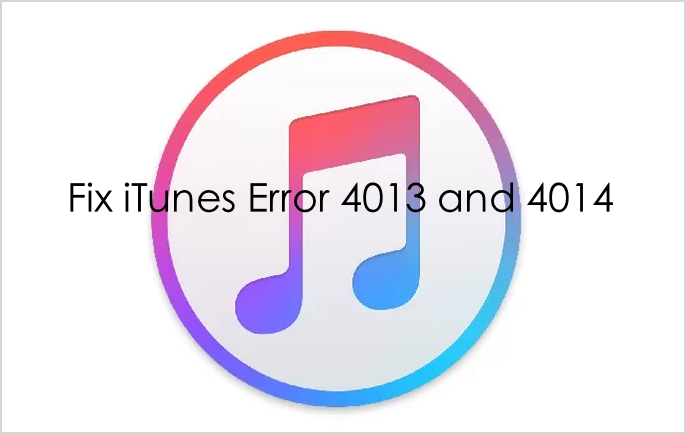
How to Fix iTunes Error 4013/4014
Method #1. Fix iTunes Error 4013/4014 by updating iTunes to latest iTunes 12.6.1. You can check for updates and download the latest version of iTunes and try restoring your iPhone 6/6s/7 again.
Method #2. Fix iTunes error 4013/4014 by rebooting your iPhone. When you see this error, just disconnect your device, and try force restarting your iPhone 6/6s/7. Press and hold the Home button and sleep/wake button at once for about ten seconds. On iPhone 7 and 7 Plus, press and hold the volume down button and sleep/wake at once.
Method #3. Fix iPhone error 4013/4014 by checking your USB port and connector and make sure they work well. Try a different Apple USB cable and connector.
Method #4. Fix iPhone error 4013/4014 by checking your Wi-Fi Network. Make sure you’ve connected to a stable and fast Wi-Fi on your iPhone 6/6s/7. You can also disconnect the Wi-Fi and connect again.
Method #5. Fix iPhone error 4013 or 4014 by resetting all settings on iPhone. Go to the Settings app on your iPhone > General > > Reset > Reset All Settings.
Also Read: How to Retrieve Deleted Messages on iPhone 7/6s/6 >
With Primo iPhone Data Recovery you can fix kinds of iOS system issues like stuck on recovery mode, white Apple logo, black screen, etc. If your iPhone is in the mentioned situation, just use the iOS Repair Tools to get it back to normal. During the process, it will download the latest iOS firmware to your iPhone or iPad.
Also, Primo iPhone Data Recovery enables you to retrieve photos, messages, notes, contacts, and more from iPhone or iPad, no matter you have backup or not.
Step 1. To fix your iPhone from system issues, just download Primo iPhone Data Recovery and connect with your iPhone. Choose iOS Repair Tools and click Next.
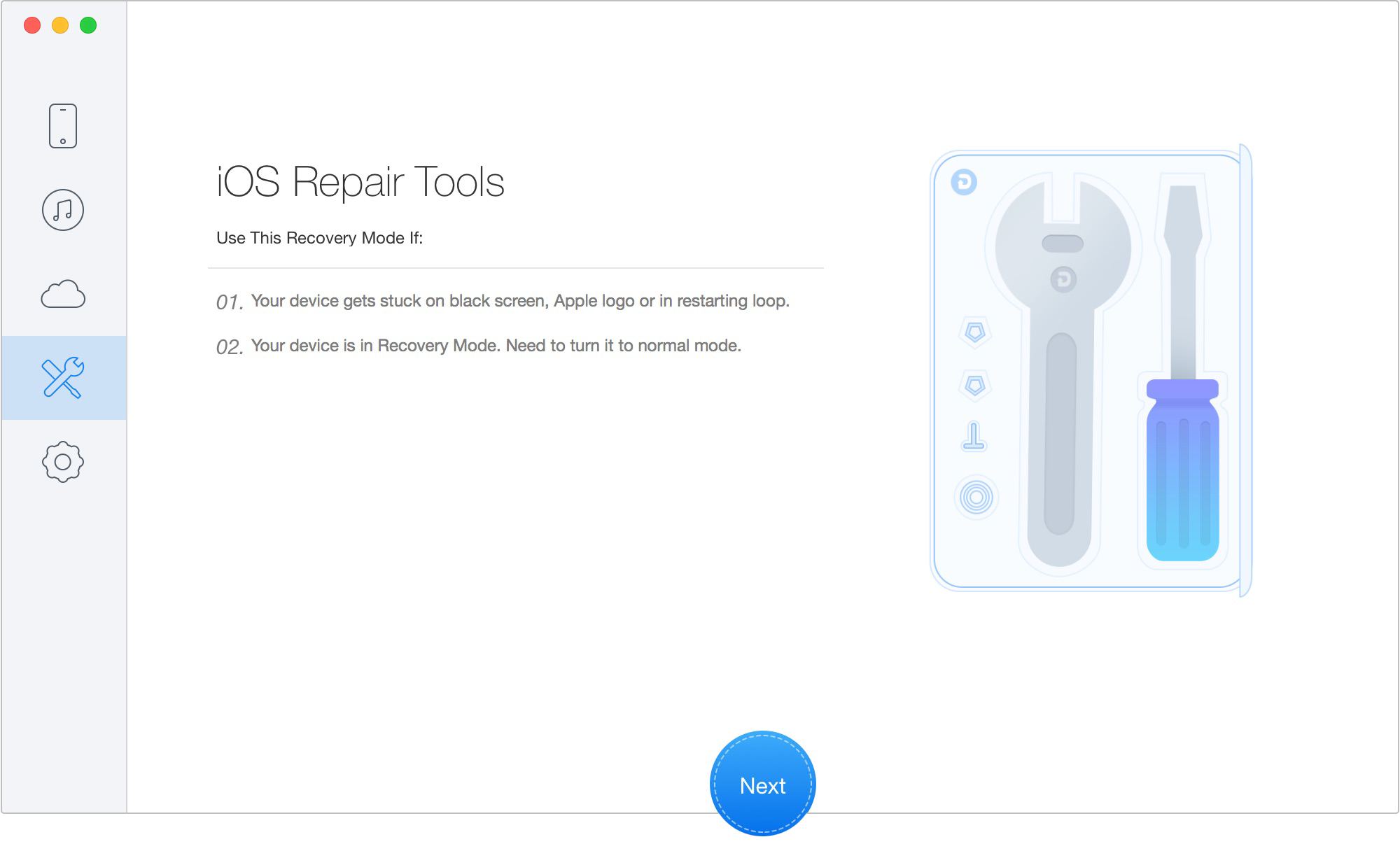
How to Repair Breakdown iPhone 6/6s/7 with Primo iPhone Data Recovery
Step 2. Then you should follow the steps as the below window shows.
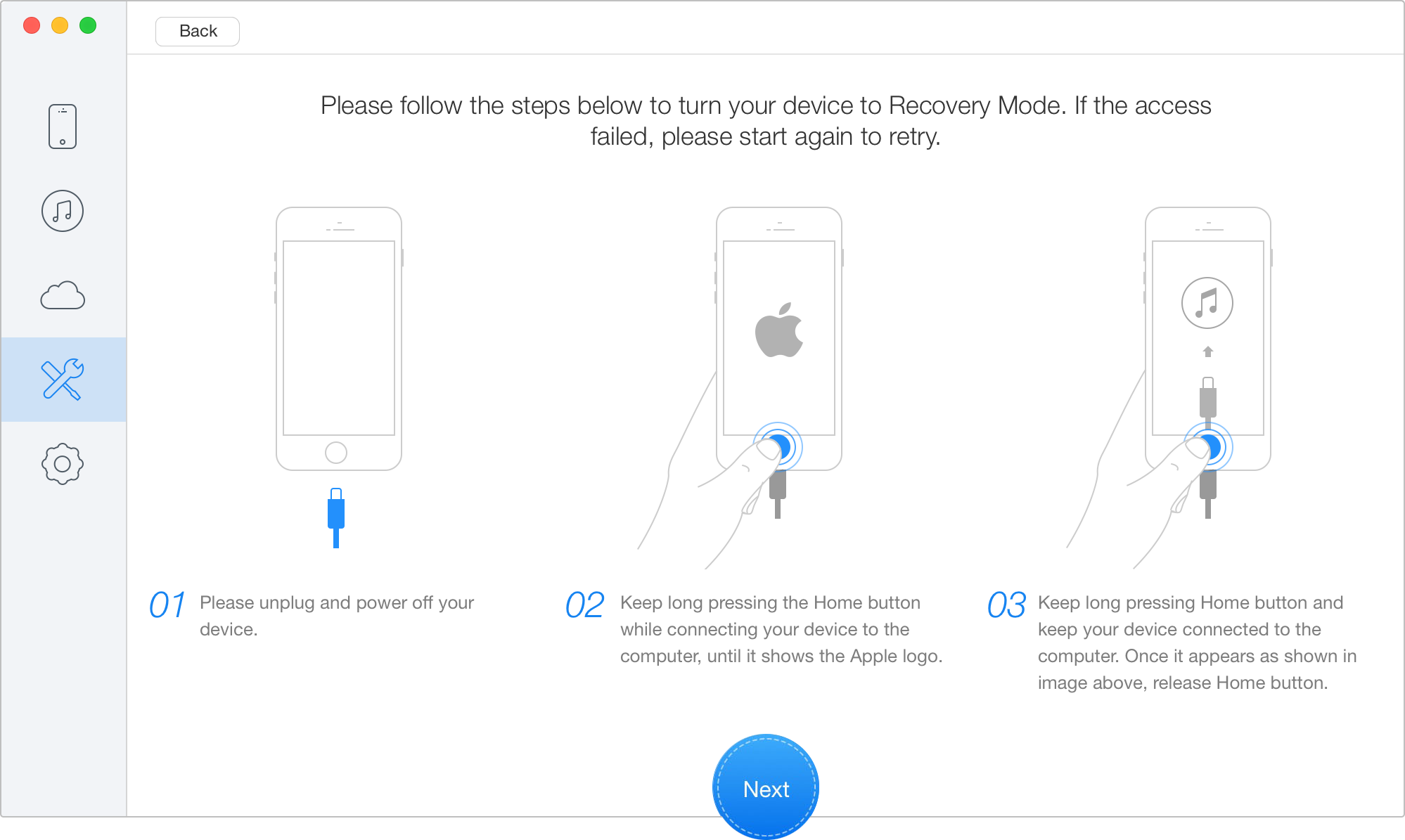
How to Repair Breakdown iPhone 6/6s/7 with Primo iPhone Data Recovery
Step 3. Then you can choose your device model and download the firmware to it. After that your iPhone will restart.
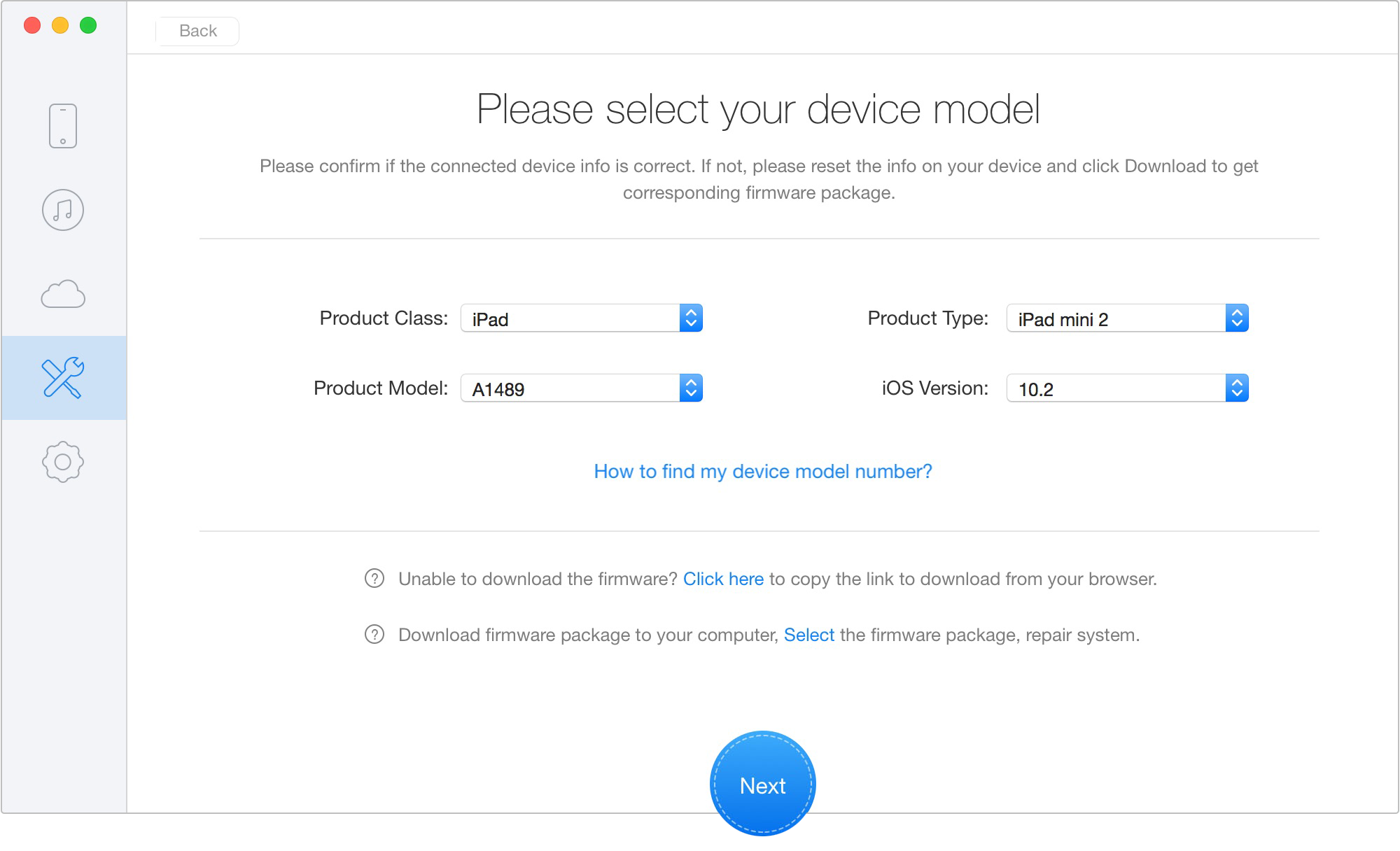
How to Repair Breakdown iPhone 6/6s/7 with Primo iPhone Data Recovery
If the above methods are not working for iTunes error 4013 or 4014, you may need to contact Apple. Any ideas on solving the iTunes error, please share with us in the comment section. Meanwhile, you can have a try on Primo iPhone Data Recovery, which allows you to scan your iPhone for free.

Fiona Wang Member of @PrimoSync team as well as an Apple fan, love to help more users solve various types of Apple related issues by writing iOS-how-to tutorials.