Ready to upgrade your iPhone, iPad or iPod touch to the new iOS 11 but received an “Unable to Check for Update” error? Read through this guide and get some solutions to fix it.

Primo iPhone Data Recovery can help you recover lost data on iPhone or iPad after iOS 11 update. Just click here to download it and have a free trial.
“I have an issue updating my iPhone to iOS 11 lately. I wanted to download the update over the air, I tap on Check for Update and then it's checking for update for long time and there is a notification: “Unable to Check for Update. An error occurred while checking for a software update”. What should I do?”
A Question from Apple Communities
After iOS 11 has been released, there are some users have met problems like update failure, stuck on Apple logo, Wi-Fi not working, Siri not working, Apple music crashing after updating their iPhone or iPad to the new iOS 11. But one of the worst issues is getting a messages saying “Unable to Check for Update” when you try to update your device, so here we’ll show you several simple and effective methods to fix iPhone/iPad unable to check for update problem.
Can’t Miss: How to Fix iPhone Stuck on Verifying When Updating to iOS 11 >>
When you still can’t download the iOS 11 in Settings > General > Software Update, just try to force restart your device by pressing the Home button and On/Off button at the same time for a few seconds until the Apple logo appears. Then go to Settings again and check if it works.
Sometimes there are some problems in your network settings that can cause iPhone/iPad unable to check for update error, so you can try to reset the new work settings on device by going to Settings > General > Reset > tap Reset Network Settings.
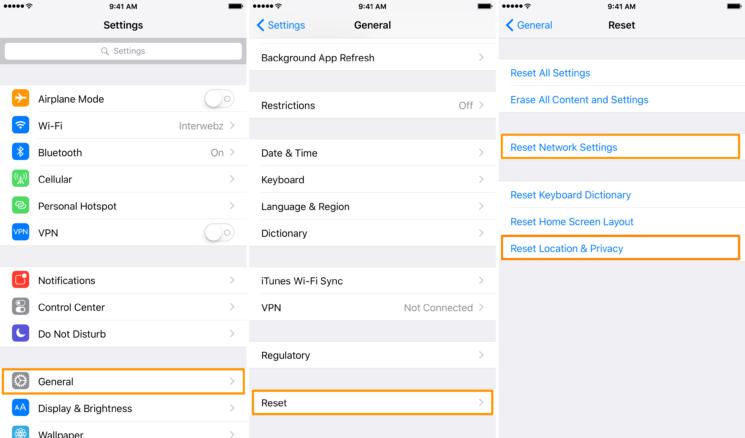
How to Fix iPhone/iPad Unable to Check for Update in iOS 11
If there are some problems in your Apple Servers, then the “Unable to Check for Update” error may exist until you solve them. You can visit Apple’s System Status site to check if any of Apple’s Services like iCloud, iTunes, App Store, Siri, Apple Pay and so forth are impacted. The services listed in green are working well and the items listed in yellow are having current issues.
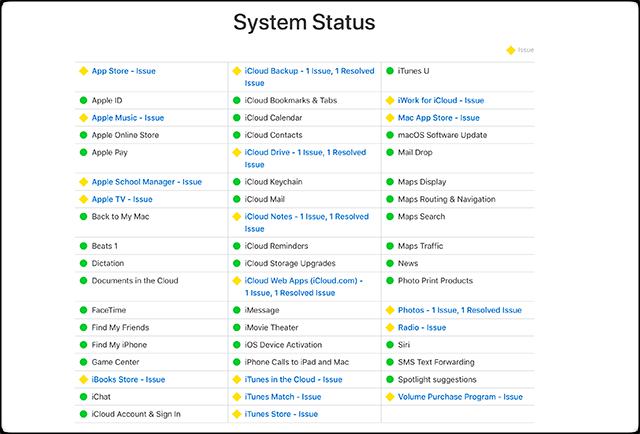
How to Fix iPhone/iPad Unable to Check for Update in iOS 11
Sometimes it can be helpful to fix iPhone unable to check for update issue if you reset your DNS servers. Go to Settings > WLAN > tap the blue icon next to your current Wi-Fi network > tap DNS and enter other DNS server like Google’s public DNS 8.8.8.8 and 8.8.4.4. Then try a software updater.
This is a little bit complex for the non-tech users and may cause data deletion or a brick device. But if you know the process, then it will definitely help you fix the issue of iPhone/iPad unable to check for update. Anyway, you’d better make a backup for your device before start.
If none of these tips can work to fix “Unable to Check for Update” problem, then there may be some problems in your hardware and you can contacts Apple for help.
Just like the iOS 10/9/8 update before, there are some users complaining that they have lost some or all iOS data after updating to the new iOS 11. At this time, you can restore your device with iTunes or iCloud backup if you have made one but this will remove all current data on iPhone/iPad. If you want to get these lost data back without backup or restoring device, Primo iPhone Data Recovery is a decent option to help you get lost iOS data back with/without backup.
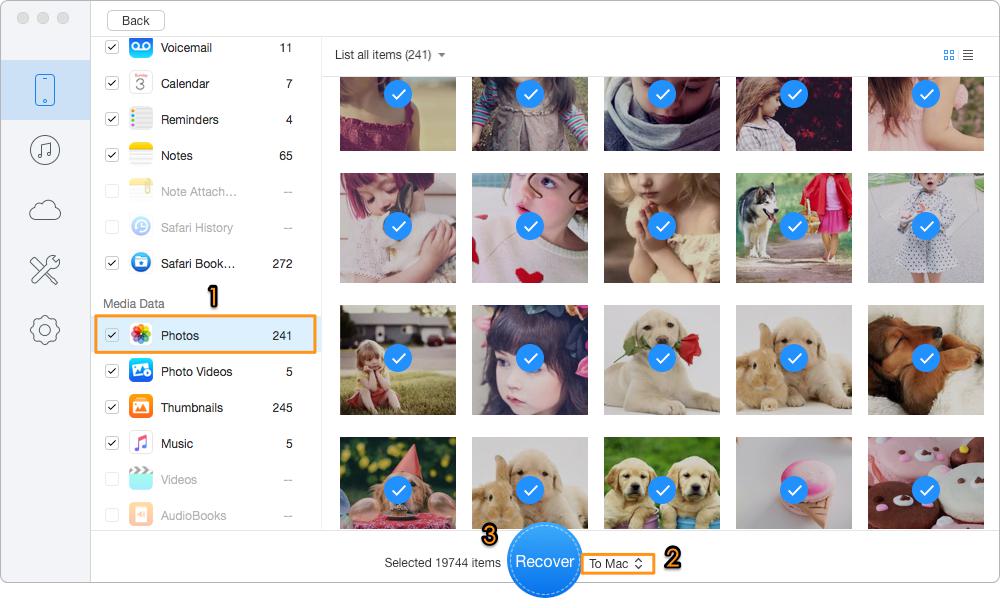
How to Fix iPhone/iPad Data Get Lost After iOS 11 Update
Also Read: How to Check App Not Working on iOS 11 >>
With the help of these quick tips, it won’t be a problem to fix iPhone unable to check for update issue. And Primo iPhone Data Recovery is a great helper when you want to recover some lost/deleted iOS data after iOS 11 Upgrade. Just download it and start a free trial now >>

Abby Member of @PrimoSync team, an optimistic Apple user, willing to share solutions about iOS related problems.