iOS 11 is available for iPhone and iPad users, and you can download iOS 11 to your iPhone 6/6s/SE/7 with the 2 methods below.

With Primo iPhone Data Recovery you can recover lost data on iPhone iPad in iOS 11, like messages, photos, notes, contacts, etc. Get it now to have a try.
iOS 11 gives us many exciting features like new control center, new message effects, Do Not Disturb while Driving feature and more. Apple fans who have already got an iPhone or iPad will definitely want to download the latest version of iOS 11 to their device. In this guide, we will walk you through the process of update iOS 11 on your iDevice.
You May Like: How to Recover Data on iPhone/iPad after iOS 11 Update >
Is your iPhone, iPad or iPod can be updated with iOS 11? Check the iOS 11 compatible devices before you update:
iOS 11 Supported iPhones
iOS 11 Supported iPads
iOS 11 Supported iPod
You can directly download iOS 11 on your iPhone or iPad and then install it. Make sure you’ve cleared enough storage space on your iPhone/iPad.
Step 1. Open Settings app on your iPhone 6/6s/SE/7 or iPad.
Step 2. Tap on General > Tap on Software Update.
Step 3. Your iPhone will start checking for update, and when iOS 11 is available, it will show up.
Step 4. Tap on the “Download and install” to download iOS 11 first and then install it.
Step 5. You will need to type in your passcode and agree with the terms and conditions. The updating process may take 10-15 minutes, and after that your iPhone will restart.
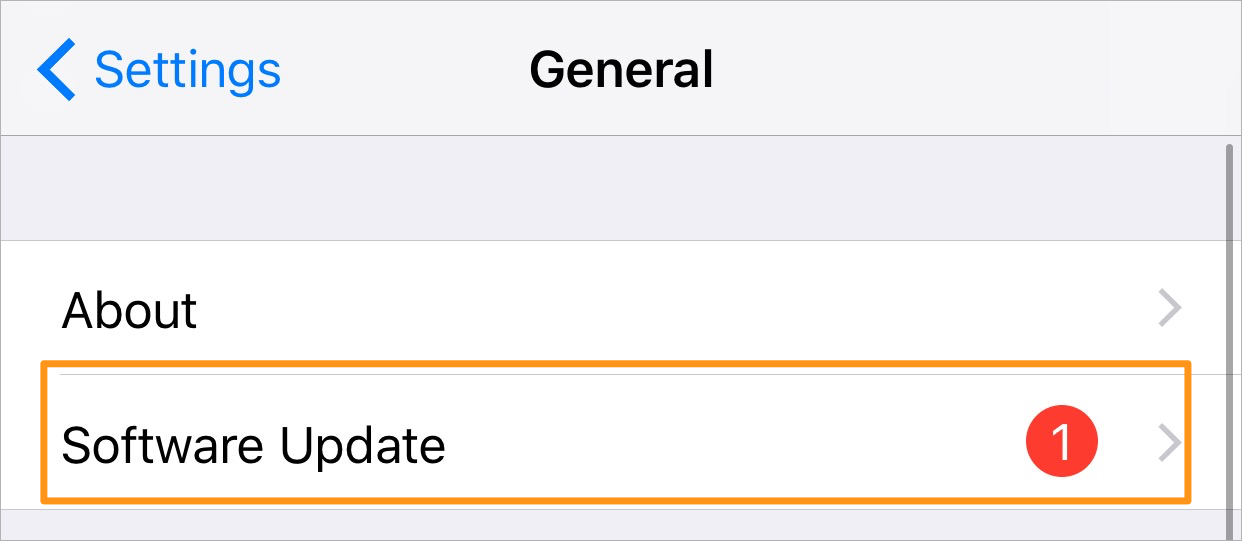
How to Install iOS 11 on iPhone/iPad Over the Air
Step 1. On your computer, download and install the latest version of iTunes.
Step 2. Connect your iPhone or iPad to computer via USB cable, and open iTunes.
Step 3. Generally, the update message will pop up and tells you iOS 11 is available now, and asks if you want to download and update. If the window doesn’t pop up or you’ve closed it, just click the device tab to go to Summary window.
Step 4. Click Check for Update and download the iOS 11 firmware on your computer, and then install it on your iPhone/iPad.
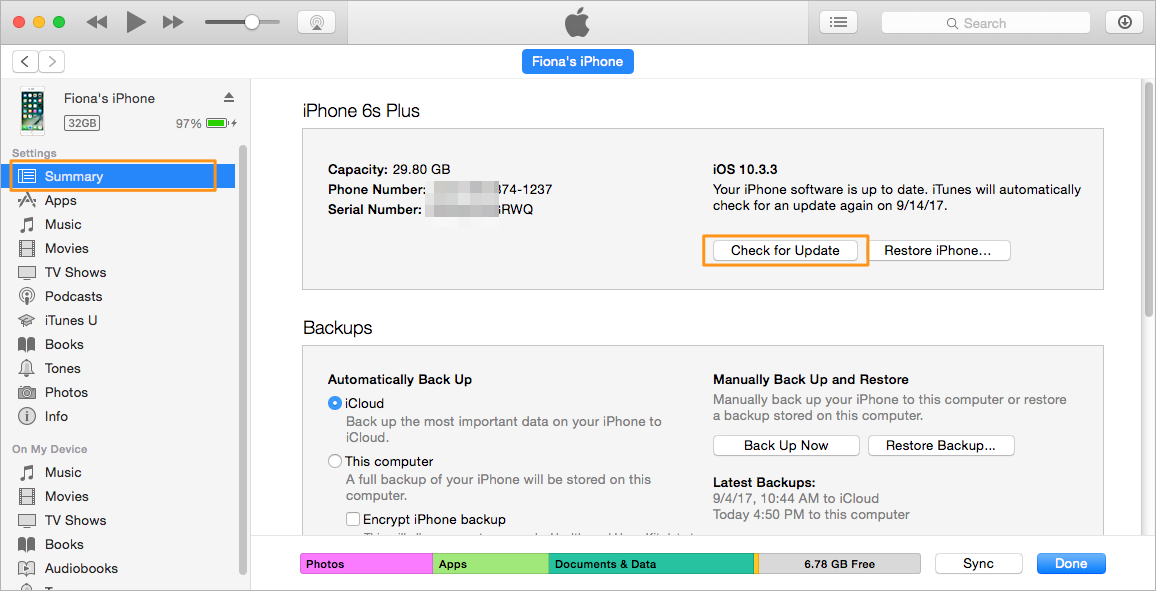
How to Download and Install iOS 11 on iPhone/iPad with iTunes
When update your iPhone or iPad to latest iOS 11, you may meet some unexpected errors, we’ve collected the Top 25 + iOS Update Issues with Solutions, which helps you get out of the failed update. Check the below guides if you meet the same issues when installing iOS 11:
Data loss is one of the problems you may meet when downloading iOS 11 on your iPhone. If you get your important data lost during the iOS 11 update, you can get Primo iPhone Data Recovery to retrieve them without restoring your iPhone. It supports recovering photos, text messages, iMessages, contacts, notes, etc.
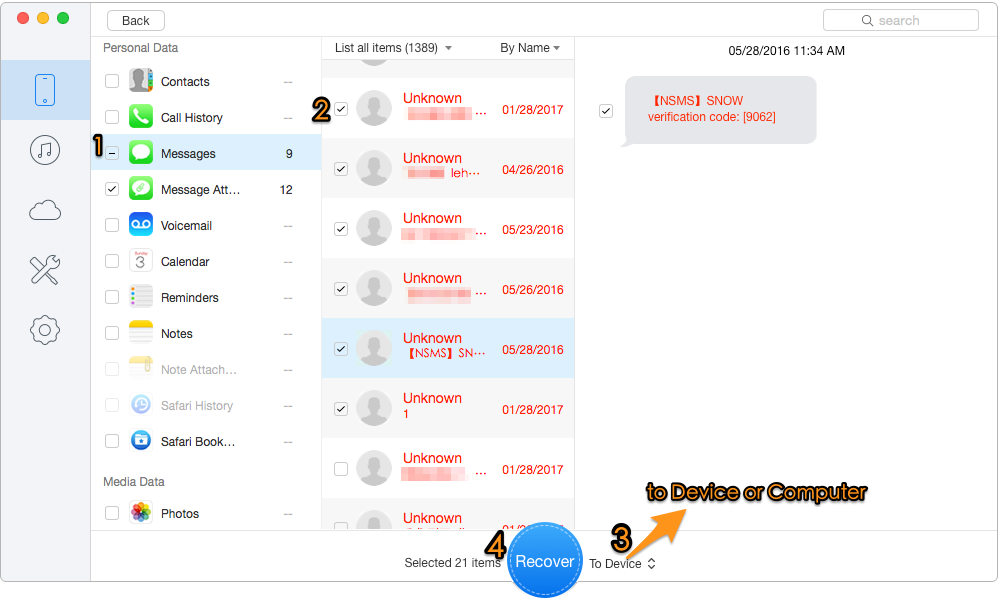
Recover Lost Data after Install iOS 11 on iPhone

Fiona Wang Member of @PrimoSync team as well as an Apple fan, love to help more users solve various types of Apple related issues by writing iOS-how-to tutorials.