Looking for ways to print some important photos from iPhone so that you can make a photo wall in your room? You’ve come to the right place cause we’ll introduce two effective and simple ways to make it.

Primo iPhone Data Recovery is able to help you print photos you want from iPhone within several steps. Click here to download it and have a free trial.
It seems that most users like to take photos with their iPhone especially the latest iPhone 7 and 7 Plus which comes with the fabulous new camera system. These photos we took contain too many good memories we spent with our loved ones and there are chances that you may want to print some valuable photos from iPhone. So how can we make it?
Firstly you could print your photos from iPhone with AirPrint as long as you have an AirPrint-compatible printer on the same Wi-Fi network. Then if you have no AirPrint-compatible printer available, Primo iPhone Data Recovery can also help you print photos from iPhone 6/6s/SE/7 with ease.
Can't Miss: What is AirPrint and AirPlay
Some major printer brands like Canon, HP, Dell, Brother, and Samsung have made AirPrint compatible printers these years and you need to make sure they both connect with the same Wi-Fi network.
Step 1. Open Photos app on your iPhone and select the photo you want to print.
Step 2. Tap the Share button in the lower left corner and select Print. Then your iPhone will detect and list the nearby AirPrint-compatible printers and you can choose the one you want.
Step 3. Change the setting you’d like to change like the number of pages to print or the number of copies you want before printing. Click Done on the upper left corner after the process is finished.
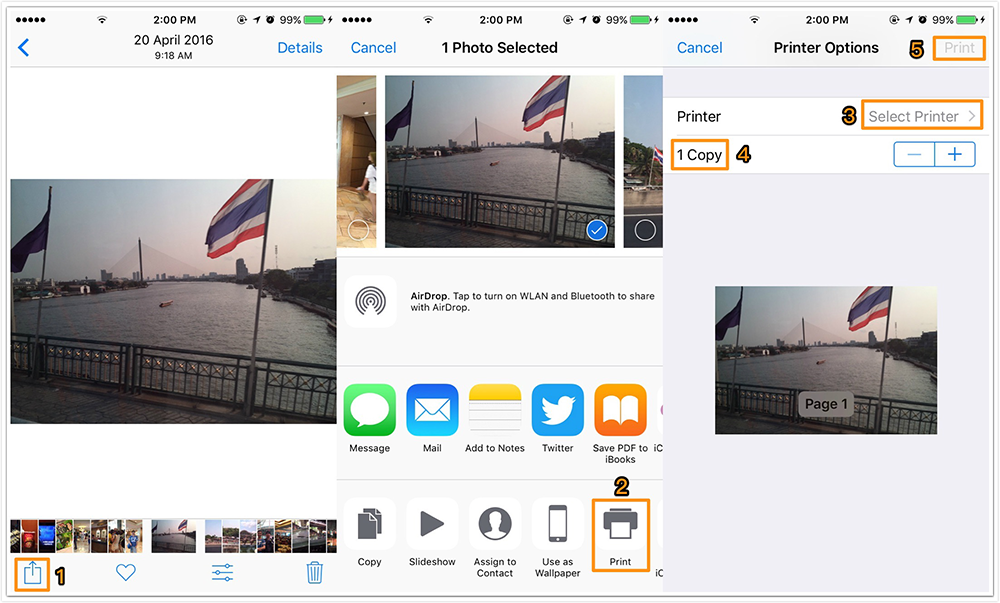
How to Print Photos from iPhone via AirPrint
It happens that you have no AirPrint-compatible printer at hand when you want to print photos from iPhone. At this time, Primo iPhone Data Recovery is strongly recommended to help you print photos from iPhone in an easy and simple way.
As a professional iOS data recovery tool, Primo iPhone Data Recovery can easily help you print iOS data like photos, messages, contacts, calendars and more from iPhone, iPad and iPod touch. Let’s check some main features of it:
1. Supports extracting photos from iPhone to computer and then you can print these photos via a computer-connected printer within minutes.
2. Supports previewing and selecting the photos selectively before exporting them to computer, which offers more flexibility to choose the photos you want.
3. Allows setting the exporting path of you photos and you can choose whether to keep the date of the photos on your iPhone.
4. Supports recovering up to 20+ types of iOS devices like messages, photos contacts, notes, bookmarks, calendars and more without any data removing.
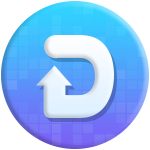
Designed to fit effortlessly into your iPhone data recovery.
Download NowStep 1. Download and install Primo iPhone Data Recovery to your Windows or Mac computer and run it. Click Settings on the left side bar > set the Export Path and choose whether keep the create date of your photos > click Save button to continue.
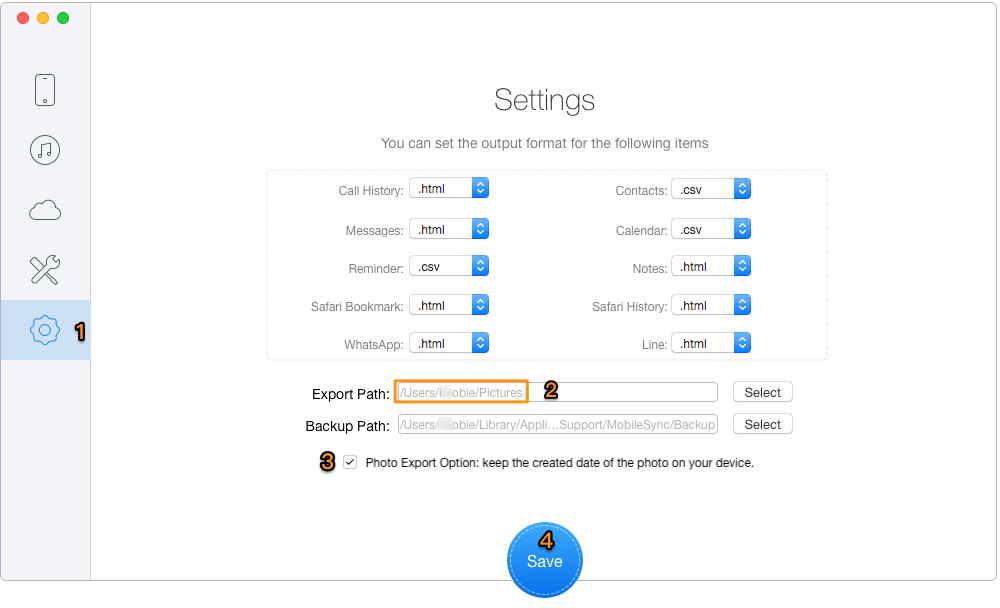
Print Photos from iPhone via Primo iPhone Data Recovery – Step 1
Step 2. Then connect your iPhone to computer > choose Recover from iOS Device > click Next to start scanning your photos on device.
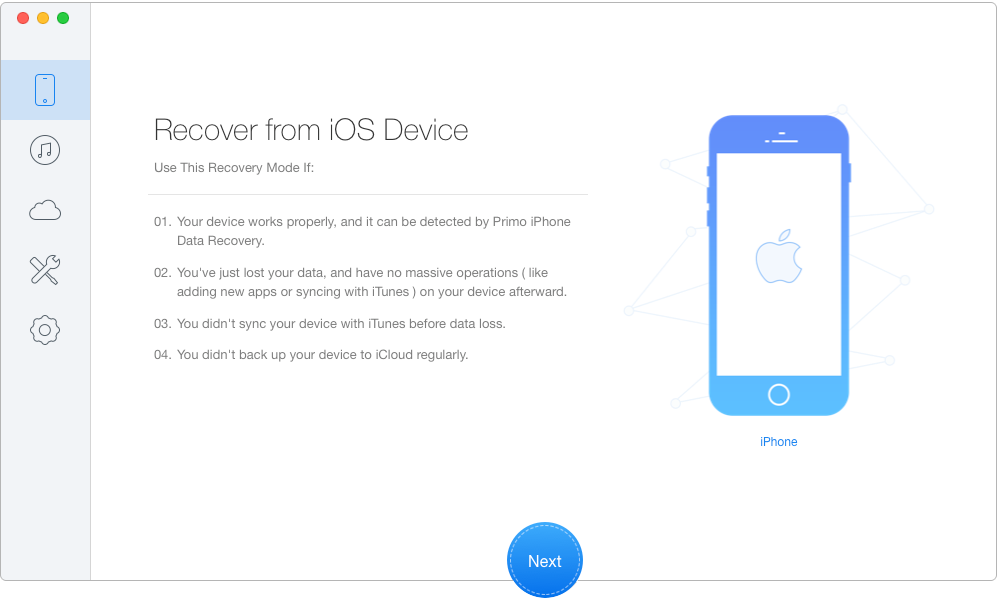
Print Photos from iPhone via Primo iPhone Data Recovery – Step 2
Step 3. Choose Photos after scanning > preview and select the photos you want > choose To Mac/PC > click Recover to start transferring photos from iPhone to computer.
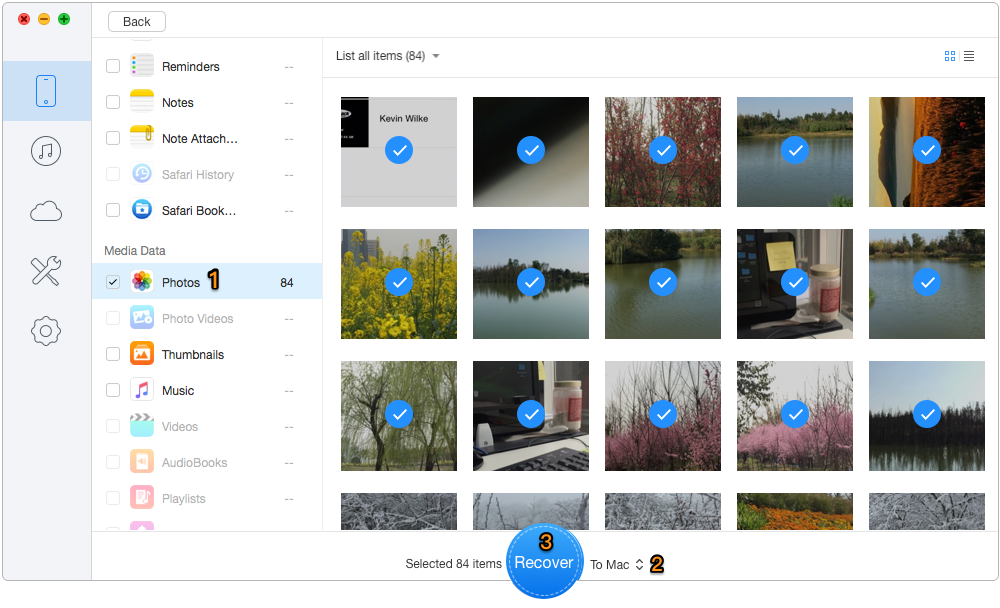
Print Photos from iPhone via Primo iPhone Data Recovery – Step 3
Step 4. Then you can print photos from iPhone via a printer connected with your computer.
Also Read: How to Retrieve Deleted Photos from iPhone
You may have known how to print photos from iPhone with the methods we mentioned above, and actually Primo iPhone Data Recovery can do more than that. It also enables to recover your deleted or lost iOS data from device directly, from iTunes backup and from iCloud backup. Just get it downloaded and have a free trial >>

Abby Member of @PrimoSync team, an optimistic Apple user, willing to share solutions about iOS related problems.