Want to restore your iPhone with an encrypted iTunes backup but forgot the password? Here we’ll show you some suggestions to retrieve your iTunes backup password.

Primo iPhone Data Recovery is full capable of recovering iOS data from iTunes backup whether it’s encrypted or not. Click here to download it and have a trial.
It’s known that we can make an encrypted iTunes backup for iDevices to keep our private data safe, but what if you forget the iTunes backup password when you plan to restore iPhone with iTunes backup? iTunes may keep asking for the iTunes backup password that you’ve never set, or tell you the password you use is incorrect. So is there any method to solve this problem so that you can restore your iPhone with iTunes backup? Now follow this tutorial to get some useful tricks to recover iTunes backup password with ease.
Can’t Miss: Top 3 iPhone Backup Extractors in 2017 > >
Tip 1. Try all possible passwords you can think of such as iTunes Store password, Apple ID password, family’s name or birthday or phone number.
Tip 2. Try some iTunes backup password recovery tools.
Tip 3. Try an older iTunes backup instead of this encrypted one.
Tip 4. Use iCloud backup to restore your device if you have one.
If you want to recover some lost or deleted iOS data from an iTunes backup after you find your iTunes backup password back, Primo iPhone Data Recovery is able to help you recover iOS data from iTunes backup easily.
Step 1. Download and install Primo iPhone Data Recovery to your Windows or Mac computer and run it. Then choose Recover from iTunes Backup and click Next to start scanning.
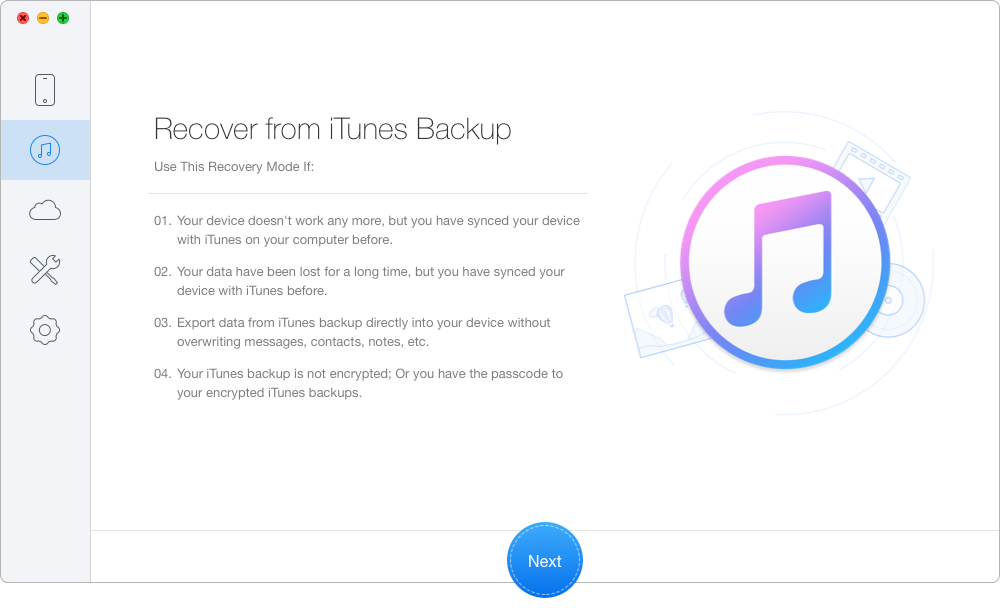
How to Recover iOS Data from iTunes Backup – Step 1
Step 2. Choose the iTunes backup of your device from the list and click Next to continue.
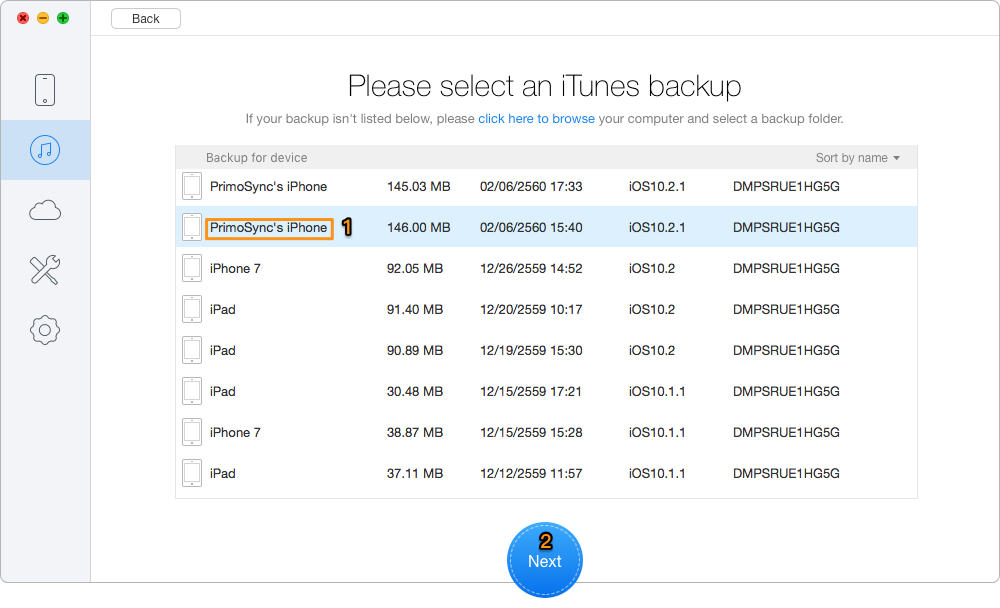
How to Recover iOS Data from iTunes Backup – Step 2
Step 3. All your data in iTunes backup will show up after scanning. You can choose the iTunes backup data you want and set the export path, then click Recover to start extracting.
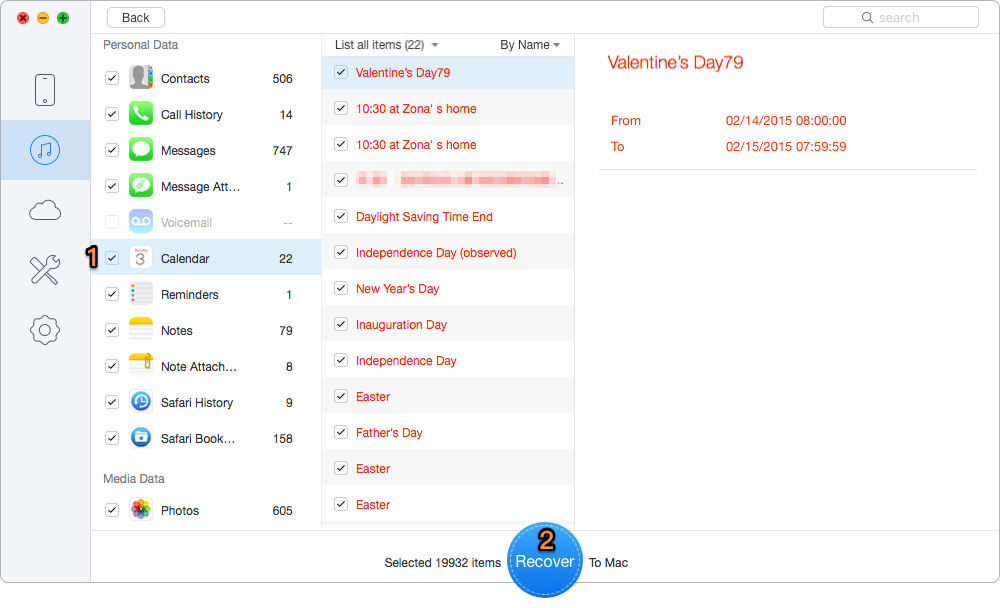
How to Recover iOS Data from iTunes Backup – Step 3
Also Read: How to Fix iTunes Won’t Detect iPhone > >
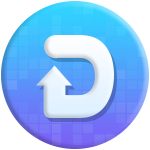
Designed to fit effortlessly into your iPhone data recovery.
Download NowAs a matter of fact, whether your iTunes backup is encrypted or not, Primo iPhone Data Recovery can help you recover lost data from iTunes backup selectively. What’s more, it won’t restore your device or remove any existing data. Why not download it and have a free trial?

Abby Member of @PrimoSync team, an optimistic Apple user, willing to share solutions about iOS related problems.