Want to know how to use Apple Pay on your new iPhone X with Face ID? Read through this article and get some detailed procedures to use Apple Pay on iPhone X.

Primo iPhone Data Recovery can fix some iPhone errors like iOS data disappeared from iPhone X. Just click here to download it and have a free trial.
The new iPhone X has surprised the public with its fabulous features like 12MP wide-angel and telephoto cameras, A11 Bionic chip, Face ID, wireless charging and etc. One of the most noticeable changes is the removal of Home button from new iPhone X, which means there is no Touch ID for iPhone X users.
So there are some users asking about how to use Apple Pay on iPhone X without a home button, for example how to make a purchase in iTunes Store, App Store or within an app? Here in this guide, we’ll show you the detailed steps to use Apple Pay on iPhone X without too much trouble. Let’s read on this tutorial and get more.
Can’t Miss: How to Fix Bluetooth not Working on iPhone X >>
Step 1. Launch Settings app on your new iPhone X before start > then tap on Face ID & Passcode.
Step 2. Turn on the switch next to iTunes & App Store and then find the content you want to purchase.
Step 3. Double-click the side button when you see the prompt to pay > look at your iPhone X and wait for Done and a checkmark. (You need to enter your Apple ID password for the first purchase.)
Step 1. If you are browsing on a web page in Safari or in an app on iPhone X and decide to make a purchase, just tap Buy with Apple Pay to choose the payment method.
Step 2. Confirm your payment information including the card and content.
Step 3. Double-click the side button on iPhone X > glance at your iPhone X to authenticate.
Step 1. Double-click the Side button to bring up Apple Pay when you want to pay at stores like fast food stores, coffee shops and supermarkets.
Step 2. Switch to another card if you don’t want to use the default card.
Step 3. Look at your iPhone X to authenticate with Face ID. Then wait for the process completed.
Since iPhone X has enough storage space for users, it’s very likely that you would store and save iOS data on your iPhone X as many as you can, for instance pictures, music, movies, messages, contacts and etc. But what if you lost some vital data from iPhone X without making a backup before? Here we would recommend an impressive tool for you: Primo iPhone Data Recovery. It’s able to help you recover lost iOS data from iPhone X with or without any backup.
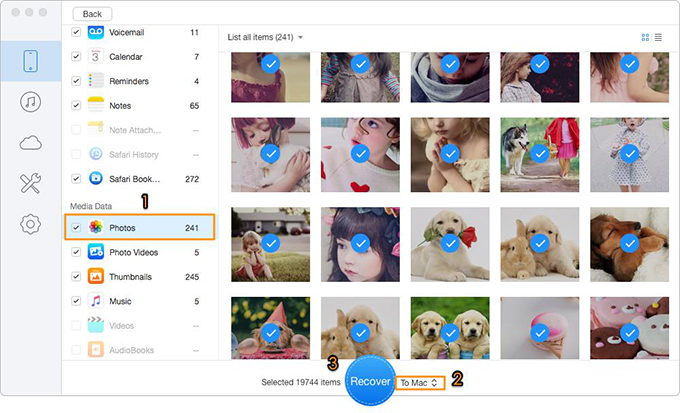
How to Recover Lost iOS Data from iPhone X
Also Read: How to Fix iPhone X Could Not Be Activated Issue >>
From the simple steps we offered, it’s quite easy to use Apple Pay with Face ID on your new iPhone X. What’s more, Primo iPhone Data Recovery is a great helper to get your lost iOS data back on iPhone X with or without any backup. Just download it and start a free trial now >>

Abby Member of @PrimoSync team, an optimistic Apple user, willing to share solutions about iOS related problems.