In iOS 11, Apple introduces a new Files app that replaces the iCloud Drive and comes along with a Recently Deleted feature that helps recover deleted files from the Files app.

Primo iPhone Data Recovery gets back your lost or deleted files from iPhone iPad, like photos, messages, notes, contacts and more. Download it to have a try.
iOS 11 adds a set of new features and improvements including Do Not Disturb While Driving, One-handed keyboard, Screen recording on iPhone, etc. The new Files app is also a noticeable change in iOS 11, which replaces the iCloud Drive app and allows you to manage documents and files on iPhone iPad in an efficient way. It also adds a “Recently Deleted” feature that enables you to recover files you recently deleted from iPhone/iPad. This guide will show you detailed steps to use Files app on iOS 11 and recover lost files from the Recently Deleted folder.
Step 1. Open Files App on iPhone running iOS 11.
Step 2. Tap on Browse from the Bottom.
Step 3. Tap on the Recently Deleted option.
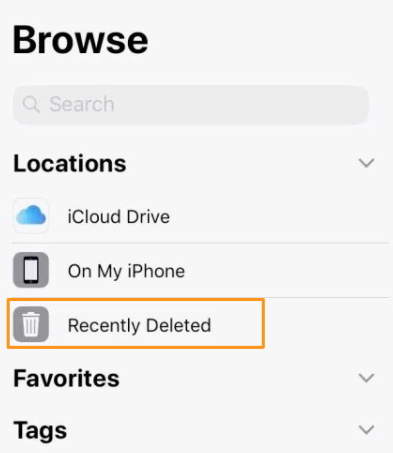
Recover Recently Deleted Data from Files App on iOS 11
Step 4. Now you will see the recently deleted files.
Step 5. You can tap the Select option to choose the files you want to recover, or just tap on the Recover All option from bottom to recover all deleted files at once.
What if you’ve deleted all files from the Recently Deleted Files app? To recover your lost or deleted data like photos, messages, notes, contacts, and more from iPhone or iPad directly, you can try Primo iPhone Data Recovery. It is a powerful iOS data recovery supports recover deleted files from iOS device directly or from iTunes/iCloud backup. Download it to have a try now >>
Recommended Reading: 4 Ways to Get Back Lost Data after iOS 11 Update >
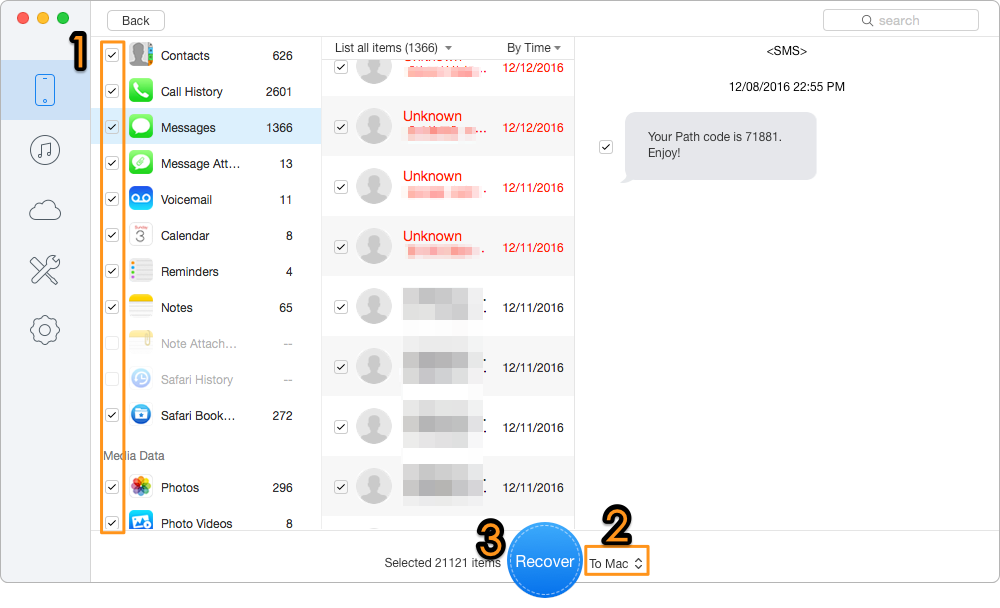
Bonus Tip: How to Retrieve Lost Data After iOS 11 Update
If you encounter some annoying iOS 11 update issues like iPhone not charging, iPhone battery drains fast, iPhone stuck on verifying update, etc. You can check our complete guide to fix iOS 11 update issues.

Fiona Wang Member of @PrimoSync team as well as an Apple fan, love to help more users solve various types of Apple related issues by writing iOS-how-to tutorials.