Can I recover the apps that were carelessly deleted from iPhone running iOS 11? Of course yes. Read on to get an easy tip to restore deleted apps on iPhone/iPad from App Store in iOS 11.

Primo iPhone Data Recovery is a professional iOS data recovery tool, enabling you to recover deleted files on iPhone/iPad like app documents. Click here to download it and have a try.
iOS 11 brings the redesigned App Store with the must-read stories, expert recommendations, carefully crafted lists, helpful how-tos, and new ways to find your next favorite app or game. We have talked about the App Store not working issue after updating to iOS 11. Here in the post, a tip to restore deleted apps on iPhone or iPad from App Store in iOS 11 will be introduced. And you can also find a way to recover the app documents disappeared from iPhone or iPad after updating to iOS 11.
Step 1. On your iPhone or iPad, launch App Store.
Step 2. Hit the profile icon at the top right corner.
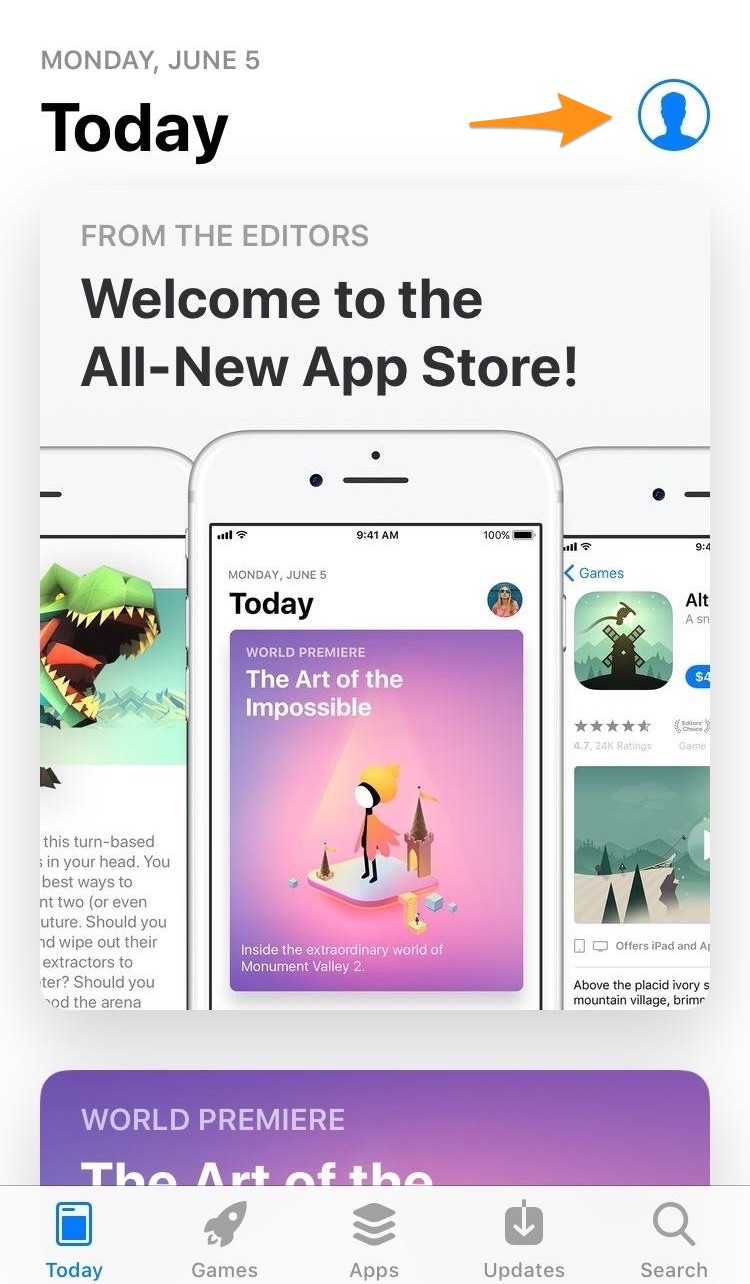
How to Restore Deleted Apps from App Store in iOS 11
Step 3. Tap on “Purchased” option.
Step 4. Go to “My Purchases” section.
Step 5. Choose “Not on This iPhone” menu on top.
Step 6. Find the deleted app that you want to restore, tap the cloud icon right next to the app, and the re-installation will begin.
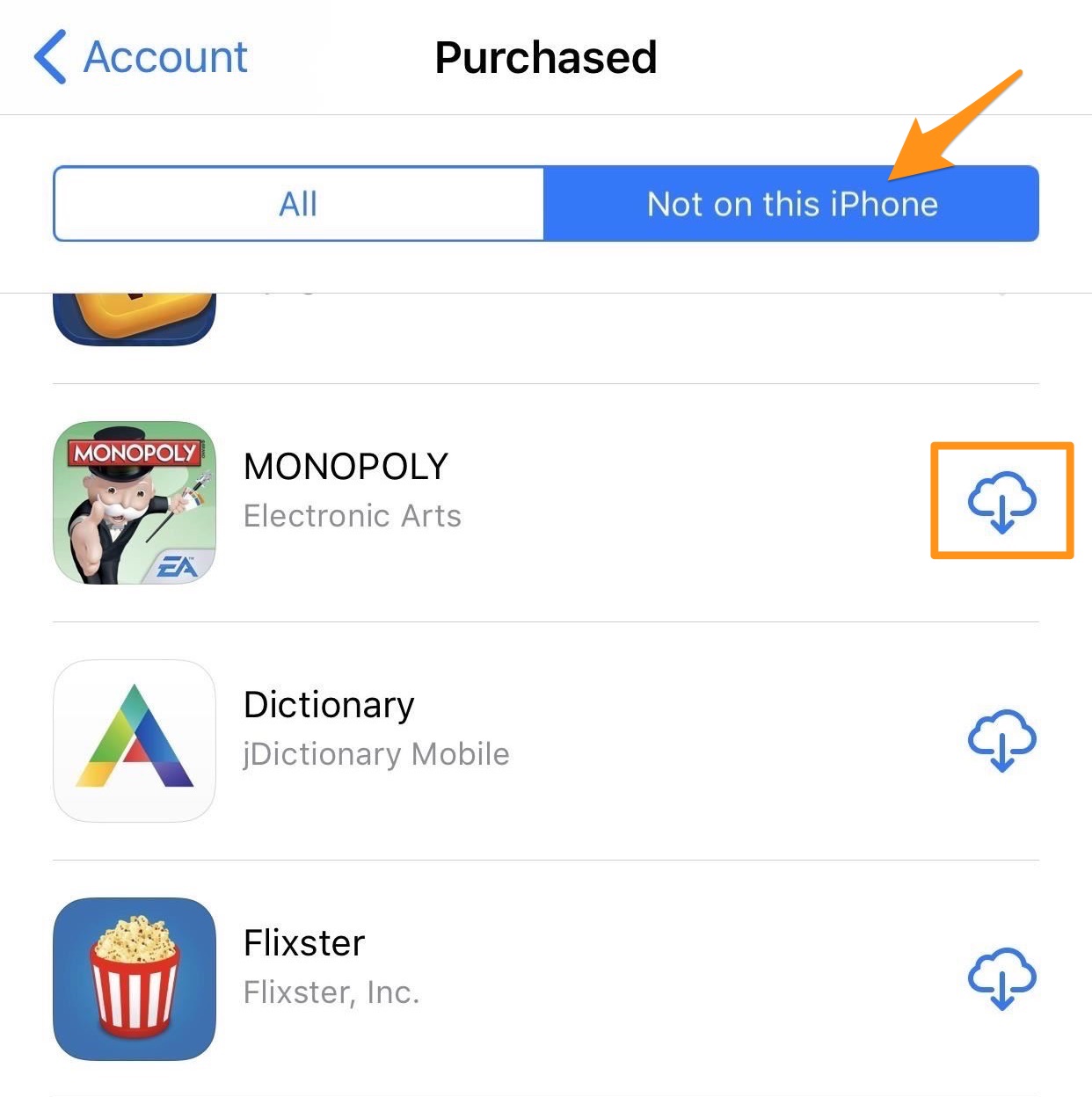
How to Restore Deleted Apps from App Store in iOS 11
According to the report by those who have updated to iOS 11, some problems like app documents or photos missing appear after upgrade. But don’t worry. You have a perfect helper here – Primo iPhone Data Recovery.
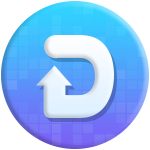
Designed to fit effortlessly into your iPhone data recovery.
Download NowPrimo iPhone Data Recovery enables you to recover lost files and data like app documents directly from iPhone or iPad without backup. If you have available backup to use, it allows you to extract deleted app documents from iTunes or iCloud backup without restore.
Step 1. Get the tool installed to Mac/PC and launch it. Choose “Recover from iOS Device” and click “Next” to start scan.
Step 2. Check “App Documents & App Photos” and select the missing app data you need. Finally click “Recover” button.
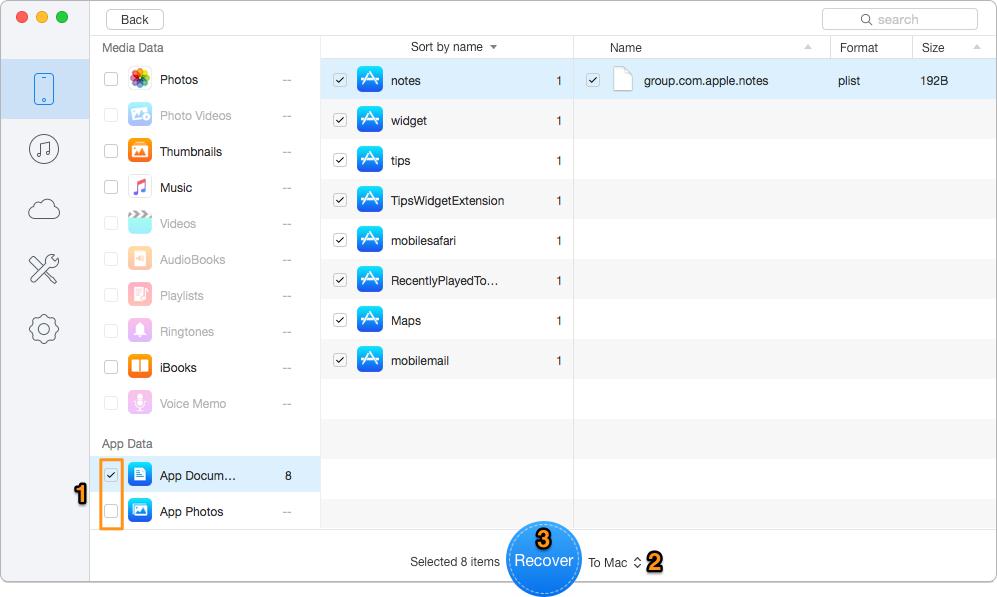
Recover Lost App Documents & Photos after iOS 11 Update
Not only the app data, Primo iPhone Data Recovery can also help you recover your carelessly deleted photos, messages, contacts, notes, calendars, reminders and so on. Get it downloaded right now >>

Lydia Member of @PrimoSync team, an optimistic Apple user, willing to share solutions about iOS related problems.