Many people updated to iOS 11 found that Wi-Fi/Bluetooth in new control center always turn on by itself. Read this guide to get a real fix to iOS 11 Wi-Fi or Bluetooth always on issue.

Primo iPhone Data Recovery is a professional iOS recovery tool that helps recover missing photos, messages contacts and more from iOS 11. Download it to have a try now.
An iPhone User Share with Us in Comment:
“In iOS 11 I turn off Wi-Fi from the control center and it turns itself on automatically after some time. Even when turning airplane mode on to disconnect Wi-Fi and then off again, Wi-Fi will return on its own. This overriding behavior of the Wi-Fi didn't occur in iOS 10. So far I am not enjoying the new Wi-Fi auto connection behavior of iOS 11.”
The newly redesigned Control Center on iOS 11 allows you add more toggles to it. But now in iOS 11, when you toggle of Wi-Fi or Bluetooth in Control Center, it actually doesn’t be completely disabled. Wi-Fi and Bluetooth will be available when you are trying to use AirDrop, AirPlay, Apple Pencil, Location Services, etc. If you want to completely turn off Wi-Fi and Bluetooth, it’s very simple. Just keep reading.
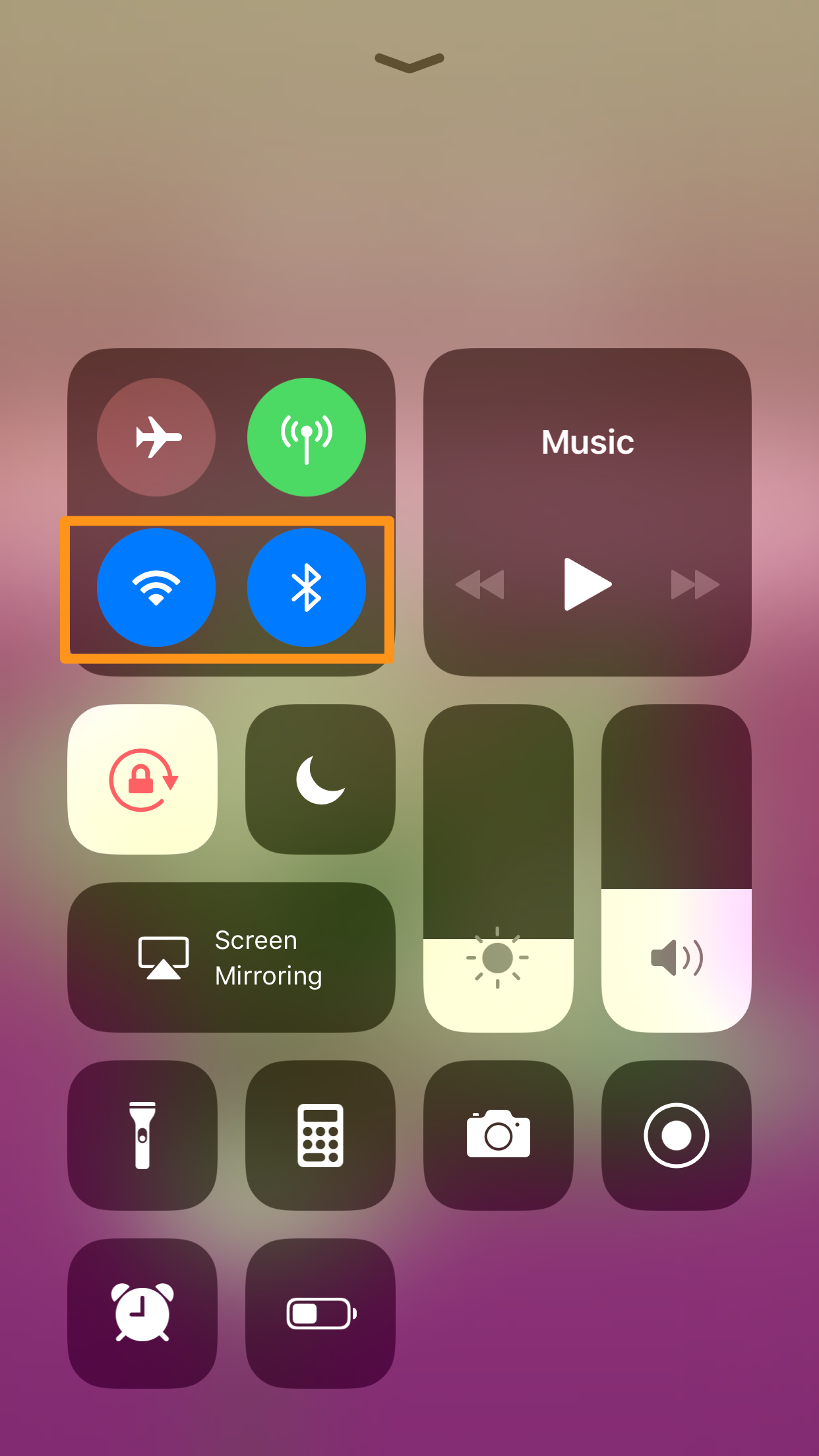
Fix Wi-Fi or Bluetooth Always on in iOS 11
Actually, the simplest way to fix Wi-Fi or Bluetooth always on issue on iOS 11 is manually turning off them in Settings.
Step 1. Open Settings app on your iPhone 8/7/6s/6.
Step 2. Tap on Wi-Fi.
Step 3. Toggle the Wi-Fi to off status. This will completely turn off Wi-Fi on your iPhone in iOS 11.
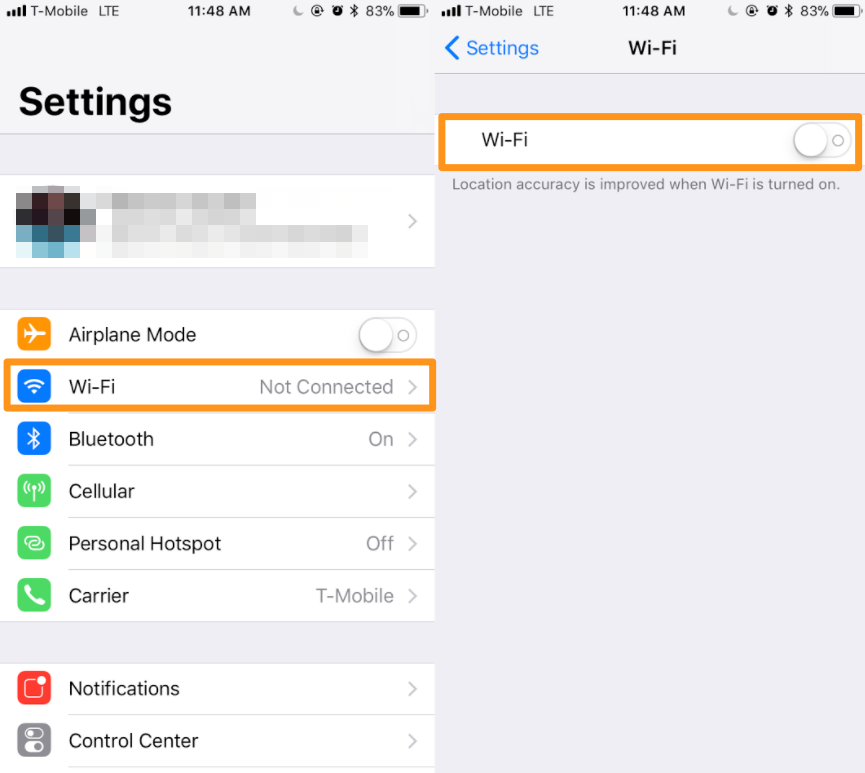
How to fix Wi-Fi always on issue on iOS 11
Step 1. Go to Settings app on iPhone.
Step 2. Tap on Bluetooth option.
Step 3. Turn off Bluetooth here and you will find that iOS 11 Bluetooth will not turn on it by itself any more on iPhone/iPad.
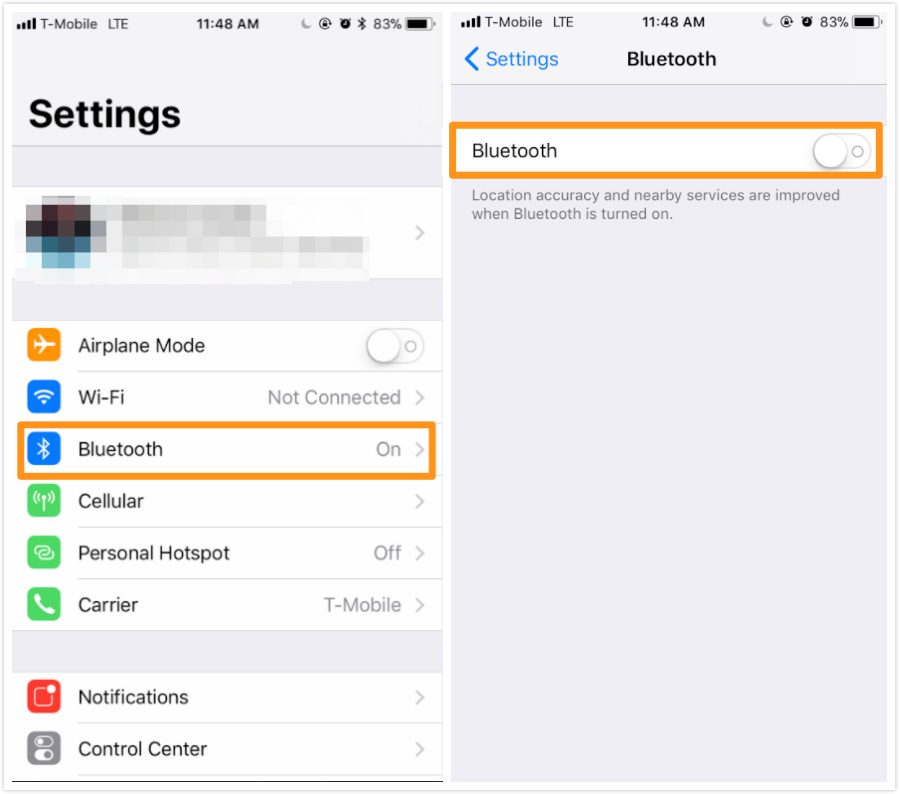
How to fix Bluetooth always on issue on iOS 11
Many people complained that valuable data get lost during the new iOS 11 update, like photos, messages, contacts, etc. How to retrieve your lost iPhone data back on iOS 11, even without backup? Primo iPhone Data Recovery is now recommended. As a competent iOS data recovery tool, it is fully capable of scanning deep to find your lost files from iPhone. Download it to have a try now >>
You May Also Like:
How to Recover Missing Photos from iPhone after iOS 11 Update >
How to Recover Disappeared iPhone Contacts after iOS 11 Update >
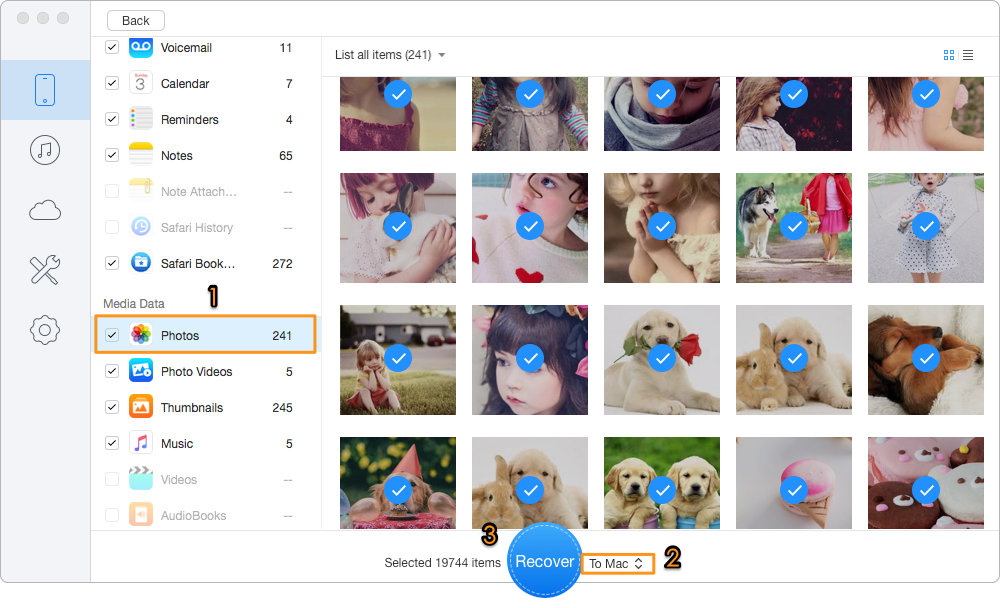
Bonus Tip to Get Lost Data Back on iPhone in iOS 11
Fixing Wi-Fi or Bluetooth always turn on by itself on iOS 11 is quite easy. If you meet any other iOS 11 update issues, you can share with us by leaving a comment. At the same time, it’s recommended to download Primo iPhone Data Recovery to retrieve your lost iPhone data on iOS 11.

Fiona Wang Member of @PrimoSync team as well as an Apple fan, love to help more users solve various types of Apple related issues by writing iOS-how-to tutorials.