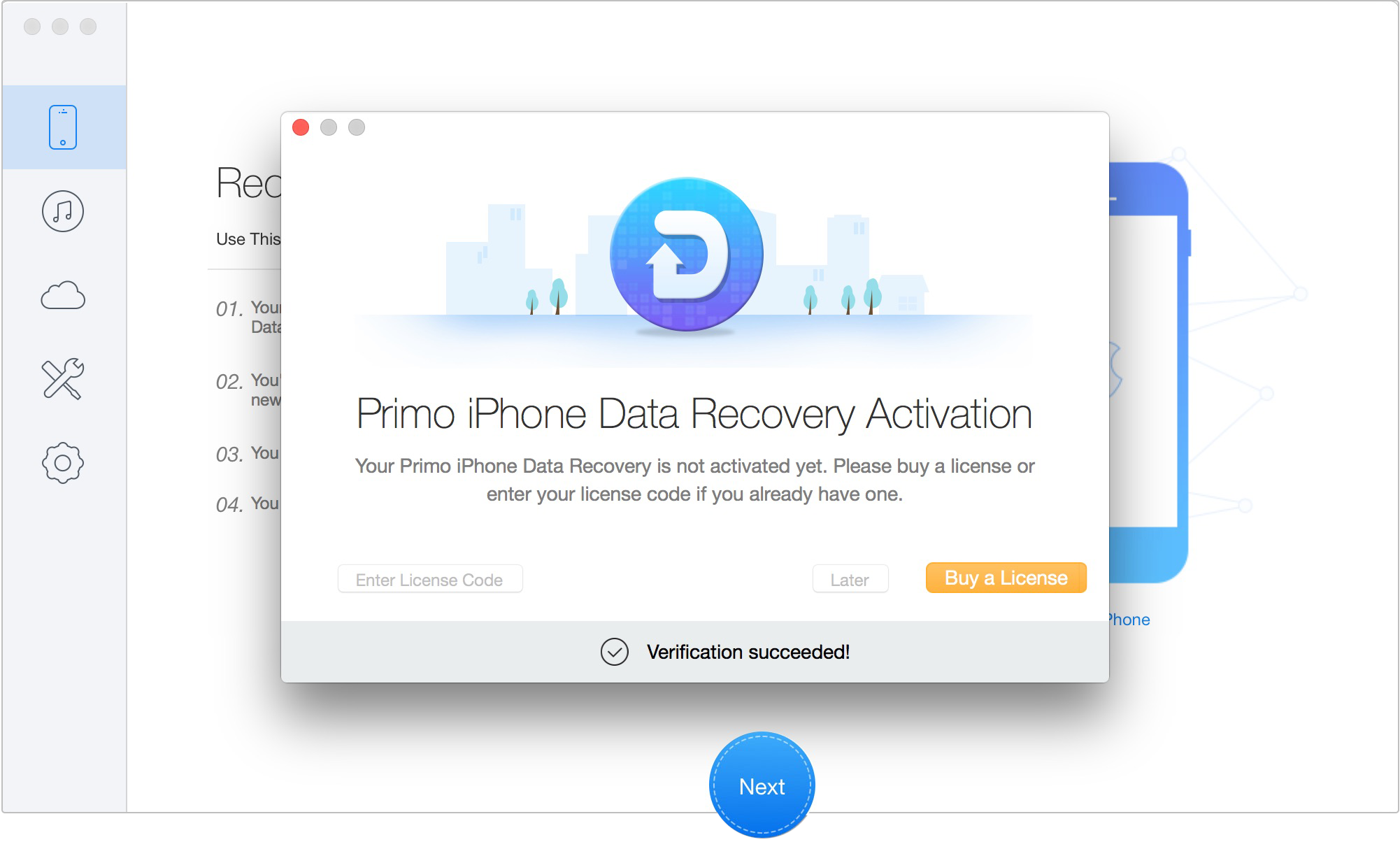Welcome to Primo iPhone Data Recovery online guide. Here you can learn the basics, supported file types, settings and license code register of Primo iPhone Data Recovery. Please refer to the detailed guide to facilitate Primo iPhone Data Recovery.
| Personal Data | Contacts, Call History, Messages, Message Attachment, Voicemail, Calendars, Reminders, Notes, Note Attachment, Safari History, Safari Bookmarks |
| Media Data | Photos, Photo Videos, Thumbnails, Music, Videos, AudioBooks, Playlists, Ringtones, iBooks, Voice Memo |
| App Data | App Documents, App Photos, App Audios, App Videos, WhatsApp, WhatsApp Attachment, Line, Line Attachment |
| Function | Scan & Preview device data | Scan & Preview iTunes backup data | Scan & Preview iCloud backup data | Recover data to device or computer | iOS Repair Tools |
| Trial Version |  |
 |
 |
 |
 |
| Registered Version |  |
 |
 |
 |
 |
Launching Primo iPhone Data Recovery on your computer after installation, you can see the main interface with function icons. You can choose an appropriate recovery mode after reading the function description in each mode.
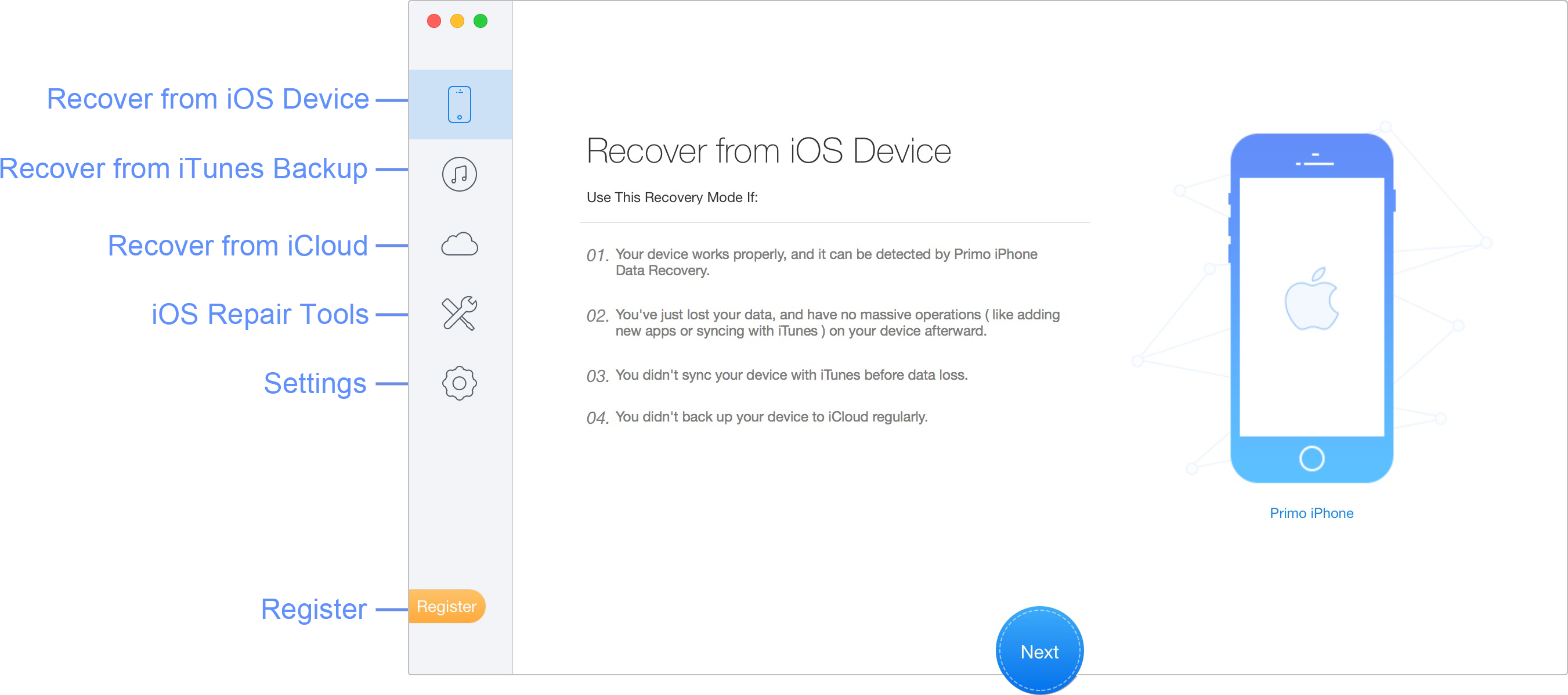
You can preview your lost data after the scanning process even with the free version. To recover the data to device or computer, please purchase the license code to get the registered version.
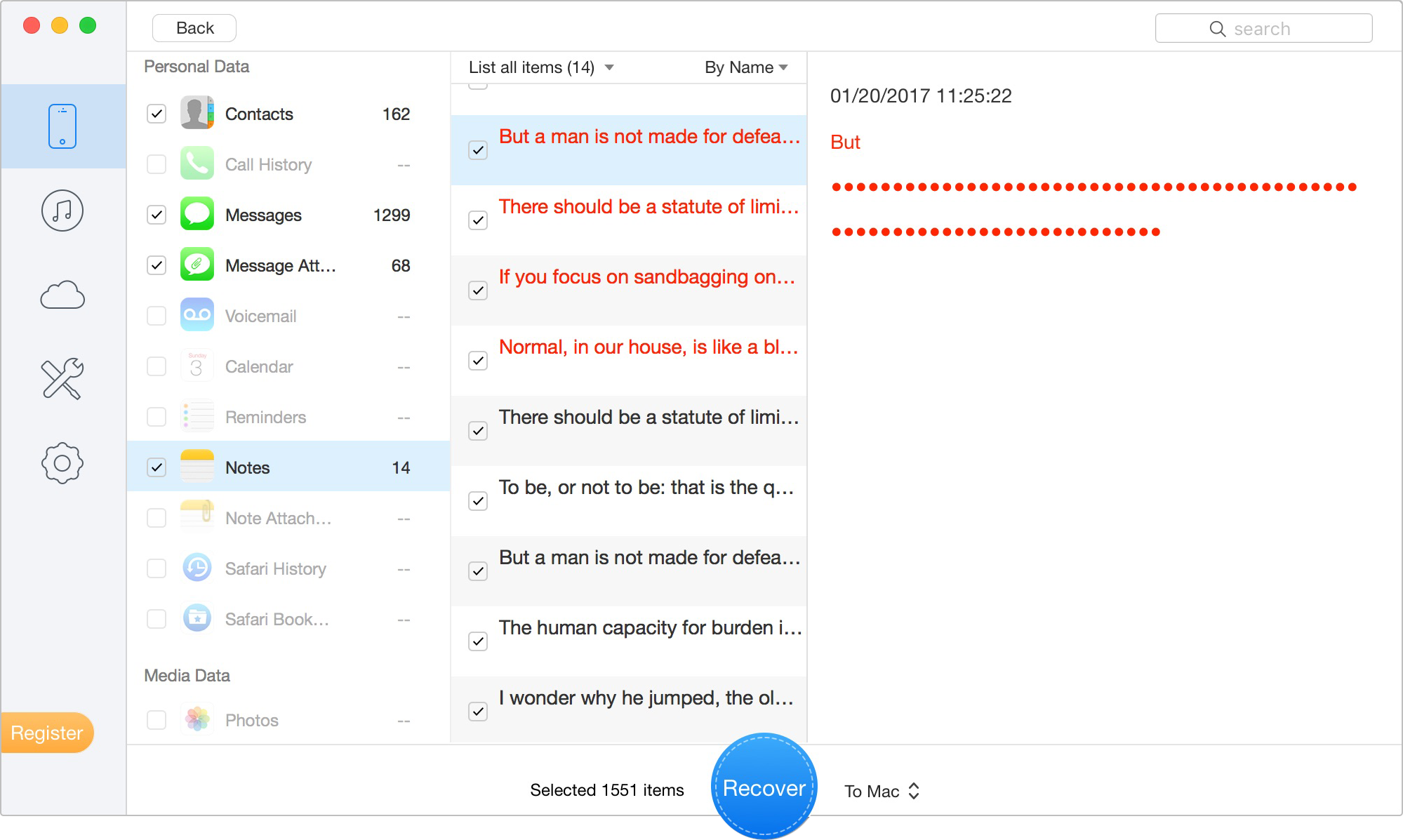
1. Turn off your iTunes when using Primo iPhone Data Recovery to avoid iTunes automatic sync.
2. Currently, Primo iPhone Data Recovery only supports to recover Personal Data to your iPhone/iPad/iPod touch.
To set Output Format of recovered files, Export Path and Backup Path on on your computer, please simply click ![]() button on the interface. You can also choose to keep the original creating time of the photos or vidoes after the recovery by ticking the box in front of Photo Export Option.
button on the interface. You can also choose to keep the original creating time of the photos or vidoes after the recovery by ticking the box in front of Photo Export Option.
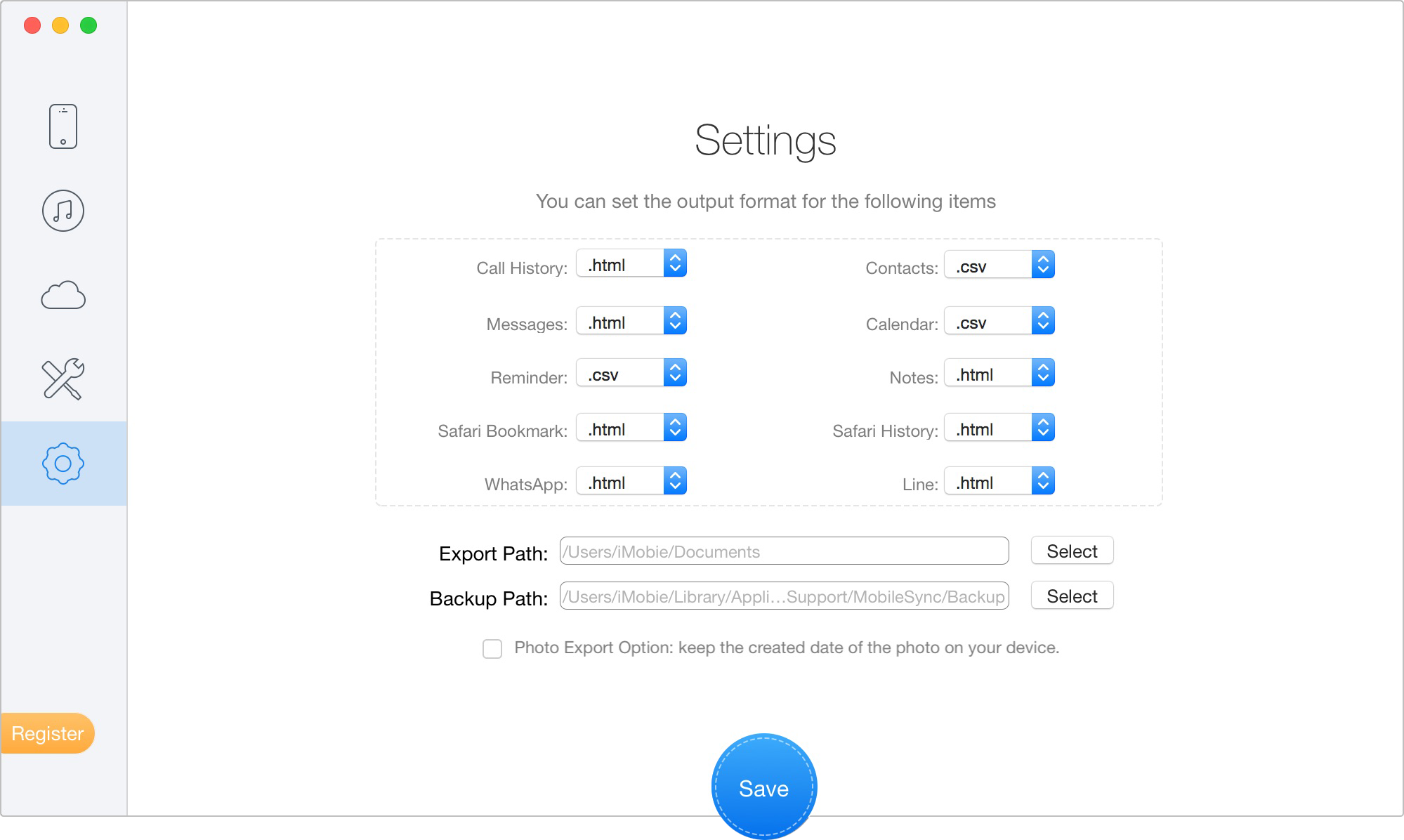
The license code of Primo iPhone Data Recovery unlocks the limits from the free version and allows you to recover lost data and use the iOS Repair Tools. Please click ![]() button on the lower left corner and then copy and paste your license code to activate. Please also ensure good internet connection when you activate the license code.
button on the lower left corner and then copy and paste your license code to activate. Please also ensure good internet connection when you activate the license code.
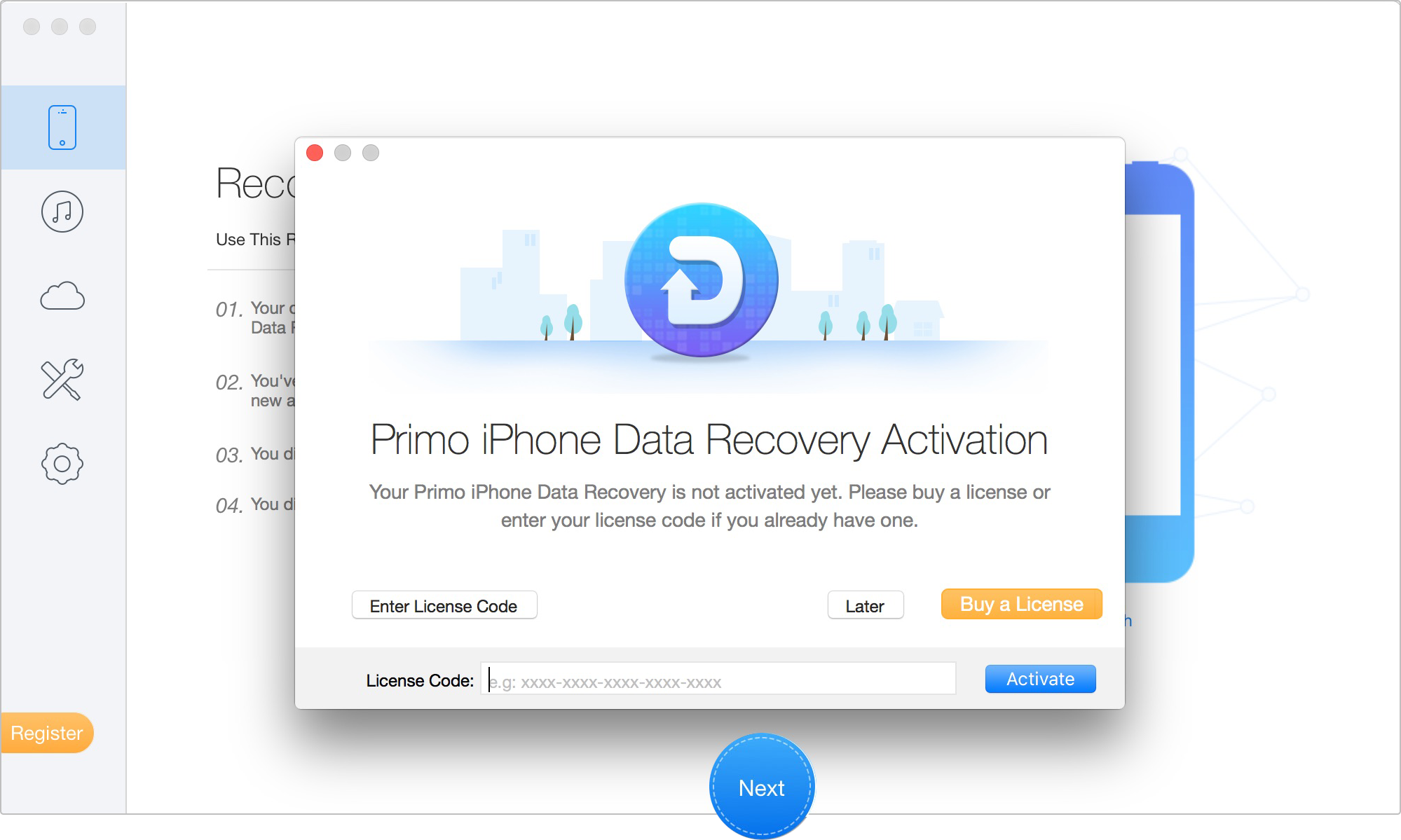
When the activation is complete, the ![]() button will disappear from the interface and you are free to use all functions.
button will disappear from the interface and you are free to use all functions.