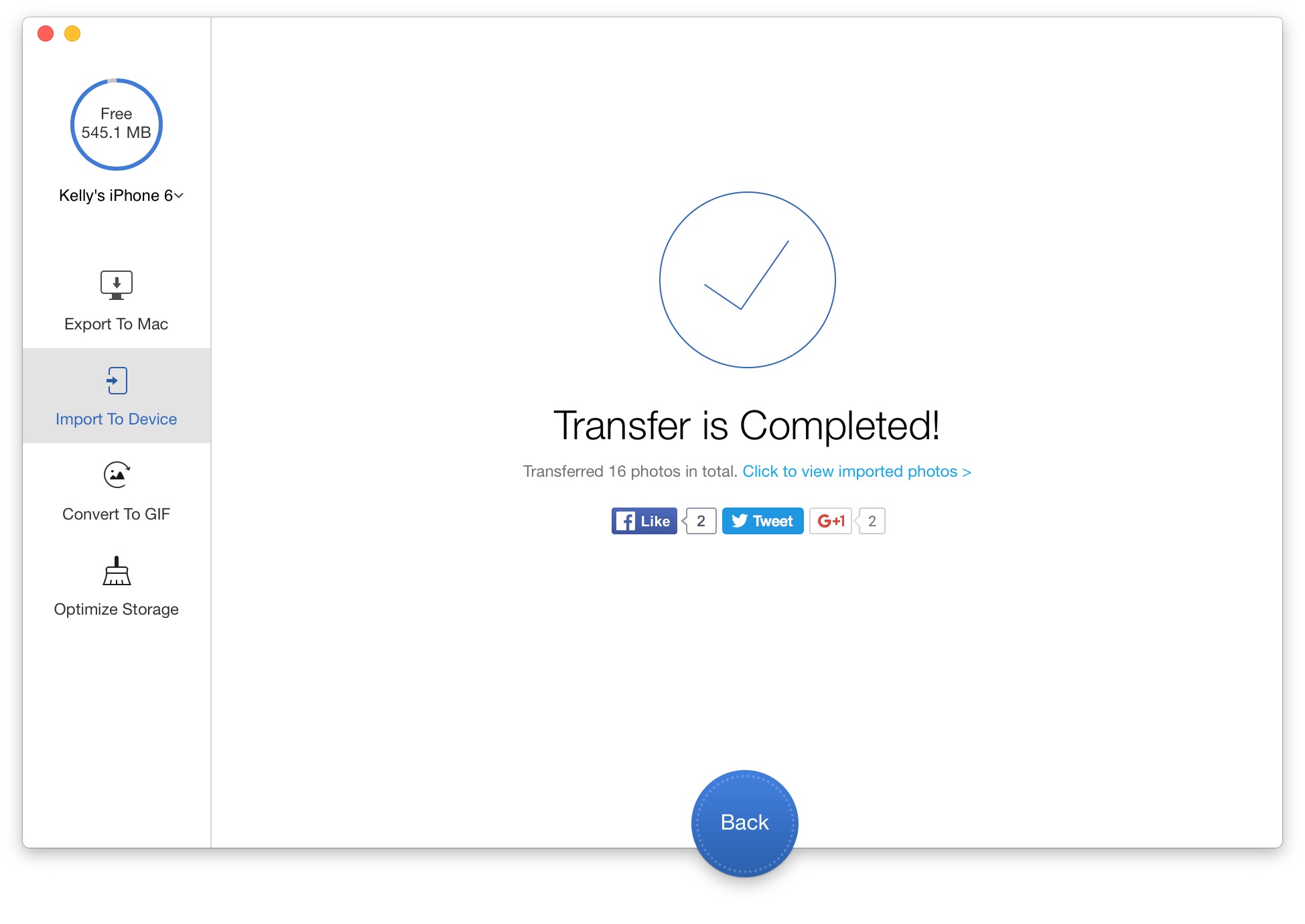PrimoPhoto turns the tedious iPhone photo syncing procedure into one-click task. With this iPhone Photo Transfer software, you can simply drad-n-drop the photos on your computer, right onto your iPhone, iPad or iPod touch through a clear-cut interface.
Install PrimoPhoto on your Windows or Mac computer > Open it and you'll see its welcome interface:
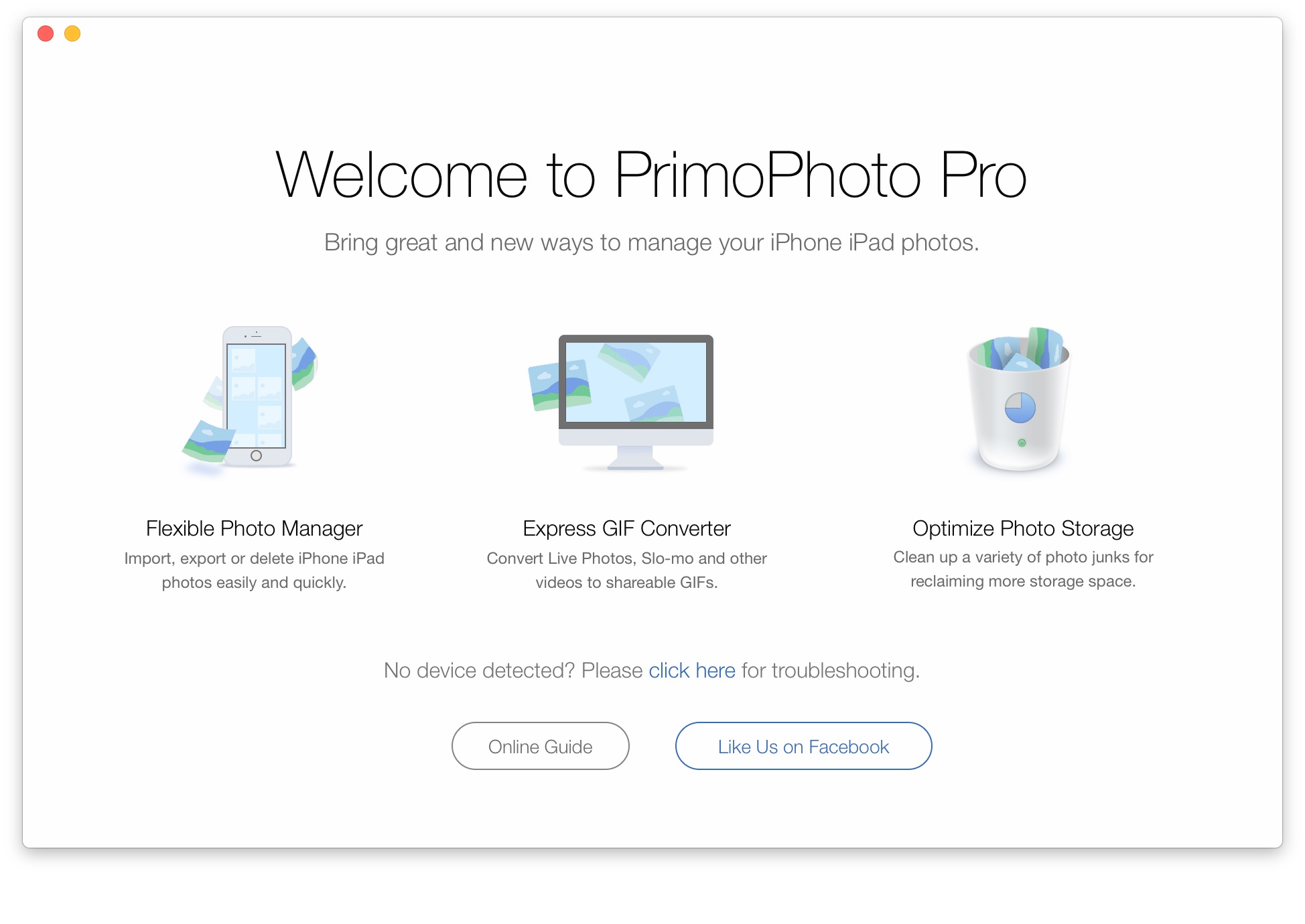
Connect your iPhone, iPad or iPod touch to your computer with an USB cable > After PrimoPhoto loads your photos, choose Import to Device:
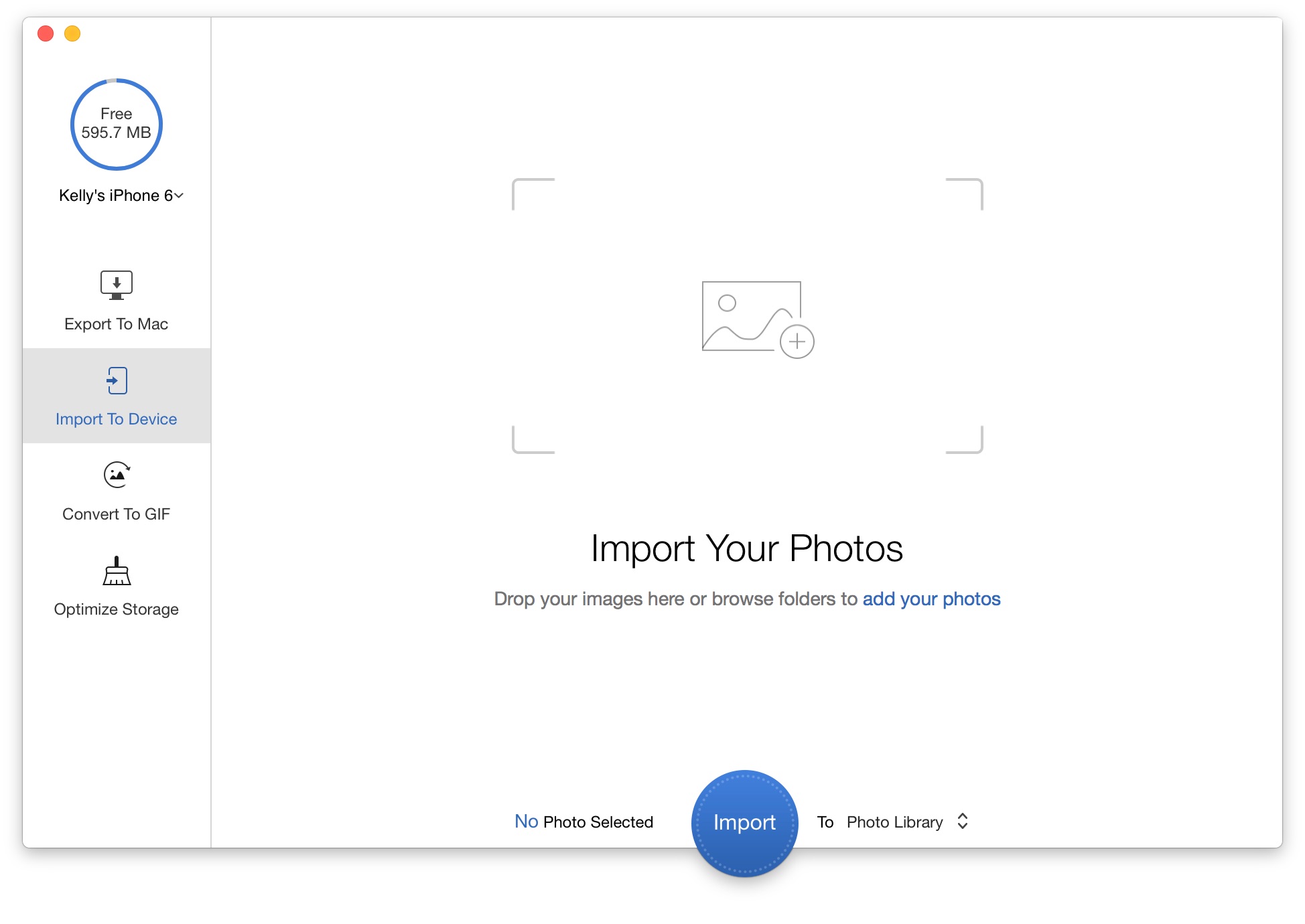
1. You have three ways to choose photos on your computer:
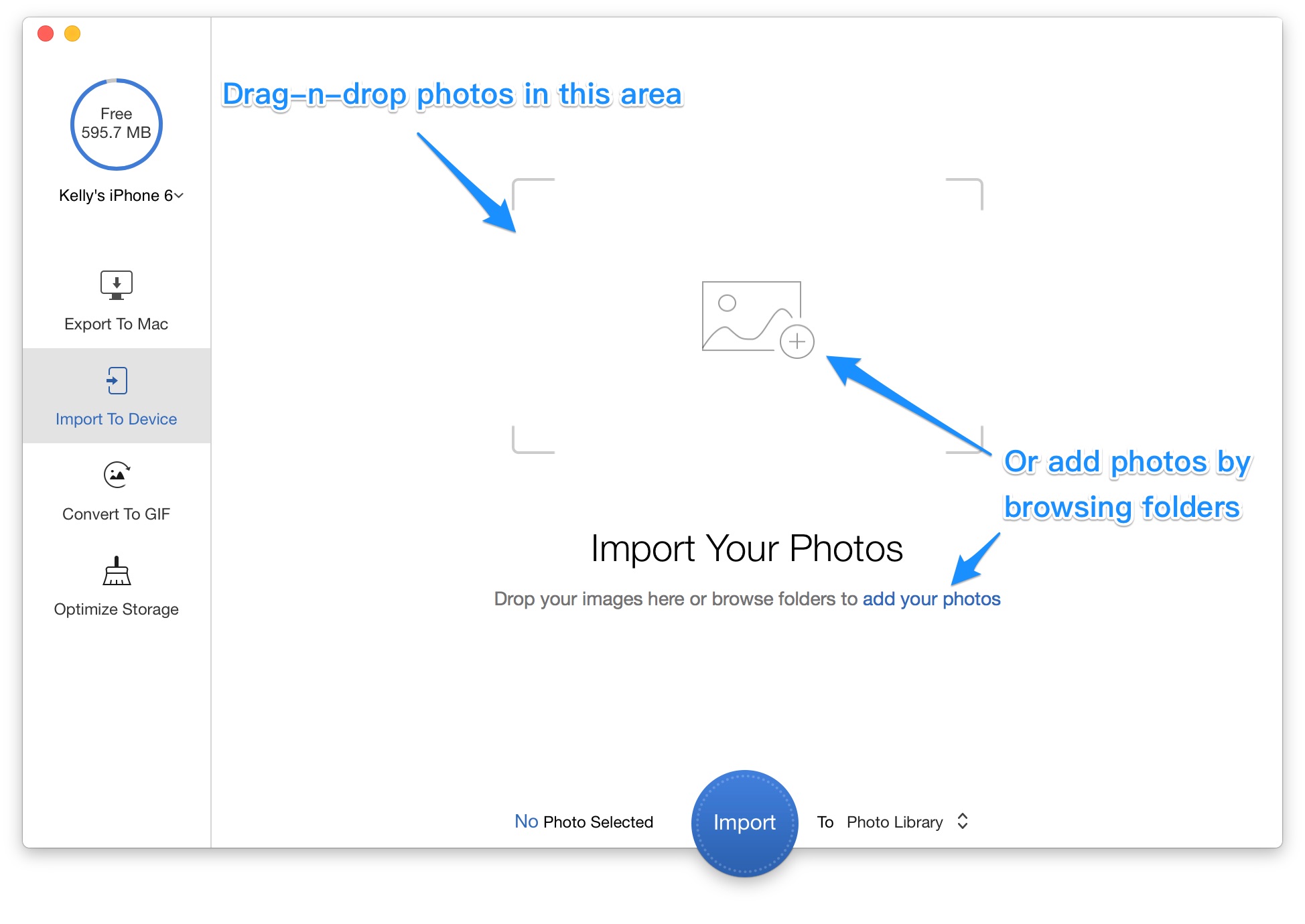
2. Review your selected photos in Preview window by clicking the Eye icon:
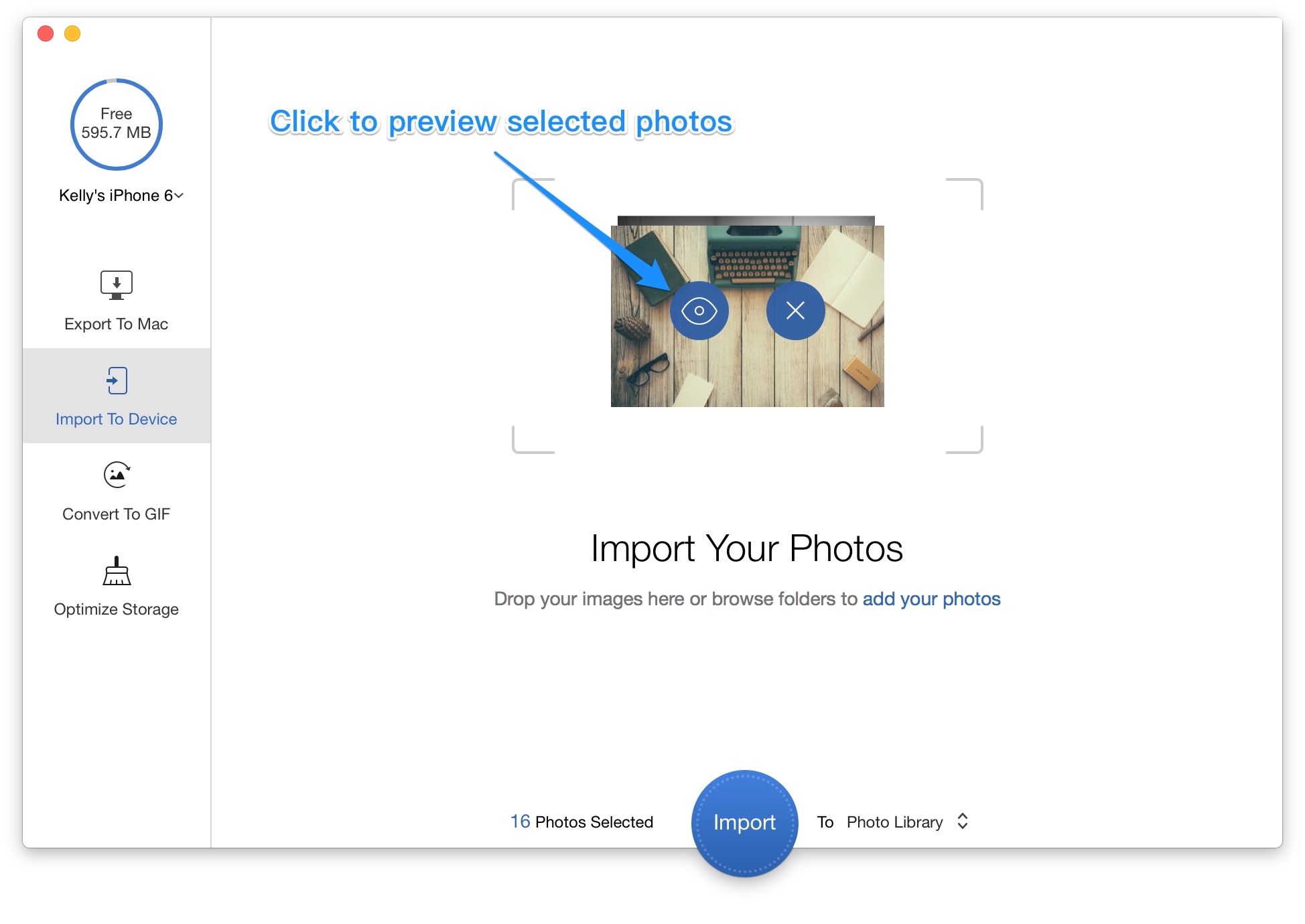
3. After choosing your photos, you can set the target album on your device:
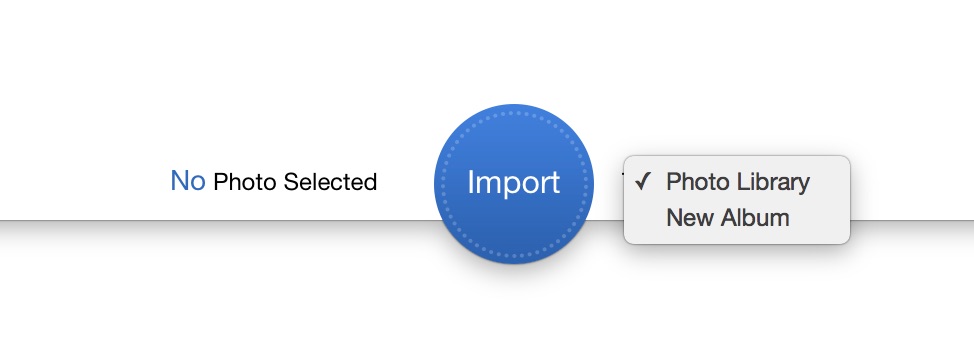
4. If you have checked everything up, then click Import button to start:
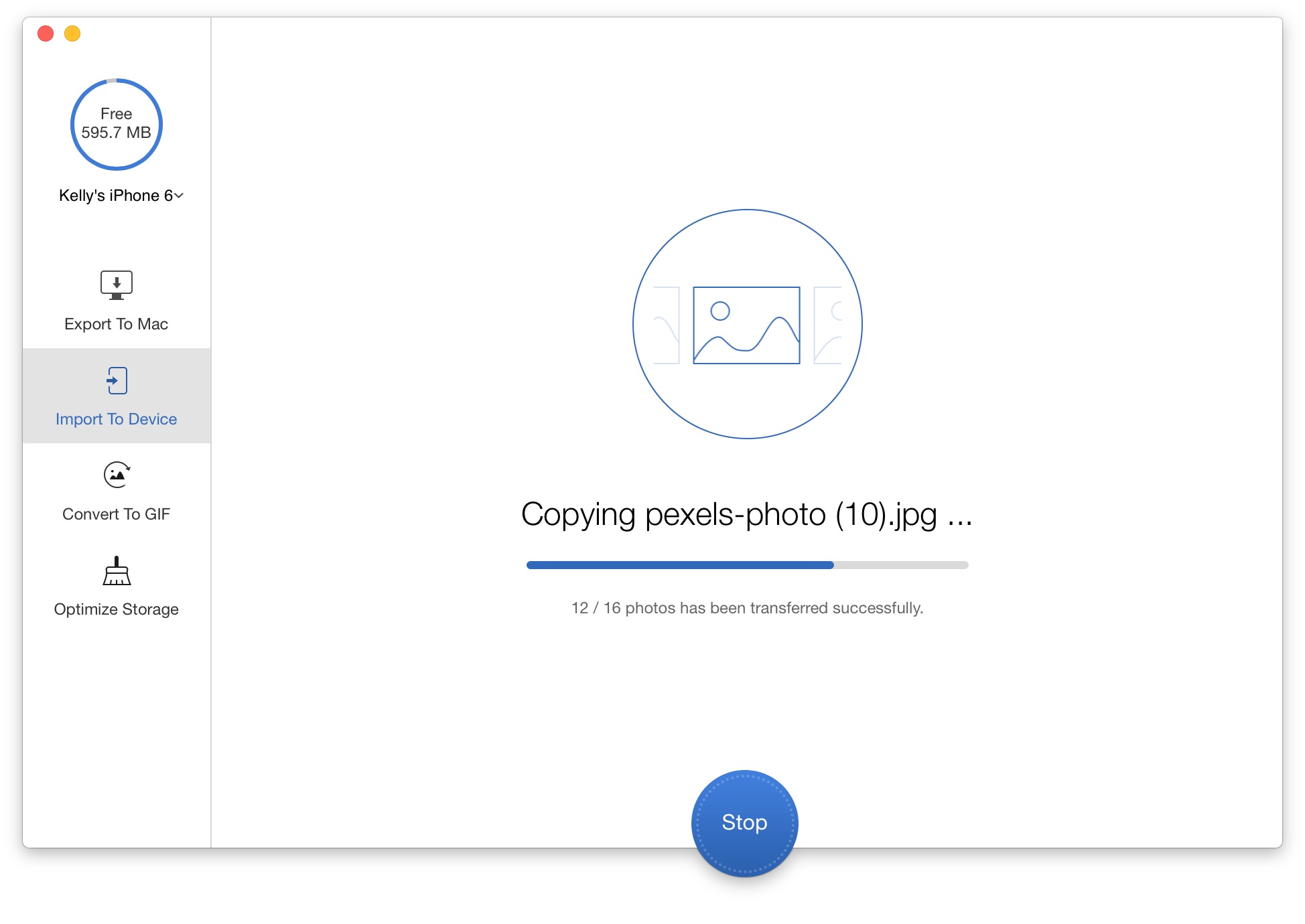
5. Your iPhone photo importing will be done shortly, and on the result windows, you can check how many photos have been imported or open the output folder: