For new Apple users, do you know how to recover deleted files on your iPhone, iPad and iPod touch? Here we will offer 3 solutions to new and old users to fix the trouble in few minutes.

Don’t have Primo iPhone Data Recovery? Download it now prior to reading this guide and it will save you quite a lot of time. Click Here to Free Download
Mistakenly deleting the vital files on your iPhone, iPad and iPod touch is often happened in daily life, so both new users and pro-level Apple fans are looking for possible methods to recover the deleted contacts, messages, notes, photos, calendars and more on their devices.
Don’t Miss: How to Retrieve Deleted Messages on iPhone.
Luckily, in order to meet your needs better on recovering deleted files on your iPhone, iPad and iPod touch, we will introduce 2 possible methods, iTunes and iCloud and one pro-level solution – Primo iPhone Data Recovery to resolve the trouble without efforts and time consuming.
Using iCloud to recover deleted files on your iPhone, iPad or iPod touch is a possible only through the Setup Assistant mode, and unfortunately, when you go to that mode, you have to first all information and settings from your iPhone, iPad or iPod touch by going to Settings > General > Reset > Erase All Content and Settings. After that, you can perform iCloud backup restoration to get back the deleted files from your devices.
Step 1. After all the content and settings are erased from your device, go to Setup Assistant mode with a Hello screen.
Step 2. Swipe on the screen to start the setup process on your device and join a stable Wi-Fi network.
Step 3. Tap Restore from iCloud Backup > Sign in with your Apple ID > Pick your preferred iCloud backup, and wait for the contents in the backup to be returned to your iDevice.
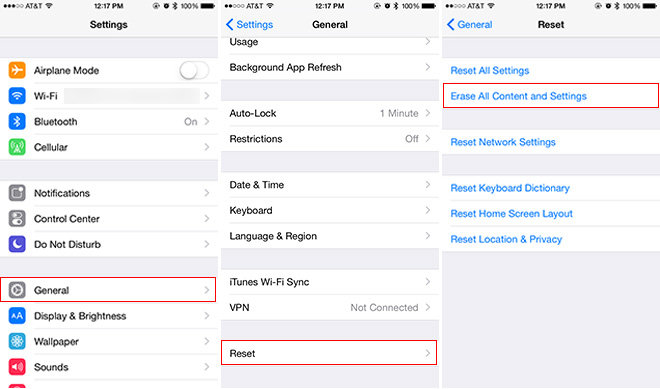
How to Recovery Deleted Files from iOS Devices - iCloud
Note:
1.The process may take from minutes to hours, and it depends on the size of your iCloud backup and the speed of your network.
2.Make sure you have a stable network connection.
3.Make sure you have already created full backups of your iPhone to iCloud.
You may like: How to Recover Deleted Text Messages on Your iPhone.
Working as an official application, iTunes is a flexible & multifunctional tool that can do every thing from managing and playing media files to adding/deleting contents, and it also has the power to recover the deleted files from iTunes backup. When you use iTunes to retrieve deleted files from your devices, the first thing is to access to your computer on which you created the backup you wish to install.
Step 1. Connect your device to computer and open iTunes > Click the device button > go to the Summary tab > Click Restore Backup (If Find My iPhone is enabled on your device, you first have to turn it off by going to Settings > iCloud > Find My iPhone on your device).
Step 2. Choose your desired backup files > Click Restore to recover the deleted files.
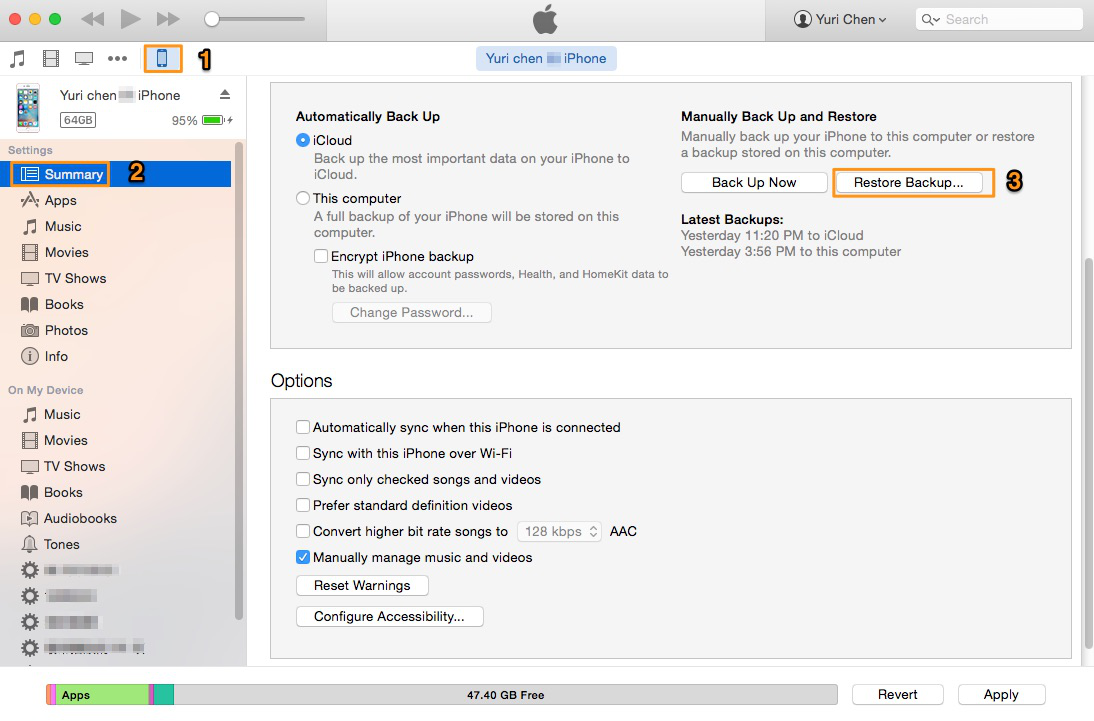
How to Recovery Deleted Files from iOS Devices - iTunes
Note:
1.Once restored your iDevice with an iTunes backup, all the existing contents on your iDevice will be replaced by the information in the backup.
2.It is a time-consuming restoring process by iTunes for it will take hours to recover the entire files backup to your devices.
3.The useless files will also be back after iTunes backup restoration, which is an inevitable thing.
Therefore, when stuck on the situation that you have no effective way to recover what you mostly want from your devices, you can try Primo iPhone Data Recovery to solve your trouble.
Don’t Miss:
How to Back Up iPhone to iTune
How to Recover Deleted Photos from iPhone

Designed to fit effortlessly into your iPhone data recovery.
Download NowUnlike iTunes or iCloud backup, Primo iPhone Data Recovery has its own merits: directly recover deleted files without backup, and except for recovering deleted files from iCloud or iTunes backup, its also supports retrieving the contacts, music, playlist, call history, photos, messages and up to 28 types of contents directly from your devices. It is also full available on Windows and Mac and all iPhone, iPad and iPod touch in iOS 10/9/8/7/6. With it, you can selectively recover the deleted files you want and never worry about the previous files loss on your devices.
Warm Noted: Before using Primo iPhone Data Recovery, ensure that you have closed iTunes in order to avoid data overwriting by synchronization.
Step 1. Download and install Primo iPhone Data Recovery to your computer and open it. Connect your iPhone to computer > choose Recover from iOS Device > click Next to start scanning.
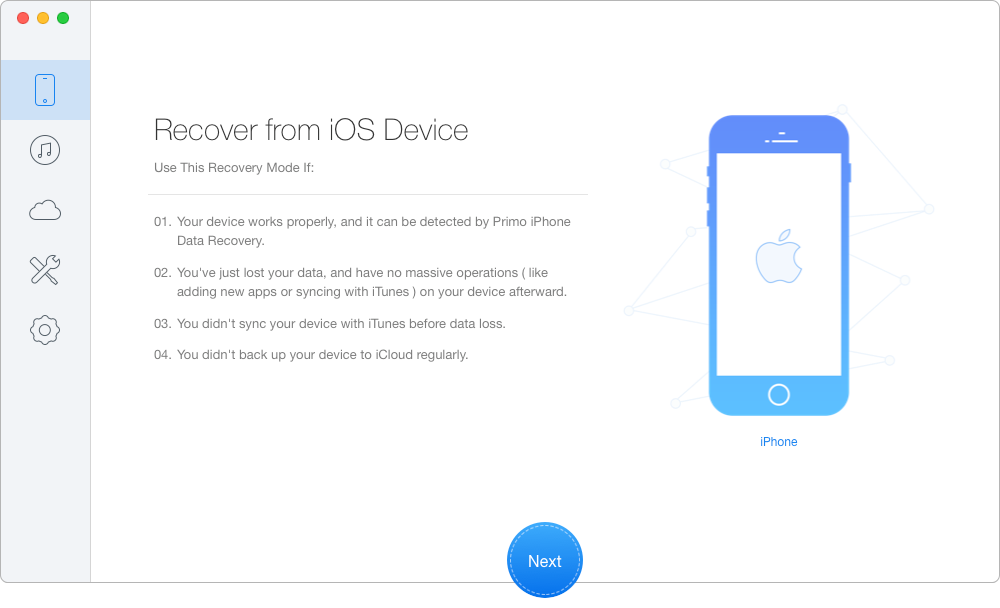
How to Recover Deleted Files Directly from iPhone – Step 1
Step 2. All your files on iPhone will display after scanning. Choose the deleted files you want > set To Device directly or To Mac/PC > click Recover button to start.
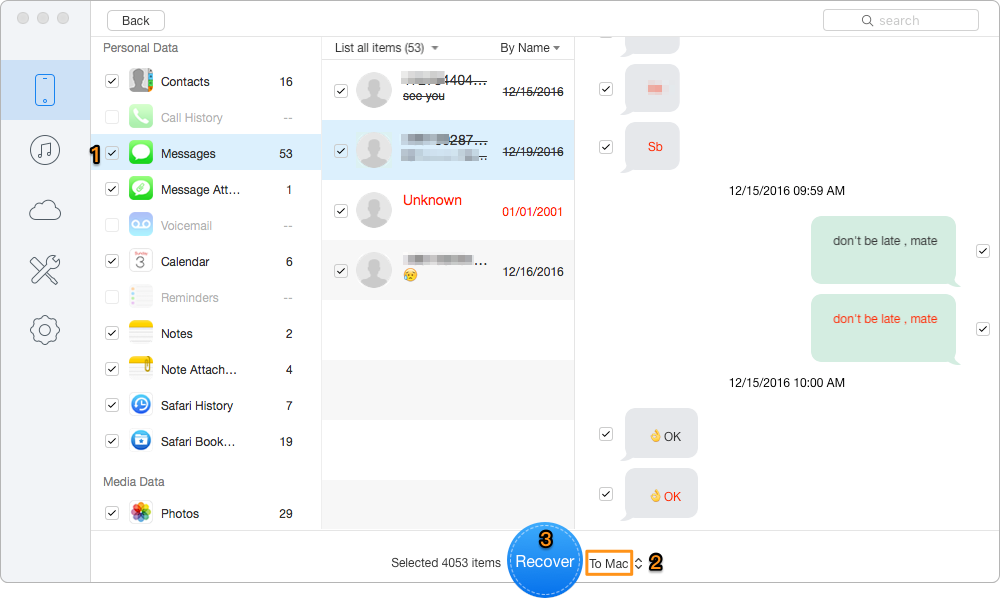
How to Recover Deleted Files directly from iPhone – Step 2
Quick Notes:
1.You have 3 options to recover deleted files via Primo iPhone Data Recovery: Recover from iPhone, from iTunes Backup and iCloud Backup.
2.You can preview all files on your devices and select the specific files you want to recover.
3.You will never worry about the original contents on your iPhone, iPad and iPod touch getting lost after files recovery.
4.Primo Data has a free-trial version that lets you have a free try before you deciding to purchase.
In this guide, the three methods mentioned have their own features to recover deleted files. However, among them, Primo iPhone Data Recovery can make great sense to fix this problem for it’s specially designed for iOS data recovery. Except for deleted files recovery, it also enables to convert texts to the corresponding formats you need. If you have any remarks or questions regarding iOS data recovery, feel free to join the conversation in the comments section.

Yuri A young but experienced iPhone Pro Tip editor at @PrimoSync, also a hiking lover for couple years. Enthused by sharing daily tips on all Apple related topics.