Is there a possible method to recover deleted videos from iPhone iPad and iPod touch without data loss? Here we will help you out with 3 easy-to-use solutions in this tutorial.

Don’t have Primo iPhone Data Recovery? Download it now prior to reading this guide and it will save you quite a lot of time. Click Here to Free Download
Photos or videos are vital parts of private information on our iPhone, iPad or iPod touch, if you have synced these with iTunes or backed up via iCloud each time, you can recover the deleted videos from your iOS devices at times. However, the backup will be overwritten by your latest sync and therefore the lately deleted data is gone forever.
You may like: How to Recover Deleted Photos from iPhone.
So to recover deleted videos from iPhone, iPad or iPod touch, all you need is to use some special tricks or advanced iPhone data recovery tools. With the advent of various so-called professional data recovery software, you may be stuck in the difficult choice. Which one is just for you and proves effective? In this guide, we will help you restore the deleted/lost videos from devices with 3 all-in-one solutions.
When it refers to recovering deleted videos from your iPhone, iPad or iPod touch, what you are looking for is a time-saving & trouble-free data recovery tool that supports previewing all types of files on your devices and recover the deleted videos you only want. Primo iPhone Data Recovery is on the go, since it has the abilities like:

Designed to fit effortlessly into your iPhone data recovery.
Download NowPrimo iPhone Data Recovery is one of most intelligent data recovery tools that enable to recover deleted files including videos, photos, messages and more directly from iPhone, iPad or iPod touch without efforts.
Step 1. Download and install Primo iPhone Data Recovery to your computer and open it. Connect your iOS device to computer > choose Recover from iOS Device > click Next to start scanning.
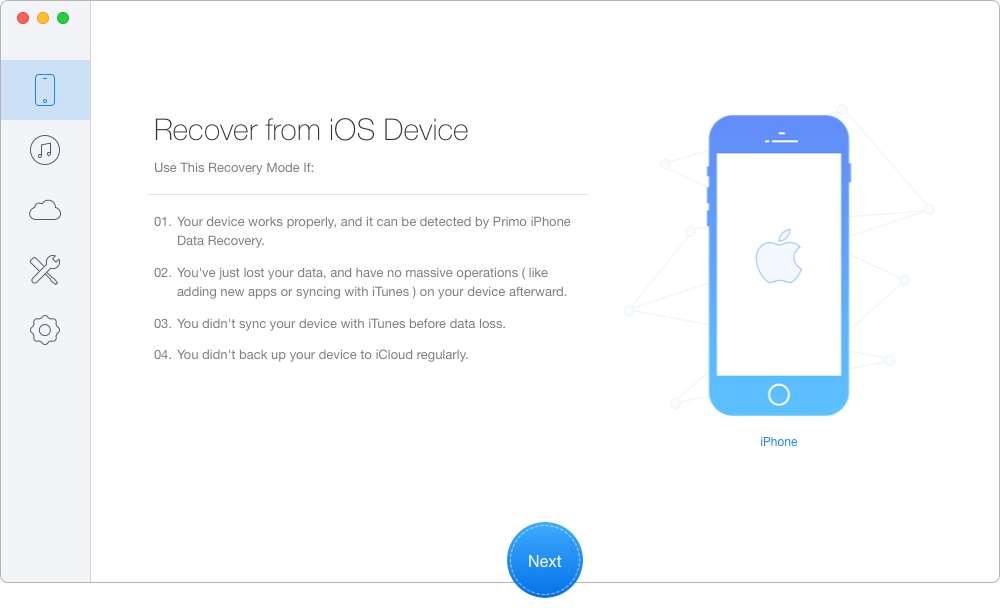
How to Restore Deleted Videos Directly from iPhone – Step 1
Step 2. Preview all types of files after scanning > Select videos from your device > Set To Mac/pc/Device > click Recover to start.
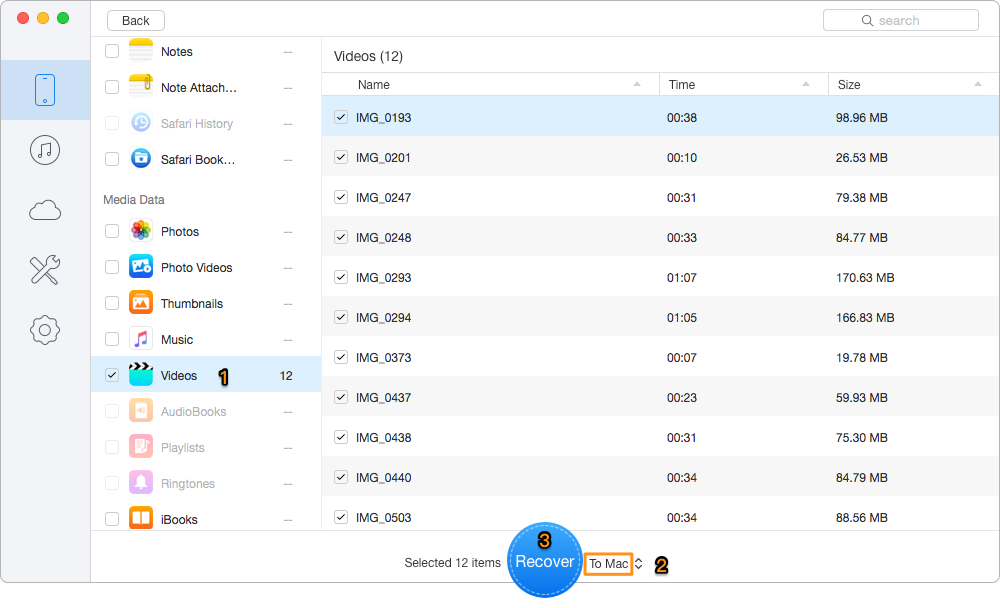
How to Restore Deleted Videos Directly from iPhone – Step 2
Note: This method is workable when your iPhone, iPad or iPod touch is along with you. If your iPhone was lost or stolen, don’t worry, this guide will also can help you recover the lost videos back in the part 2 and 3.
Related Guide: How to Restore iPhone from Backup.
It is a bad news that your iPhone gets (iPad or iPod touch) lost or stolen along with your important videos and photos. Fortunately, in this article, we help you recover your lost photos or videos through iTunes Backup. Download Primo Data Recover and try it now>
Step 1. Download and install Primo iPhone Data Recovery to your computer and run it. Then choose Recover from iTunes Backup and click Next to start scanning.
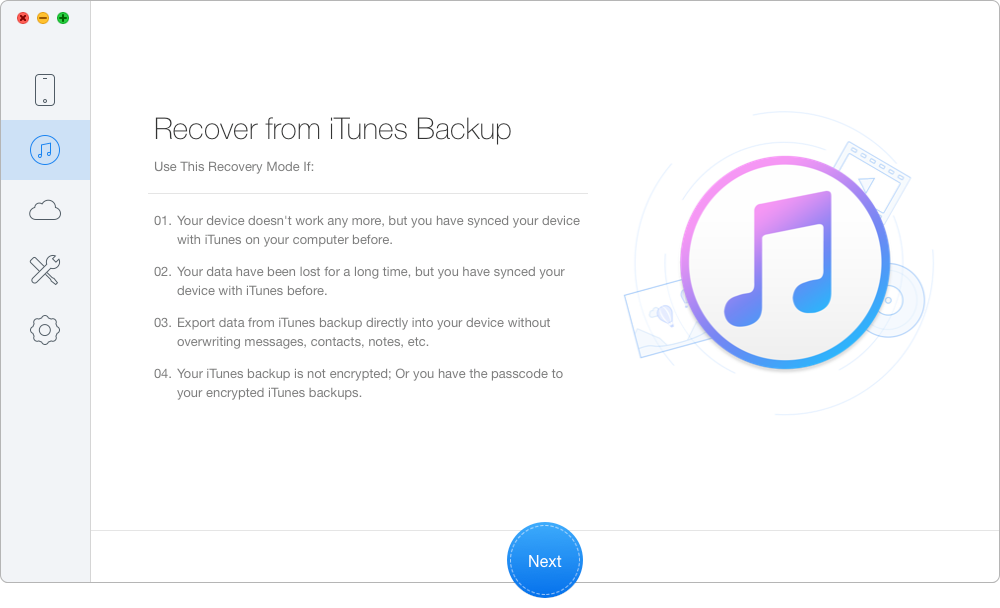
Recover Deleted Videos on iPhone from iTunes Backup – Step 1
Step 2. Choose the iTunes backup of your iOS Device from the list and click Next to continue.
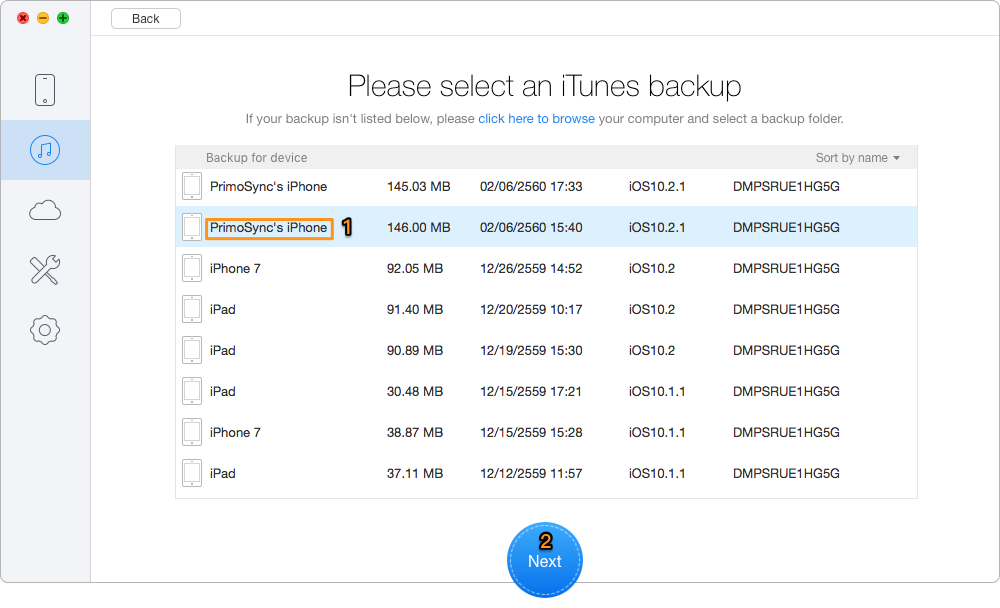
Recover Deleted Videos on iPhone from iTunes Backup – Step 2
Step 3. All your data in iTunes backup will show up after scanning. You can choose the deleted videos you want and set the export path, then click Recover to start retrieving.
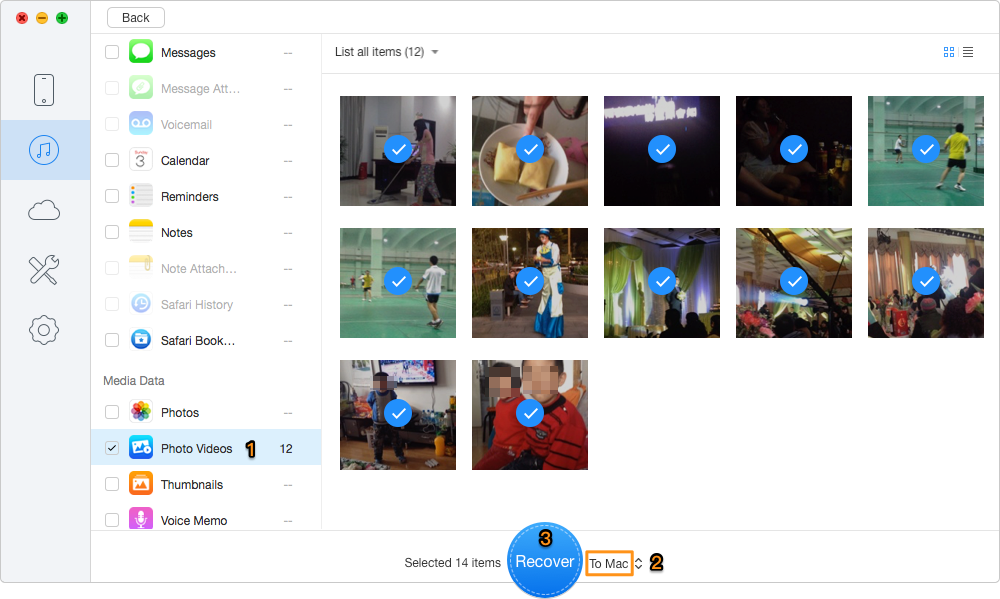
Recover Deleted Videos on iPhone from iTunes Backup – Step 3
Apart from iTunes, Primo iPhone Data Recovery also allows you to restore the deleted videos from your iPhone, iPad or iPod touch though iCloud backup
Step 1. Download and install Primo iPhone Data Recovery to your computer and choose Recover from iCloud. Click Next to continue.
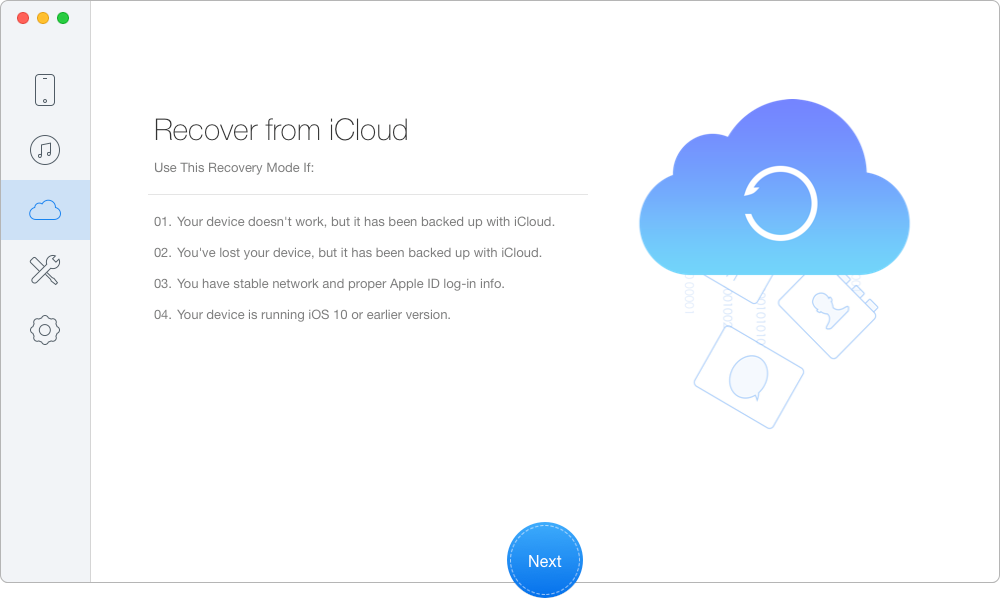
Restore Deleted Videos on iPhone from iCloud Backup – Step 1
Step 2. Log in with your Apple ID and password. Then click the blue arrow to start scanning your iCloud backup > download the iCloud backup of your device.
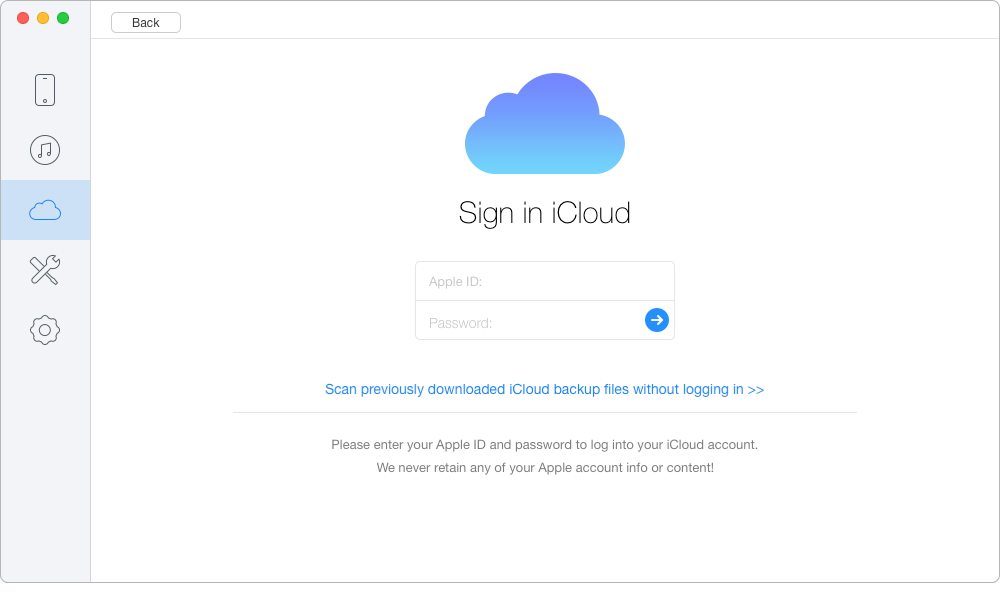
Restore Deleted Videos on iPhone from iCloud Backup – Step 2
Step 3. All data in your iCloud backup will appear after scanning. Select the deleted videos you need > set To PC/Mac/Device > click Recover button to start.
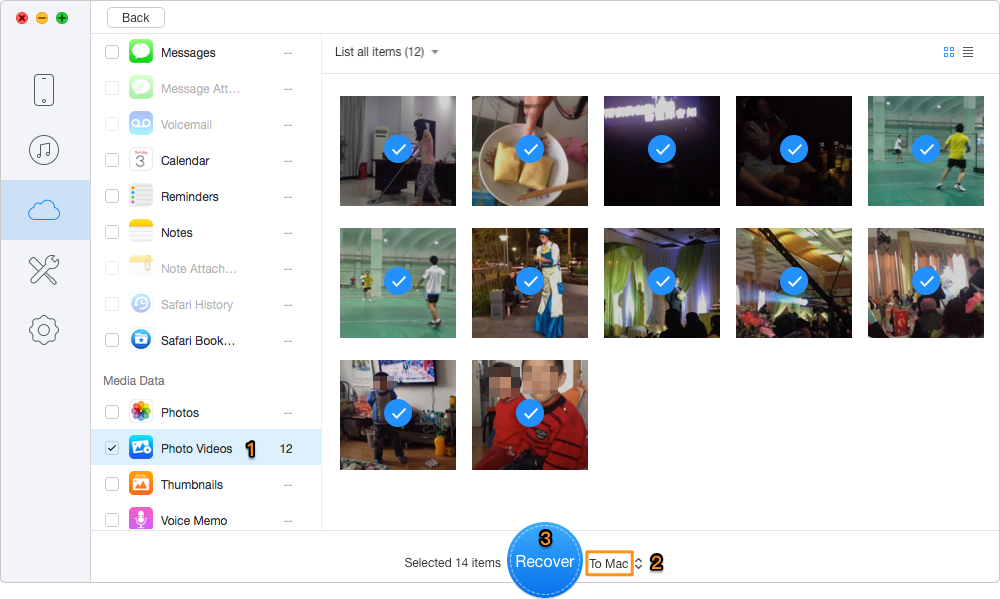
Restore Deleted Videos on iPhone from iCloud Backup – Step 3
In this guide, we introduce 3 methods to help you restore deleted videos on your iOS devices. You choose any one of them to get back your deleted videos without efforts. As you can see, Primo iPhone Data Recovery is one of most intelligent data recovery software that enables retrieve that you want from your iPhone, iPad or iPod touch without time consuming. So, give it a try now.

Yuri A young but experienced iPhone Pro Tip editor at @PrimoSync, also a hiking lover for couple years. Enthused by sharing daily tips on all Apple related topics.