Don’t you know how to delete history on iPhone? Read this article to find some easy-to-follow means to realize it.

Don't have iPhone Data Recovery? Download it now prior to reading this guide and it will save you quite a lot of time. Click Here to Free Download
If some one asks you a question, “Are you willing to let your boyfriend or girlfriend see your iPhone?”, you may answer, “No.” As a matter of fact, your iPhone includes so much private data you don’t want to anyone to invade, like the log-in information of the social websites, call history, keyboard history and so on. To protect your privacy, you may want to delete history on iPhone.
You may like: How to Delete Music on iPhone
Luckily, in this article, we will introduce the methods to delete history of different services on your iPhone to help you out of trouble. Just keep on reading the following parts.
Although the Safari history will make it quite convenient to access the websites you have visited, you may want to delete it in order to prevent others from peeping. Just follow the steps below to delete Safari history on iPhone.
Step 1. Go to Settings on your iPhone > Scroll down to tap Safari.
Step 2. Tap Clear History and Website Data.
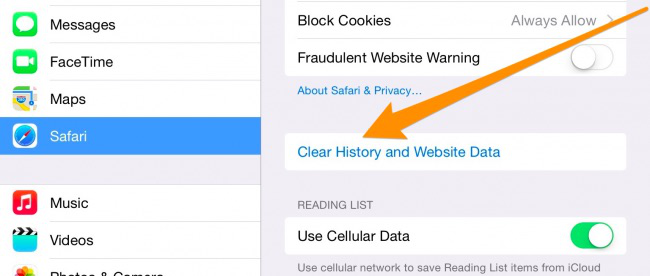
How to Delete Safari History on iPhone – Step 2
Step 3. Tap Clear when a window pops up.
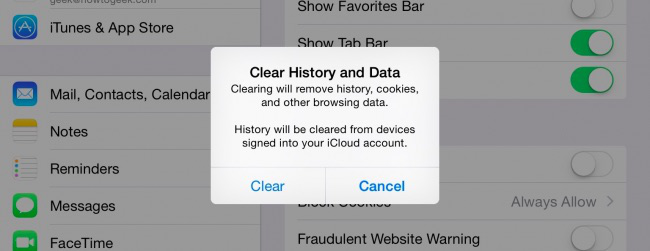
How to Delete Safari History on iPhone – Step 3
The messages also contain the private conversations among friends, colleagues or families. Follow the steps below to delete messages history with ease.
Step 1. Open the Messages app on your iPhone > Tap Edit.
Step 2. Select the messages you want to delete.
Step 3. Tap Delete.
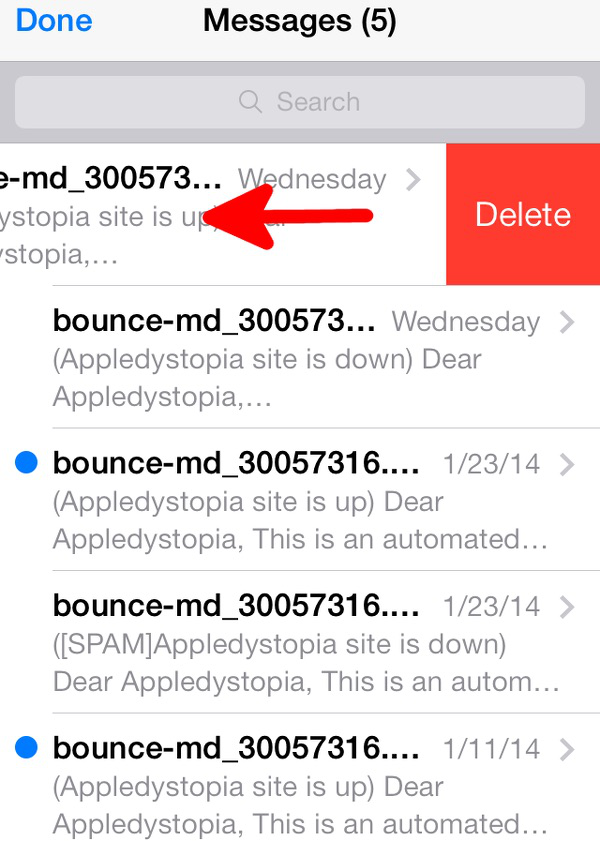
How to Delete Messages on iPhone – Step 3
Can’t miss: How to Retrieve Deleted Text Messages on iPhone
Resetting the keyboard dictionary can keep words from adding to your iPhone’s autocorrect dictionary. The following part will show the detailed steps.
Step1. Go to Settings > General.
Step 2. Scroll down to tap Reset.
Step 3. Tap Reset Keyboard Dictionary.
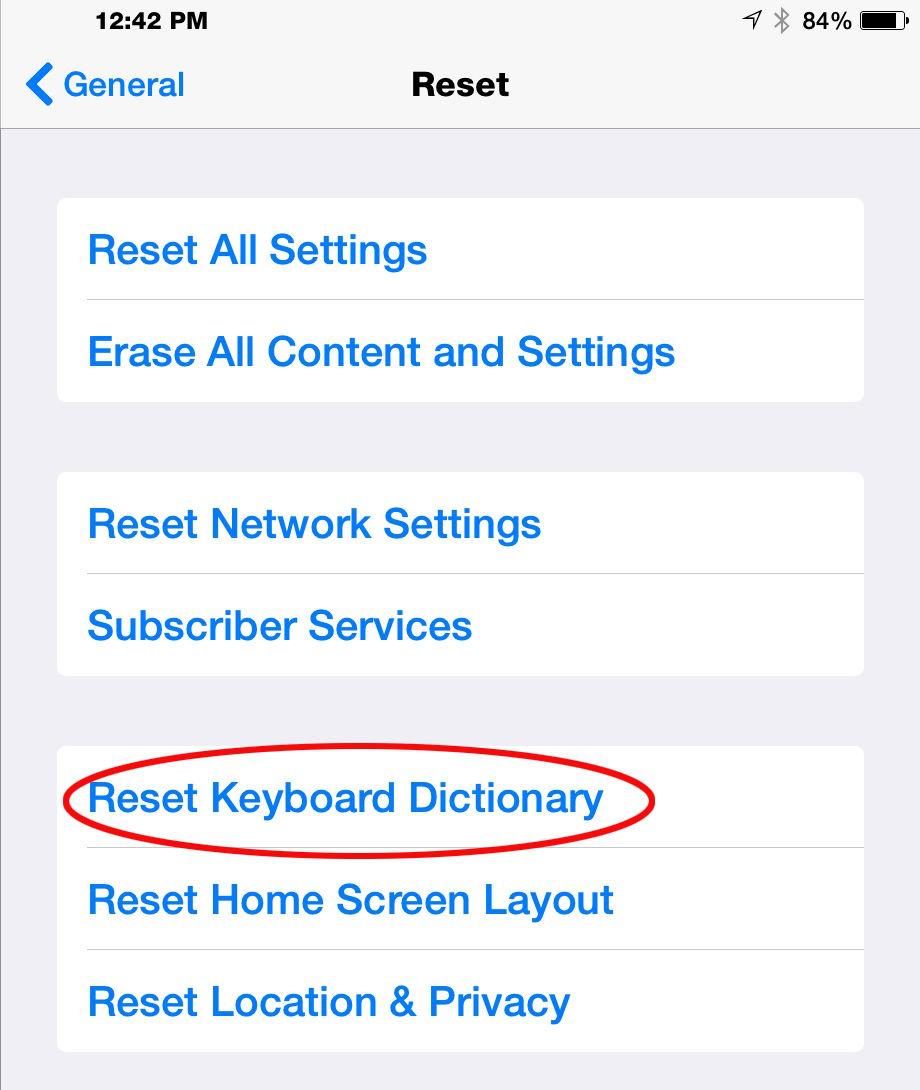
How to Delete Keyboard History on iPhone – Step 3
The call history will directly show the persons you have contacted recently. If you want to delete the call history, just follow the steps below.
Step 1. Open the Phone app on your iPhone.
Step 2. Tap Recents tab > Tap Edit.
Step 3. Tap the red minus button > Tap Delete.
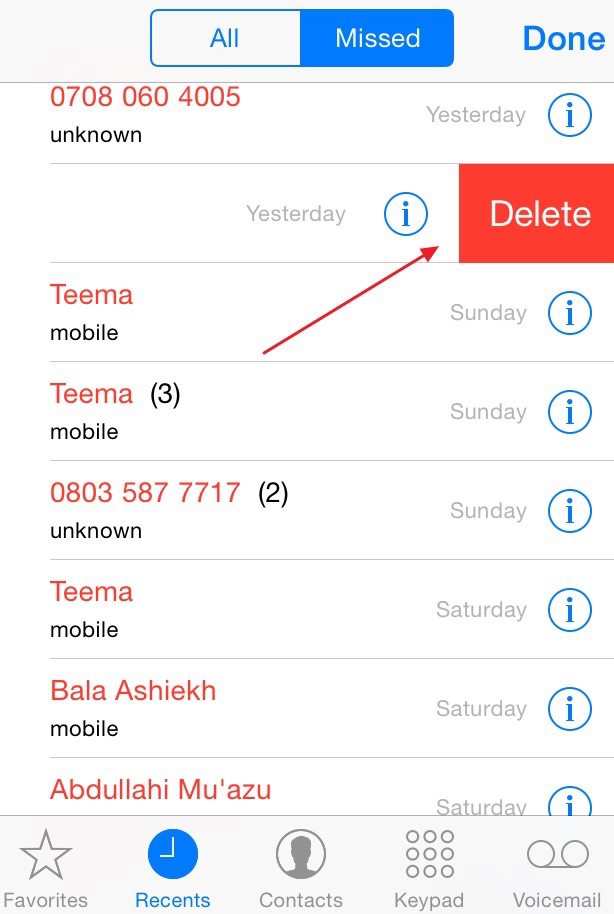
How to Delete Call History on iPhone – Step 3
Erase all data on your iPhone is a good choice to let your iPhone have a new start. After deleting all on iPhone, you can restore from an iTune or iCloud backup to have an access to old data on your iPhone.
Step 1. Tap Settings > General > Reset > Erase All Content and Settings.
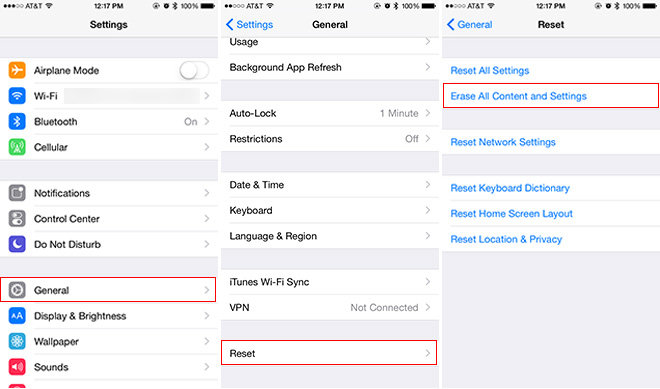
How to Erase All Data on iPhone – Step 1
Step 2. Wait for the process to finish.
Step 3. Set up your iPhone as new or restore an iTunes or iCloud backup.
You may like: How to Restore a Backup on iPhone

Designed to fit effortlessly into your iPhone data recovery.
Download NowWith the steps above, you may have deleted history on iPhone. Now you can be free to use your iPhone. If you have any problem about iPhone, iPad or iPod, please don’t hesitate to leave your comments.

SissiA member of @PrimoSync team, love to go travelling and share some easy-to-follow tips about Apple related issues.