Sometimes you may feel not assured of storing iPhone data like contacts only in iCloud, so having them downloaded to computer is necessary for you. Keep reading to find 2 solutions to download and save iCloud contacts to computer.

Primo iPhone Data Recovery aims to help users export iOS data like contacts from iCloud backup. Click here to download it.
How does one download all contacts from iCloud in some sort of standard format? I would prefer to keep a backup on my computer in case my sync goes bad and I'm yet to find a way to export all my contacts. I would hate to lose hundreds of contact details if my sync from the iPhone goes bad.
- A User from Apple Community
Generally, to download contacts from iCloud, you can log into iCloud and select all your contacts on the settings button to export them to computer. In the post, we also introduce you another easy solution. A powerful iPhone backup extractor - Primo iPhone Data Recovery enables you to extract and download your contact info from iCloud backup to your computer with only a few clicks.
You can export all of your contacts as a vCard from iCloud.com, which is a possible way to back them up to your computer. Read on to know the details.
Step 1. Open a web browser and navigate to iCloud.com.
Step 2. Sign in with your iCloud account and choose Contacts.
Step 3. Click gear icon in the lower left corner and choose Select All.
Step 4. Click the gear icon again and choose Export vCard… to download iCloud contacts to computer.
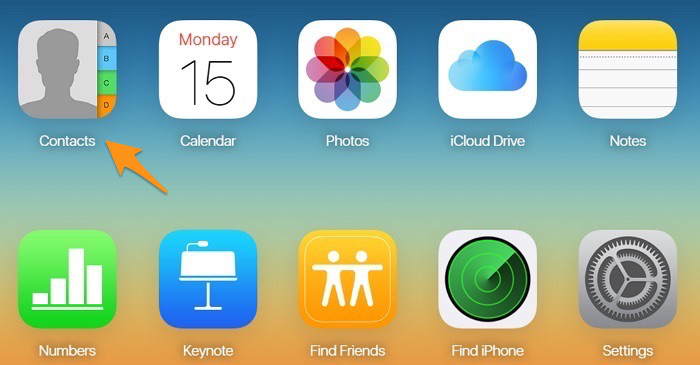
How to Download iCloud Contacts from a Web Browser
Primo iPhone Data Recovery permits you to extract and download almost all iOS contents from iCloud backup to computer.

Designed to fit effortlessly into your iPhone data recovery.
Download NowStep 1. Get Primo iPhone Data Recovery to computer > Open it > Choose Recover from iCloud > Click Next to continue.
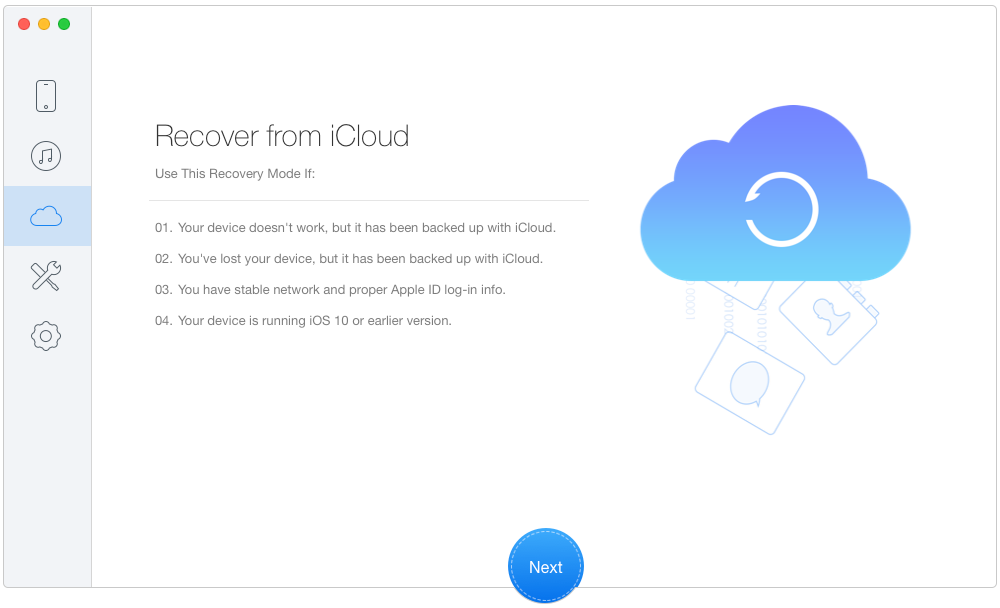
Download iCloud Contacts via Primo iPhone Data Recovery - Step 1
Step 2. Sign in iCloud with your Apple ID and password > Select one backup from the list and download it > Click Next.
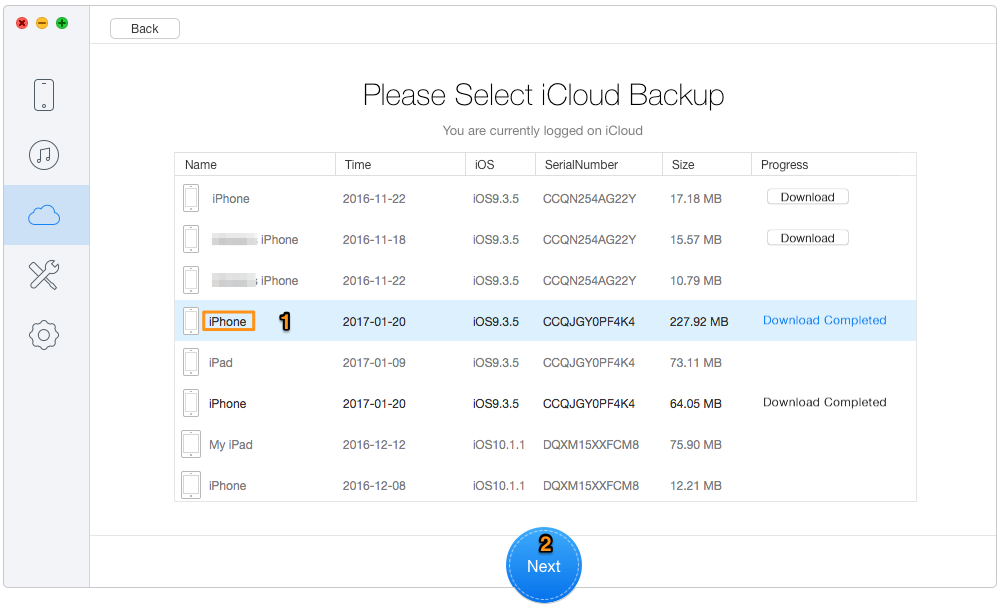
Export iCloud Contacts via Primo iPhone Data Recovery - Step 2
Step 3. Choose Contacts > Click Recover in blue to download iCloud contacts to your Mac or PC.
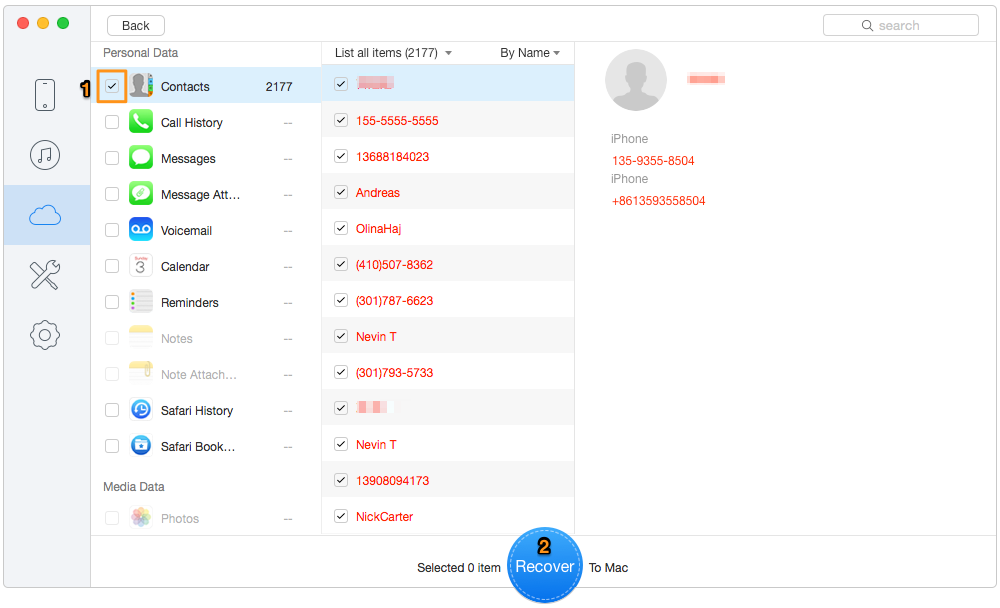
How to Download iCloud Contacts via Primo iPhone Data Recovery - Step 3
Primo iPhone Data Recovery is created as an iOS data recovery tool, offering three recovery modes to help users get back lost or deleted iPhone, iPad or iPod touch files and data. Download and Install it to have a free trial now.

Lydia Member of @PrimoSync team, an optimistic Apple user, willing to share solutions about iOS related problems.