Want to download iPhone pictures to PC as backup but do not know how? Read this article to get 2 methods in 5 minutes.

Don't have PrimoPhoto? Download it now prior to reading this guide and it will save you quite a lot of time. Click Here to Free Download
If you like to take photos with iPhone, when you go to Settings to check the usage of your iPhone, you will find that photos take up a large amount of storage space. Especially the new iPhone 6/6s that has a 12-megapixel advanced camera. Each picture can occupy 2.5MB. As time goes by, your iPhone can "out of memory" when you tend to take a new picture.
At that moment, you have no choice but to delete some pictures from iPhone to free up space. And you may first want to download pictures from iPhone to computer as backup in case you will need them in the future. We have already talked about import photos from iPhone to Mac, here we focus on download photos from iPhone to PC computer.
When connect your iPhone to PC, there always a popup asking you what to do with your iPhone. Windows will treat your iPhone as a file system or a digital camera, and you can use this function to download pictures to computer.
Step 1. Connect your iPhone to computer and wait the popup appears.
Step 2. Click on "View Content" option.
Step 3. Find and select the pictures you need through listed folders.
It can be a time-consuming job to find the folders that saved your pictures. Not only that, Windows Explorer can ONLY download iPhone camera roll photos to computer.
PrimoPhoto is an easy-to-use iPhone photo transfer software. Unlike Windows Explorer, PrimoPhoto can download all iPhone photos that saved in different albums, including camera roll photos, photo stream photos, photo share photos and the albums you created. With PrimoPhoto, you can:

Designed to fit effortlessly into your iPhone photo management
Download NowStep 1. Open PrimoPhoto > Connect your iPhone to computer.
Step 2. Click on Export to PC > Select the pictures you need.
Step 3. Choose a folder to save the pictures > Click on Export.
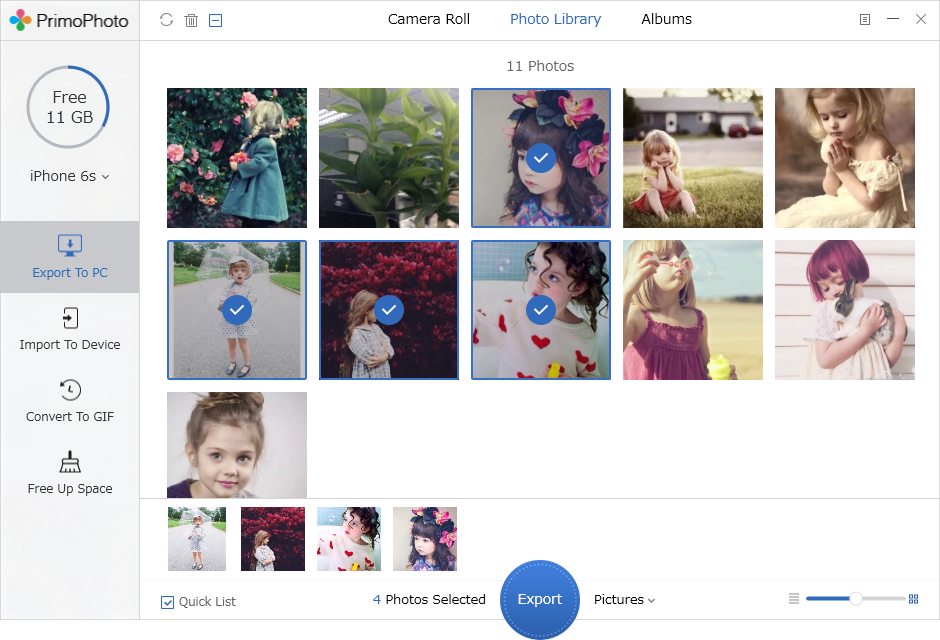
Download iPhone Pictures to PC with PrimoPhoto
1. If you have enough iCloud storage space (You need to pay for extra space lager than original 5 GB), you can use iCloud Photo Library to share pictures between your iPhone and PC.
2. You can use some online Cloud Storage, like Google Drive, SkyLive, Dropbox, etc.
3. Send an email to yourself with a photo attachment and download them on your computer.

Lena Member of @PrimoSync team, an Apple fan as well as an anime lover. Like to share solutions on Apple related problems.