Disappointedly found that your iPhone is sticking on the Apple logo when update to iOS 10.3? Don’t panic cause we’ll show you some simple methods to help you out.

Primo iPhone Data Recovery is full capable of fixing the problem of iPhone stuck on Apple logo when upgrade to iOS 10.3. Download it to computer and have a free trial.
After several beta releases, Apple has finally released its iOS 10.3.2 to the public. It comes with a new files system under the hood instead of the 29-year-old HFS+ filing system and some new features as well. Many users have met the problem of iPhone stuck at Apple logo while updating to iOS 10.3/10.3.2, and have tried some common solutions but nearly in vain.
So how can we fix iPhone stuck on the Apple logo during iOS 10.3/10.3.2 update? Except offering some quick tricks, Primo iPhone Data Recovery is also recommended to help you fix the problem of iPhone frozen on Apple logo when updating to iOS 10.3/10.3.2.
Can’t Miss: How to Recover Lost Messages on iOS 10.3 >>
Tip 1. Check your USB cable and USB port.
Tip 2. Try to Update iPhone via Recovery Mode.
Tip 3. Put your iPhone in DFU mode. First, press and hold Home & Power button for 10 seconds, next release the power button but keep pressing the home button, then your iTunes will appear and say it detects a device in DFU mode.
Tip 4. Force Reboot Your iPhone. To do this, you need to press and hold on Power/Sleep and Home button for at least 10 seconds, then release buttons until the Apple logo shows in your iPhone.
Developed as a professional iOS data recovery tool, Primo iPhone Data Recovery is also able to fix some common iOS related problems without any barrier. Check some e main features of it:
1. Supports fixing the problem of iPhone stuck on Apple logo when updating to iOS 10.3 with its iOS repair tool feature. It can solve your problem within minutes.
2. Supports recovering lost iOS data from iDevices with or without backup. You can easily get your lost iOS data back whether you have backups or not.
3. It works well on both Windows and Mac computer and is compatible with iPhone, iPad and iPod touch in all iOS versions including the latest iOS 10.3.
4. Allows exporting and retrieving iost iOS data from device/iTunes backup/iCloud backup to computer or device selectively.

Designed to fit effortlessly into your iPhone data recovery.
Download NowNow just follow the steps below to know how to fix iPhone stuck on Apple Logo when update to iOS 10.3 with Primo iPhone Data Recovery.
Step 1. Download and install Primo iPhone Data Recovery to your computer and run it. Connect your iPhone to computer > choose iOS Repair > click Next to start.
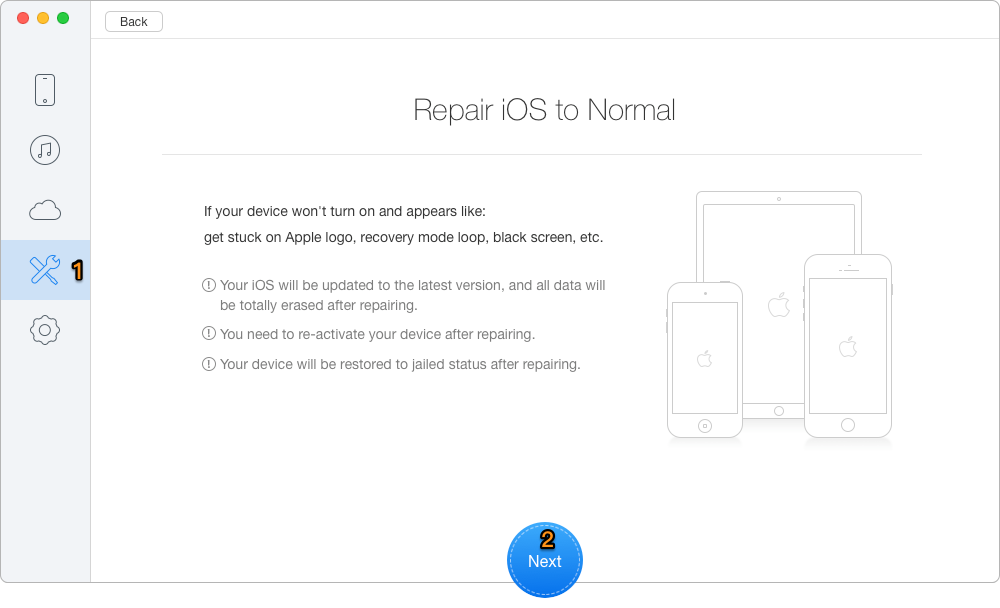
How to Fix iPhone Stuck on Apple Logo When Update to iOS 10.3 – Step 1
Step 2. Perform the process as the instructions below.
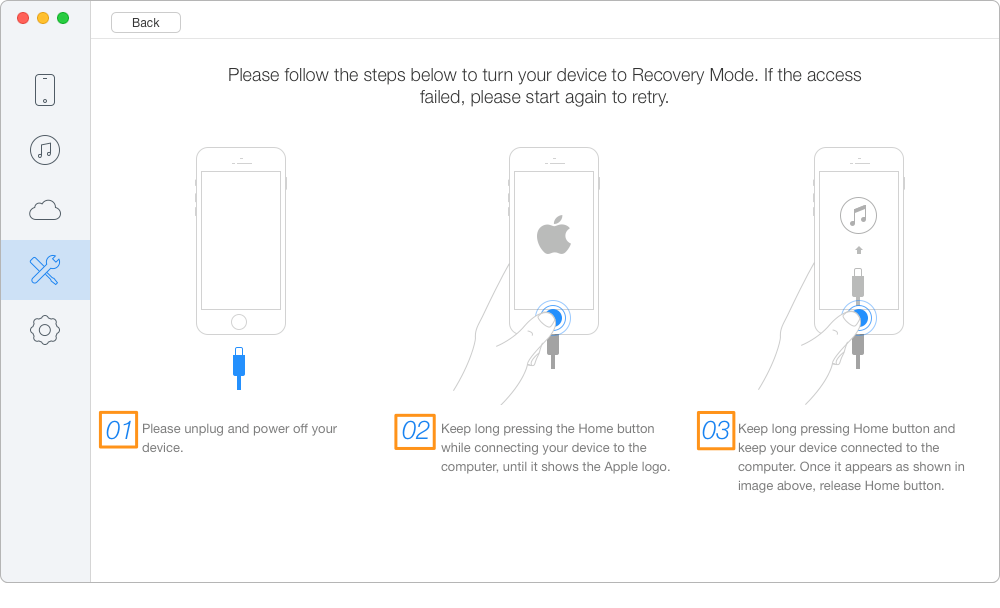
How to Fix iPhone Stuck on Apple Logo When Update to iOS 10.3 – Step 2
Step 3. Check your device info after entering "Recovery" mode. Then download the firmware for your iOS device by clicking Next button. Meanwhile, you need to make sure that the Internet connection is stable during the process.
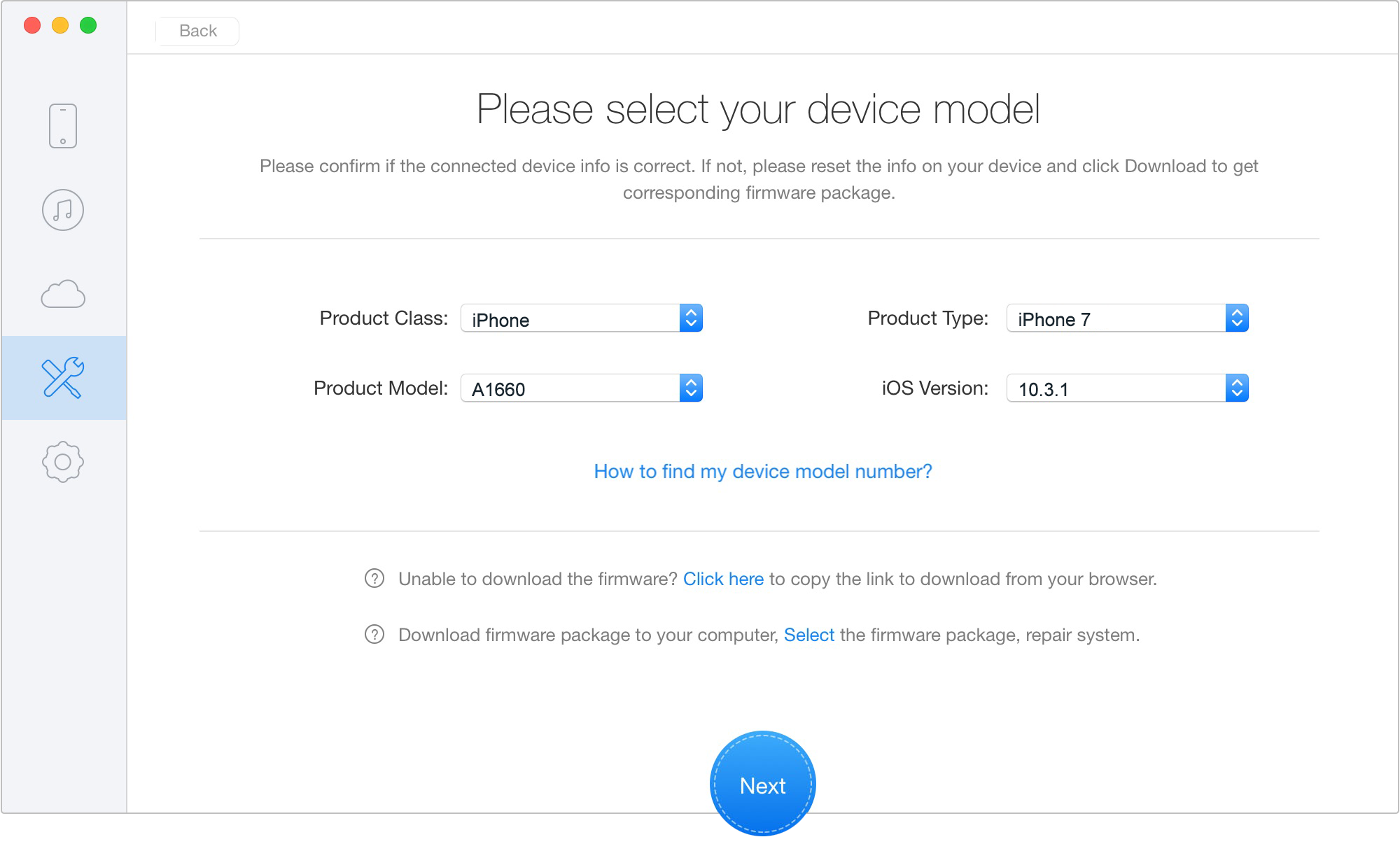
How to Solve iPhone Stuck on Apple Logo Problem After iOS Update – Step 3
Step 4. After the downloading process, Primo iPhone Data Recovery will start to repair your device automatically. Please do not disconnect your device until it restarts. And you will see the complete page when the process is ended.
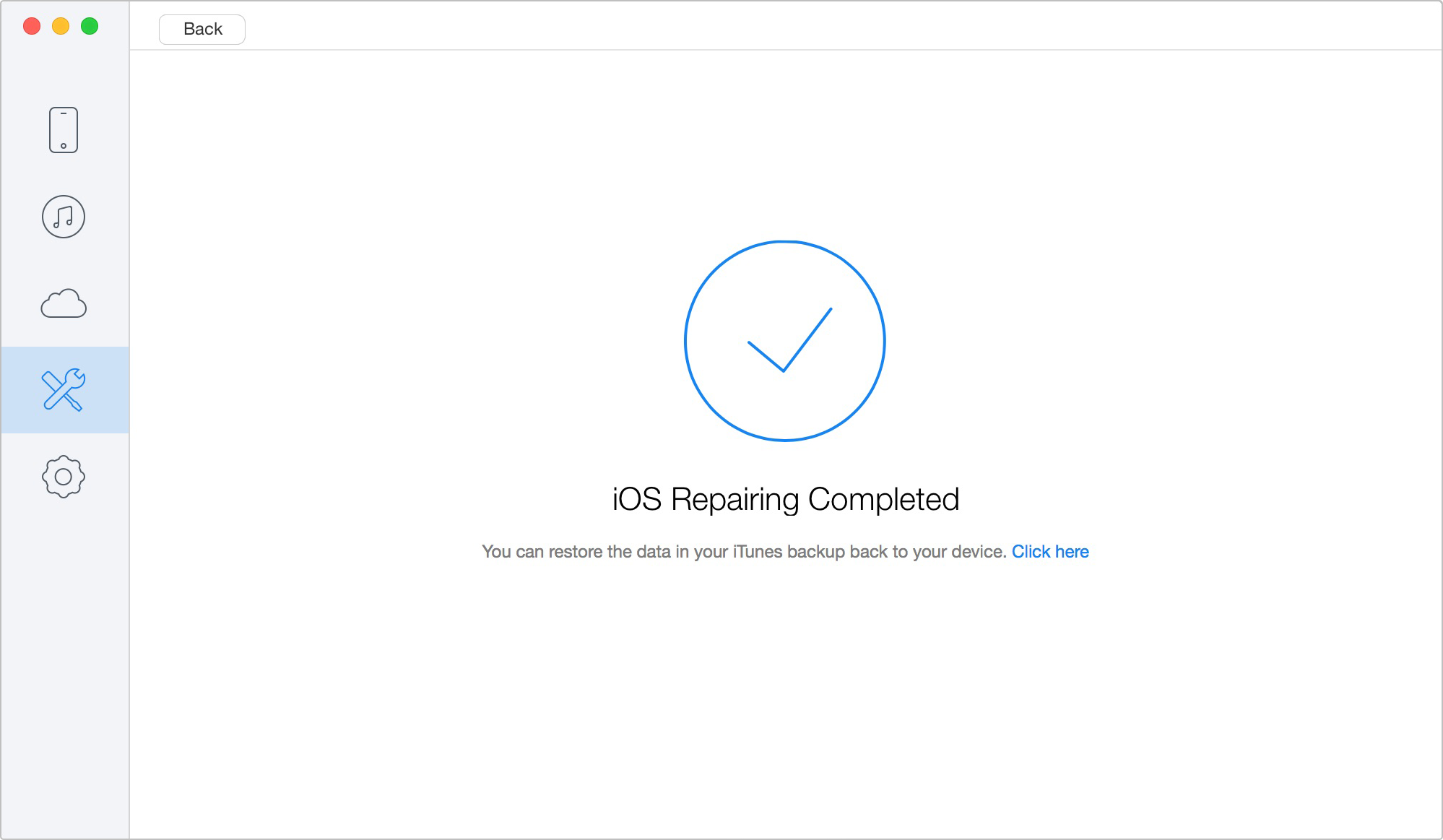
How to Fix iPhone Stuck on Apple Logo Issue After iOS Update – Step 4
Also Read: How to Recover Lost Notes on iOS 10.3 >>
There are also other effective methods to solve the problem of iPhone stuck on Apple logo during iOS 10.3 update, for example updating to the latest iTunes, change another USB cable or contacting Apple for help. And Primo iPhone Data Recovery can be a great helper to fix this iOS issue. Now just download it and give it a try >>

Abby Member of @PrimoSync team, an optimistic Apple user, willing to share solutions about iOS related problems.