How to back up your contacts on iPhone to computer with a trouble-free method? We will help you back up your contacts to computer without time consuming in this guide.

Don’t have Primo iPhone Data Recovery? Download it now prior to reading this guide and it will save you quite a lot of time. Click Here to Free Download
It’s vital to keep the habit of backing up contacts on your iPhone to computer, since once your iPhone lost or stolen, all previous contacts on the iPhone won’t be recovered any longer. However, do you have any idea to make a backup contacts on your iPhone without complicated process?
You also like: How to Back Up iPhone Photos.
To solve your trouble with ease & trouble-free, we will offer 2 easy-to-use solutions to help you back up your iPhone contacts to computer and one way to recover contacts from your backup in few minutes.
Using iTunes to back up contacts on your iPhone to computer is the most common solution for Apple users, since it can make a full backup of your iPhone for few minutes. If you are an iPhone novice, the following detailed guide will tell you how to back up your iPhone contacts to computer by using iTunes step-by-step.
You may like: How to Sync Contacts from iPhone to Mac.
Launch iTunes on your computer (PC or Mac) > Connect your iPhone with the computer with a USB cable > Click the Device tab > Click Back Up Now under Summary to backup your iPhone data and settings to computer (You can also select Automatically Backup > Click This computer to back up your iPhone).
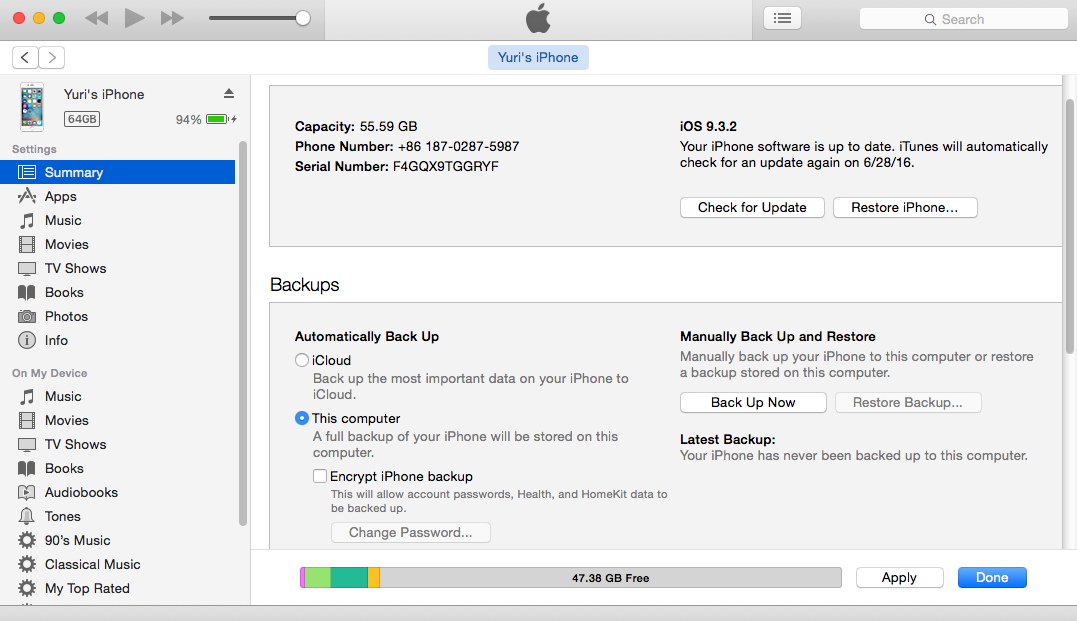
How to Back Up Contacts on iPhone to Computer - iTunes
Apart from iTunes, there are also countless iTunes alternatives to help you back up contacts on your iPhone to computer. However, with lots of possible options for contacts backup, which one is really just for you? Here you can try AnyTrans to back up your contacts on iPhone to computer with few steps. Since it is a flexible & comprehensive iPhone data manager that you can transfer like contacts, messages, photos, podcasts and so on from your devices to computer in minutes.
Step 1. Download AnyTrans and run it > Connect your iPhone to computer (You can tap the Settings button to set up the exporting format of your iPhone contacts when backing up them to computer.)
Step 2. Scan all types of files on the interface > Click Contacts icon > Select contacts you want to backup > Click To Computer button.
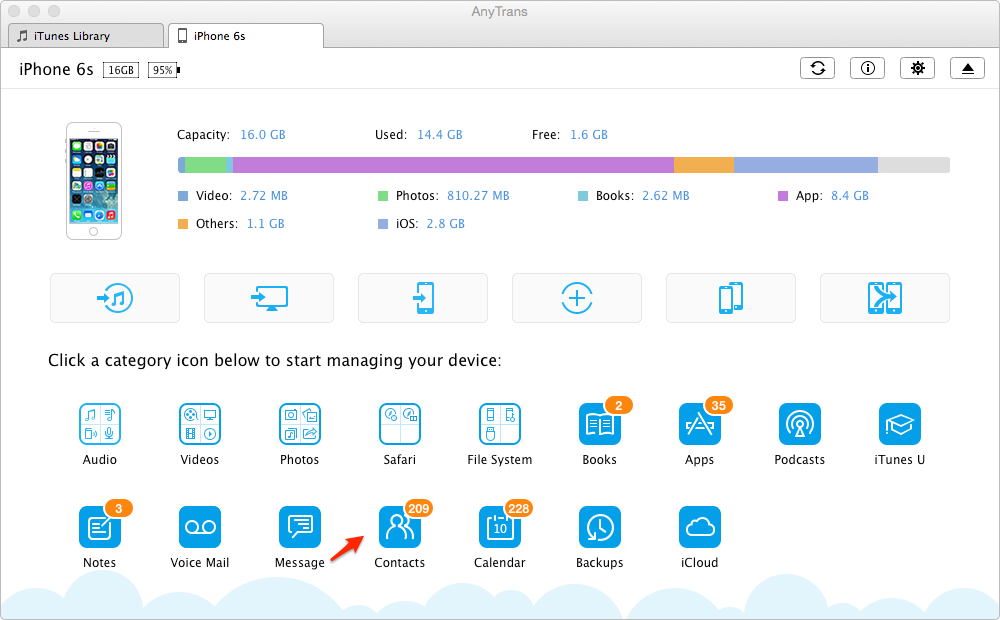
How to Back Up Contacts on iPhone to Computer - AnyTrans
When you have backed up your contacts on iPhone to computer, you can recover them when you need by iTunes. But it will possibly replace the previous data, including the existing songs, photos, contacts and so on your iPhone. At this time,you can turn to Primo iPhone Data Recovery to recover the contacts from backup in the part 3.
Related reading: How to Retrieve Messages on your iPhone.

Designed to fit effortlessly into your iPhone data recovery.
Download NowWhat if you want to recover the contacts from iTunes backup? In most cases, users may tend to get the contacts to iPhone by running iTunes directly. It is actually a solution to do this, but is not a safe & reliable one since it will lead to the existing data loss on your iPhone. In this guide, just try Primo iPhone Data Recovery – a professional & comprehensive data recovery tool built-in with the latest data recovery technologies, which helps you recovers the specific contacts you exactly need from iTunes backup with few steps.
Step 1. Download and launch Primo iPhone Data Recovery on your computer > Click Select an iTunes Backup
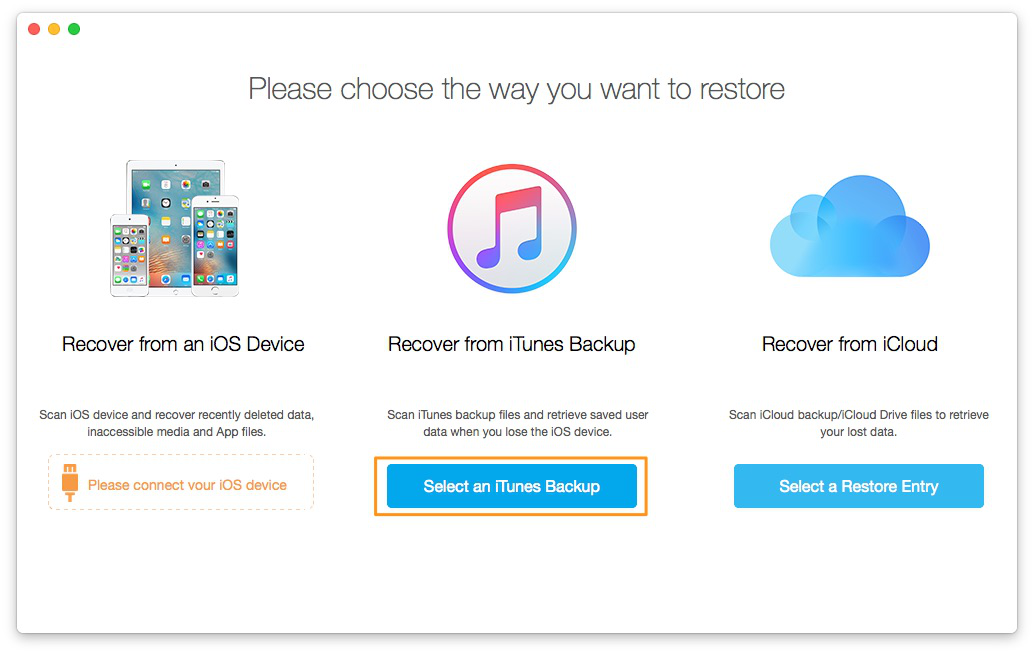
How to Recover Contacts from iTunes Backup – Step 1
Step 2. Preview all iTunes backups and select the right one from them >Next to go ahead.
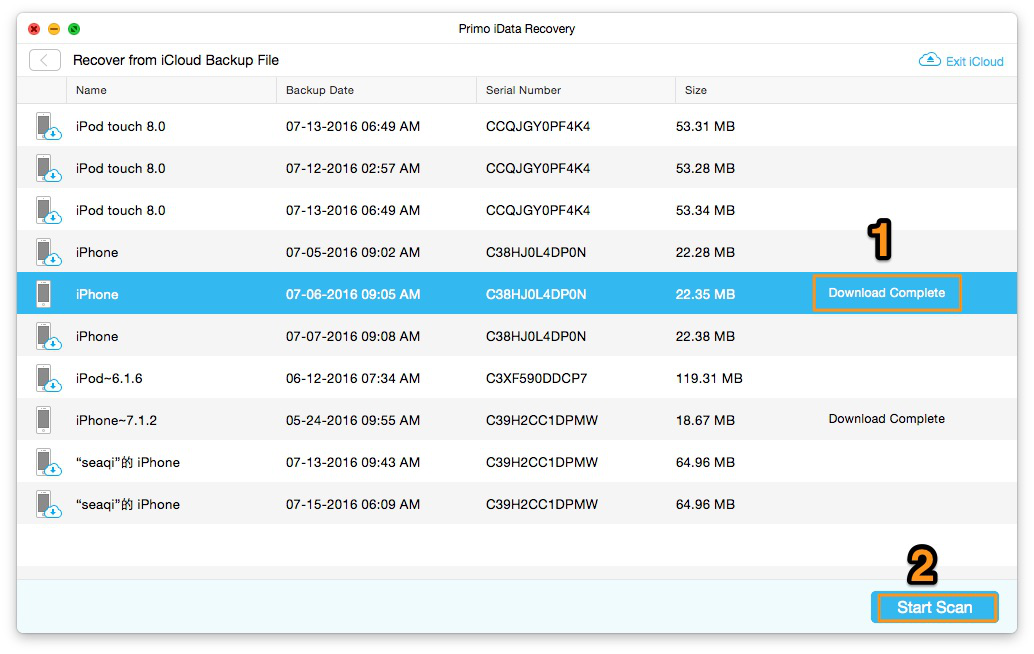
How to Recover Contacts from iTunes Backup – Step 2
Step 3. Check and view all files from your iTunes backup > Select Contacts from from all files > Click Start Scan.
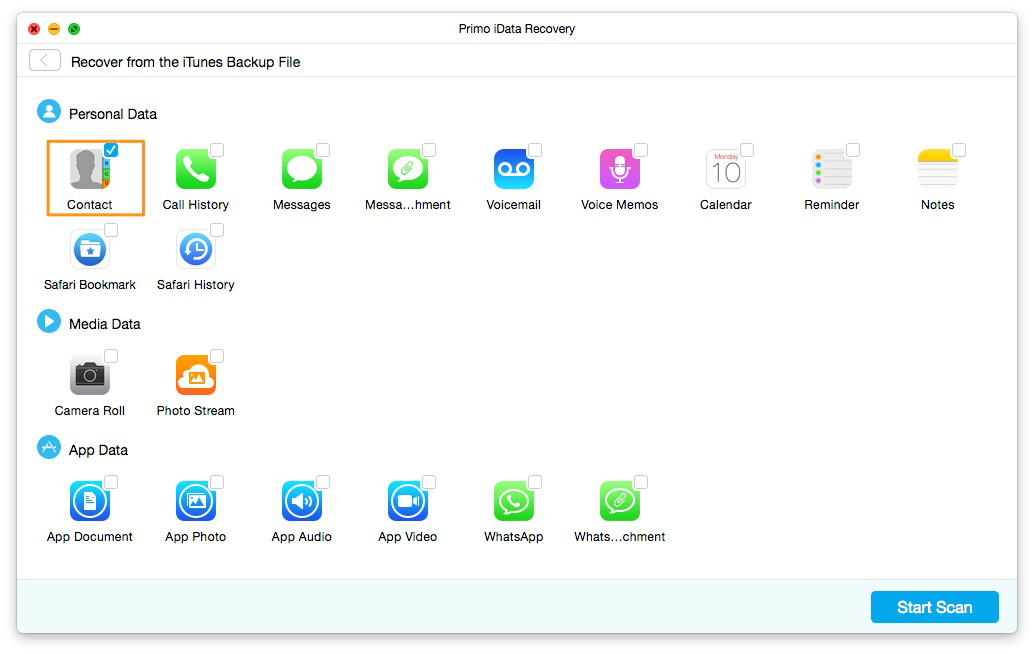
How to Recover Contacts from iTunes Backup – Step 3
Step 4. Check the detailed information of contacts from your iPhone > Select several or all contacts you want to recover > Click Recover to save them.
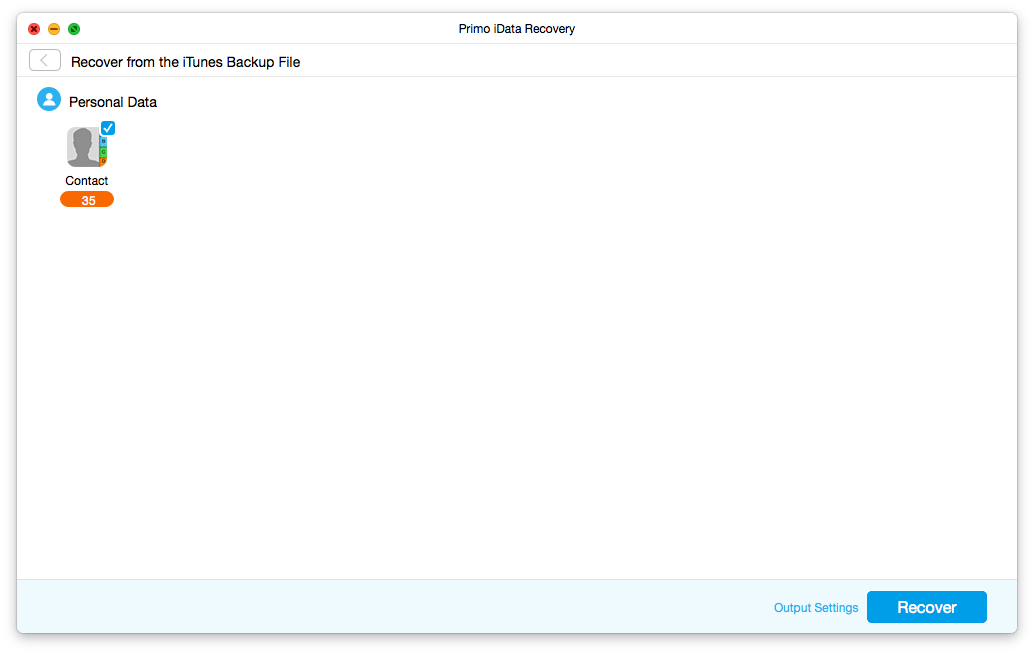
How to Recover Contacts from iTunes Backup – Step 4
From this guide, you can take it easy to back up your iPhone contacts to computer, and also has an all-around method – Primo iPhone Data Recovery to recover your contacts after mistakenly deleting contacts on your iPhone. Put simply, if you have any troubles about iOS devices, contact us instantly by joining our following discussion community.

Yuri A young but experienced iPhone Pro Tip editor at @PrimoSync, also a hiking lover for couple years. Enthused by sharing daily tips on all Apple related topics.