Have no ideas about how to copy iPhone music files to computer? You will get a simple way to put music from iPhone into computer in this post.

Don't have PrimoMusic? Download it now prior to reading this guide and it will save you quite a lot of time. Click Here to Free Download
Music playing has been one of the most frequent usage in your daily life. Maybe you also like to listen to iPhone music with headphones on buses or rail transits. While you want to copy music from iPhone to computer that is lost or crashed, the headache fact is that you don't know how to do this matter. Fortunately, this post provides the solution to help you copy iPhone music to computer.
Certainly people may have found the ways to solve this problem of copying music from iPhone to computer via search engines. But the solutions can't solve your trouble because of outdated webs, or you may cost a lot to purchase the third party software that the steps are too complicated to be understood. In this case, it's suggested that PrimoMusic, which is an iPhone media files transfer and can help you transfer iPhone music to iTunes on computer only a few clicks FOR FREE.
PrimoMusic is an up to date iPhone media files transfer which gives full support on all models of iOS devices, including the latest iPhone 6s/6s Plus. It can put your favorite songs from your iPhone to your computer only a few steps and vice versa.

Designed to fit effortlessly into your iPhone music management
Download NowYou can download and experience PrimoMusic FOR FREE, and the steps about how to put your iPhone music to iTunes on computer are bellow:
Step 1. download and install PrimoMusic > Run PrimoMusic on your computer > Connect your iPhone with computer.
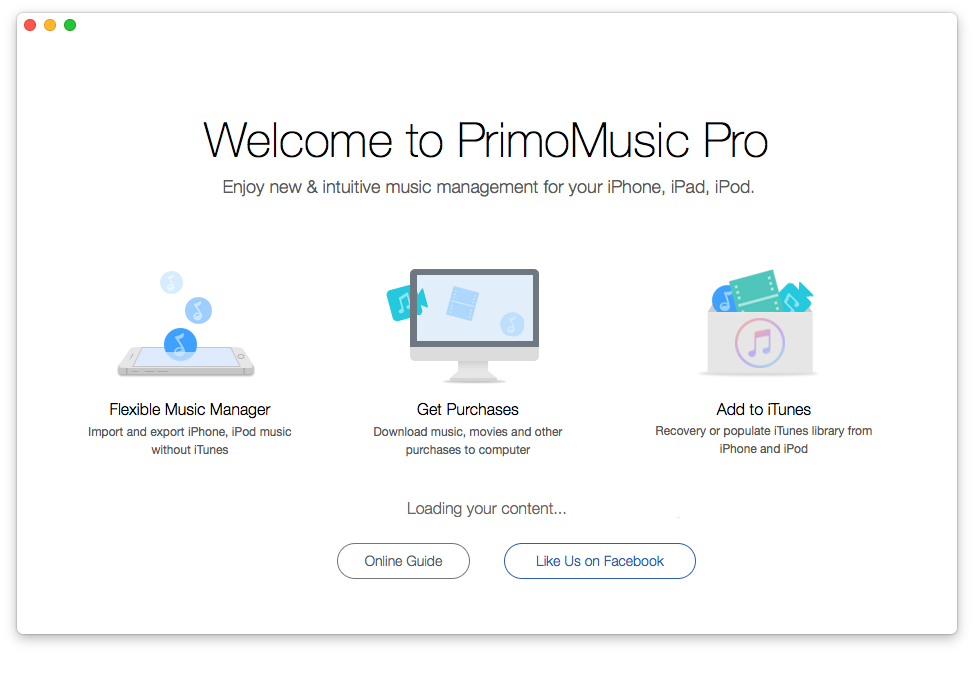
How to Copy Music from iPhone to Computer - Step 1
Step 2. Please Click "Export to Mac" button > Select songs you want to transfer.
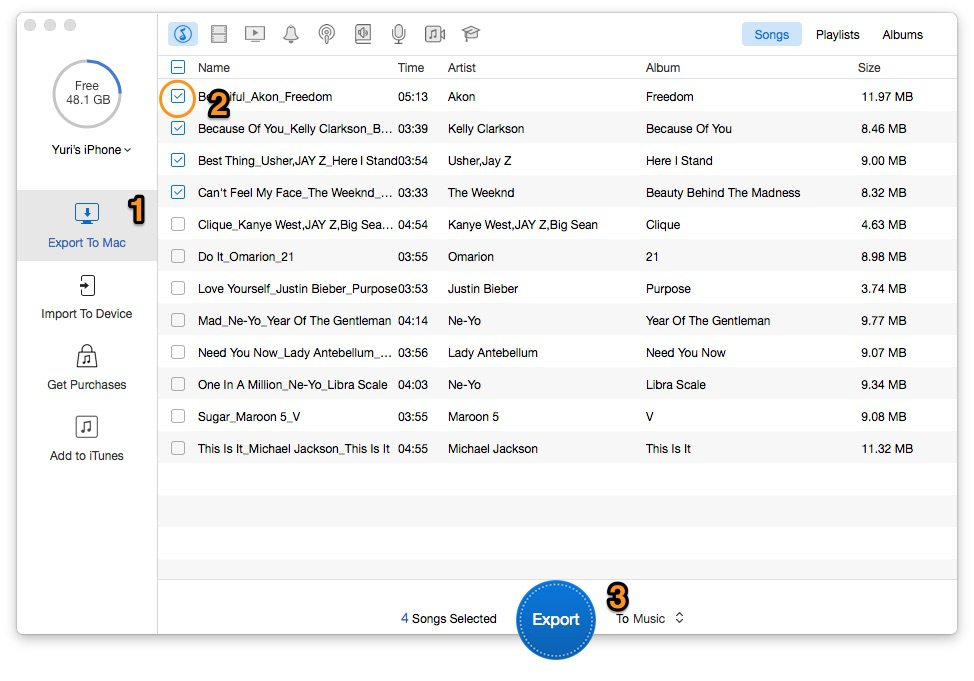
How to Copy Music from iPhone to Computer - Step 2
Step 3. Please Click "Export" button to start > "Transfer is Completed" on the interface.
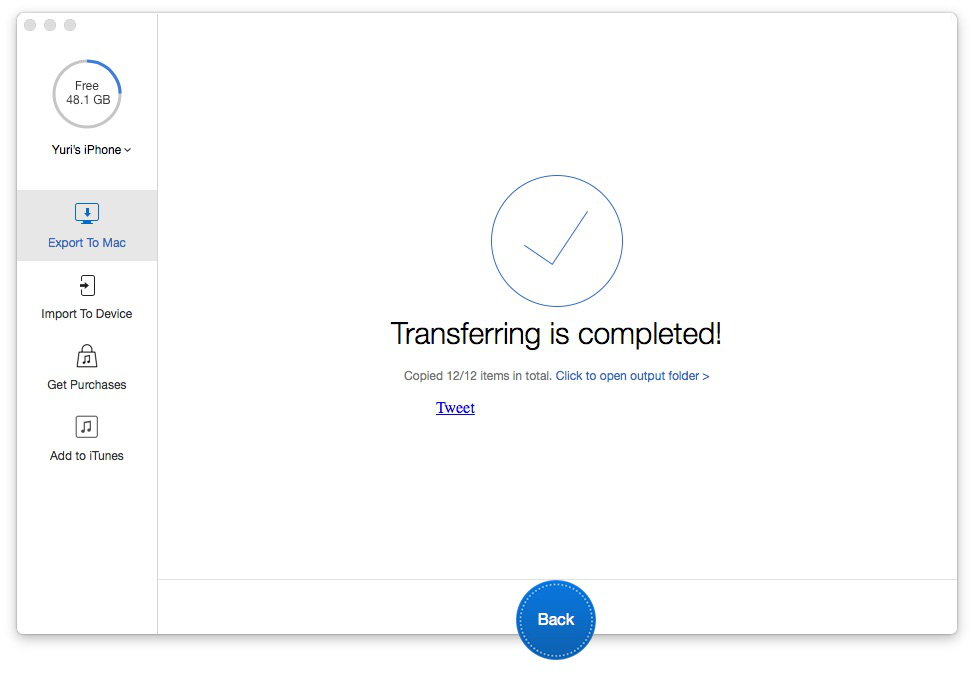
How to Copy Music from iPhone to Computer - Step 3
PrimoMusic working as a multifunctional iPhone manager, which enables you transfer music, videos, TV show, Playlists from your iPhone to computer. And in this article it has given you one solution with 3 steps that can help you copy music from iPhone to computer for free. If you want to know about other solutions for iPhone music transfer, related references are as following:
1. How to Transfer Music from iPhone to Computer >
2. How to Import iPhone 6s/6s Plus Music to Computer >

Yuri A young but experienced iPhone Pro Tip editor at @PrimoSync, also a hiking lover for couple years. Enthused by sharing daily tips on all Apple related topics.