How to copy music from iPhone to your new Mac? This quick tutorial may offer you a method to solve the trouble.

Don't have PrimoMusic? Download it now prior to reading this guide and it will save you quite a lot of time. Click Here to Free Download
Provided that you have got a new Mac recently for the old one being stolen, and you want to add songs to your new Mac since it is empty on music library. It may be a good idea to copy your all music from iPhone to your new Mac. However, because of hundreds of songs on your iPhone are not purchased from iTunes store that cannot be synced by iTunes. At this time, how do you do it?
iTunes has the ability to sync the purchased music from iPhone to Mac but importing all music from your iPhone to Computer is unavailable.
There is nothing else in addition to using iTunes alternatives. When it comes to iTunes alternatives, we have introduced the method to transfer music from iPhone to computer with ease in previous article, and here PrimoMusic supports copying music from iPhone to your new Mac only a few steps.
PrimoMusic is an effective and full-powerful media manager that provides an intuitive and simple method to transfer music from your iPhone to Mac. If want to copy all music from your iPhone to your new Mac, you only need to select songs you like or all songs (purchased and non-purchased songs) simply and then click the "Export to Mac" button on the interface.

Designed to fit effortlessly into your iPhone photo management
Download NowIf you want to have a good experience in this tutorial, download and install PrimoMusic immediately. Then the following details may help you copy music from your iPhone to new Mac with no barrier.
Step 1. Connect your iPhone to Mac with a USA data > Open PrimoMusic on Mac.
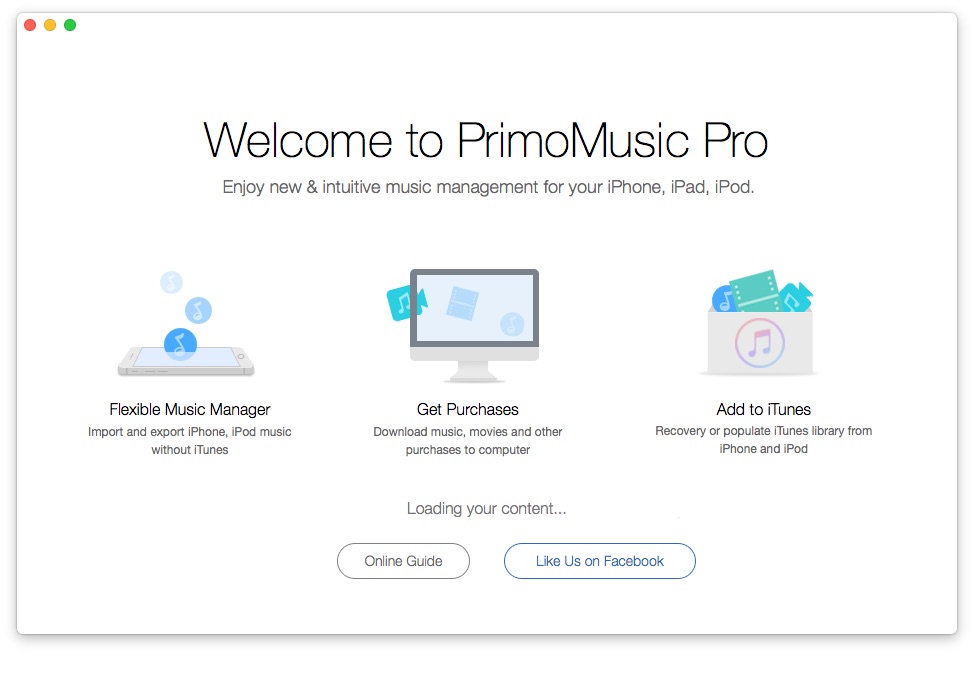
How to Copy Music from iPhone to Mac – Step 1
Step 2. Click "Export to Mac" > Select music you want to transfer.
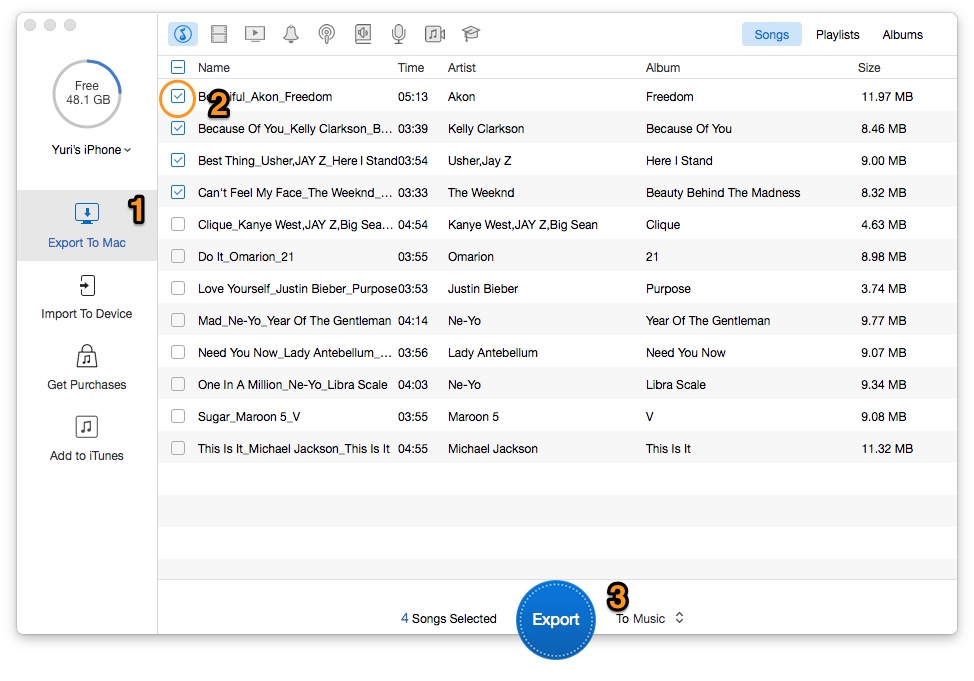
How to Copy Music from iPhone to Mac – Step 2
Step 3. Click "Export" button to copy your music from iPhone to Mac completely.
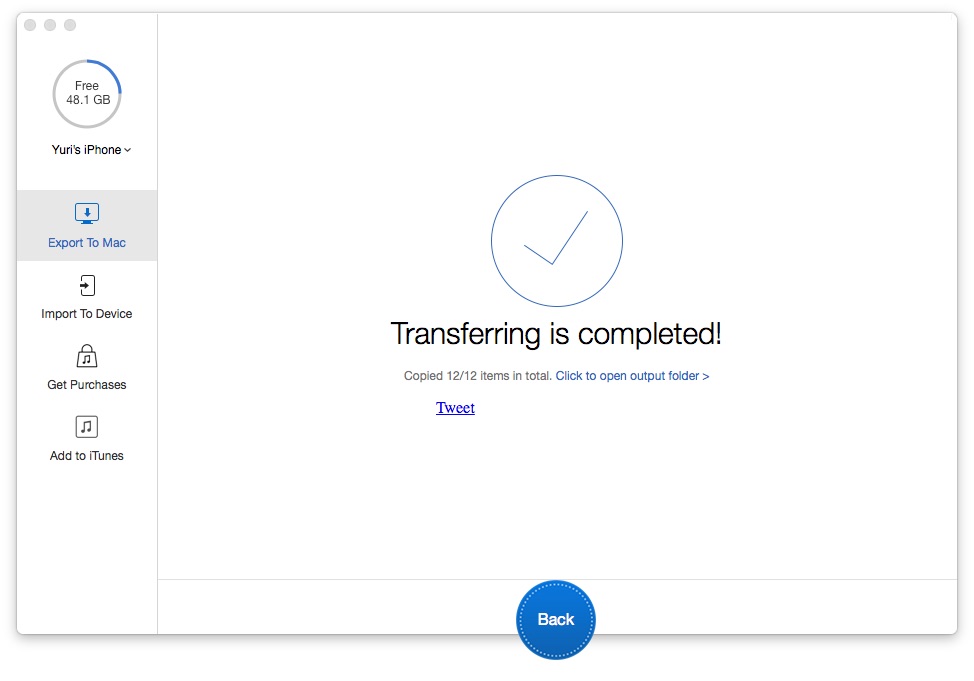
How to Copy Music from iPhone to Mac – Step 3

Yuri A young but experienced iPhone Pro Tip editor at @PrimoSync, also a hiking lover for couple years. Enthused by sharing daily tips on all Apple related topics.