Don't know how to copy music from PC to iPhone without losing any data? In this article, you will find the best solution to solve this problem.

Don't have PrimoMusic? Download it now prior to reading this guide and it will save you quite a lot of time. Click Here to Free Download
"I have 800 songs in my iPhone and I want to transfer 20 new songs from PC in my iPhone without losing any song in it. How should I do?" Why this user asked this question? When it comes to copying music from PC to iPhone, many users will use iTunes to make it. However, due to copyrights protection, the exiting music on your iPhone will be wiped away when sync music with iTunes.
To solve this problem, it's better to choose a professional music transfer that can help you to copy music from PC to iPhone without losing any original data. PrimoMusic is a good choice.
You may like: How to Get Music from iPhone to iTunes
PrimoMusic is a comprehensive music transfer that can make it as easy as possible to manage music on your iDevice (iPhone/iPod/iPad). There are some main features to help you to understand why PrimoMusic is a great option.
1. Supports copying music from PC to iPhone (iPad/iPod) without losing any original data.
2. Supports transferring music from iPhone (iPad/iPod) to PC easily and quickly.
3. Simple to operate. Choose the music you want to transfer and click "Import" or "Export" button to make it.
4. Quick to find the specific music from albums, artists and songs.

Designed to fit effortlessly into your iPhone Music management
Download NowTo begin with, you need to download and install PrimoMusic on your PC. Then follow the guide step by step to copy music from PC to iPhone successfully.
Step 1: Launch PrimoMusic > Connect your iPhone to PC via a USB cable.
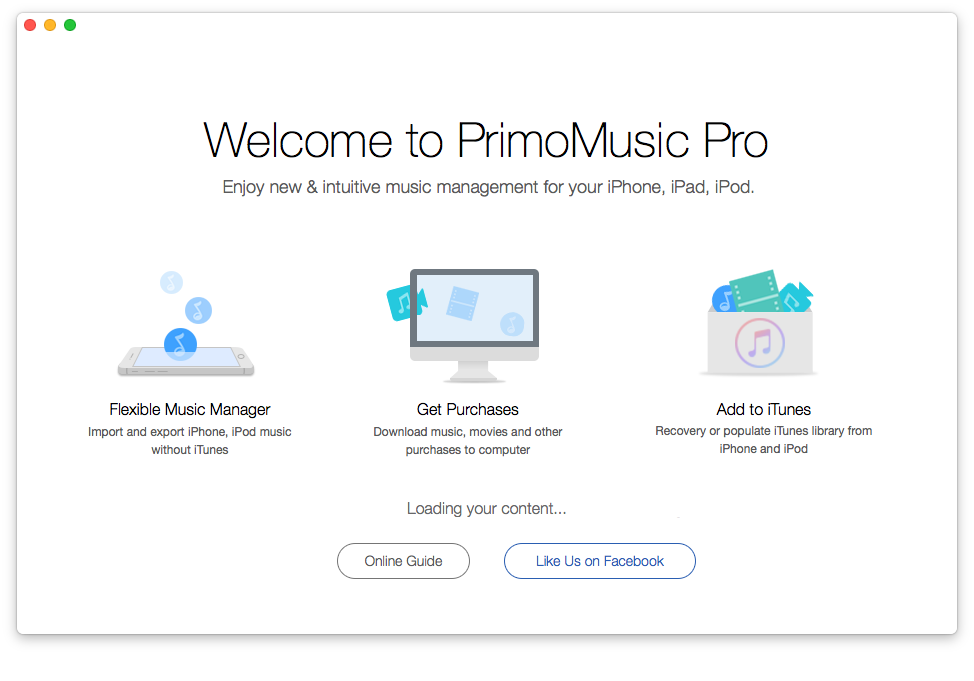
How to Copy Music from PC to iPhone – Step 1
Step 2: Click "Import To Device" > Add your music content.

How to Copy Music from PC to iPhone – Step 2
Step 3: Choose the music you want to copy > Choose the music-stored path.
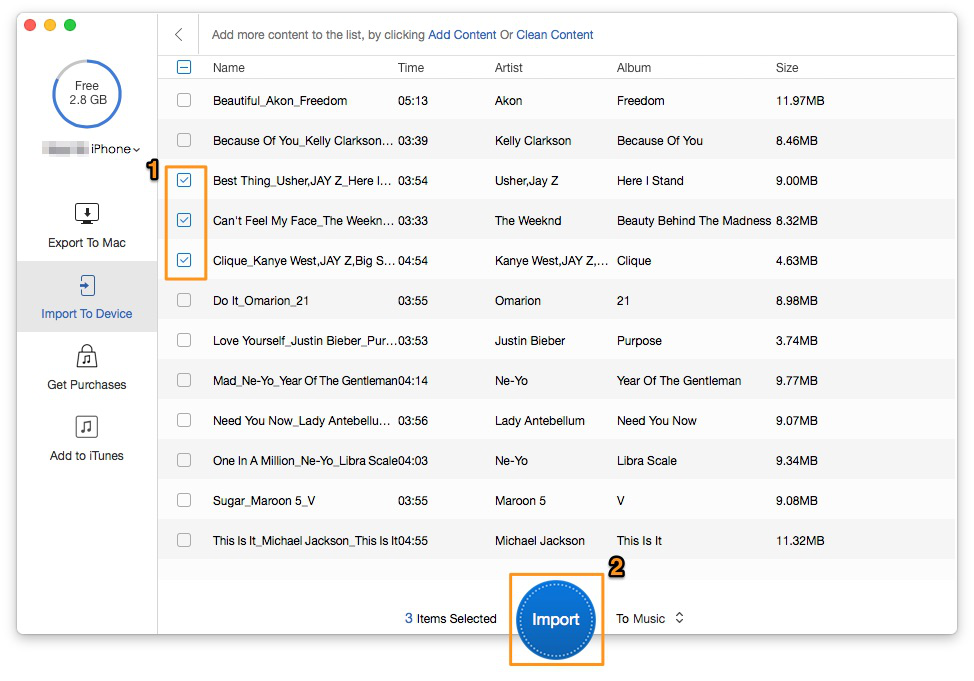
How to Copy Music from PC to iPhone – Step 3
Step 4: Click "Import" button to finish the work.
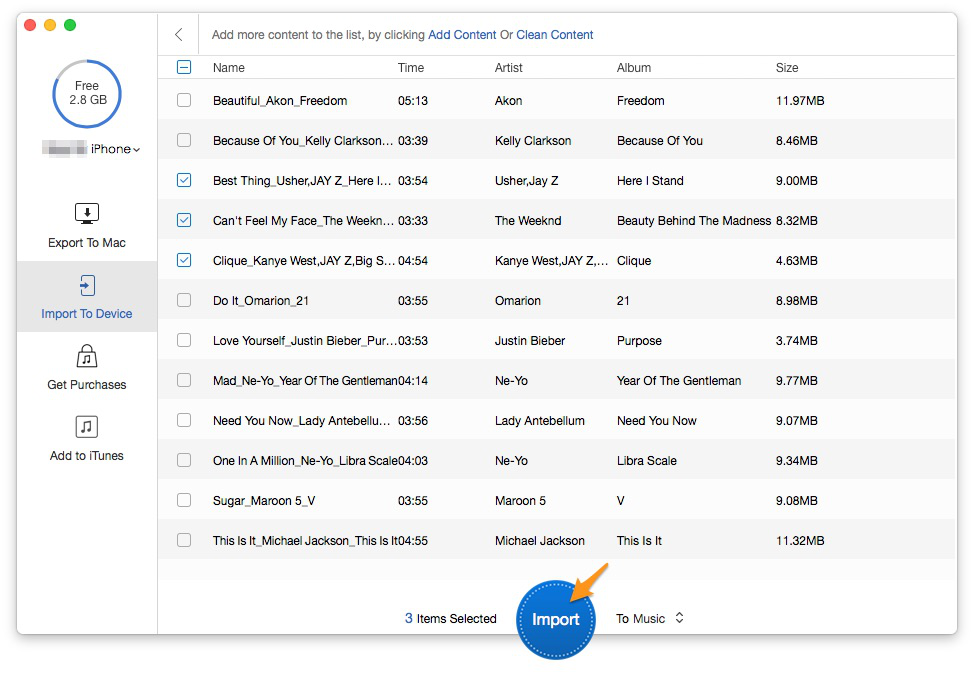
How to Copy Music from PC to iPhone – Step 4
You can copy music from PC to your iPhone without any data loss with the help of PrimoMusic. Furthermore, it can also make it simple to rebuild your music on PC according to play counts, albums and more. If you still have problems about music transfer, please go on reading the following articles that may help you a lot.

Sissi A member of @PrimoSync team, love to go travelling and share some easy-to-follow tips about Apple related issues.