Don’t know how to delete duplicates in iTunes without time-consuming? Check this guide to learn how to remove duplicates effortlessly.

Don't have PrimoMusic? Download it now prior to reading this guide and it will save you quite a lot of time. Click Here to Free Download
HTransferring files between iTunes and devices may amass a bunch of duplicates, which occupy sizable space and slow down iTunes to manage media contents. What’s more, with huge amount of duplicates in iTunes, syncing with iPhone, iPod or iPad will become a troublesome thing since multiple identical files will be imported into your devices.
Don’t Miss: How to Download Music from iPod to iTunes.
To make iTunes more flexible to manage its library, delete duplicates from iTunes is imperative. However, do you know how to delete duplicates from iTunes with time-efficiency? In this wizard, we will introduce two effective ways to help you fix this issue.
You can delete duplicates in your iTunes directly, and the following instructions explain how to do this.
Step 1. Launch iTunes > Tap View menu at the top of computer screen > Select Show Duplicates Items.
Step 2. Select the duplicate that you want to delete > From the menu bar at the top of your computer screen, choose Edit > Delete.
1. It’s a huge & time-consuming project to remove one-by-one while deleting massive duplicates in iTunes.
2. iTunes can sometimes get troubled among different files that have similar names when you select the Show Duplicate Items option.
3. If you want to have a quick way to delete duplicates in iTunes, just try PrimoMusic.

Designed to fit effortlessly into your iPhone Music management
Download NowPrimoMusic is an all-inclusive media management application that it can recognize and clean up duplicates in iTunes automatically. You can make backup for your iTunes library and then unload it. After that, you can download new iTunes then and follow the instructions bellow to complete duplicates deleting in minutes.
Step 1. Download and install PrimoMusic > Connect iDevices (iPhone/iPod/iPad) to computer.
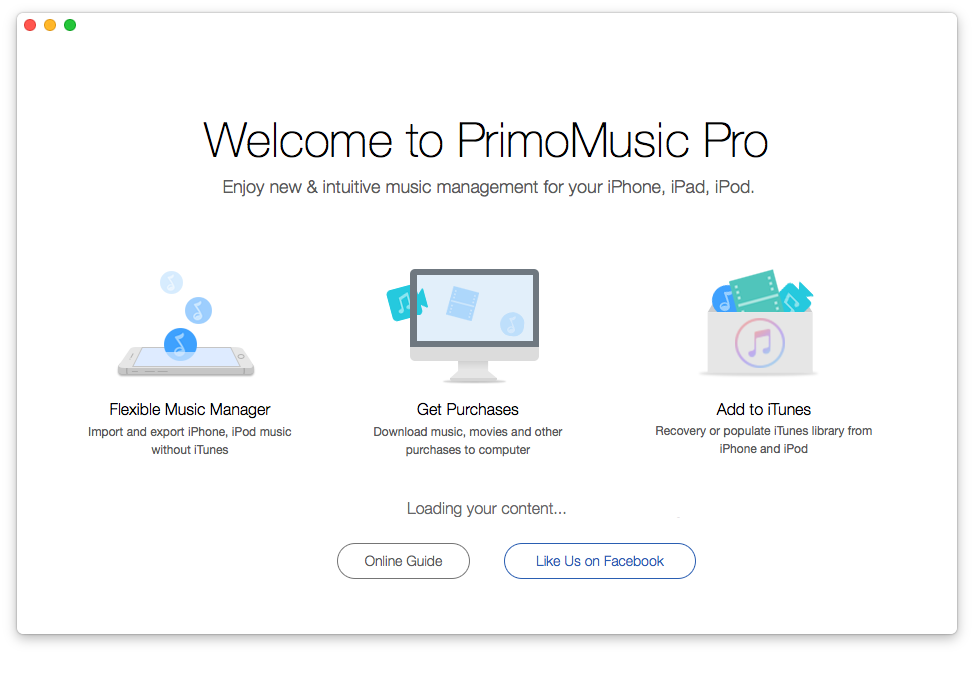
How to Delete Duplicates in iTunes – Step 1
Step 2-1. Click Add to iTunes on the left side > Click Smart Transfer to get all contents from devices to iTunes automatically.
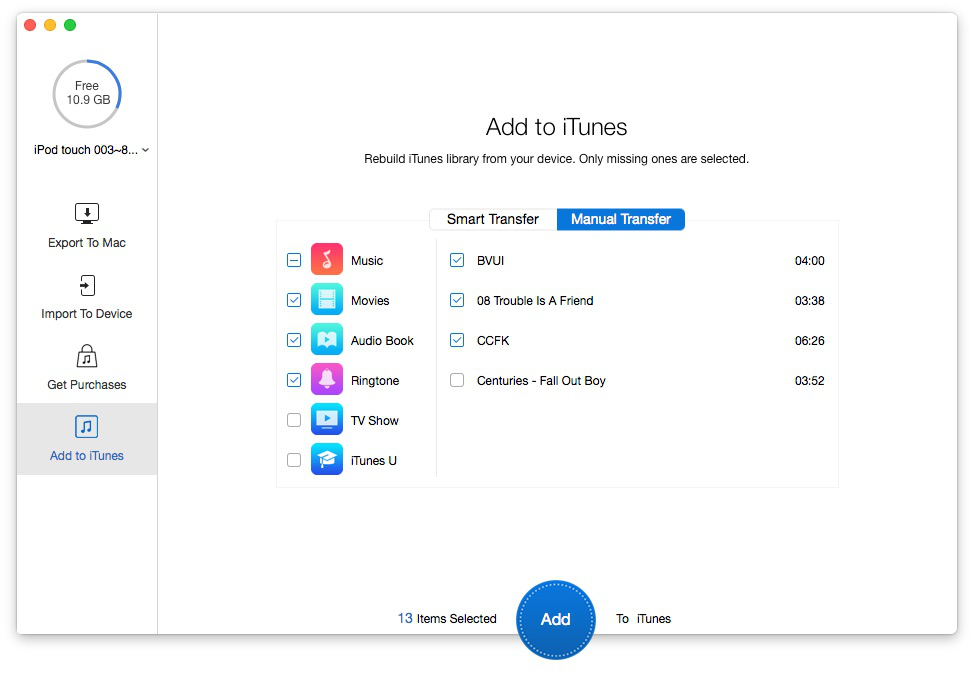
How to Delete Duplicates in iTunes – Step 2-1
Step 2-2. Click Manual Transfer to move the contents manually.
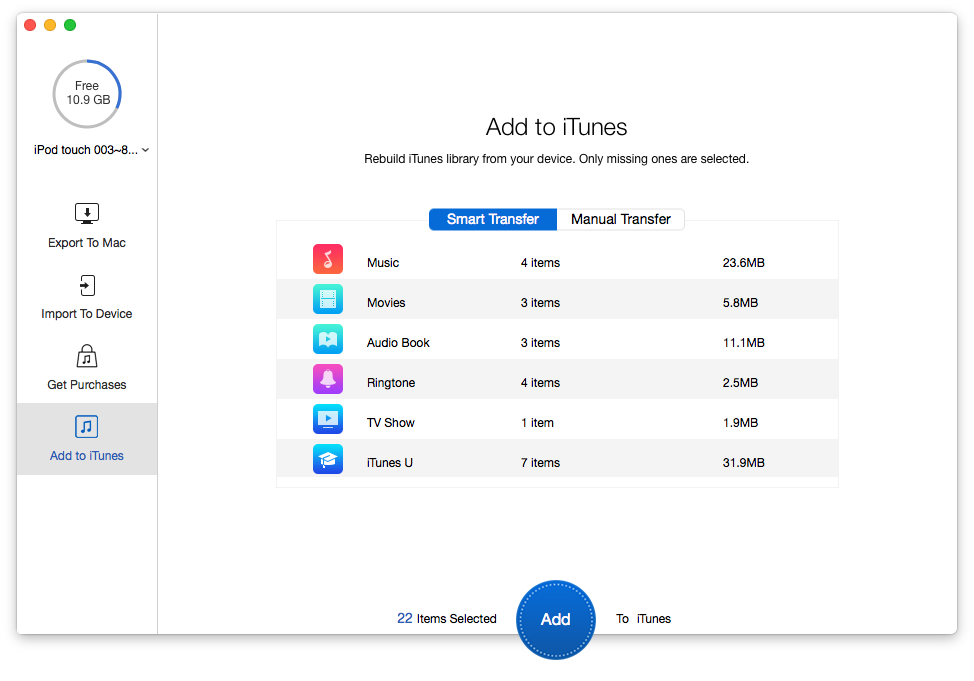
How to Delete Duplicates in iTunes – Step 2-2
Step 3. Click Add to transfer contents to iTunes.
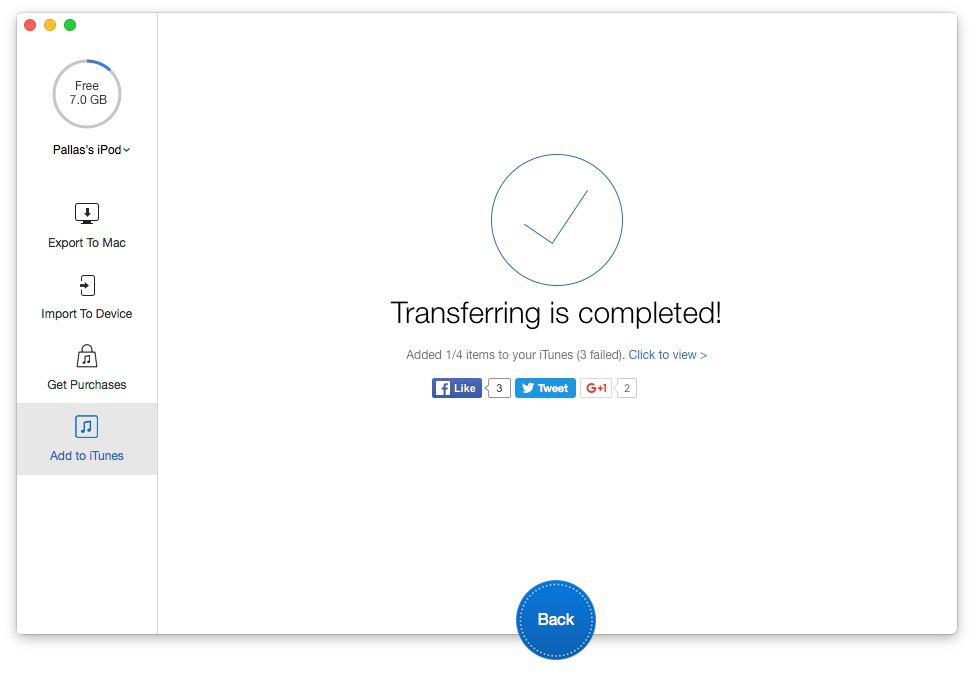
How to Delete Duplicates in iTunes – Step 3
Compare with the first way, though PrimoMusic is not a direct way to delete duplicates in iTunes, it is really an effective & timesaving solution to do this. With a user-friendly interface and one-click design, it will take few minutes to compete this process. If you want to experience one-click music transfer, click how to import music from iPhone to iTunes to find an easy way.
You can choose one way you like from the above, but if you want to get a quick way to delete duplicates in iTunes only one-click, PrimoMusic is a nice choice. With it, you can also freely transfer music from devices to iTunes.

Yuri A young but experienced iPhone Pro Tip editor at @PrimoSync, also a hiking lover for couple years. Enthused by sharing daily tips on all Apple related topics.
How to Transfer Music from iPad to iTunes – You will get a time-efficient solution to move music from iPad to iTunes in this tutorial.