Want to download contacts from your iPhone 7/6s/SE/6/5s/5 to Mac as backup? Read this post to get an easy way to transfer multiple/all contacts from iPhone to MacBook/Mac mini/iMac.

Don’t have Primo iPhone Data Recovery? Download it now prior to reading this guide and it will save you quite a lot of time. Download Primo iPhone Data Recovery now.
Your long list of iPhone contacts holds vital information of your friends, colleagues and family members including names, phones numbers, email address and more. It may cause you inconvenience if you lost iPhone contacts due to various reasons like mistaken deletion, device damage, or system update failure. Therefore, it is quite necessary to download your iPhone contacts to computer as backup.
One iPhone backup tool people frequently choose is iTunes. However, iTunes only allows users to backup the whole device to computer and doesn’t allow users to view the files in backup unless you restore your iPhone with this backup. If you only want to download contacts from your iPhone to Mac and then view the contact details with your Mac, here we recommend Primo iPhone Data Recovery, a powerful iPhone data extractor to make it easily.
Primo iPhone Data Recovery is an all-around program that enables user to export iOS contents from iPhone/iPad/iPod touch directly or from iTunes/iCloud backup files. It’s fully capable of exporting all contacts or a part of contacts from your iPhone with contact details including name, phone numbers, email address, etc. Let’s check the unique features of Primo iPhone Data Recovery:
Also Read: How to Retrieve Deleted Texts Messages from iPhone.
Now, get Primo iPhone Data Recovery installed on your MacBook/Mac mini/iMac and the follow the steps below to see how to download contcats from your iPhone to Mac computer.
Step 1. Connect your iPhone to computer with USB cable and open Primo iPhone Data Recovery > Choose Recover from iOS Device > Click Next.
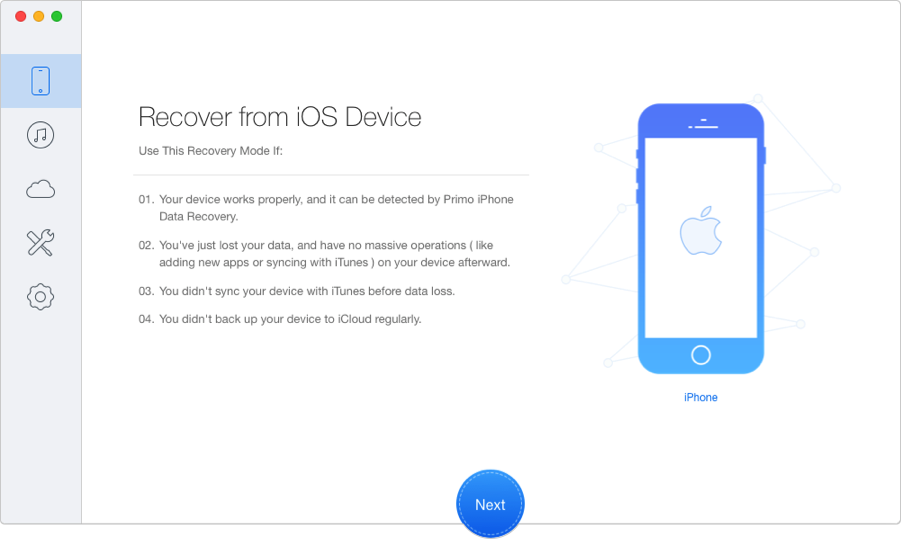
How to Download Contacts from iPhone to Mac – Step 1
Step 2. Choose Contacts > Click Recover.
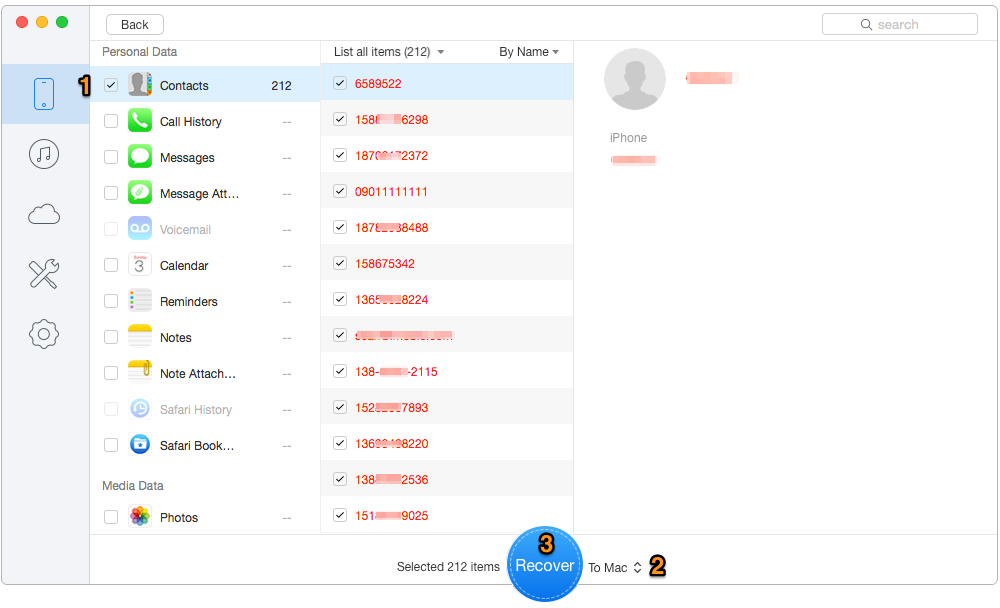
How to Recover Deleted History on iPhone – Step 2
You may also like: How to Recover Deleted Contacts from iPhone Backup Quickly.

Designed to fit effortlessly into your iPhone data recovery.
Download NowExcept doing good job in downloading your iPhone contacts to Mac, Primo iPhone Data Recovery can also help you a lot when you delete valued files from your iPhone/iPad/iPod by mistake. It can find your deleted iOS contents through thoroughly scan and then help you recover these items from iPhone/iPad/iPod to your computer before they are overwritten. Want to recover some important files from your iPhone, iPad or iPod, download Primo iPhone Data Recovery to have a try now >>

Ansel A member of PrimoSync Support Team, passionate for mobile industry and ready to help you with Apple related issues.