Don't know how to download songs from iTunes to iPhone/iPod/iPad for free? Check this article to learn how to do this with ease.

Don't have PrimoMusic? Download it now prior to reading this guide and it will save you quite a lot of time. Click Here to Free Download
Downloading songs from iTunes to iPhone/iPad/iPod is an easy-to-do job if you purchase music from iTunes Store, since iTunes allows you to re-download the purchases onto any authorized computers (at most 5 computers). Although iTunes has the capability to sync purchased songs to your iPhone/iPod/iPad, it will take a relatively quite while to copy hundreds of songs to your devices, needless to say the dreary music transfer process, music formats limits etc.
With these inconveniences of iTunes, is there a way to download songs from iTunes to iPhone/iPod/iPad for free? You may browse Internet and check the shortcuts to do this, and here we will make a detailed introduction about how to download songs from iTunes to your devices without paying. Just try PrimoMusic to get started.
Compared with the shortcomings of iTunes, PrimoMusic has the priority to download songs from iTunes to iPhone/iPad/iPod, since it is specially designed for Apple devices media management and it has the power to download songs from iTunes without time-consuming and paying. Download PrimoMusic on your computer now so that you can have a quick & comfortable experience of getting music from iTunes to your iPhone/iPod/iPad.

Designed to fit effortlessly into your iPhone Music management
Download NowPrimoMusic is standalone software application for iDevices music transfer, it is compatible all versions of computer and all iOS devices. You can download it on your computer and will have a great time.
Step 1. (Here we take iPod as an example.) Launch PrimoMusic > Connect an iPod to computer with an available USB cable.
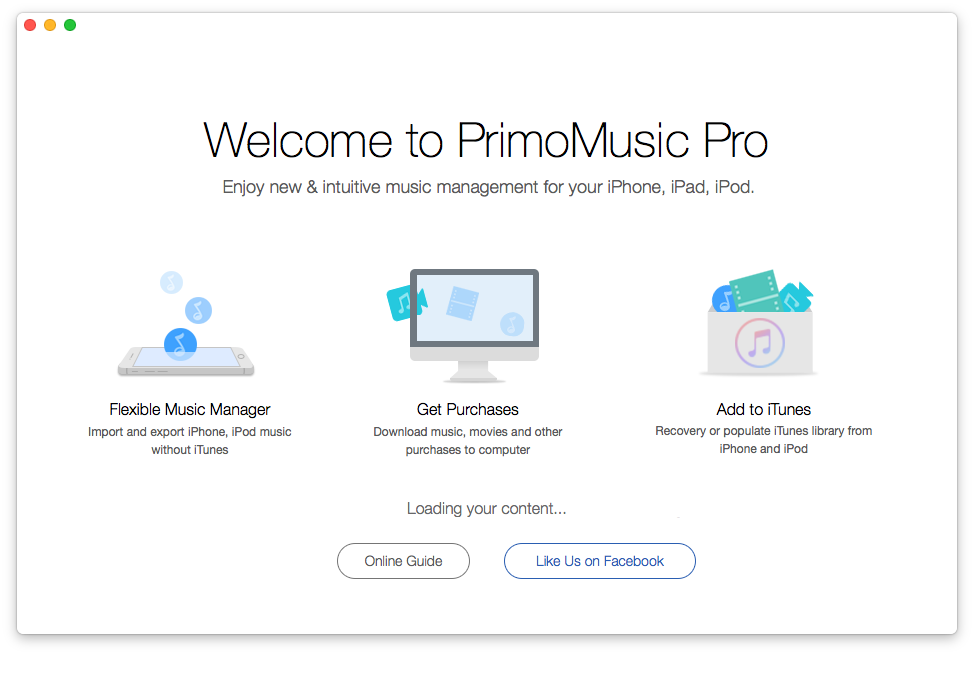
How to Download Songs from iTunes – Step 1
Step 2-1. Click Export To Device button on the left side of the interface > Add iTunes’ songs files to the interface > Click Import button to transfer songs to the iPod.
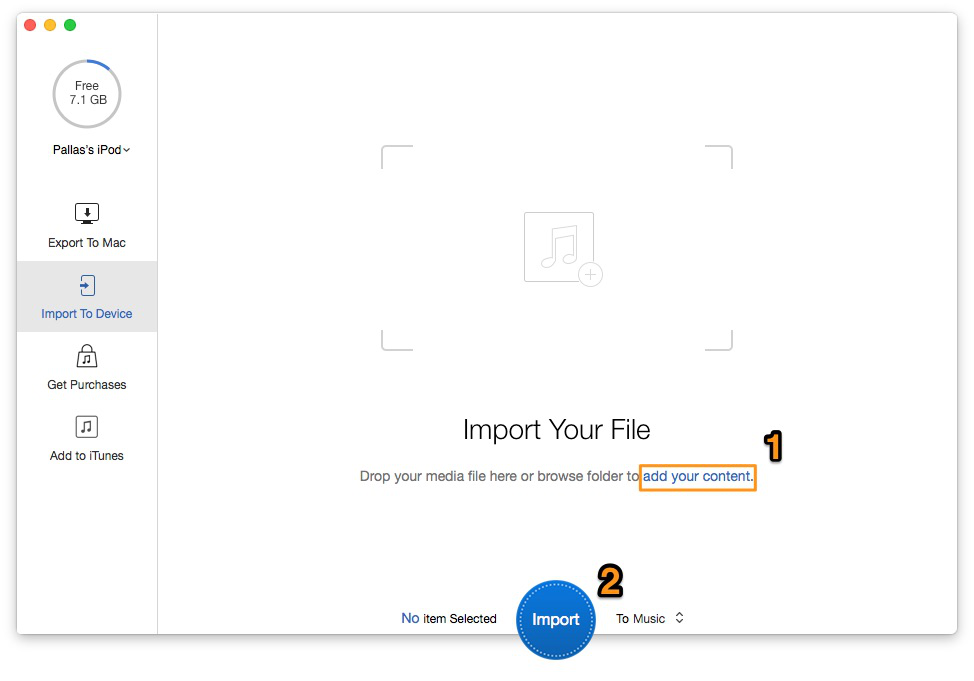
How to Download Songs from iTunes – Step 2-1
Step 2-2. You can also click the Eye icon to check the songs you want to download.
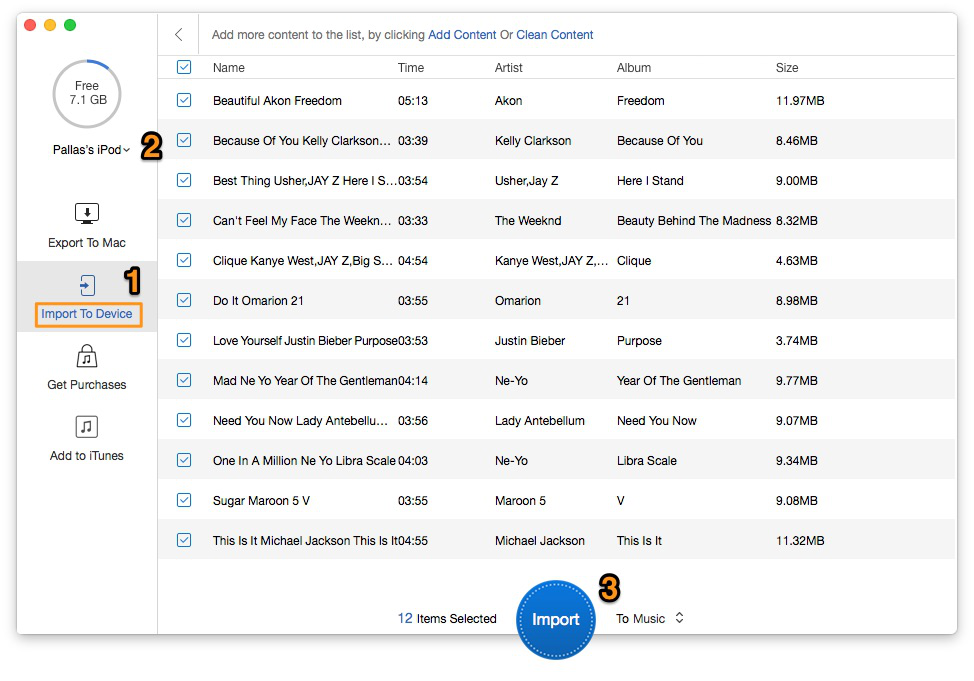
How to Download Songs from iTunes – Step 2-2
Step 3. Click Import button to get songs to iPod (iPhone, iPad included).
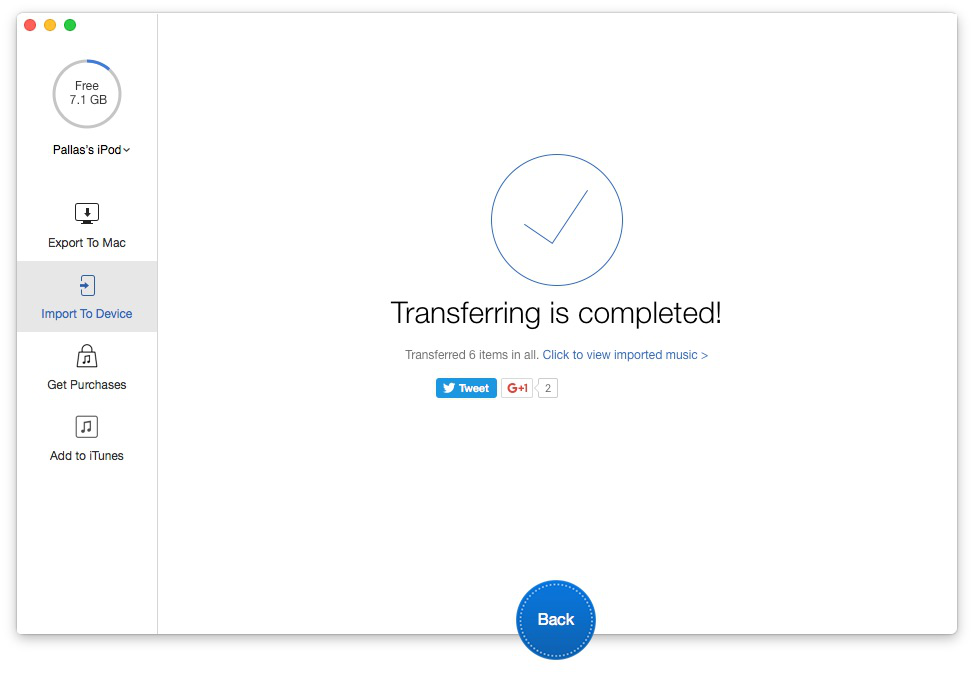
How to Download Songs from iTunes – Step 3
With three simple steps, PrimoMusic can help you download songs from iTunes without barriers, and it can also transfer music from iPhone to iPhone only little clicks. Except for music transfer, PrimoMusic enables to put purchases to any computer you like and rebuild your iTunes effortlessly. Put simply, PrimoMusic is the best choice for you on devices media management. Download it and have a try now!

Yuri A young but experienced iPhone Pro Tip editor at @PrimoSync, also a hiking lover for couple years. Enthused by sharing daily tips on all Apple related topics.