Don’t you know how to get back deleted files on iPhone with/without backup? In this article, we will focus on this topic to help you to fix this problem with ease.

Don’t have Primo iPhone Data Recovery? Download it now prior to reading this guide and it will save you quite a lot of time. Click Here to Free Download
"I accidentally tapped the delete button to delete the important files from my iPhone 6. What’s worse, these files were prepared for a tomorrow’s business meeting. I urgently want to get back these deleted files on my iPhone. Could you please tell me how to do next?"
-- A User from Yahoo Answers
Like this user, you may have experienced the same situation. Luckily, you can get back deleted files on iPhone with the help of a comprehensive file recovery tool, like Primo iPhone Data Recovery. It can help you to realize it with or without backup.
You may like: How to Retrieve Deleted Text Messages from iPhone
As professional and secure file recovery software, Primo iPhone Data Recovery is the tool you need, which can help you to get back deleted files on iPhone with or without backup only with a few clicks. There are some main features of it for you to check.
If you don’t have backed up your iPhone neither iTunes nor iCloud, you can try Promo iData Recovery to get back deleted files on iPhone without backup – from device directly. Follow the steps below to make it with less effort.
Step 1. Download and install Primo iPhone Data Recovery to your computer and open it. Connect your iPhone to computer > choose Recover from iOS Device > click Next to start scanning.
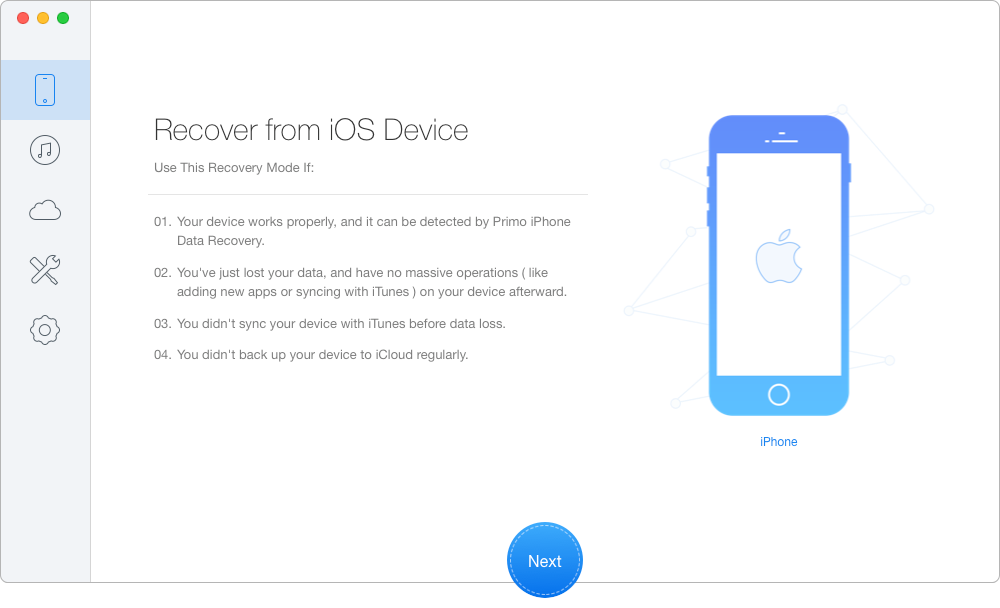
How to Get Back Deleted Files on iPhone without Backup – Step 1
Step 2. All your files on iPhone will appear after scanning. Choose the deleted files you want > set To Device directly or To Mac/PC > click Recover button to start.
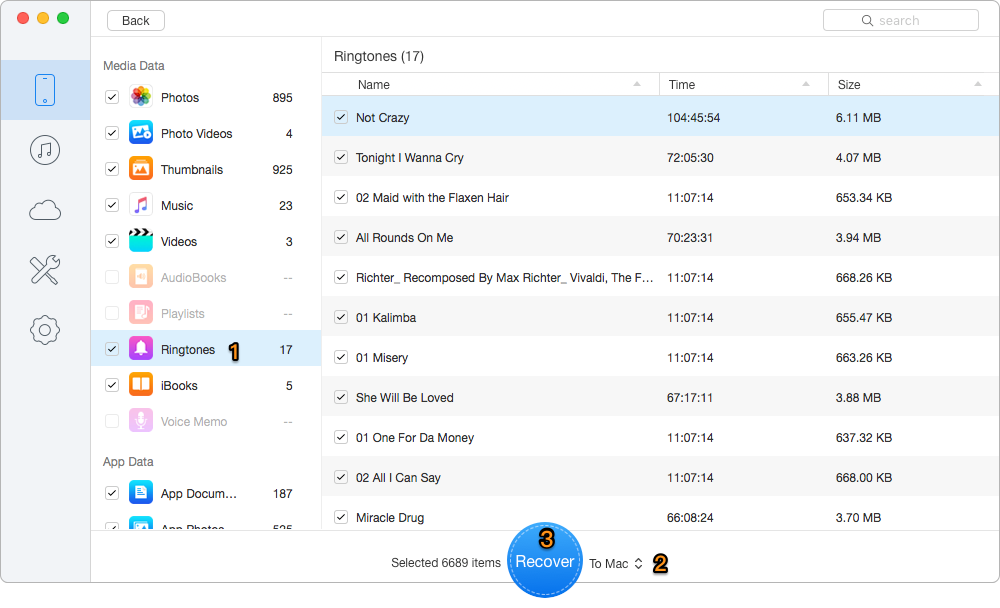
How to Get Back Deleted Files on iPhone without Backup – Step 2

Designed to fit effortlessly into your iPhone data recovery.
Download NowNo matter you have backups or not, Primo iPhone Data Recovery makes it possible and easy to get back deleted files on iPhone. If you have any data recovery problem, you can just read the following articles to own more simple methods.

SissiA member of @PrimoSync team, love to go travelling and share some easy-to-follow tips about Apple related issues.