How do you get your music from iPhone back to iTunes? This tutorial may help you figure out the solution with few minutes.

Don't have PrimoPhoto? Download it now prior to reading this guide and it will save you quite a lot of time. Click Here to Free Download
"My previous laptop broke and I lost everything, and in desperation of having to buy all my songs again, is there a way to get music on my iPhone back to iTunes?" The question is from an iPhone user on Yahoo Answer and you may also bump into the same situation in daily life. In this situation, do you know how to get music from your iPhone to iTunes in a simple way?
If you try to use iTunes to solve the above trouble, it will disappoint you. This is because Apple has created the music transfer limitations to get your music from your iPhone to computer for protecting digital media copyright. At this time, we have provided how to transfer music from iPhone 6s to iTunes in previous tutorial, and we continue to help you get iPhone music back to iTunes with few simple steps.
Acting as an all-new iPhone music transfer, PrimoMusic helps you get your iPhone music back to iTunes with ease and it doesn't wipe music on your iPhone. PrimoMusic is also a flexible iOS devices (including iPhone, iPod and iPad) manager that it follows you to transfer music from iPod to computer and transfer music from iPhone to computer and so on. Besides, it enables to put all songs on your iTunes to your iPhone without erasing the original data on your iPhone.

Designed to fit effortlessly into your iPhone iPod music management
Download NowDownloading PrimoMusic on your computer now, and then you can solve your trouble as soon as possible. The detailed operating steps are as follows:
Step 1. Open PrimoMusic on your computer > Connect your iPhone to computer with USB data.
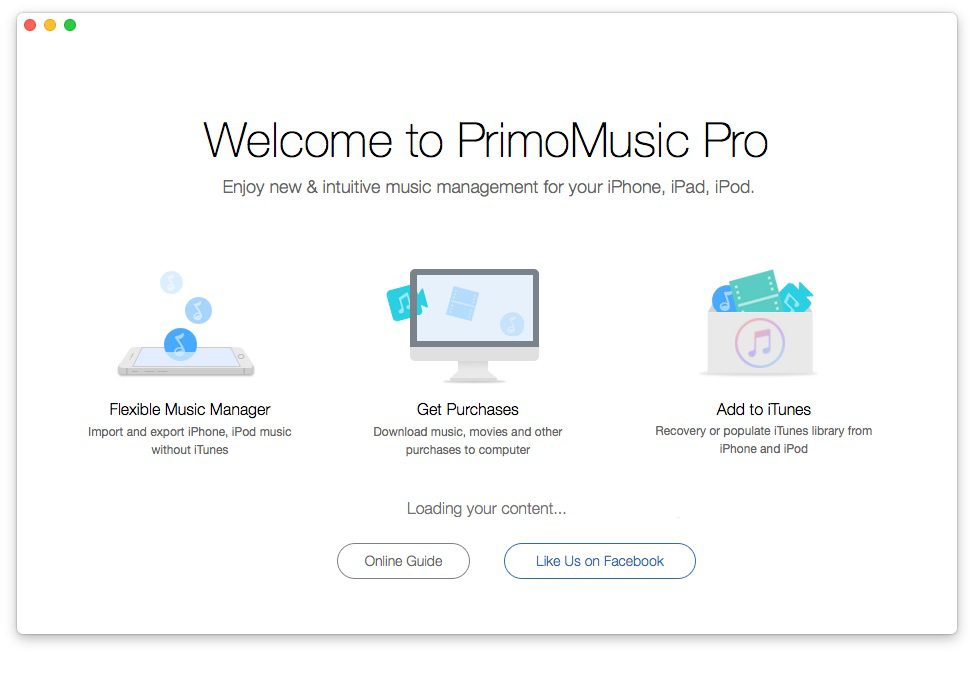
How to Get Music from iPhone to iTunes – Step 1
Step 2. Click "Export to Mac" > Select songs you want to transfer.
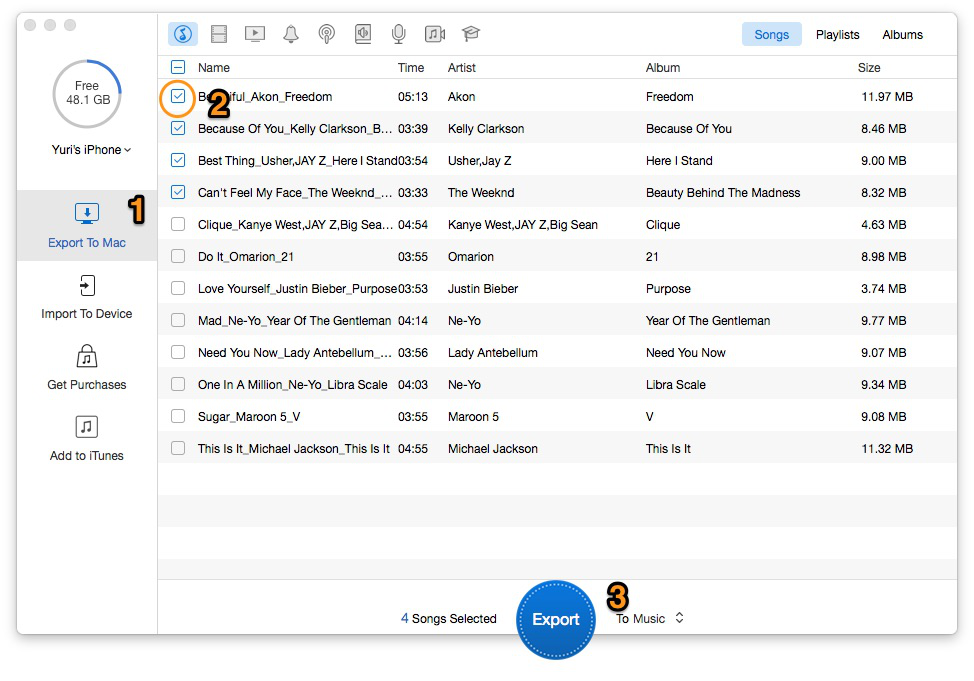
How to Get Music from iPhone to iTunes – Step 2
Step 3. Click "Export" button to get your music from iPhone back to iTunes successfully.

How to Get Music from iPhone to iTunes – Step 3
In this tutorial, we mainly explain how to get your music from iPhone back to iTunes in an easy way. If you have any questions about music transfer, the related tips tutorials bellow may help you. You can also join our discussion and we will try hard to help you.

Yuri A young but experienced iPhone Pro Tip editor at @PrimoSync, also a hiking lover for couple years. Enthused by sharing daily tips on all Apple related topics.