Don't know how to import music from PC to iPhone? This article will show you how to import music from PC to iPhone effortlessly.

Don't have PrimoMusic? Download it now prior to reading this guide and it will save you quite a lot of time. Click Here to Free Download
For many Apple users, using iTunes to import music from PC to iPhone is an effortless job. However, there is a problem that syncing music with iTunes will lead to losing exiting music on your iPhone. Is there a way to import music from PC to iPhone without any data loss? The answer absolutely is YES.
In this case, we highly recommend a professional music transfer, PrimoMusic to help you to import music from PC to iPhone with less effort.
You may like: How to Transfer Music from iPhone to Computer
PrimoMusic is a comprehensive music transfer designed for all kinds of iDevices, including iPhone, iPad and iPod. Check some main features of PrimoMusic to know why PrimoMusic is a great choice to import music from PC to iPhone.
1. Supports importing music from PC to iPhone (iPad and iPod). In this procedure, it won't wipe any original data.
2. Supports exporting music from iPhone (iPad and iPod) to PC. The iTunes can not do this mission now, except the purchased music.
3. Easy-to-use interface. With "Import" or "Export" button, you can easily to complete music transfer.
4. Enables to choose the specific music according to artists, albums and songs or choose all music.

Designed to fit effortlessly into your iPhone Music management
Download NowStep 1. Download and install PrimoMusic on PC > Run PrimoMusic > Connect your iPhone to PC via a USB cable.
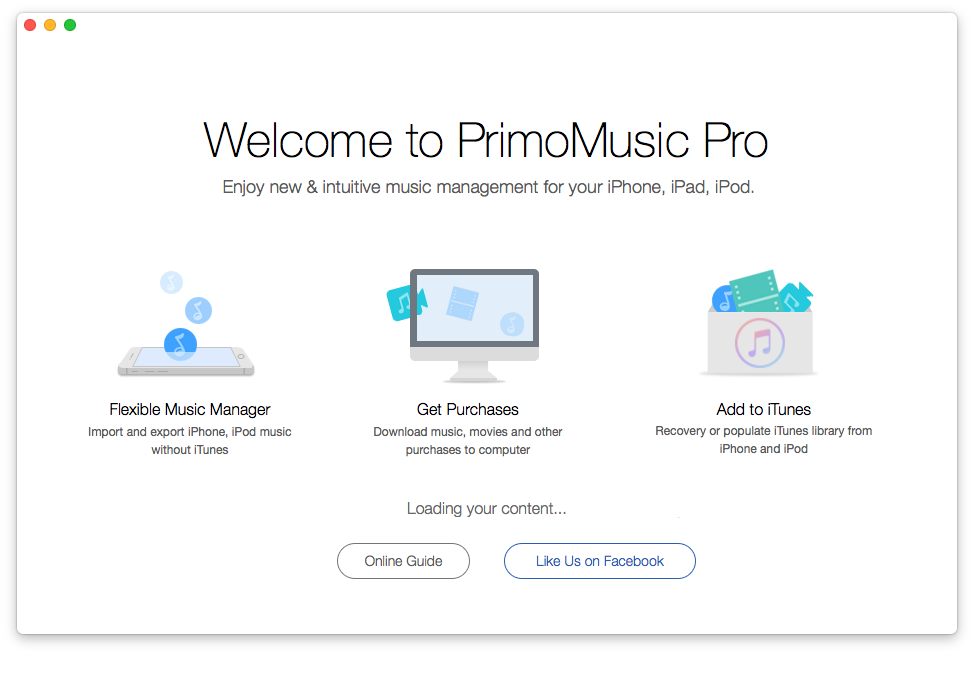
How to Import Music from PC to iPhone – Step 1
Step 2. Click "Import To Device" > Add your music content.
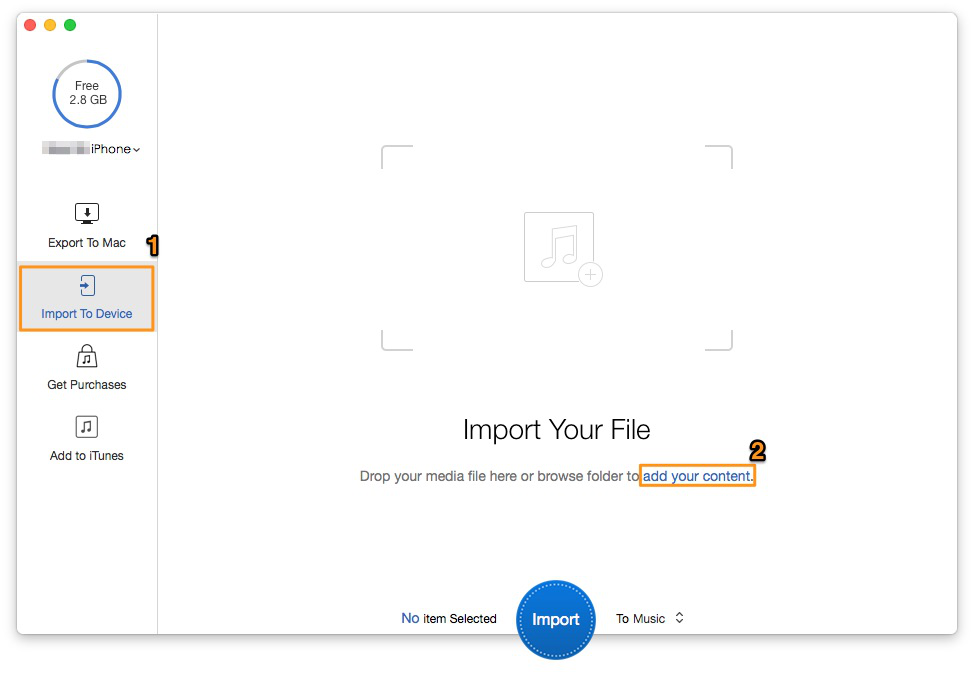
How to Import Music from PC to iPhone – Step 2
Step 3. Choose the music you want to import > Click "Import" button to finish it.
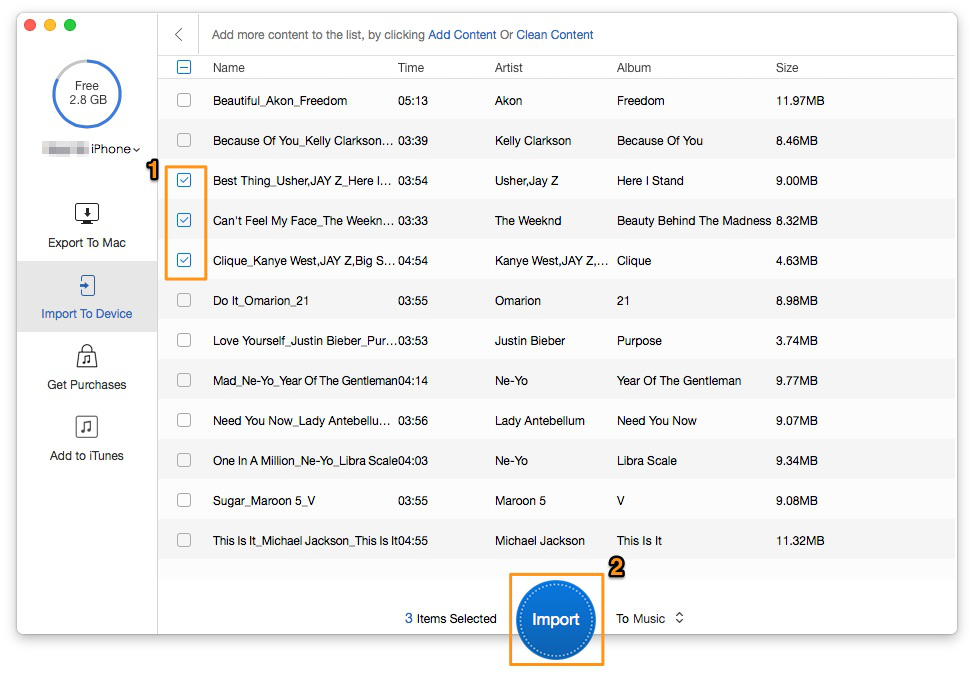
How to Import Music from PC to iPhone – Step 3
When importing music from PC to iPhone, you can try PrimoMusic to make it. It also can organize your iTunes library according to play counts, ratings, albums and so on. The following articles will let you learn more about music transfer.

Sissi A member of @PrimoSync team, love to go travelling and share some easy-to-follow tips about Apple related issues.