Want to put music from your iTunes to your new iPod but don’t know how? This article will explain how to do this step-by-step.

Don't have PrimoMusic? Download it now prior to reading this guide and it will save you quite a lot of time. Click Here to Free Download
You may get a new iPod as a gift from your families or friends, so you want to put your favorite music on iTunes library to your new iPod immediately. You may get tired of syncing with iPod for music transfer via iTunes, since it runs slowly and cannot selectively transfer songs you want.
To make up for the deficiencies of iTunes, you can get a quite simple way of music transfer by learning our former tutorial about how to transfer music from iTunes to iPod, or try PrimoMusic to put your music from iTunes to your new iPod in this guide.
When it comes to transferring music between iPod and iTunes, PrimoMusic has the priority to put music from your iTunes to your new iPod, since it supports to select specific songs your want and transfer your music only one click. Download PrimoMusic to select songs from Albums, Playlists and Artists on your iTunes, and then complete music transfer with few steps.

Designed to fit effortlessly into your iPhone Music management
Download NowIf you want to have a quick & comfortable experience, install PrimoMusic now and learn the following information about how to put music from your iTunes to your new iPod.
Step 1. Connect new iPod with computer via a USB cable > Launch PrimoMusic on your computer.
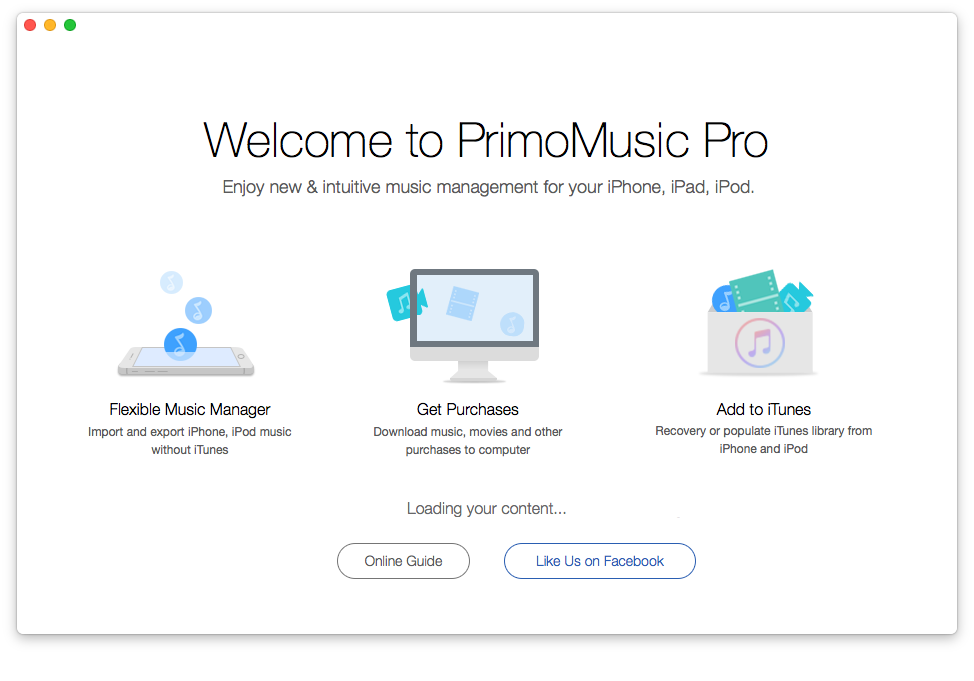
How to Put Music from iTunes to a New iPod – Step 1
Step 2. Click “Import to Device” on the left side of PrimoMusic’s windows > add your music files to the windows on PrimoMusic > Choose songs you want to transfer.
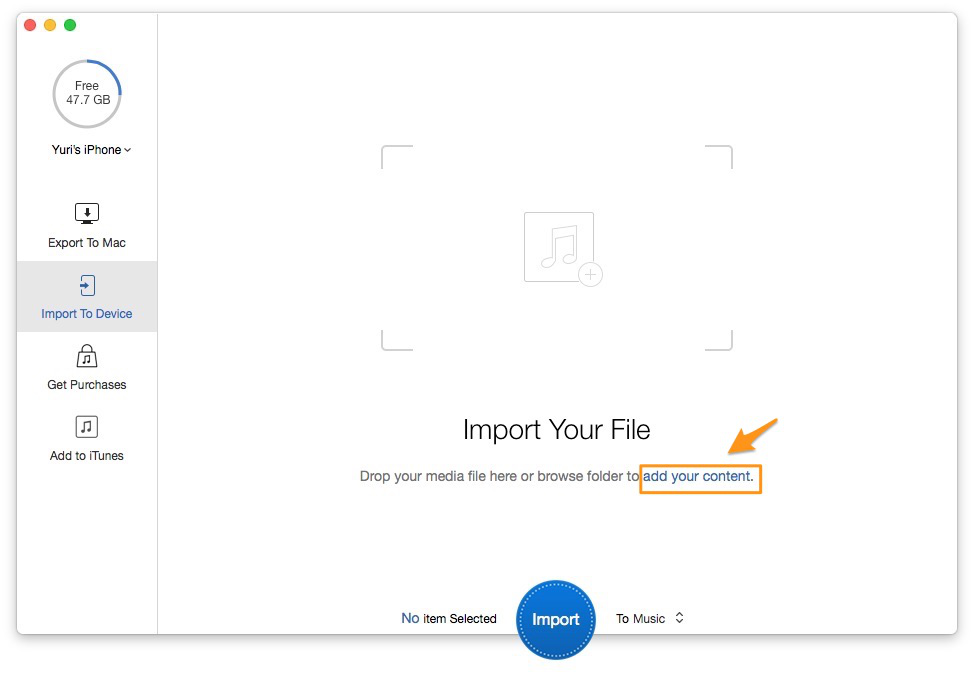
How to Put Music from iTunes to a New iPod – Step 2-1
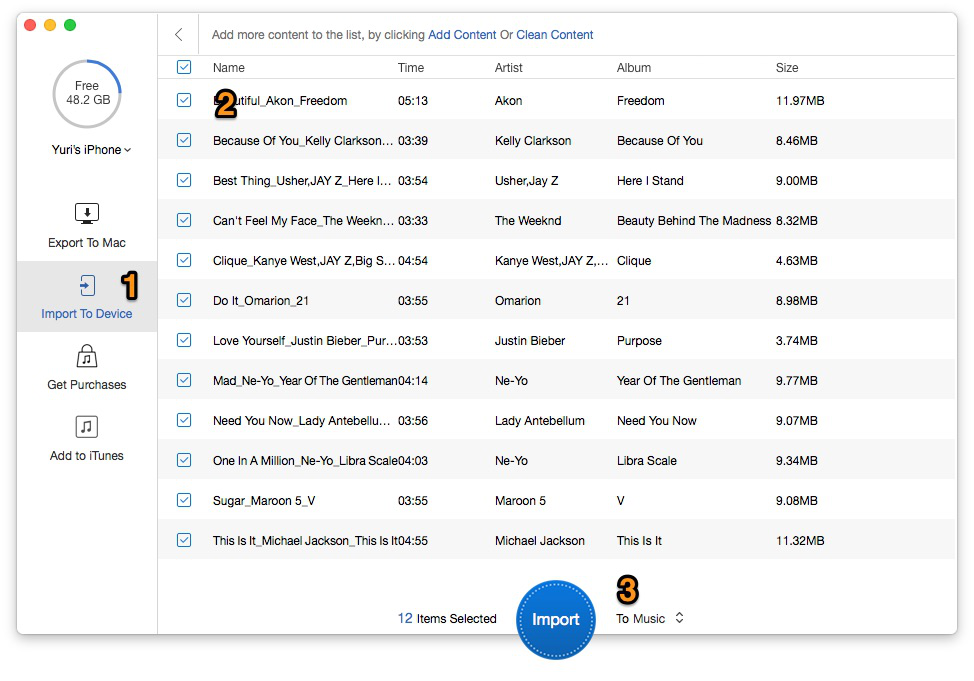
How to Put Music from iTunes to a New iPod – Step 2-2
Step 3. Click “Import” to put music from your iTunes to your new iPod.
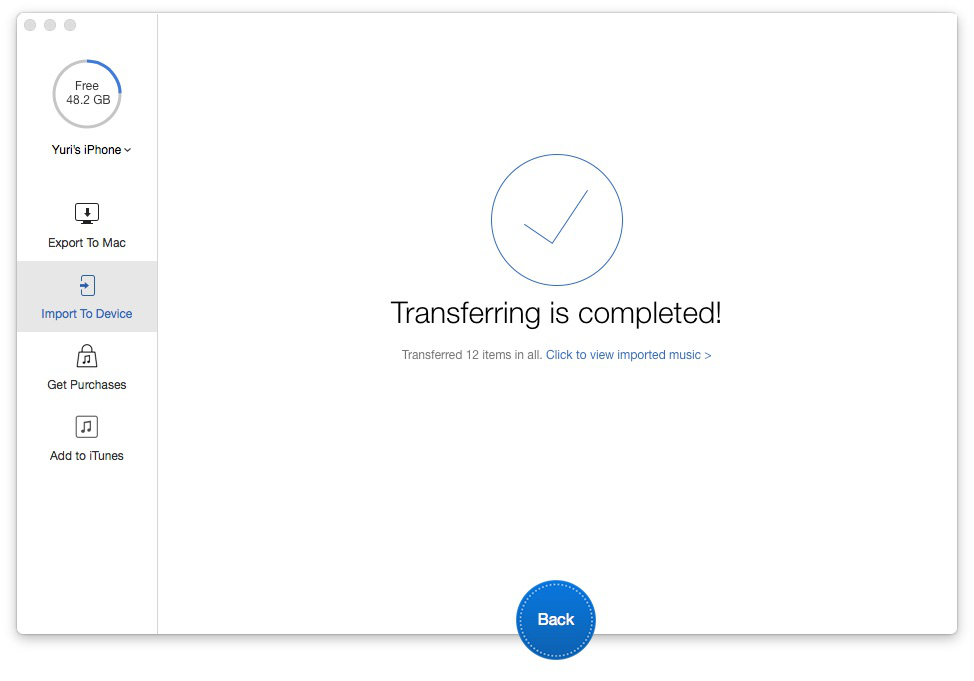
How to Put Music from iTunes to a New iPod – Step 3
Compared with iTunes, PrimoMusic is specially designed for iOS devices (iPhone/iPod/iPad) music transfer tool, and it has smaller memory size that it runs quickly. Without of the limitations of iTunes, PrimoMusic helps you freely moves your music from iTunes to your iPod with less time and effort.

Yuri A young but experienced iPhone Pro Tip editor at @PrimoSync, also a hiking lover for couple years. Enthused by sharing daily tips on all Apple related topics.