A part or all contacts on iPhone get disappeared after updating system to iOS 10? To fix this problem, we’ll show you 3 ways to recover missing contact details on your iPhone.

Don’t have Primo iPhone Data Recovery? Download it now prior to reading this guide and it will save you quite a lot of time. Download Primo iPhone Data Recovery now.
“After updating my iPhone 6s Plus to iOS 10 last evening, something strange has happened. I have lost almost all contacts. I cannot see them under my contact book. I have checked all accounts that had contacts and all settings are okay. Can someone help, please?”
------ A question from Apple Support Communities
Similar things happened to many iPhone users who just updated their iPhone to the latest iOS 10. In case of losing valued information on iPhone, you’d better make a backup before updating your device. And here is a tutorial for you to make it: How to Backup iPhone with iTunes >>
If you have already updated your iPhone to iOS 10 but unfortunately lost significant contacts on iPhone, you must be in urgent need of a solution to get the disappeared contacts back. How to recover contacts on iPhone after updating to iOS 10? Things can be relatively easy if you have an iTunes backup. If not, don’t worry, you can also find your iPhone contacts on iCloud.com or recover the lost contacts from your iPhone with the help of Primo iPhone Data Recovery.
If you just backed up your iPhone with iTunes, you are in luck because you can easily recover the lost contacts from iTunes backup. To restore contacts on your iPhone with iTunes, you’ll need to:
Step 1. Launch iTunes on your computer and connect your iPhone to the computer.
Step 2. Select your device when it appears in iTunes.
Step 3. Select Restore Backup in iTunes and check if the backup is right > Click Restore and wait for the process to finish.
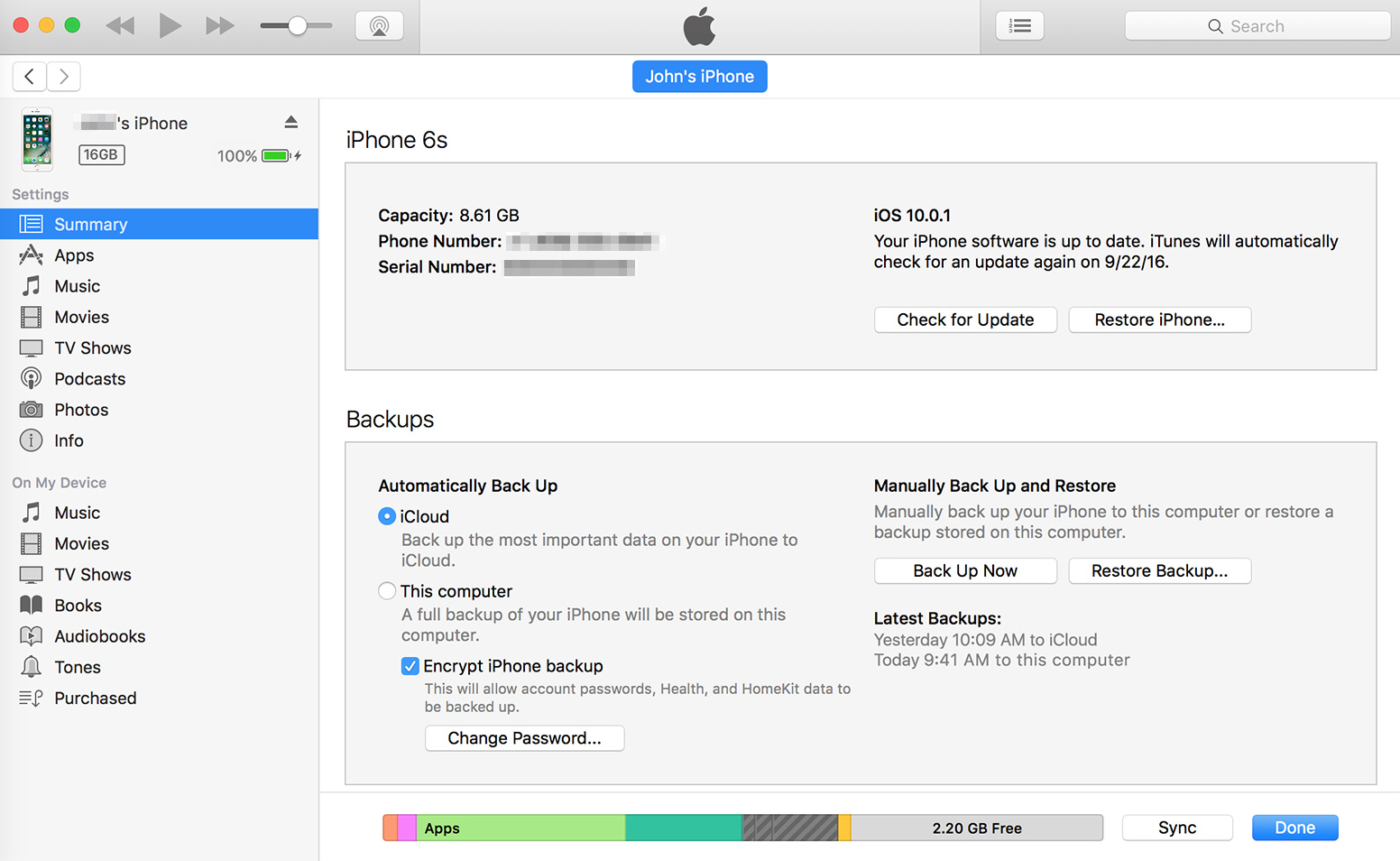
How to Restore iPhone Contacts after Updating to iOS 10 – from iTunes Backup
If you have synced your contacts to iCloud, you stand a good chance of finding your missing contacts on iCloud.com. You can visit iCloud.com and sign in with your Apple ID and password > click Contacts > check if the missing contacts are still here.
If yes, you can recover these contacts easily with steps below:
Step 1. Go to Settings on your iPhone> Tap on iCloud.
Step 2. If Contacts is On, turn it Off (Tap “Keep on My iPhone” when the popup message comes up).
Step 3. Turn Contacts On again and tap “Merge” to merge the contacts on your iPhone with iCloud.
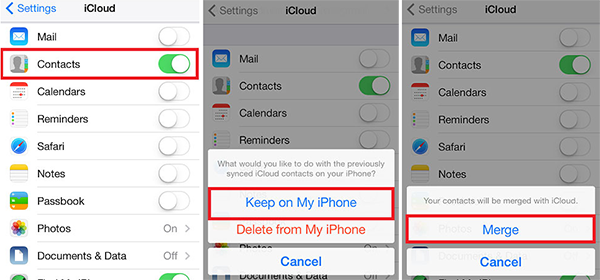
How to Restore Contacts on iPhone after Updating to iOS 10 – from iCloud
When there is no available iTunes backup, or you failed to enable iCloud Contacts sync, here we’ll show you another way to recover missing contacts on iPhone directly from your device by using Primo iPhone Data Recovery, a professional iOS data recovery tool.
Primo iPhone Data Recovery is fully capable of retrieving nearly all types of data on your iPhone/iPad/iPod, so you can use it to get missing iPhone contacts back. The secure and powerful functions of Primo iPhone Data Recovery make it easy to save valued files on your iPhone from data disaster caused by iOS upgrade failure or other reasons.
Here is a step-by-step guide to recover disappeared contacts on your iPhone after updating to iOS with Primo iPhone Data Recovery:
Step 1. Download and install Primo iPhone Data Recovery on you computer > Run it.
Step 2. Connect your iPhone to computer > Click Recover from iOS Device > Next.
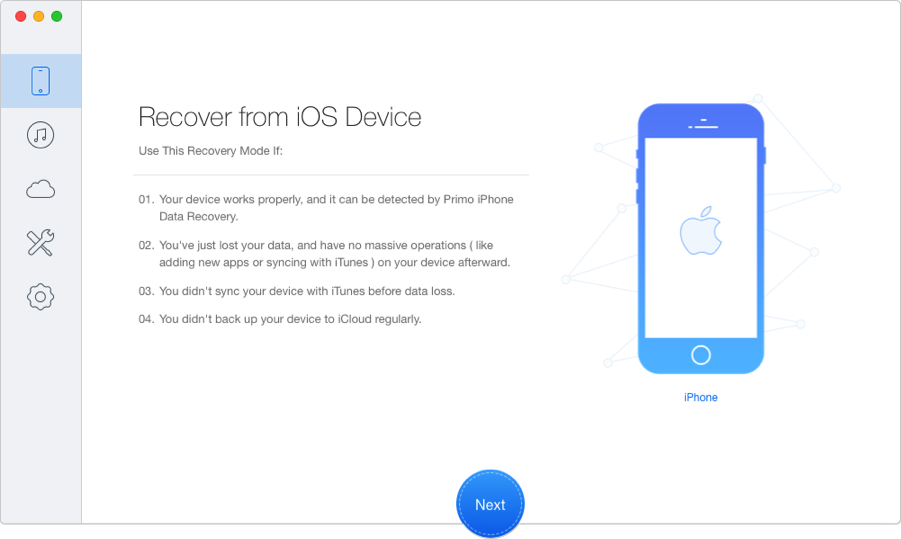
How to Recover Contacts on iPhone after Updating to iOS 10 – without Backup –2
Step 3. Choose Contacts and then click Recover.
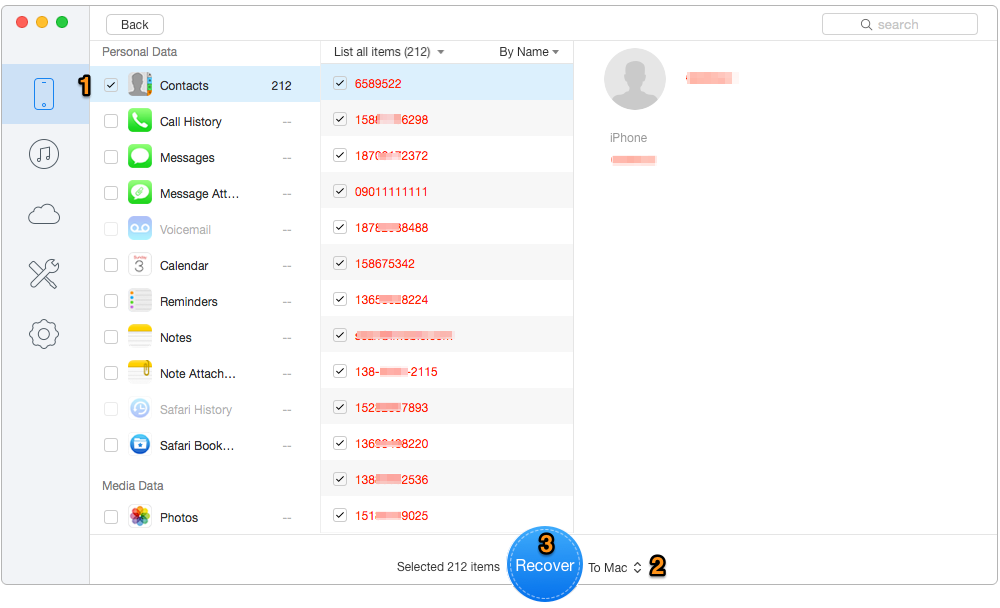
How to Recover Contacts on iPhone after Updating to iOS 10 – without Backup –3

Designed to fit effortlessly into your iPhone data recovery.
Download NowExcept contact details, the all-in-one Primo iPhone Data Recovery can save other 25 types of iPhone data like text messages, call history, Safari histories, notes, photos, music and more. Primo iPhone Data Recovery offers you three reliable recovery modes: recover from an iOS device, recover from iTunes backup, and recover from iCloud backup to flexibly retrieve deleted/lost documents no matter you have backup or not. Lost vital data on iPhone after updating your device to iOS 10? Download Primo iData Recover to get back lost iPhone data now >>

Ansel A member of PrimoSync Support Team, passionate for mobile industry and ready to help you with Apple related issues.