Looking for a quick method to recover the photos for mistaken deletion from your iPhone? We will help you out with simple few steps in this tutorial.

Don’t have Primo iPhone Data Recovery? Download it now prior to reading this guide and it will save you quite a lot of time. Click Here to Free Download
Making use of iPhone to take photos is one of things that people often enjoy doing. However, as the photos and other data accumulate over a long period, there’s no more storage available on your iPhone. Deleting useless data like, messages, notes, texts, or photos on your iPhone is a necessary thing. Unfortunately, you have also deleted the favorite photos by chance. How to recover these deleted photos from your iPhone?
Trying iTunes or iCloud to get back the deleted photos is a possible option if you have made a full backup of your iPhone before mistaken deletion. If you haven’t, Primo iPhone Data Recovery will help you retrieve the deleted photos from your iPhone in safe & reliable ways.
Absorbed the latest and advanced iPhone data recovery technologies, Primo iPhone Data Recovery has the full capability to recover everything from apps data to personal data, like messages, call history, music, videos, camera roll and up to 26 types of files on iOS devices. Just simply download Primo iPhone Data Recovery and then check the performances you may be interested in:

Designed to fit effortlessly into your iPhone Data Recovery
Download NowWhen you mistakenly deleted photos on your iPhone by mistake, Primo iPhone Data Recoverywill recover the deleted photos from your iPhone by directly from on your iPhone, from iTunes or iCloud backup. Check the detailed information bellow to figure it out.
When you have deleted the photos on your iPhone for careless and have no backup of your iPhone, Primo iPhone Data Recoverymay be your savoir. It supports to recover the deleted photos from your iPhone with simple three steps.
Step 1. Download and install Primo iPhone Data Recovery to your computer and connect your iPhone to computer. Choose Recover from iOS Device and click Next to start.
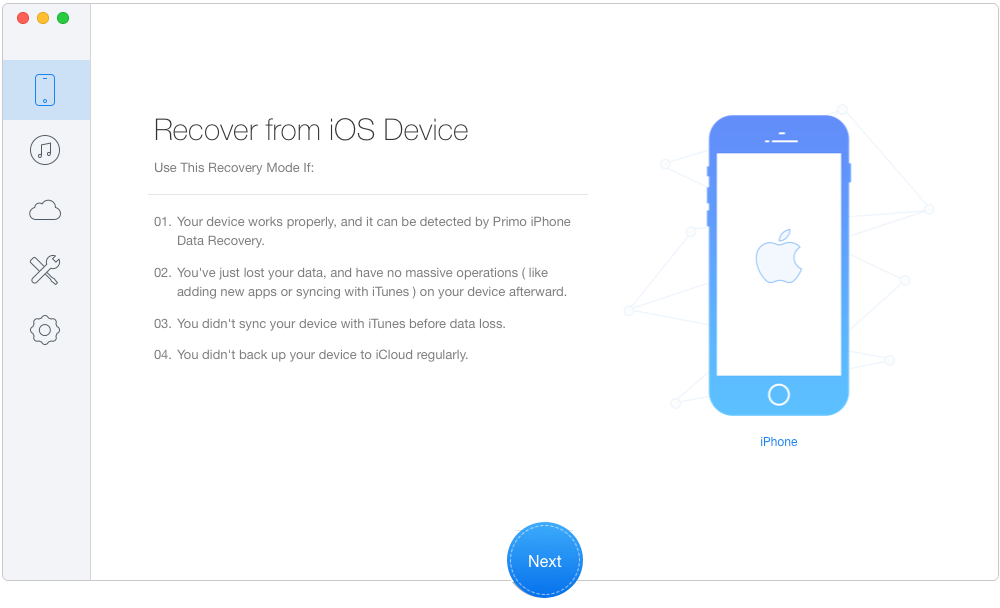
How to Recover Deleted Photos from iPhone Directly – Step 1
Step 2. All your deleted photos will show up after scanning > choose Photos > preview and select the deleted photos you want > choose To Mac/PC/Device > click Recover to start recovering.
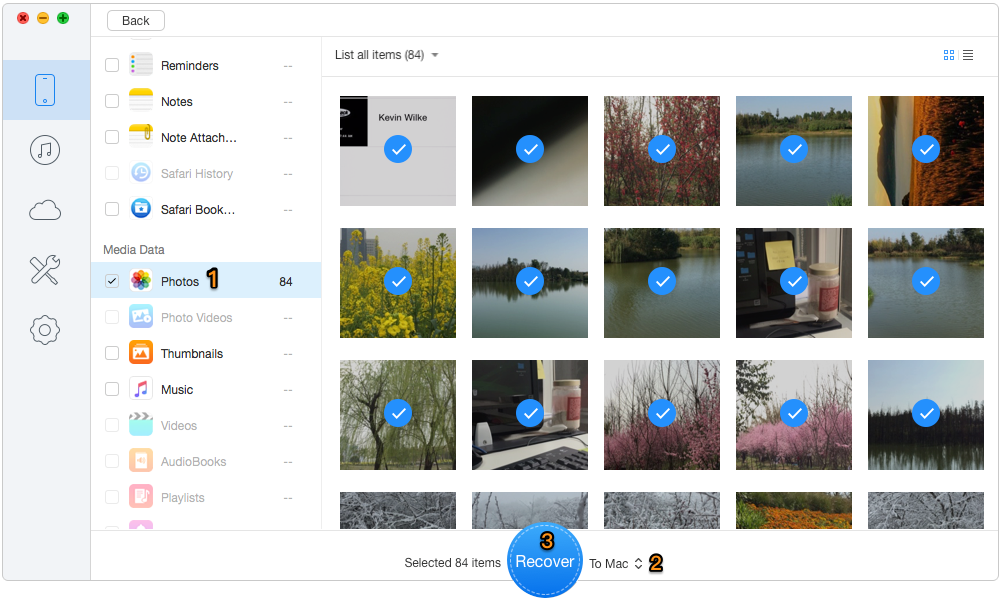
How to Recover Deleted Photos from iPhone Directly – Step 2
After retrieving the deleted photos directly from your iPhone, you can transfer these photos from computer by checking the following tutorials.
How to Transfer Photos from Computer to iPhone
How to Transfer Photos from Mac to iPhone 6s>
Recovering deleted photos from iPhone without backup is restricted to that your photos are not replaced, or any data recovery software has no way to recover them. However if you made a backup of your iPhone before deleting iPhone photos, check the part 2 to recover the deleted photos without data loss.
If you used to backup your iPhone with iTunes or iCloud, Primo iPhone Data Recoverywill get back the deleted photos from backup without any data loss on your iPhone. It supports to recover all or selected photos you want only one-click. Here it will explain how to recover deleted photos from iPhone based on the information of iTunes or iCloud backup.
Step 1. Download and install Primo iPhone Data Recovery to your computer and run it. Then connect your iPhone to computer and choose Recover from iTunes Backup.
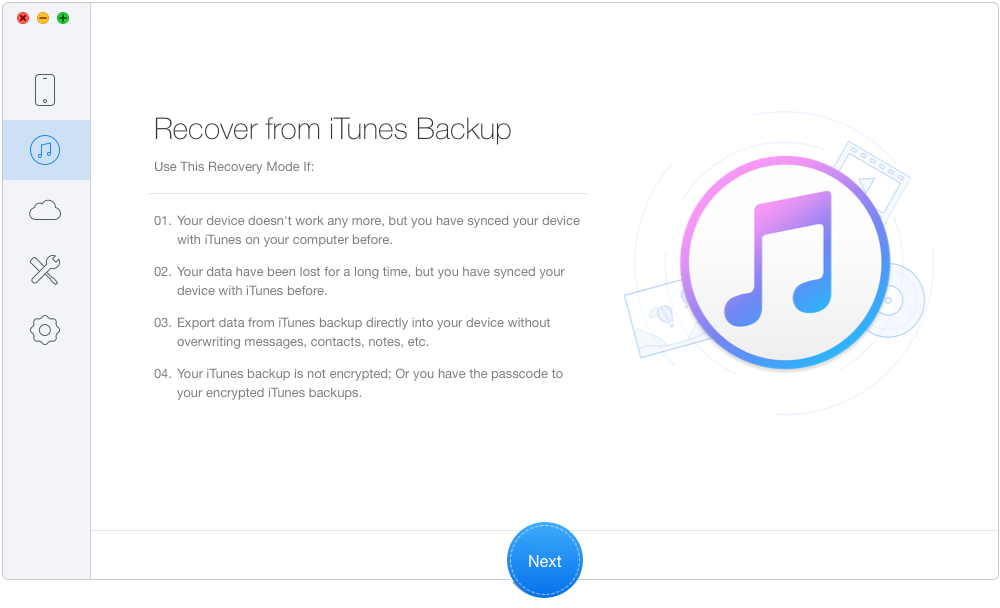
How to Recover Deleted Photos from iTunes Backup – Step 1
Step 2. Select the iTunes backup of your iPhone and click Next to start scanning.
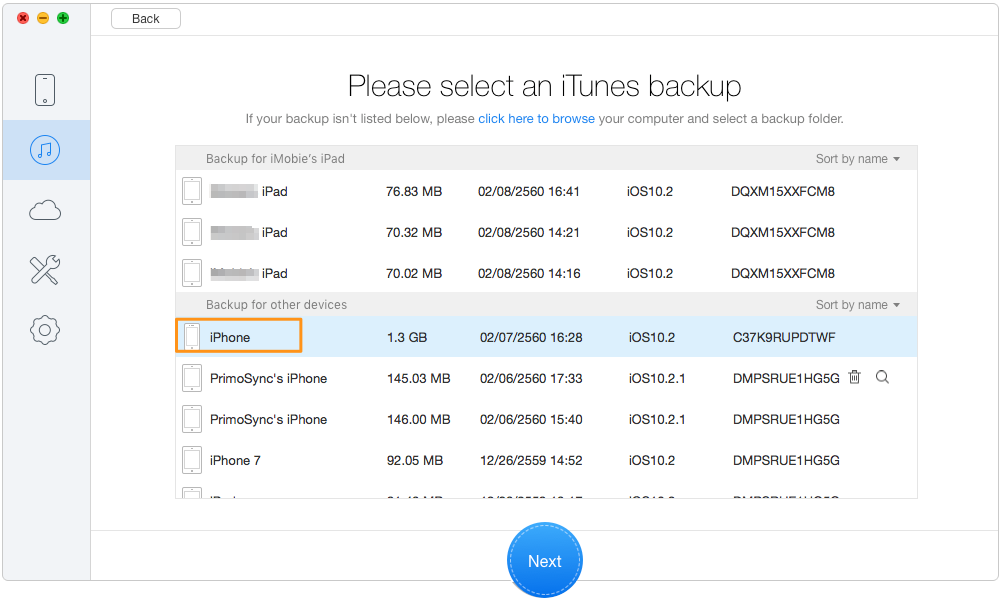
How to Recover Deleted Photos from iTunes Backup – Step 2
Step 3. Preview and select the deleted photos you want to retrieve > choose To Mac/PC/Device > click Recover button to continue.
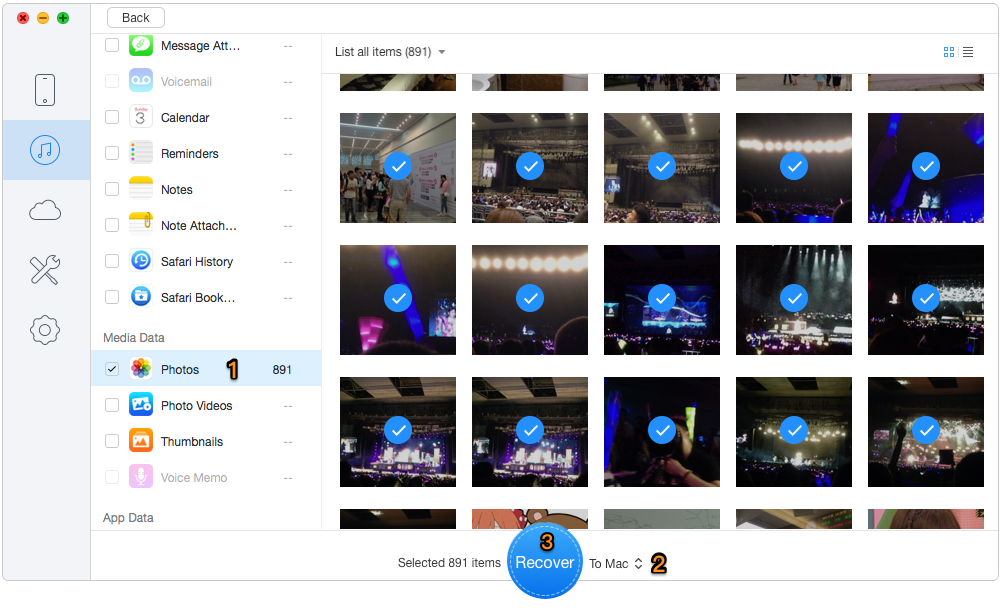
How to Recover Deleted Photos from iTunes Backup – Step 3
After you have recovered these photos from iTunes or iCloud Backup via Primo iPhone Data Recovery, you can get them to your iPhone without overwriting the existing photos on iPhone. The following guides will help you quickly copy photos from computer to iPhone:
How to Copy Photos from Windows PC to iPhone>
How to Transfer Photo from Mac to iPhone
Recovering deleted photos from iPhone is a common need for people in daily life. You may have dozens of possible options to resolve this issue, but Primo iPhone Data Recoverywill become your ideal solution to retrieve your deleted photos. The reason is simple: compared with similar software, it has the priority to directly get back deleted photos without any backup. It also supports other data recovery like, messages, texts, notes, music, videos etc. and makes sure your existing data on your iPhone keep safe after deleted photos recovering.

Yuri A young but experienced iPhone Pro Tip editor at @PrimoSync, also a hiking lover for couple years. Enthused by sharing daily tips on all Apple related topics.