Are you looking for a quick solution to reset iPod touch? In this article, we will help you to solve this problem by introducing four effortless means.

Don’t have Primo iPhone Data Recovery? Download it now prior to reading this guide and it will save you quite a lot of time. Click Here to Free Download
"My iPod touch is always stuck and there is something wrong with apps, like Map. I can’t reset it because I can’t find any information on how to do it. Please help me."
-- A user from ifixit.com
Like this user, you may experience some hot potatoes of iPod touch, like the disconnection of Wi-Fi, short battery life, the app crash and so on. In this case, you may want to reset iPod touch to solve these problems. Luckily, in this page, we will introduce some easy-to-follow ways to help you out of trouble.
You may like: How to Restore iPhone from Backup
Step 1. Press and hold the power button for seconds.
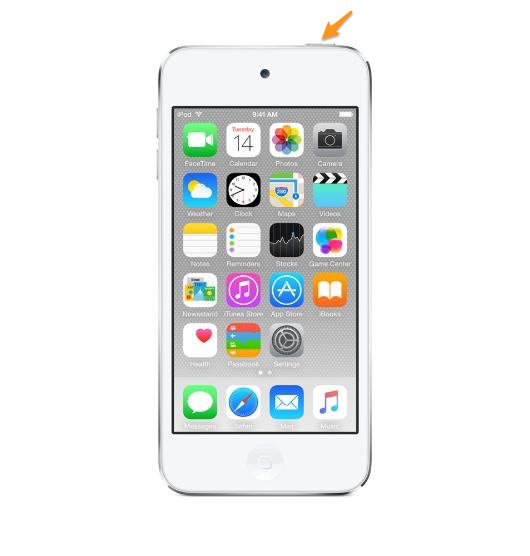
How to Reset iPod touch with a Soft Reboot – Step 1
Step 2. Slide the power slider from left to right.
Step 3. Wait for seconds until the screen is completely black.
Step 4. Press and hold the Power button until you see the Apple logo to reboot your iPod touch again.
Step 1. Press and hold the Power button and the Home button for 10 seconds.
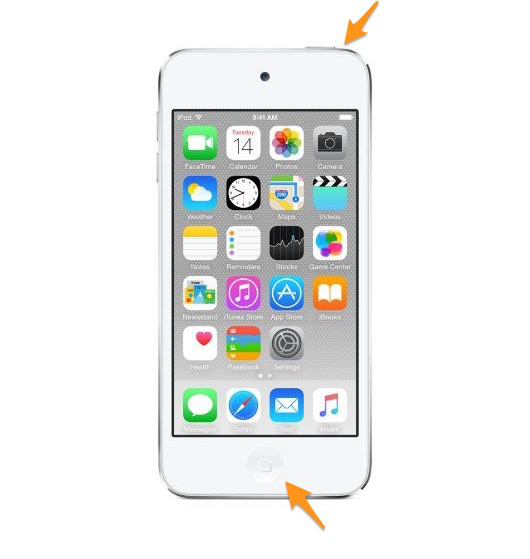
How to Reset iPod touch with a Hard Reboot – Step 1
Step 2. Wait for seconds to let the screen go completely black.
Step 3. Press and hold the Power button until the Apple logo appears.

Designed to fit effortlessly into your iPhone data recovery.
Download NowStep 1. Go to Settings > General > Tap Reset.
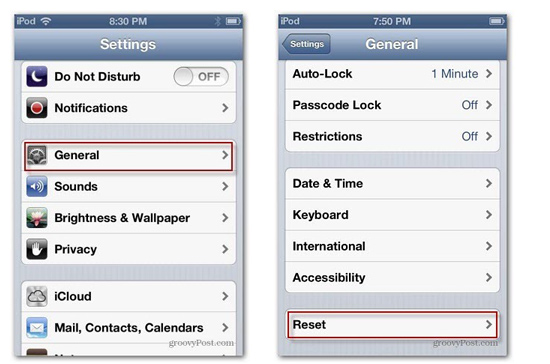
How to Reset iPod touch’s Settings – Step 1
Step 2. Tap Reset All Settings > Make sure to reset all settings.
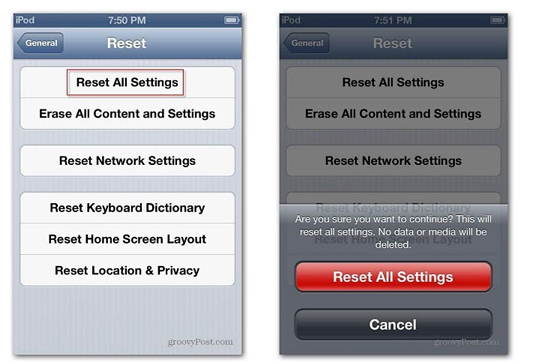
How to Reset iPod touch’s Settings – Step 2
Step 1. Update iTunes on your computer to the latest version.
Mac: Run iTunes > Click iTunes > Choose Check for Updates.
Windows PC: Open iTunes > Click Help > Select Check for Updates.
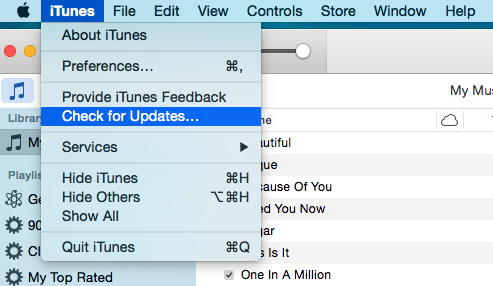
How to Reset iPod touch with iTunes – Step 1
Step 2. Connect your iPod touch to the computer with a USB cable.
Step 3. Click iPod icon > Click Summary > Choose Restore backup.
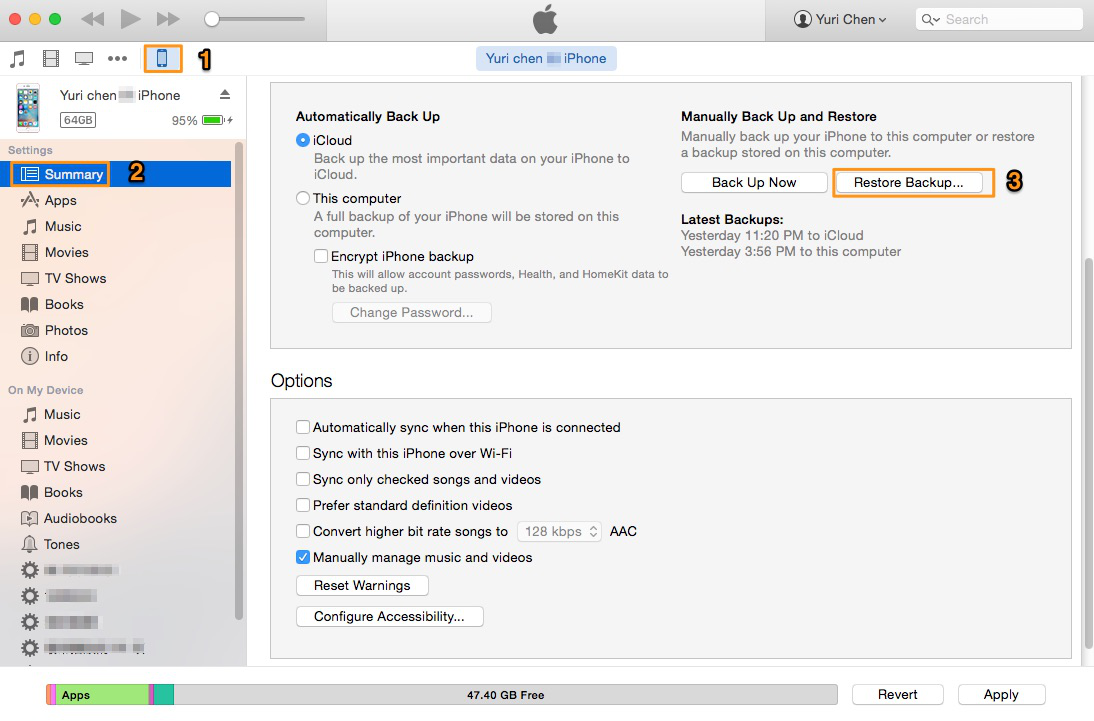
How to Reset iPod touch with iTunes – Step 3
Step 4. Pick up the most relevant backup > Click Restore > Wait for the restore to finish.
With these quick and simple solutions for resetting iPod touch, you may solve these bug problems of your iPod touch. If you have another problems about iPhone, iPad and iPod, please don’t hesitate to leave your comments and read the following articles you may like.

SissiA member of @PrimoSync team, love to go travelling and share some easy-to-follow tips about Apple related issues.