Don’t you know how to restore deleted Safari bookmarks on iPhone/iPad? Read this article to get some simple methods to realize it.

Don’t have Primo iPhone Data Recovery? Download it now prior to reading this guide and it will save you quite a lot of time. Click Here to Free Download
Safari bookmarks on iPhone/iPad make it quite easy and quick for you to access your favorite collected sites. However, accidentally pressing the delete button always happens, and you may have encountered this situation that you deleted these useful Safari bookmarks on iPhone/iPad in this way. In fact, there are different reasons causing the loss of Safari bookmarks, like mistaken deletion, crashed iOS operating system, iPhone damaged and so on.
Also read: How to See Deleted Messages on iPhone
Fortunately, in this article, we will introduce Primo iPhone Data Recovery to help you to restore deleted Safari bookmarks on iPhone/iPad in three effortless and quick means.
Primo iPhone Data Recovery is the tool you urgently need, which is a comprehensive and trustworthy data recovery program especially designed for iPhone, iPad and iPod touch. With it, you can restore deleted Safari bookmarks on iPhone/iPad only with a few clicks. Here we also list some awesome features of Primo iPhone Data Recovery that you can’t miss.
- Except recovering Safari bookmarks, it can assist you in recovering notes, contacts, messages, voice demos, music, photos, videos, audiobooks, apps and up to 26 various types of files.
- It provides three safe data recovery modes, Recovery-from-Device, Recovery-from-iTunes-Backup, Recovery-from-iCloud-Backup, meeting your multi needs.
- It enables you to flexibly scan and restore your deleted Safari bookmarks instead of the whole restoration of your iPhone or iPad.
- It lets you have an intuitive preview of your needed Safari bookmarks before the recovery process, like the URL of the bookmark.
- It’s compatible with all models of iPhone, iPad and iPod touch, like iPhone SE/6s/6/5s/5c/5/4s/4, iPad Pro, iPod touch 5 and more.
If you don’t have an iTunes or iCloud backup before you deleted Safari bookmarks on iPhone/iPad, you can try Primo iPhone Data Recovery to restore them from device directly.
Step 1. Download and install Primo iPhone Data Recovery to computer and launch it. Connect your iPhone/iPad to computer > choose Recover from iOS Device > click Next to start.
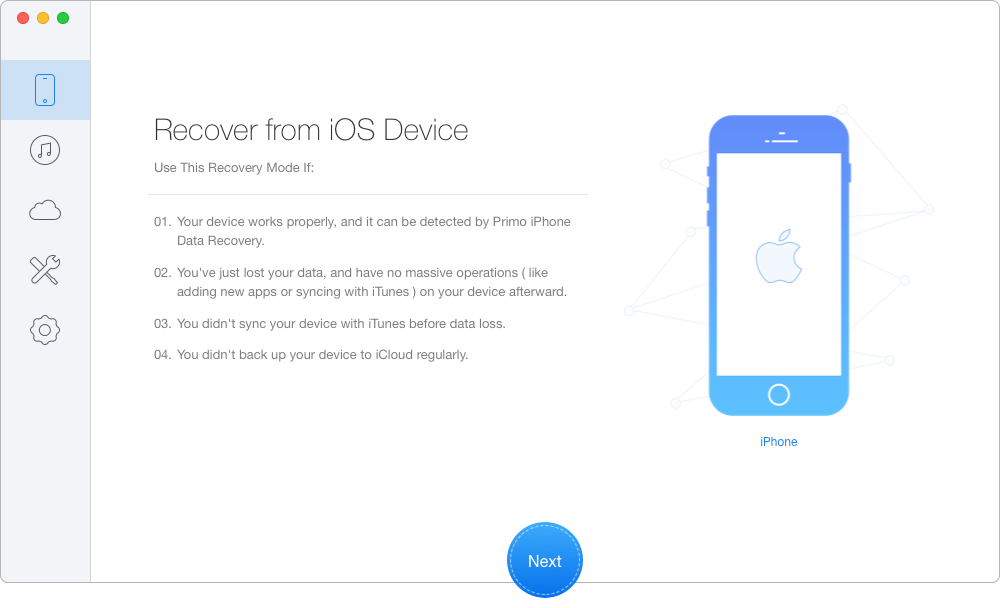
How to Restore Deleted Safari Bookmarks on iPhone | iDevice Directly– Step 1
Step 2. All data will show up after scanning. Preview and choose the deleted Safari bookmarks you want > set To Mac/PC/Device > click Recover button.
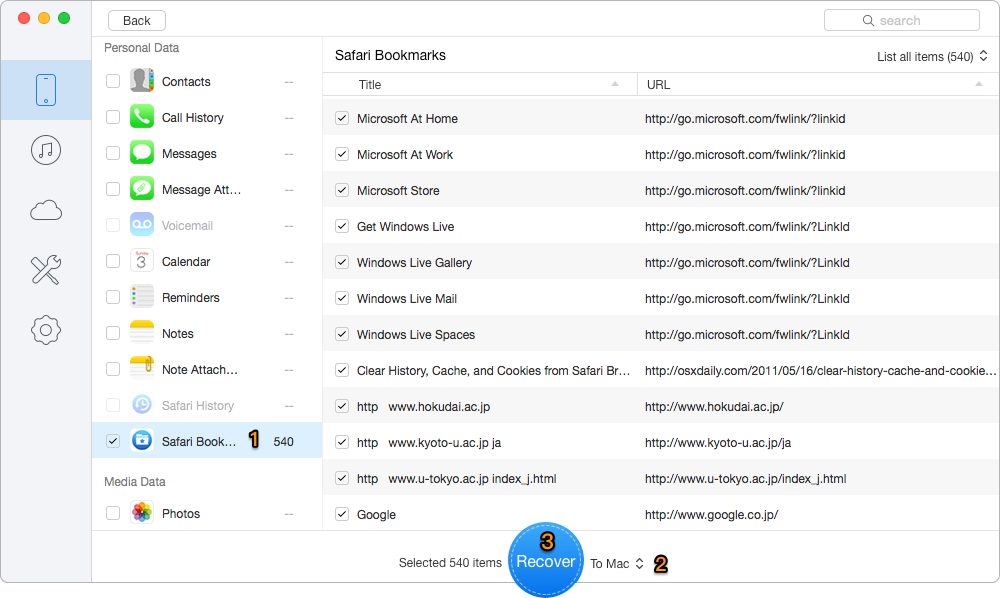
How to Restore Deleted Safari Bookmarks on iPhone | iDevice Directly– Step 2

Designed to fit effortlessly into your iPhone data recovery.
Download NowWith the three recovery modes of Primo iPhone Data Recovery, you can easily and quickly restore deleted bookmarks on iPhone/iPad. If you have another iPhone data recovery problems, just read the following articles to find the simple and quick solutions.

SissiA member of @PrimoSync team, love to go travelling and share some easy-to-follow tips about Apple related issues.