Need to restore an iCloud backup to your new iPhone 8 so that you can use some previous files like contacts? Read through this article and you’ll get 2 different ways to restore iCloud backup to iPhone 8.

As an iOS data recovery tool, Primo iPhone Data Recovery is also capable of restoring iCloud backup to iPhone 8 selectively. Just click here to download it and have a free trial.
Ready to update your handset to new iPhone 8? For most iPhone users, transferring some important data like contacts, photos or notes from old iPhone 6/6s/7 to the new iPhone 8 is an urgent task. One of the useful ways is making iCloud backup for your old iPhone data and restoring this iCloud backup to iPhone 8. This is a workable option when your iPhone 8 has no important data cause it would remove all current data on iPhone 8.
But what if your iPhone 8 is full of all kinds of vital files when you want to restore an iCloud backup to get some data back? To avoid wiping all existing data on your iPhone 8, Primo iPhone Data Recovery is a reliable way to restore iCloud backup to iPhone 8 selectively without data erasing. Let’s continue reading and learn more.
Can’t Miss: How to Recover Lost Data on iPhone after iOS 11 Update >
Before start, you need to make sure that the iCloud you logged on iPhone 8 is the same with the iCloud backup account. Then follow the steps below to restore iCloud backup to iPhone 8 directly:
Step 1. Firstly you need to make sure that you have an iCloud backup to restore from. Go to Settings > iCloud > Storage > Manage Storage > tap a device from the backup list.
Step 2. Then go to Settings > General > Reset > Erase all Content and Settings. Here you need to type your iPhone passcode.
Step 3. Tap Restore from iCloud backup and sign in your iCloud account. Then choose an iCloud backup from a list and wait for the process to complete.
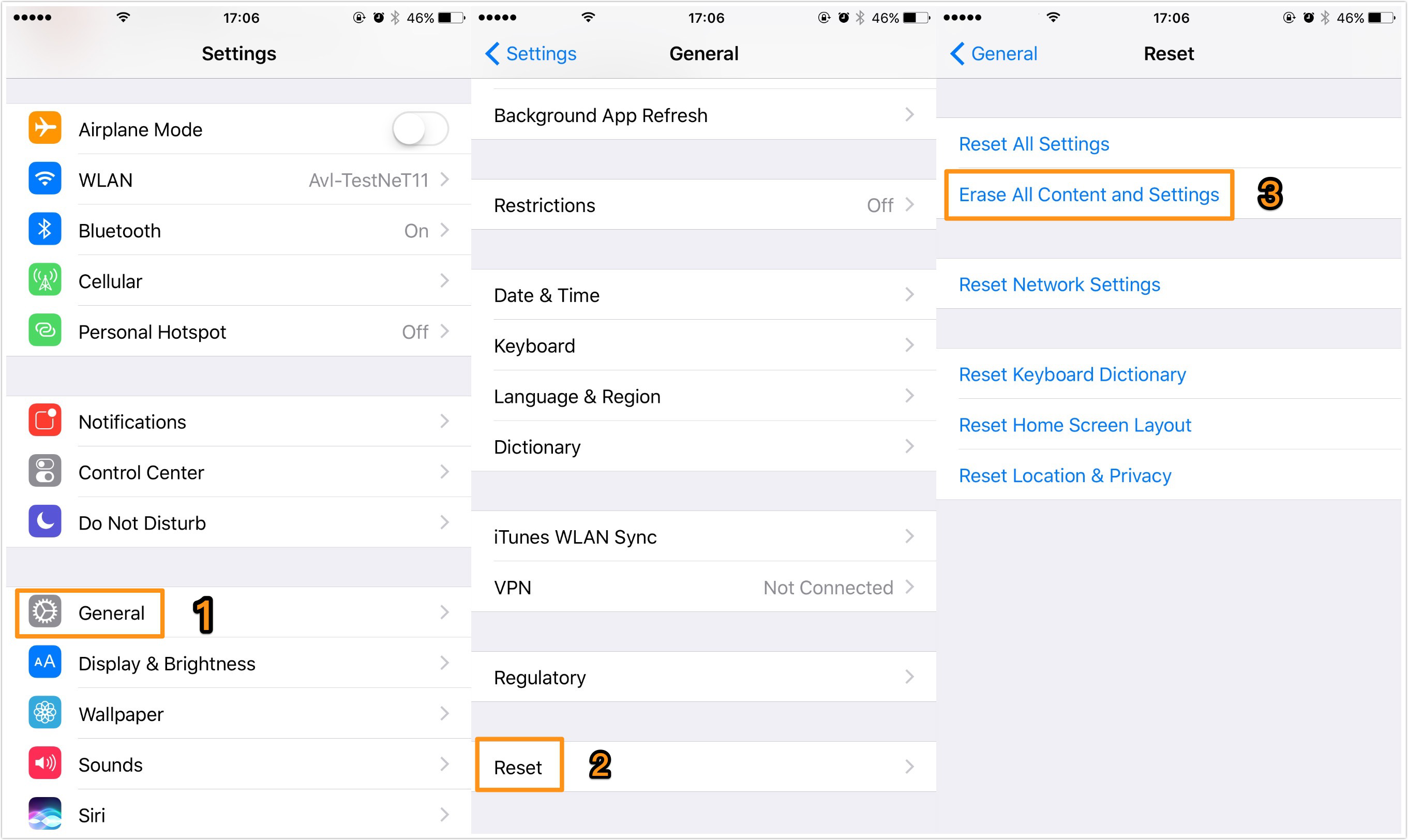
How to Restore iCloud Backup to iPhone 8 Directly
It seems like a quick way to restore iCloud backup to iPhone 8, but it will remove all data on iPhone 8. And you can’t access to iCloud backup before restoring, which is not so flexible. To make it in a better way, just move to the next part.
To restore iCloud backup to iPhone 8 selectively, you need to get Primo iPhone Data Recovery to your computer. So why do we choose this tool? Let’s check some main features of it:
1. Supports restoring iCloud backup to iPhone 8 without wiping any existing data on your iPhone 8. You don’t need to worry about losing more data on iPhone 8.
2. Supports accessing and selecting iCloud backup files before restoring, you can choose the data you want instead of all iCloud backup content.
3. It’s able to restore iTunes backup to iPhone 8 without removing any data, and you can also select the iTunes backup files you want.
4. Besides, it’s capable of recovering lost or deleted iOS data on iPhone directly without any backup.

Designed to fit effortlessly into your iPhone data recovery.
Step 1. Download and install Primo iPhone Data Recovery to your computer and run it. Select Recover from iCloud and click Next to continue.
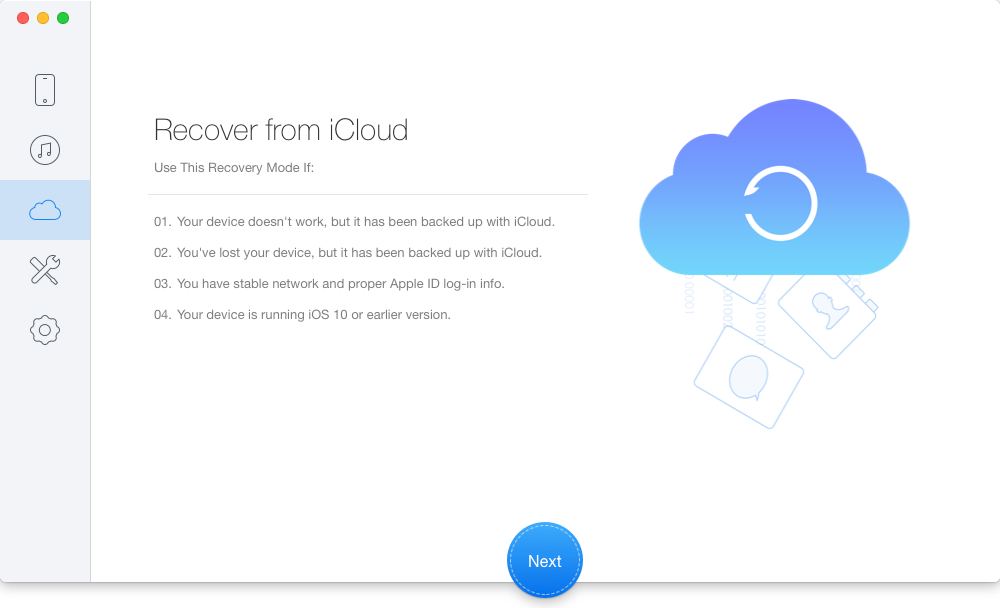
How to Restore iCloud Backup to iPhone 8 Selectively – Step 1
Step 2. Log into iCloud with your Apple ID and password. Then click the blue arrow to start scan your iCloud backup data.
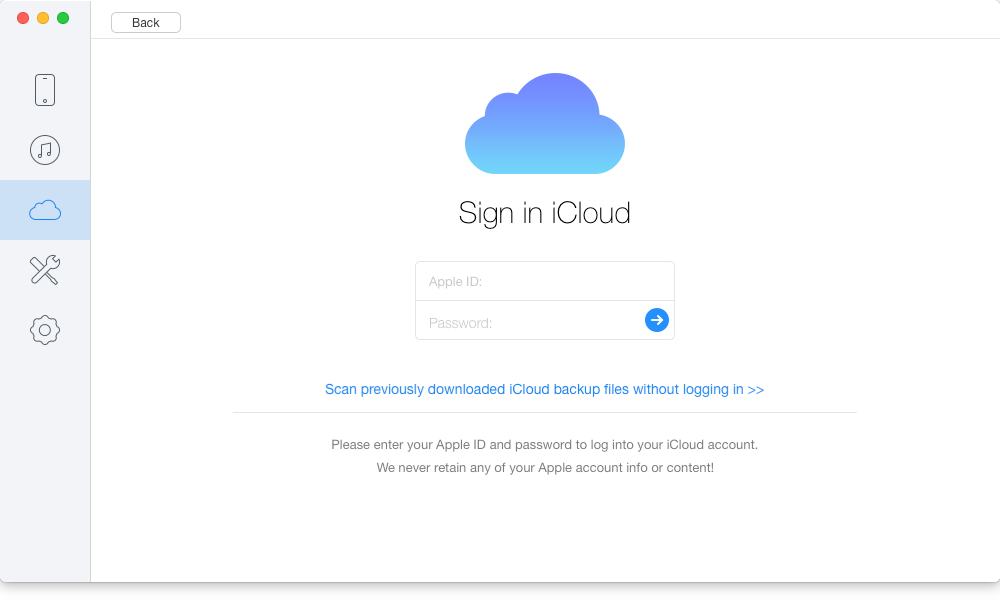
How to Restore iCloud Backup to iPhone 8 Selectively – Step 2
Step 3. All data in your iCloud backup will show up after scanning. You can browse them in details and select the iCloud backup files you want to restore to iPhone 8. Click Recover button to start.
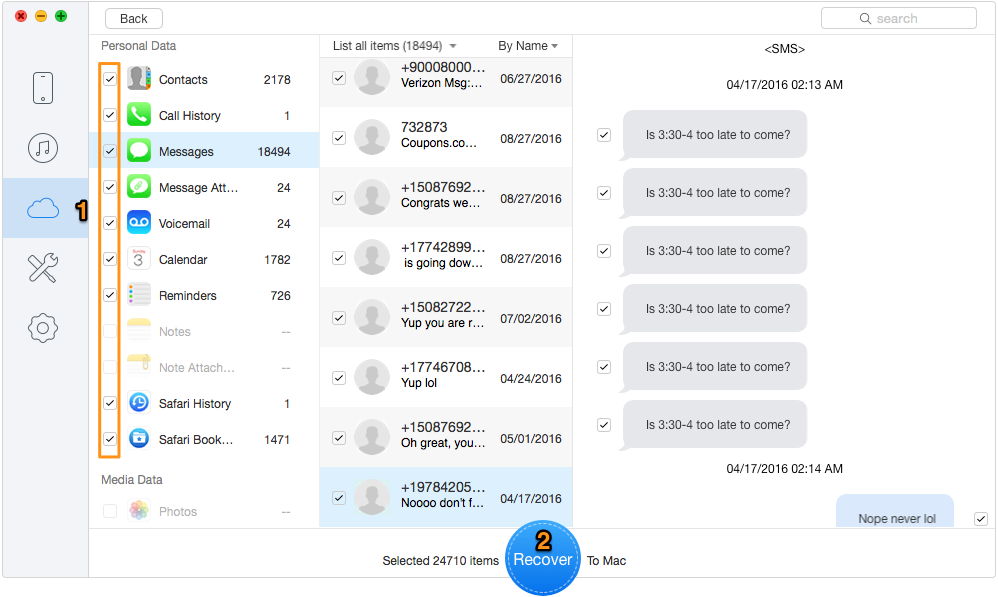
How to Restore iCloud Backup to iPhone 8 Selectively – Step 3
Can’t Miss: How to Fix iPhone Photos Disappeared After iOS 11 Upgrade >>
These two methods we offered above can both restore your iCloud backup to the new iPhone 8. But the Method 2 is obviously more flexible and effective. Besides, it can also recover your lost iOS data on iPhone 8/7/6s/6 with or without backup. Just download it and start a free trial now >>

Abby Member of @PrimoSync team, an optimistic Apple user, willing to share solutions about iOS related problems.