Don’t you know how to restore iPhone from backup? We will focus on this topic to help you to make it in two easy approaches.

Don’t have Primo iPhone Data Recovery? Download it now prior to reading this guide and it will save you quite a lot of time. Click Here to Free Download
Many Apple users may have ever experienced that they had a lagging access to the applications on iPhone, including Photos, Music, Messages or Contacts? If your iPhone is suffering from this problem, restoring iPhone from a backup can be a good option since doing this can let your iPhone have a new start and run more smoothly.
You may like: How to Backup iPhone Photos
In this article, we will show you how to restore your iPhone from an iTunes and iCloud backup with great convenience. Just keep on reading the following part.
Restoring your iPhone will format your iPhone to the default factory settings and wipe away all data on your iPhone. However, you can load a backup to access the old data. So please make sure that you have a previous backup on iTunes before you restore your iPhone. Then follow the steps below to restore iPhone from an iTunes backup.
Step 1. Update iTunes on your computer to the latest version.
Mac: Run iTunes > Click iTunes > Choose Check for Updates.
Windows PC: Open iTunes > Click Help > Select Check for Updates.
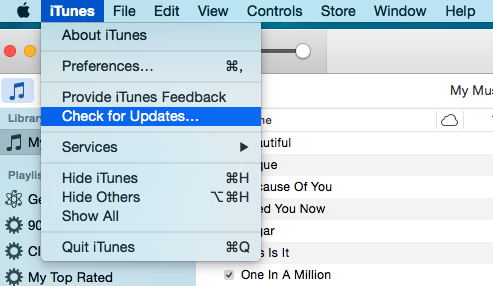
How to Restore iPhone from iTunes Backup – Step 1
Step 2. Connect your iPhone to the computer with a USB cable.
Step 3. Click iPhone icon > Click Summary > Choose Restore backup.
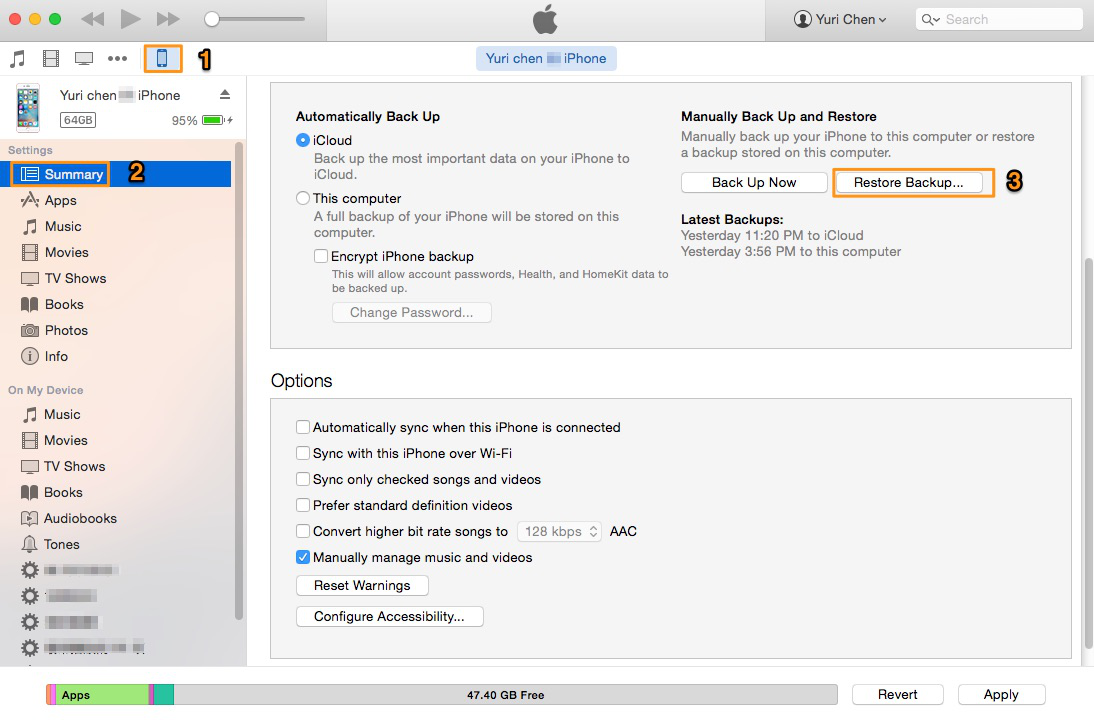
How to Restore iPhone from iTunes Backup – Step 3
Step 4. Pick the most relevant backup > Click Restore > Wait for the restore to finish.

Designed to fit effortlessly into your iPhone data recovery.
Download NowLike iTunes, iCloud will erase all content and settings on your iPhone when you restore your iPhone. So please ensure that you have an iCloud backup before you do it. Read the following part step by step to learn to restore iPhone from an iCloud backup.
Step 1. Update the software of your iPhone to the latest version.
Settings > General > Software Update.
Step 2. Settings > iCloud > Storage > Manage Storage > Tap a device from a backup list. (This step is to make sure that you have a recent backup to restore from.)
Step 3. Settings > General > Reset > Erase All Content and Settings.
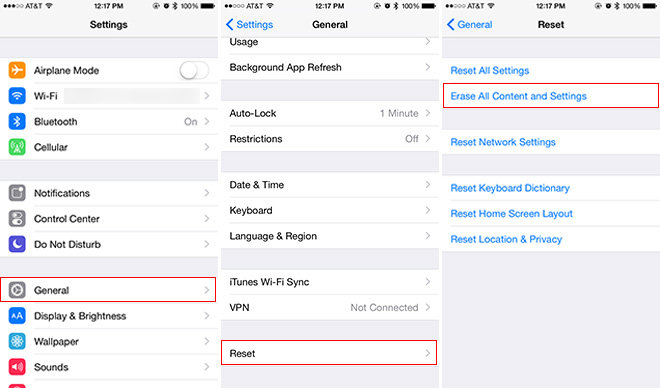
How to Restore iPhone from iCloud Backup – Step 3
Step 4. Tap Restore from iCloud backup > Sign in to iCloud with Apple ID and the password.
Step 5. Choose an iCloud backup from a list > Stay connected and wait for the process to complete.
No matter for what reason you want to restore your iPhone, you can easily realize it with the two effortless methods. Now, you can have a fresh new start with your iPhone. If you have another iPhone-related problems, you may like the following articles.

SissiA member of @PrimoSync team, love to go travelling and share some easy-to-follow tips about Apple related issues.