Don’t know how to retrieve the deleted photos from your iPhone like iPhone SE? This guide will offer you an easy and flexible way to make it.

As an effective iOS data recovery tool, Primo iPhone Data Recovery can help you retrieve your deleted photos on iPhone SE easily. Download it and discover more.
“I accidentally deleted a couple of photos from my iPhone SE after taking pictures, and I really need them back. The iPhone SE was not synced to iTunes before the photo was deleted or after the pic was taken. Is there any way to get any deleted photos back on my iPhone SE? (Hopefully without paying)”
---- A Question comes from Yahoo Answer
Just like user, it can be quite frustrating to get some important photos lost or deleted from iPhone without making a backup for your photos. Sometimes it takes a long time to search and check the ways from Internet about how to recover deleted photos on iPhone like iPhone SE. Thus we’re going to bring a powerful iOS data recovery tool called Primo iPhone Data Recovery to help you out.
Can’t Miss : How to Recover Deleted Contacts from iPhone
Taking the challenge of fulfilling your higher recovery needs, Primo iPhone Data Recovery made a great breakthrough in iOS data recovery. Even if you have no backup for your data, it also has the ability to get the deleted iOS data back with a few clicks. Check some main functions of it:
1. Supports retrieving deleted photos on iPhone 6/6s/SE/7 without any data wiping or device restoring. It makes it easy than ever to recover deleted photos from iPhone.
2. Allows selecting the deleted photos on iPhone before recovering, which means you can only choose the deleted photos you want.
3. It’s also able to recover deleted photos on iPhone selectively from iTunes or iCloud backup. It won’t erase any data on your iPhone or replace with the backup content.
4. Besides, it also supports recovering up to 25 types of iOS data like messages, photos, contacts, notes, videos, bookmarks, calendars and more from iDevices without any data removing.

Designed to fit effortlessly into your iPhone data recovery.
Download NowStep 1. Download and install Primo iPhone Data Recovery to your computer and run it. Connect your iPhone SE to computer > choose Recover from iOS Device > click Next to continue.
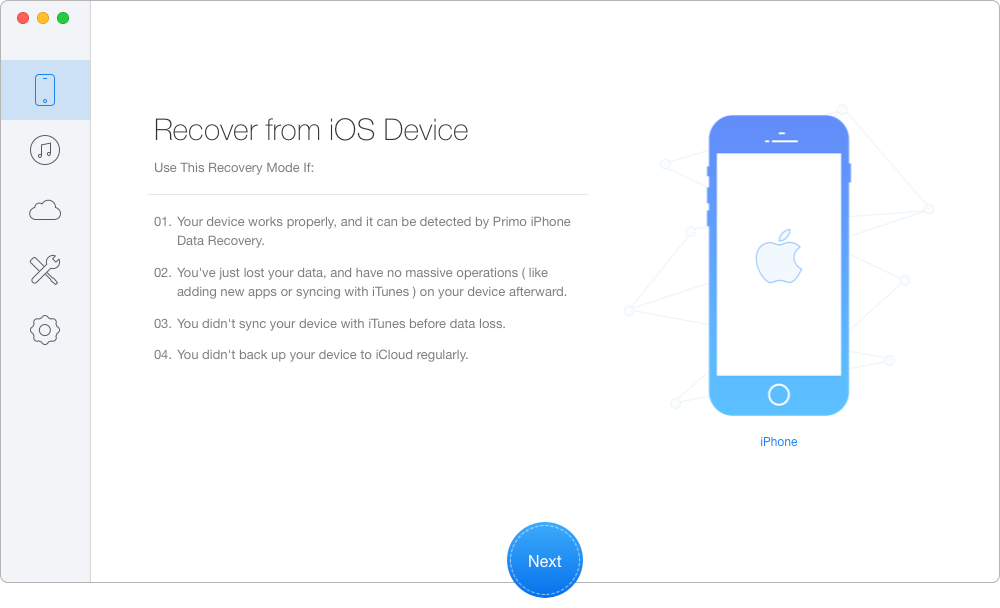
Retrieve Deleted Photos on iPhone SE – Step 1
Step 2. Preview and select the deleted photos you want > choose the export path: To Mac/PC/Device > click Recover button to start.
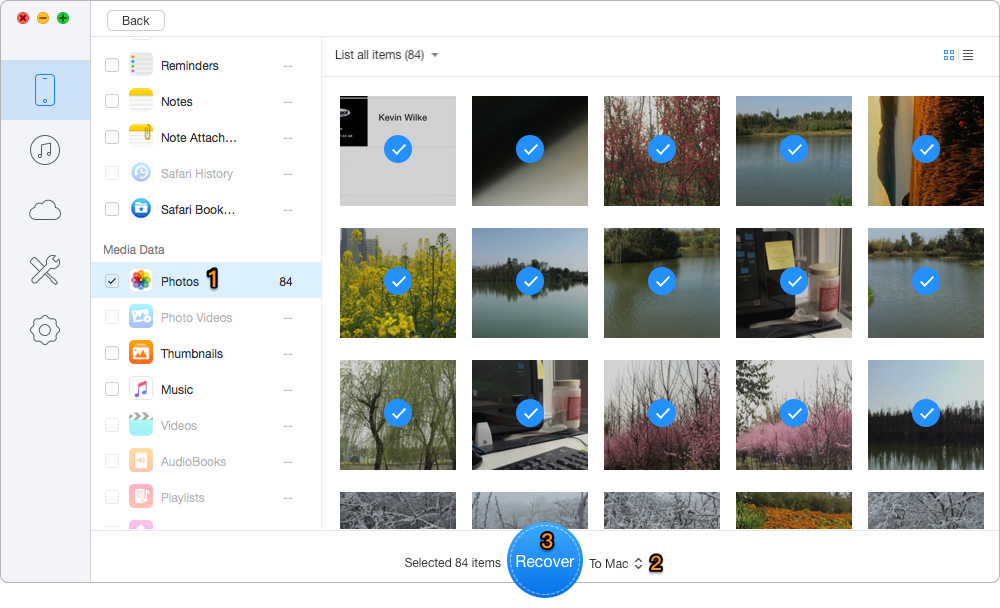
Retrieve Deleted Photos on iPhone SE – Step 2
With the help of Primo iPhone Data Recovery, retrieving deleted photos on your iPhone will become an easy thing. What’s more, it can also extract and recover the deleted photos from iPhone to computer or external hard drive within steps. Why not download it and start a free trial?

Yuri A young but experienced iPhone Pro Tip editor at @PrimoSync, also a hiking lover for couple years. Enthused by sharing daily tips on all Apple related topics.