What if you lost important browsing histories with Safari due to iOS upgrade or an accidental deletion? How to retrieve deleted Safari histories on iPhone 7/7 Plus? In this post, we’ll show you 3 quick and easy ways to recover deleted Safari histories no matter how you lost them.

Don’t have Primo iPhone Data Recovery? Download it now prior to reading this guide and it will save you quite a lot of time. Click Here to Free Download
When it comes to Safari, many users like to use it frequently to view webpages. It is common for us to keep Safari histories on iPhone purposely in case we need to browse important pages again. However, some Safari histories on iPhone may disappear due to iOS upgrade, accidental deletion or other reasons.
How to retrieve deleted Safari histories on iPhone 7/ 7 Plus if we lost them unexpectedly? Some people may choose to restore device to get back lost Safari histories. But one precondition is that you have backed up your device with iTunes or iCloud. In addition, the existing data and settings will be erased when restoring your device with iTunes/iCloud. It means that some data will be removed permanently. Is there any way to recover deleted safari history on iPhone without erasing other data and files? Yes, Primo iPhone Data Recovery is here to help.
As an all-in-one iOS data recovery tool for iPhone, iPad and iPod touch, Primo iPhone Data Recovery is fully capable to help users recover lost Safari history on iPhone 7/7 Plus. Even if you clear Safari histories from an iOS upgrade or delete them by mistake, you can get them back easily with Primo iPhone Data Recovery. The following features make it more effective and safe for you to retrieve deleted Safari browsing history on your iPhone 7/7 Plus:
Download Primo iData to Recover Deleted Safari History on iPhone 7/7 Plus Now >>
When you lost Safari browsing histories that are of great importance on iPhone 7/7 Plus but with no backup, you can recover them directly from your device with the following steps:
Step 1. Download and install > Primo iPhone Data Recovery and open it on your computer > Connect your iPhone 7 (Plus) to computer > Choose Recover from iOS Device > Click Next to continue.
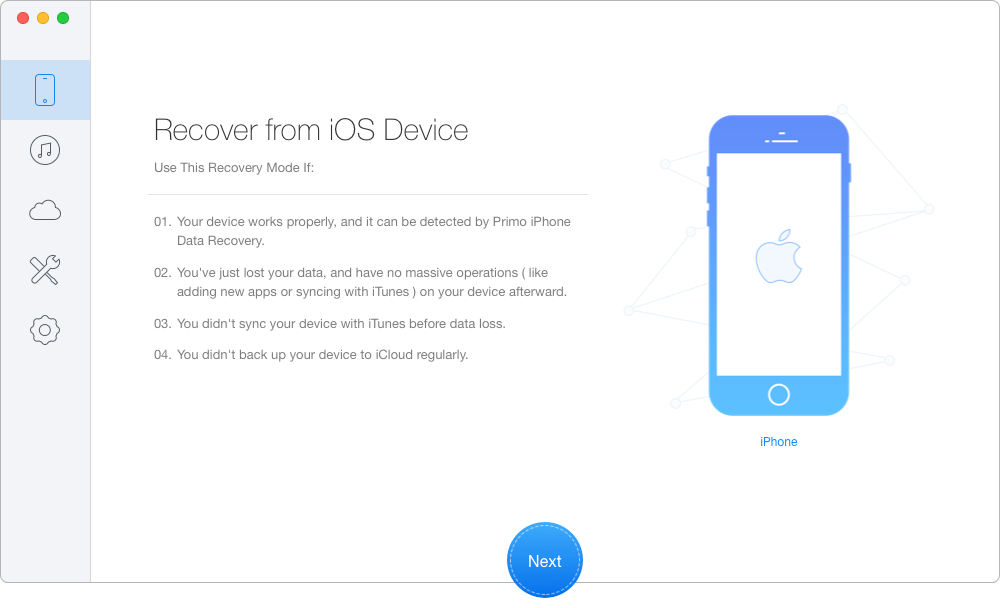
Retrieve Deleted Safari History on iPhone 7/7 Plus without Backup – Step 1
Step 2. Choose the Safari history you want > set To Mac/PC > Click Recover button to retrieve the deleted Safari history from iPhone 7.
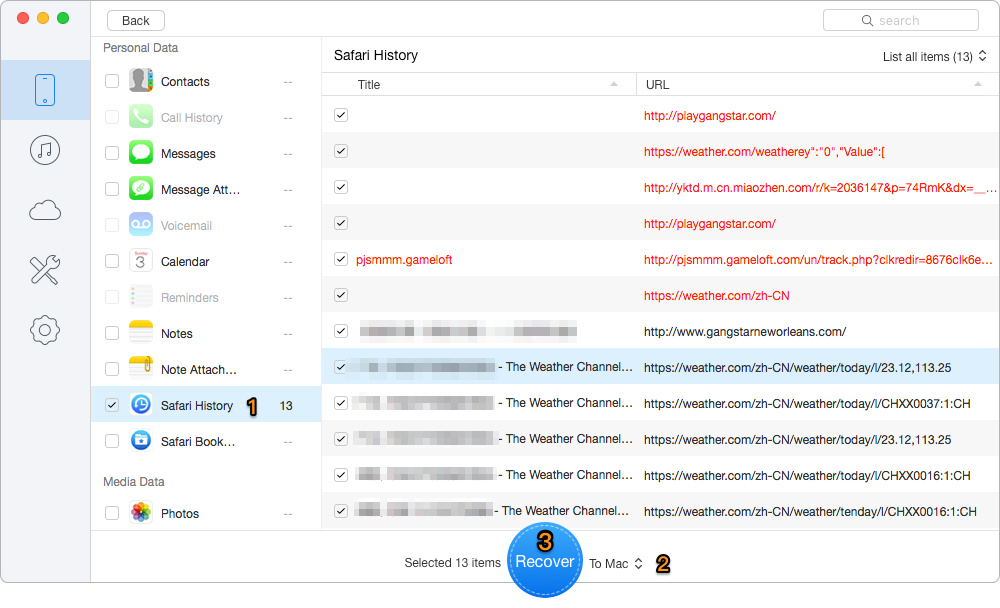
Recover Deleted Safari History on iPhone 7/7 Plus without Backup – Step 2
If you have backed up your device with iTunes, you can get back deleted safari history by using Primo iPhone Data Recovery rather than restoring your device completely with iTunes. Follow these steps below to recover your deleted safari history on your iPhone 7/7 Plus:
Step 1. Download and install Primo iPhone Data Recovery to your computer and run it. Then choose Recover from iTunes Backup and click Next to continue.

Retrieve Deleted Safari History on iPhone 7/7 Plus from iTunes Backup – Step 1
Step 2. Select the iTunes backup of your iPhone and click Next to start scanning.
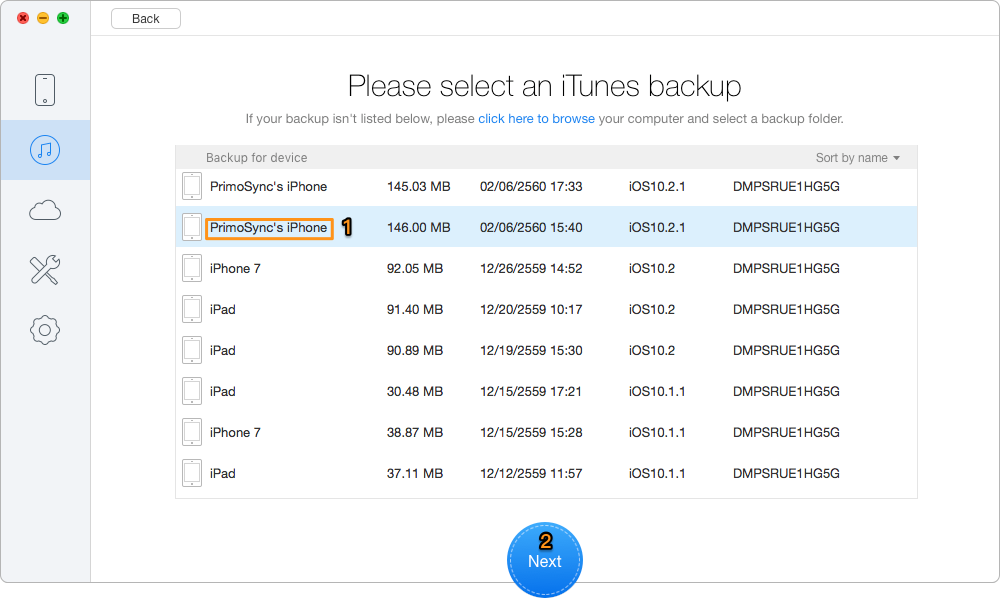
Retrieve Deleted Safari History on iPhone 7/7 Plus from iTunes Backup – Step 2
Step 3. Preview and select the deleted Safari history you want to retrieve > choose To Mac/PC/Device > click Recover button to continue.
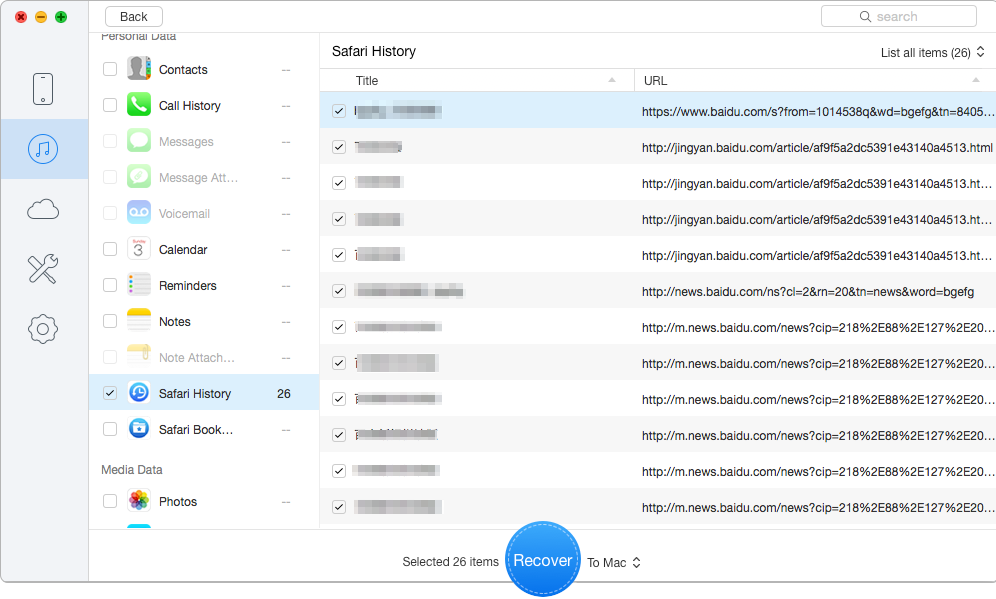
Restore Deleted Safari History on iPhone 7/7 Plus from iTunes Backup – Step 3
Except retrieving deleted Safari browsing history from your iPhone directly and from iTunes backup, Primo iPhone Data Recovery also supports recovering lost data from iCloud backup. If you backed up your iPhone with iCloud, you can follow these steps to get back your browsing history:
Step 1: Download and install Primo iPhone Data Recovery to your computer and choose Recover from iCloud. Then click Next to start scan your device data.
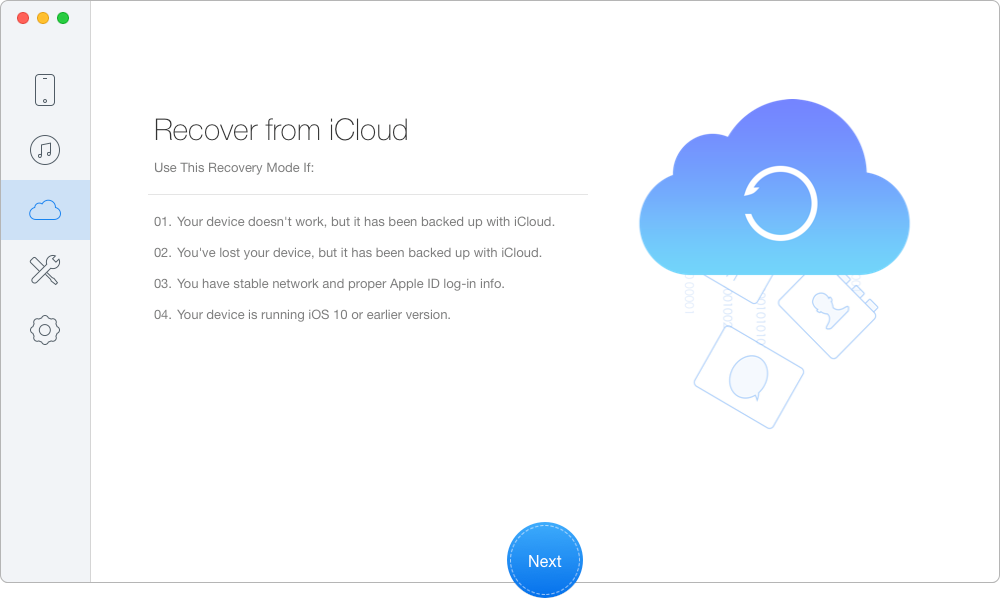
Retrieve Deleted Safari History on iPhone 7/7 Plus from iCloud Backup – Step 1
Step 2. Sign in with your Apple ID and password to start scan your iCloud data. Download the iCloud backup of your device.
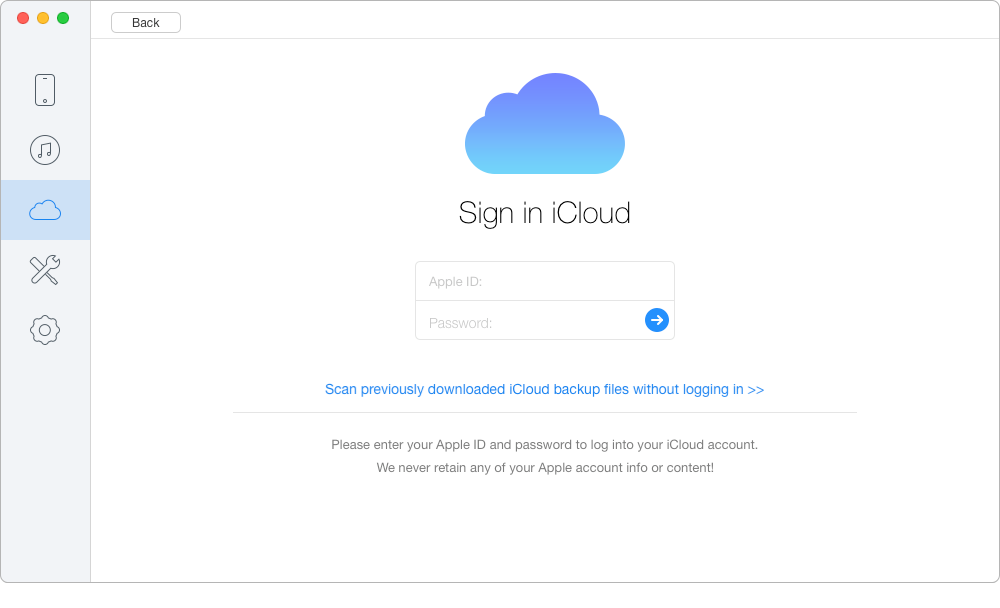
Retrieve Deleted Safari History on iPhone 7/7 Plus from iCloud Backup – Step 2
Step 3. Choose Safari history after scanning and select the Safari history you want. Choose To Mac/PC/Device and click Recover button to start.
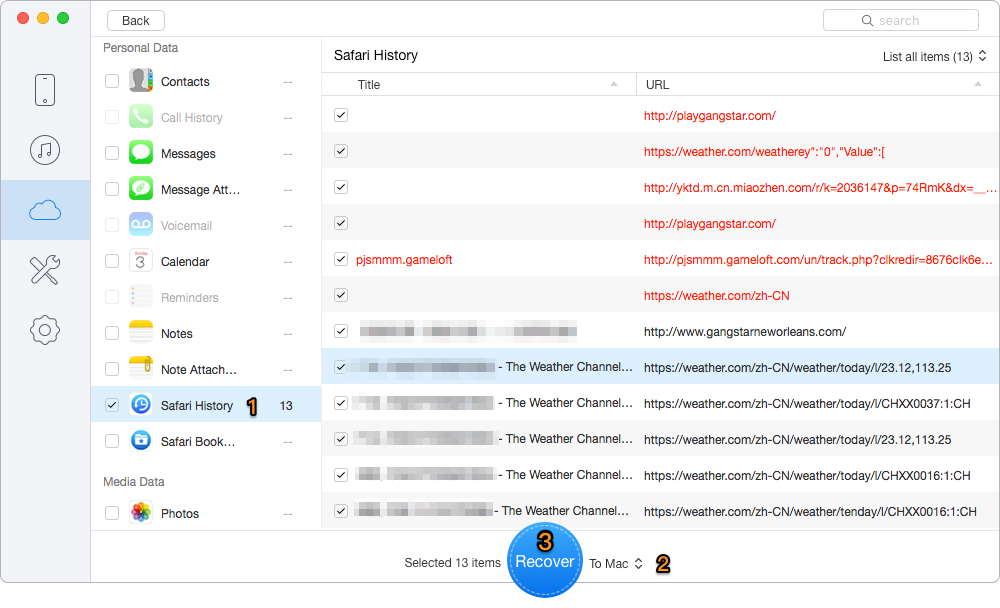
Retrieve Deleted Safari History on iPhone 7/7 Plus from iCloud Backup – Step 3

Designed to fit effortlessly into your iPhone data recovery.
Download NowWith Primo iPhone Data Recovery, you don’t need to worry about losing vital Safari browsing history on your 7/7 Plus due to mistaken deletion any more. Not only Safari history, Primo iPhone Data Recovery also supports recovering other data on your iOS device like Contacts, Messages, Notes, Music, WhatsApp Messages, etc. No matter what types of data, you can easily get access to them and recover them even if you don’t have an iTunes or iCloud backup. Download Primo iPhone Data Recovery to give it a try now!

Ansel A member of PrimoSync Support Team, passionate for mobile industry and ready to help you with Apple related issues.