Don’t be panic when you found your vital iPhone messages got deleted by mistake. Read on this guide to find 5 ways to successfully retrieve deleted text messages on iPhone 4s/5/5s/5c/6/6s/SE/7.

Primo iPhone Data Recovery is full capable of recovering deleted text messages and iMessages from iPhone 4s/5/5s/5c/6/6s/SE/7. Click Here to Free Download.
Mostly, when we want to free up iPhone storage or want to keep privacy form leaks, we will choose to clear the piles of conversations in Messages app. However, one of the most common causes of losing messages on your iPhone is mistakenly deletion. That’s why there is a large number of iPhone users asked us one question: How can I recover deleted text messages/iMessages from my iPhone?
Retrieving deleted iPhone messages is possible as long as you have available backups in iTunes or iCloud. What if you have no backup but still want to retrieve deleted iPhone messages? A third party tool Primo iPhone Data Recovery is needed. In this guide, we will show you 5 ways to recover deleted messages from iPhone 4s/5/5s/5c/6/6s/SE/7, covering the situation that you have or have no backup.
Quick iPhone Tips:To delete a message on Messages of iPhone: touch and hold the message bubble > Tap More > Choose the messages you'd like to delete > Tap Trash button to delete that message(s) from your iPhone. For more details, please refer to How to Delete Messages from iPhone 7/7 Plus.
Remember that the existing content including messages on your iPhone will be replaced with the iTunes backup. After restoring from the iTunes backup, your deleted iPhone messages should appear in the Message app.
Step 1. Firstly, you should make sure that Find My iPhone is off on your iPhone.
Step 2. Connect your iPhone to computer and open iTunes. Enter the device manage page, click on Restore Backup…under Summary option.
Step 3. A window will pop up and let you choose an iTunes backup. You should select the backup that includes the deleted messages on your iPhone.
Step 4. Click Restore and iTunes will start restore the backup and it may take a while.
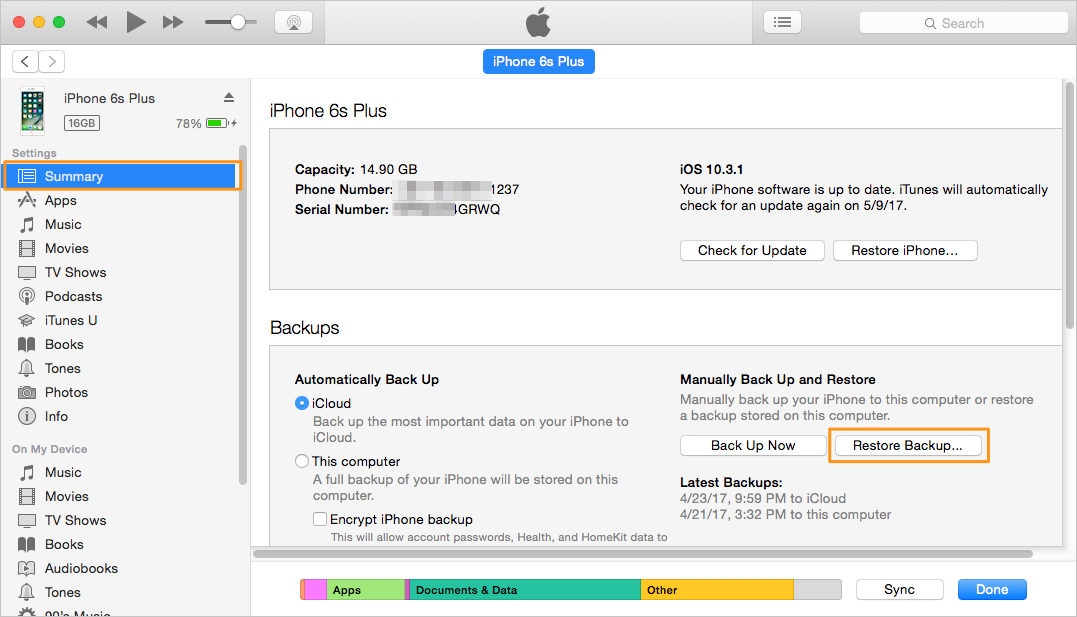
Recover Deleted Messages on iPhone by Restoring iTunes Backup
Don’t have iTunes backups on computer? Try restoring an iCloud backup to retrieve deleted messages to iPhone, Follow the below steps to finish it.
Step 1. Firstly, you can go to Settings app on your iPhone to check whether you have made old iCloud backups that may contains the deleted texts.
Step 2. Restore your iPhone from iCloud backup: Go to Settings app on iPhone > General > Reset > Erase All Content and Settings > Type in the Passcode.
Step 3. From the apps Apps & Data screen, tap Restore from iCloud Backup, then sign in to iCloud.
Step 4. Proceed to “Choose backup”, and then choose an iCloud backup to restore.
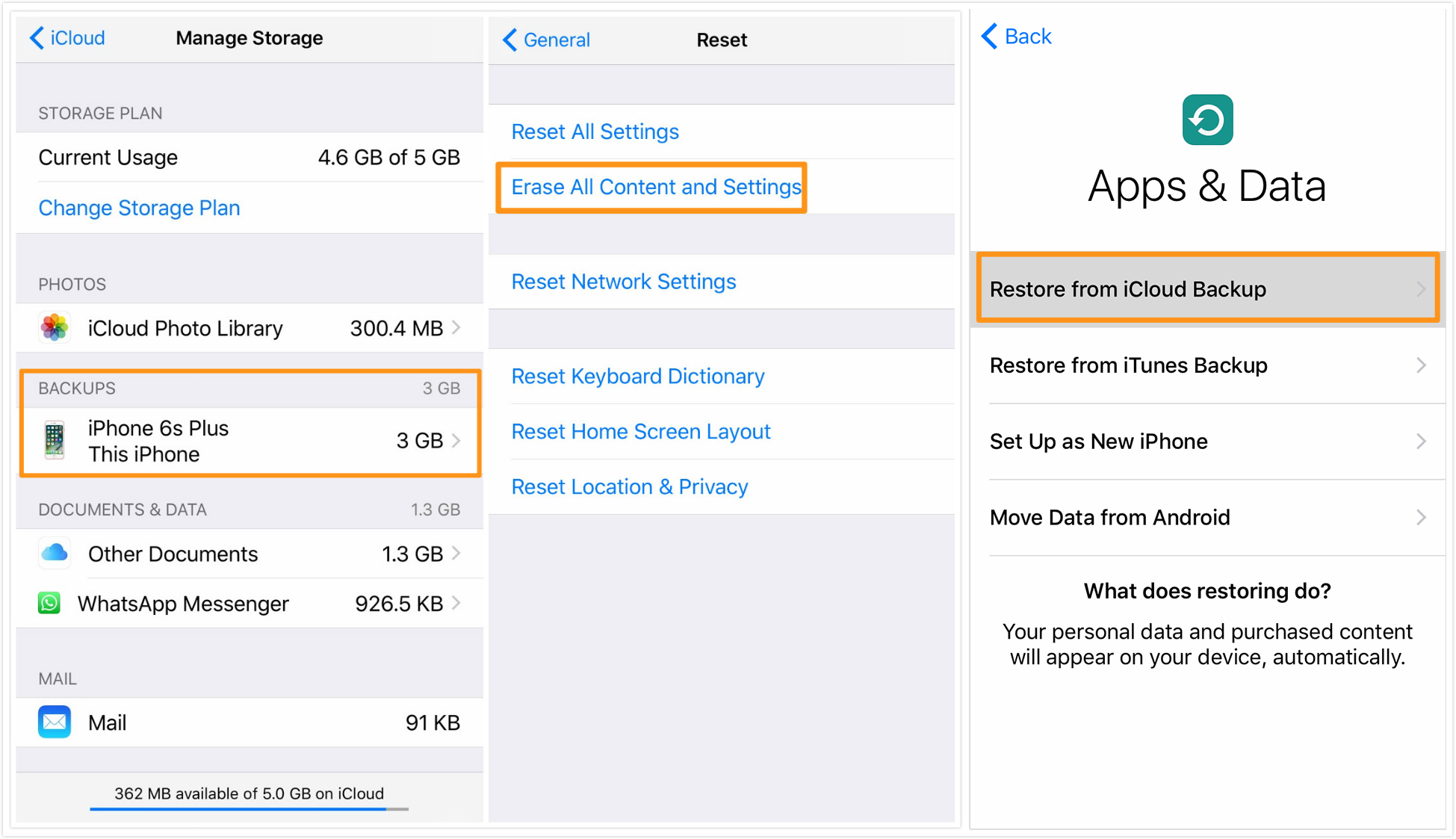
Recover Deleted Messages on iPhone by Restoring iCloud Backup
For those who didn’t make a backup for iPhone or don’t want to restore iPhone to retrieve deleted text messages, “Recover from iOS Device” mode of Primo iPhone Data Recovery gives a chance to retrieve deleted messages from iPhone 4s/5/5s/5c/6/6s/SE/7 without backup.
Step 1. Download Primo iPhone Data Recovery on your computer > Connect your iPhone with the computer > Open Primo iPhone Data Recovery and click Recover from iOS Device > Click Next to start scan your iPhone.
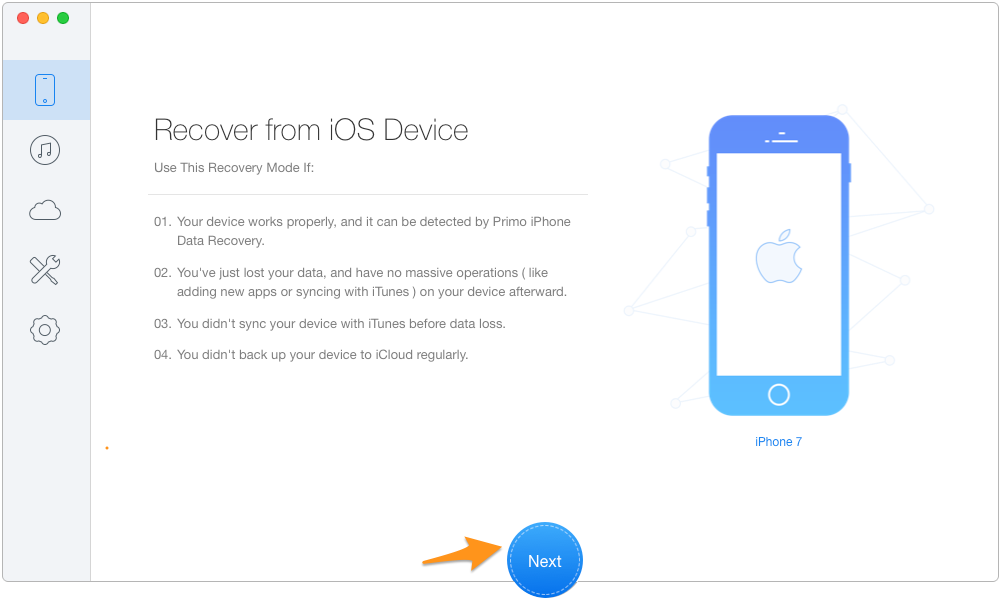
How to Retrieve Deleted Text Messages on iPhone Directly – Step 1
Step 2. Select the Messages or Messages Attachments from all files to find the deleted text messages on iPhone. Choose recover the deleted text messages to computer or to iPhone, and click Recover.
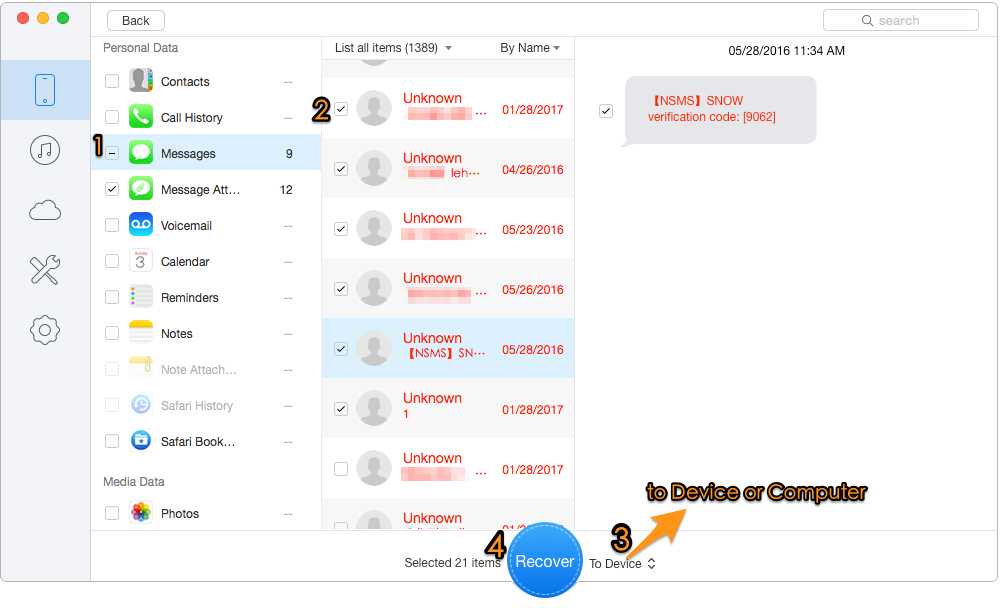
How to Retrieve Deleted Text Messages on iPhone Directly – Step 2
If you backed up your iPhone before deleting text messages via iTunes, but you don’t want to perform a restore, Primo iPhone data Recovery helps explore and recover the deleted message data through your iTunes backup and make them available to get extracted as text or html files.
Step 1. Download Primo iPhone Data Recovery on your computer > Open Primo iPhone Data Recovery and click Recover from iTunes Backup.
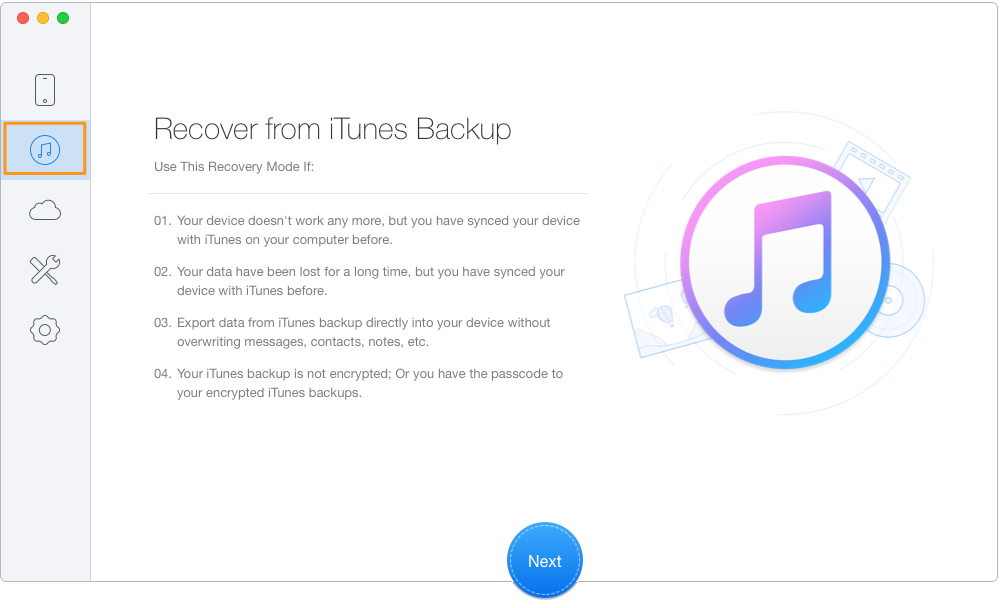
Retrieve Deleted Text Messages on iPhone via iTunes Backup – Step 1
Step 2. Select an iTunes backup and click Next to start scan.
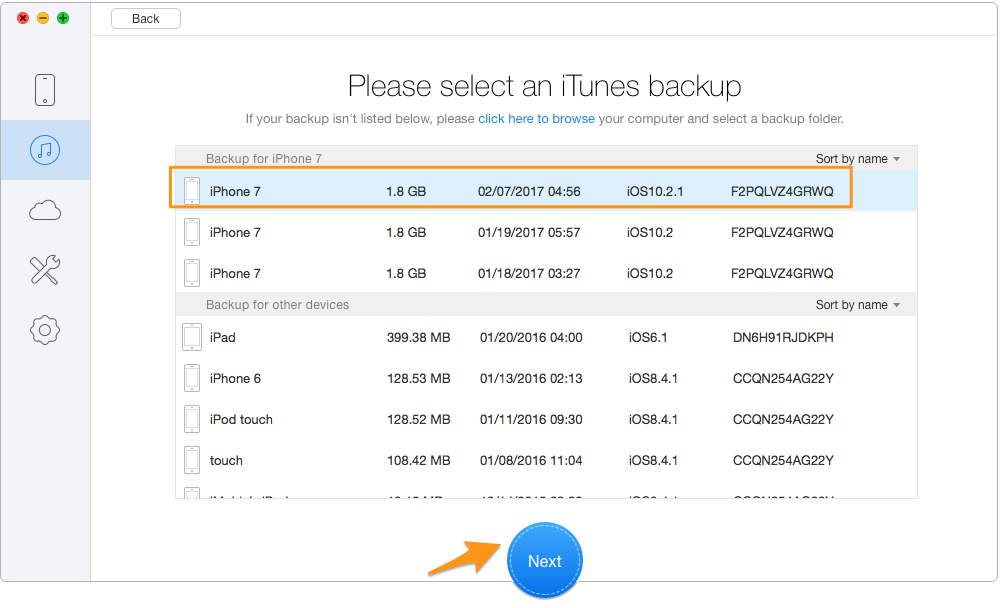
Retrieve Deleted Text Messages on iPhone via iTunes Backup – Step 2
Step 3. Choose Messages to find deleted text messages on iPhone and click recover button.
Similar with retrieving text messages on iPhone from iTunes backup, doing the same from iCloud backup also gives you the chance to get your deleted iPhone text messages back.
Step 1. Download Primo iPhone Data Recovery and open it on your computer > Click Recover from iCloud mode.
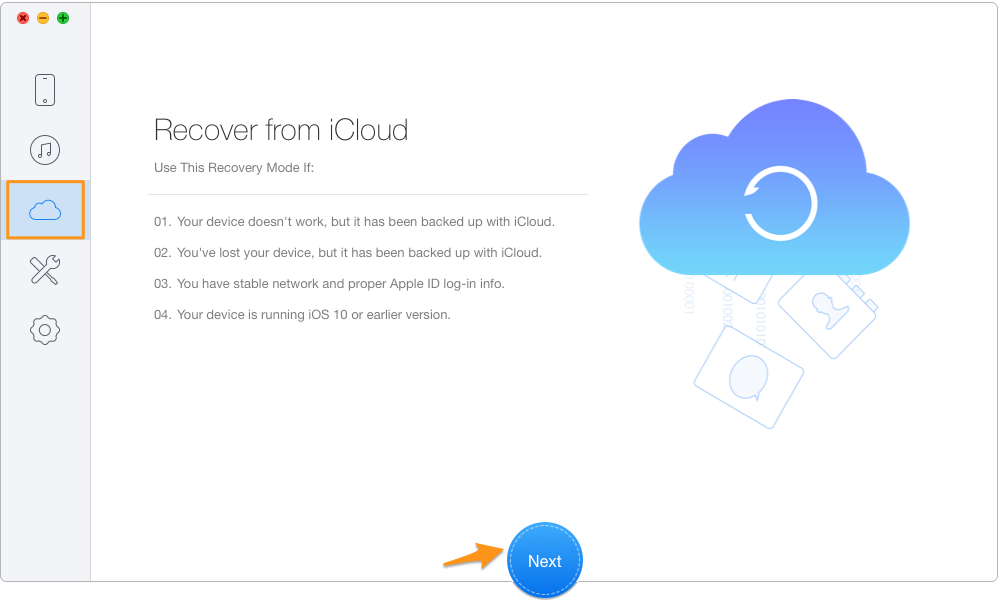
Retrieve Deleted Text Messages on iPhone via iCloud Backup – Step 1
Step 2. Log in with your Apple ID and password.

Retrieve Deleted Text Messages on iPhone via iCloud Backup – Step 2
Step 3. Select an iCloud backup to download > after it is completed > Click Next.
Step 4. After the scan is over, choose Messages, and choose deleted text messages you want to recover and click Recover.

Designed to fit effortlessly into your iPhone data recovery.
Download NowWith Primo iPhone Data you can easily retrieve deleted text messages from iPhone 4s/5/5s/5c/6/6s/SE/7 with or without backup. Now download it to have a try >

Yuri A young but experienced iPhone Pro Tip editor at @PrimoSync, also a hiking lover for couple years. Enthused by sharing daily tips on all Apple related topics.