Are you looking for a quick method to see deleted messages on iPhone and recover them? In this article, we will provide three simple ways to help you.

Don’t have Primo iPhone Data Recovery? Download it now prior to reading this guide and it will save you quite a lot of time. Click Here to Free Download
As time goes by, your iPhone may store millions of messages, including harassing messages, important messages and so on. However, you will find that these messages containing the attachments, like pictures, videos or links, will take up too much storage of your iPhone and want to delete some useless messages to set free your iPhone. When you delete messages, you may have deleted some important messages by mistake. Is it possible to see deleted messages on iPhone and get back them again?
You may like: How to Recover Deleted Text Messages on iPhone
Here, Primo iPhone Data Recovery – an all-inclusive data recovery application, can help you to make it with great convenience by supplying three data recovery modes, directly from iDevice, iTunes or iCloud backup.
Coming with the latest data recovery technologies, Primo iPhone Data Recovery can help you to see and get back deleted messages by digging into your iPhone and unveiling these messages. We place some main features of Primo iPhone Data Recovery to help you to understand why it’s the tool you need urgently.

Designed to fit effortlessly into your iPhone data recovery.
Download NowMany users think that the deleted messages on iPhone will disappear completely. However, there is one thing you should know that the deleted messages are still on your iPhone if you these messages are not overwritten. Primo iPhone Data Recovery has the great capability of unveiling these deleted messages and helping you to recover them. Read the following part step by step to see deleted messages on iPhone.
Step 1. Download and install Primo iPhone Data Recovery to your computer and connect to your iPhone. Choose Recover from iOS device and click Next to continue.
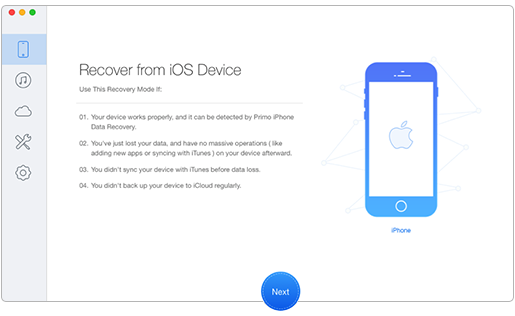
How to See and Recover Deleted Messages on iPhone from Device Directly – Step 1
Step 2. Choose Messages and Messages Attachments > Preview and select the messages you want to restore and click Recover to see these deleted messages on iPhone.
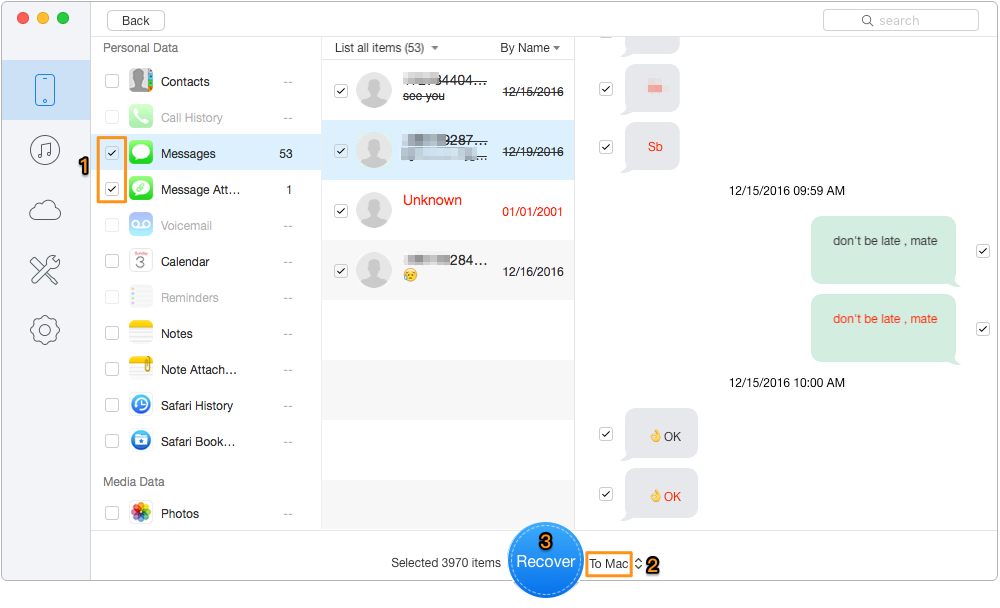
How to See and Recover Deleted Messages on iPhone from Device Directly – Step 2
This recovery mode is applied to the messages you delete consciously or unconsciously. And these deleted messages should not be overwritten. The sooner you recover the deleted messages, the better recovery result you will get.
Usually, if you have an iCloud backup before you delete these important messages on iPhone, you can see them by performing a complete restoration of iCloud. However, doing this will run risk of losing the exiting data on your iPhone. It can be a big loss.
Quick Tips for performing an iCloud restoration:
Go settings > General > Reast and Erase All Content and Settings > Restore from iCloud backup.
Here, Primo iPhone Data Recovery offers the Recover-from-iCloud-Backup mode to help you to see and recover deleted messages on iPhone no matter how hard your iPhone situation is. For example, your iPhone is broken, stolen or can’t be recognized by computer. Just follow the steps below to make it easily.
Step 1. Download and install Primo iPhone Data Recovery to your computer and Run it. Choose Recover from iCloud and click Next to start scan.
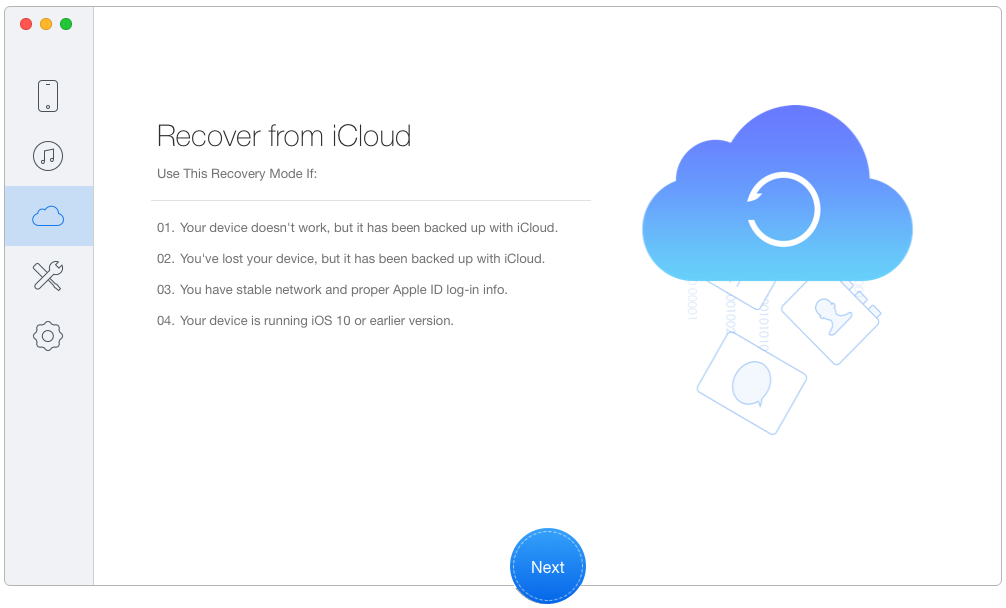
How to See and Recover Deleted Messages on iPhone from iCloud Backup – Step 1
Step 2. Log in with your Apple ID and password and download the backup of your device.
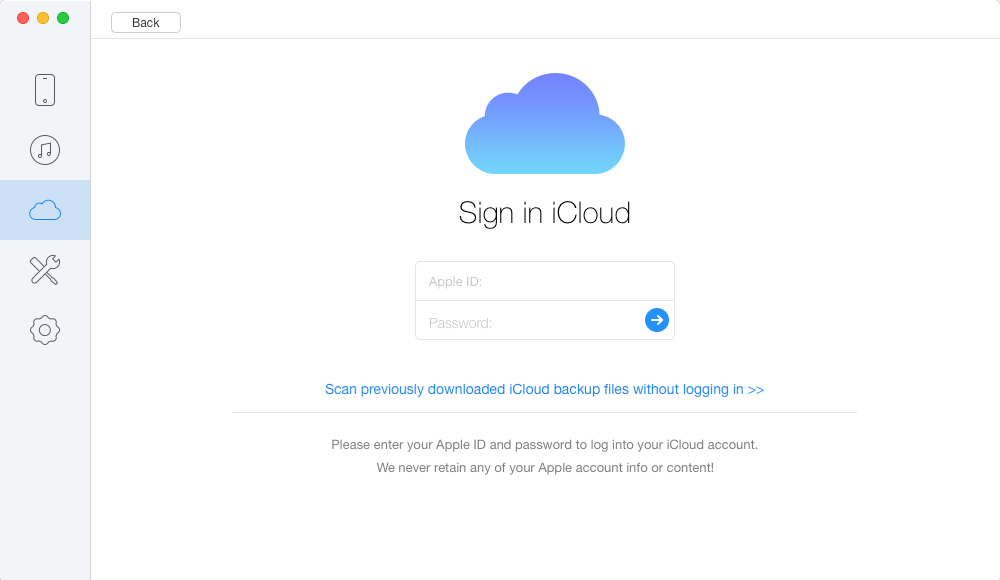
How to See and Recover Deleted Messages on iPhone from iCloud Backup – Step 2
Step 3. Then all the text messages in iCloud will show up and you can select the messages you want and click Recover to restore them to computer.
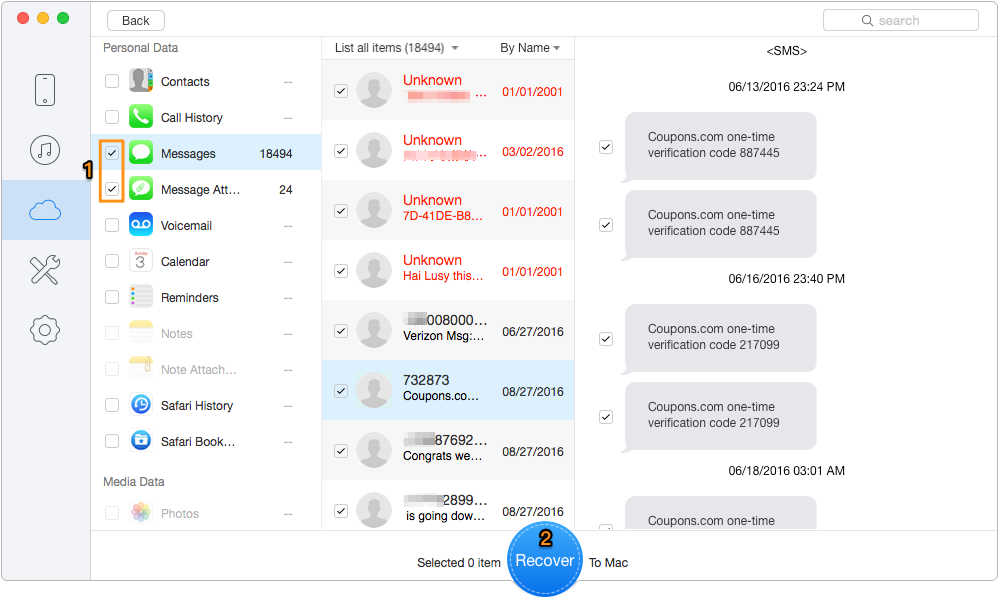
How to See and Recover Deleted Messages on iPhone from iCloud Backup – Step 3
If you have an iTunes backup before you delete messages on iPhone, you can try the Recover-from-iTunes-Backup mode similar to the Recover-from-iCloud-Backup mode. Learn this tutorial by following the steps below to see and retrieve deleted messages on iPhone.
Step 1. Download and install Primo iPhone Data Recovery to your computer and choose Recover from iTunes Backup > click Next to continue.
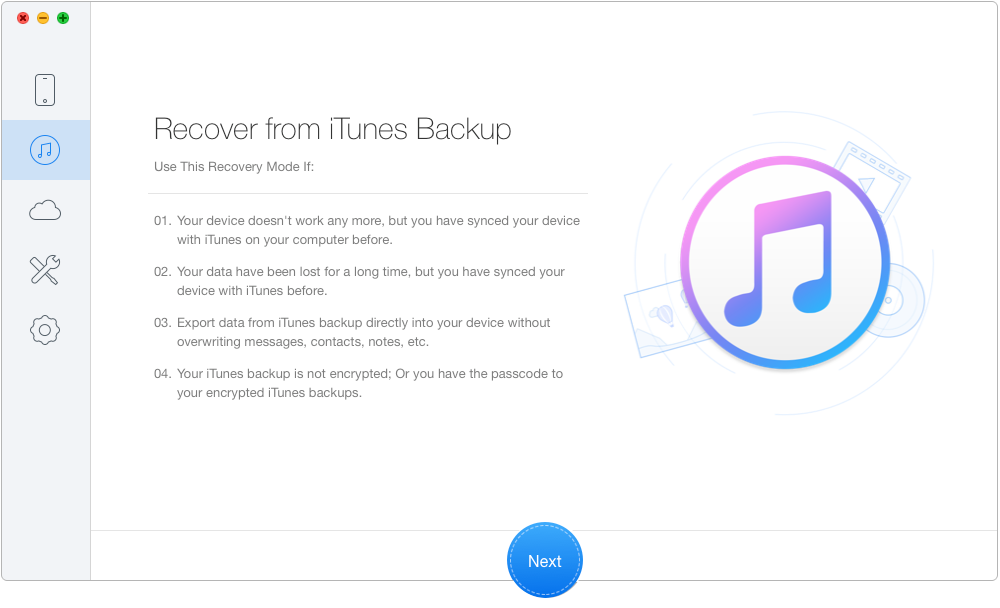
How to See and Recover Deleted Messages on iPhone from iTunes Backup – Step 1
Step 2. Select the backup of your device from the list and click Next button.
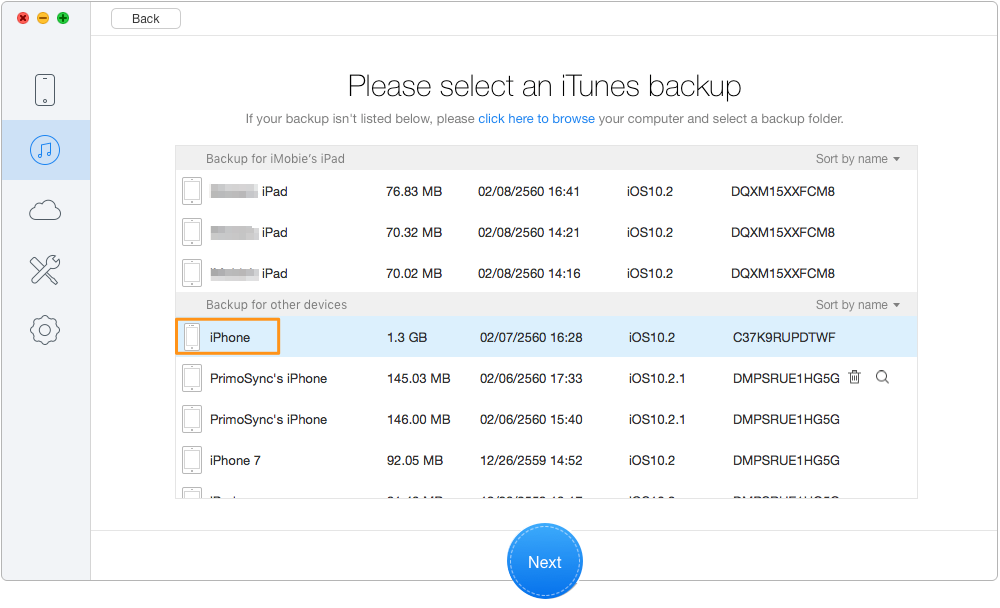
How to See and Recover Deleted Messages on iPhone from iTunes Backup – Step 2
Step 3. Choose the deleted messages you want > choose To Mac > click Recover button to retrieve deleted messages to computer.
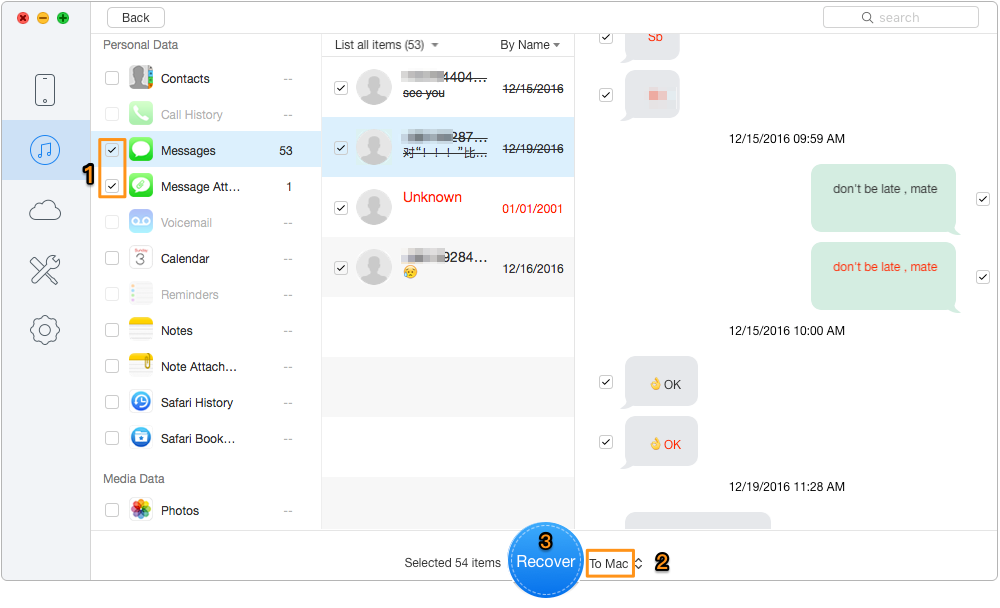
How to See and Recover Deleted Messages on iPhone from iTunes Backup – Step 3
Although there are thousands of iPhone data recovery tools on the market, Primo iPhone Data Recovery can be your prior choice to help you to see and recover deleted messages on iPhone. Providing three easy and safe data recovery modes, it can enhance the chances of recovering your desired data on iPhone, like messages, photos, videos, call histories, etc. Download Primo iPhone Data Recovery and try it now.

SissiA member of @PrimoSync team, love to go travelling and share some easy-to-follow tips about Apple related issues.