Are you searching for an effortless way to transfer music from iPad to iPad? This article will help you to solve this problem at once.

Don't have PrimoMusic? Download it now prior to reading this guide and it will save you quite a lot of time. Click Here to Free Download
It’s so great that you bought a new iPad. When you synced music to your new iPad by iTunes, you found that iTunes couldn’t run normally for some uncertain reason. But luckily, these beautiful songs are still on your old iPad. At this time, you may want to transfer music from your old iPad to your new iPad.
Frankly speaking, you can try a professional music transfer application that helps you to transfer music from your old iPad to a new iPad easily. As a powerful and trusty music transfer application, PrimoMusic can be your good choice.
You may like: How to Transfer Music from iPhone to iPhone
You just need a comprehensive music transfer tool to help you, like PrimoMusic. There are some marked features of PrimoMusic for you to check.

Designed to fit effortlessly into your iPhone Music management
Download NowTo begin with, you need to download and install PrimoMusic on computer. Then follow the steps below to transfer music from iPad to iPad with great convenience.
Step 1. Run PrimoMusic on computer > Connect your old iPad to computer with a USB cable.
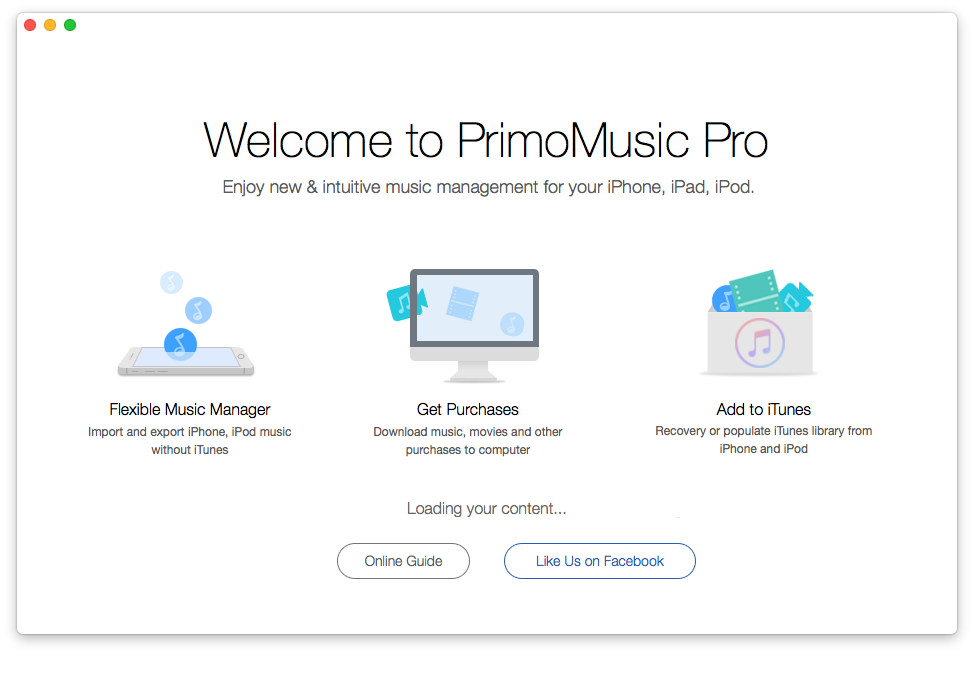
How to Transfer Music from iPad to iPad – Step 1
Step 2. Click "Export To Mac" > Choose Music you want to transfer > Click "Export" button.

How to Transfer Music from iPad to iPad – Step 2
Step 3. Plug your new iPad into computer > Click "Import To Device" > Add your music content.
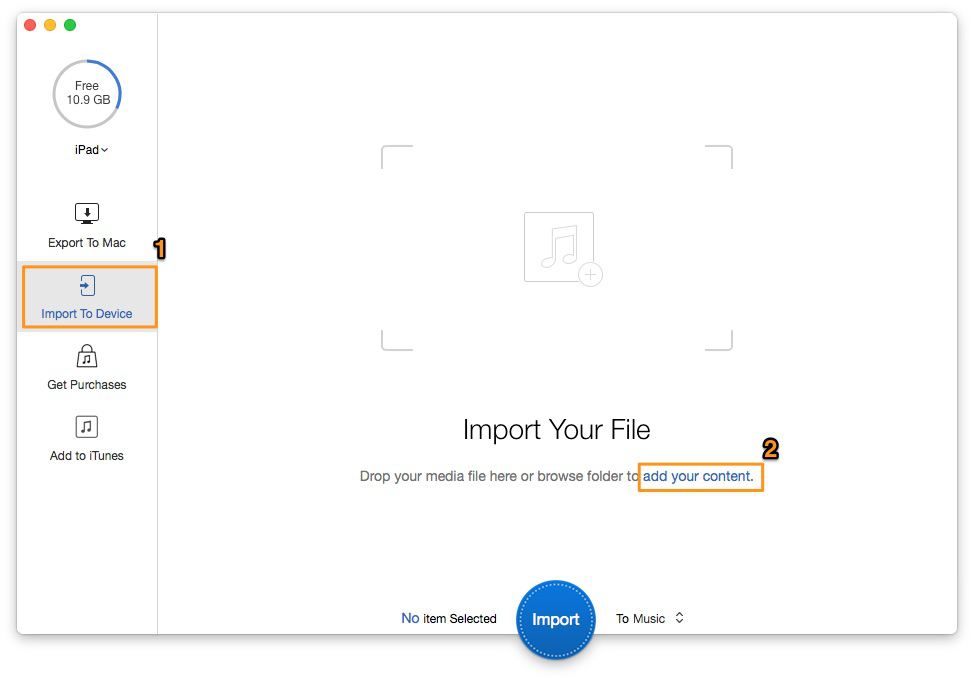
How to Transfer Music from iPad to iPad – Step 3
Step 4. Select music > Click "Import" button to transfer music from iPad to iPad.
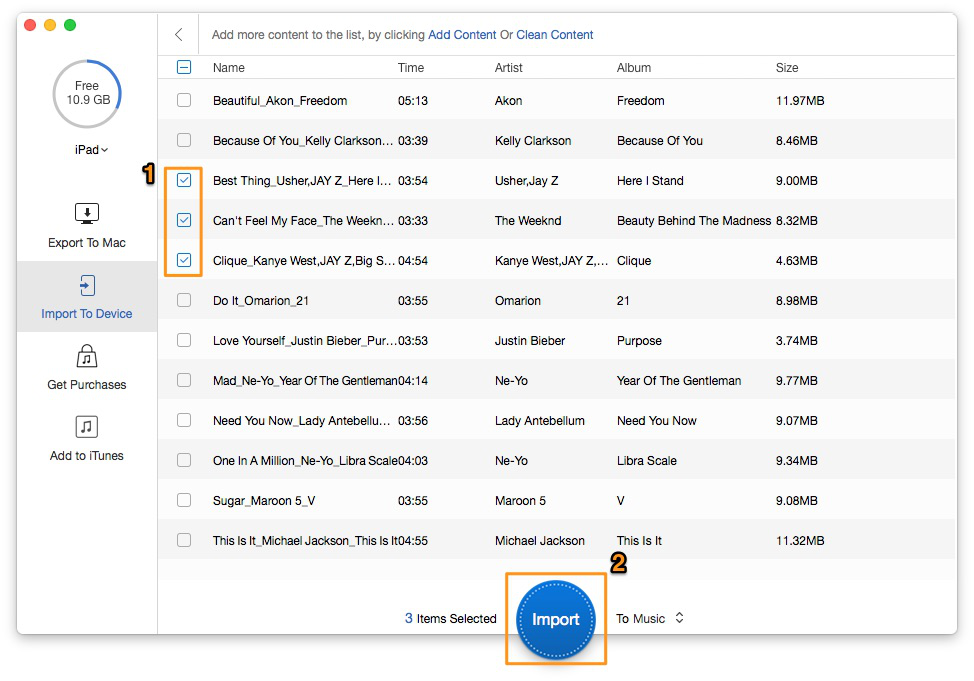
How to Transfer Music from iPad to iPad – Step 4
You can transfer music from iPad to iPad effortlessly and quickly with the help of PrimoMusic. In the whole process, there is no need to worry about any data loss. In addition, it can help you to keep your music collection on your computer organized, including play counts, ratings, artists, etc.

SissiA member of @PrimoSync team, love to go travelling and share some easy-to-follow tips about Apple related issues.