Are you searching for a simple means to transfer music from iPad to iPod? This article will help you to solve this problem.

Don't have PrimoMusic? Download it now prior to reading this guide and it will save you quite a lot of time. Click Here to Free Download
Nowadays, you may notice that many people put on earphones to enjoy music no matter they are on the subway or on the bus. Due to its relatively big size, iPad is not as convenient as iPod for you to relish music on the go. So it’s a good idea to transfer music from iPad to iPod for putting music on your pocket.
You may know that if you transfer music from iPad to iPod with iTunes, it will take much time to do the mission, because it takes up too mush of CPU. Luckily, PrimoMusic – a comprehensive music transfer can help you to solve this problem.
Can’t miss: How to Transfer Music from iPod to iPhone
Designed as a professional music transfer, PrimoMusic allows you to transfer music from iPad to iPod with less time and effort. It features a great ability to help you to complete any music transfer between computer and iPad (iPhone/iPod) without any data loss.

Designed to fit effortlessly into your iPhone Music management
Download NowIn order to transfer music from iPad to iPod successfully, you need to download and install PrimoMusic on computer at first. Then move forward step by step.
Step 1. Run PrimoMusic > Connect iPad to computer through a USB cable.

How to Transfer Music from iPad to iPod – Step 1
Step 2. Click "Export To Mac" > Choose music you want to transfer > Click "Export" button.
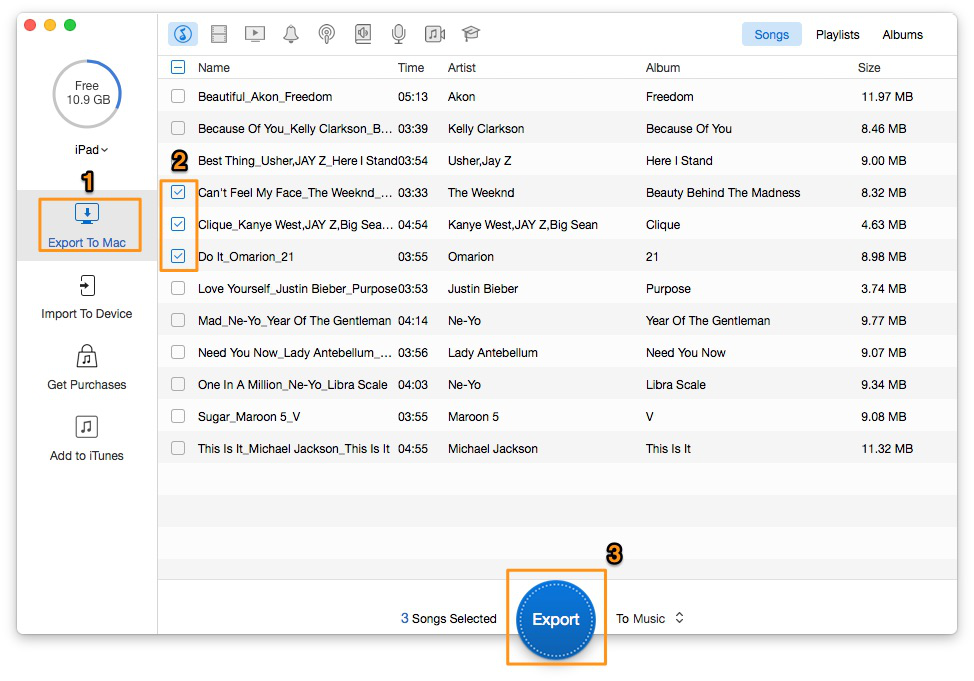
How to Transfer Music from iPad to iPod – Step 2
Step 3. Connect iPod to computer > Click "Import To Device" > Add your music content.
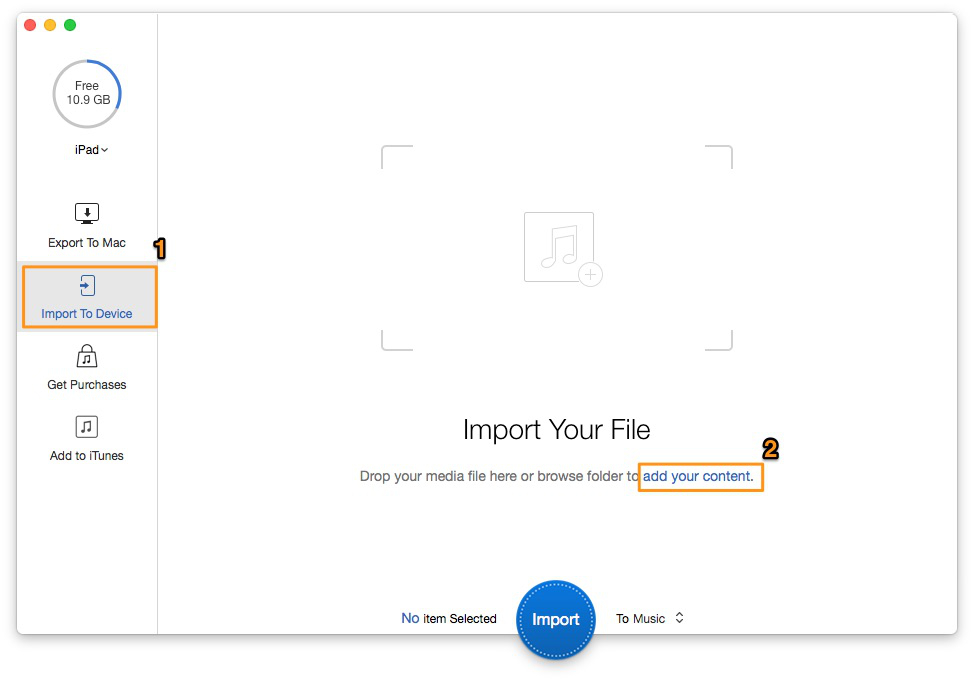
How to Transfer Music from iPad to iPod – Step 3
Step 4. Select music > Click "Import" button to transfer music from iPad to iPod.
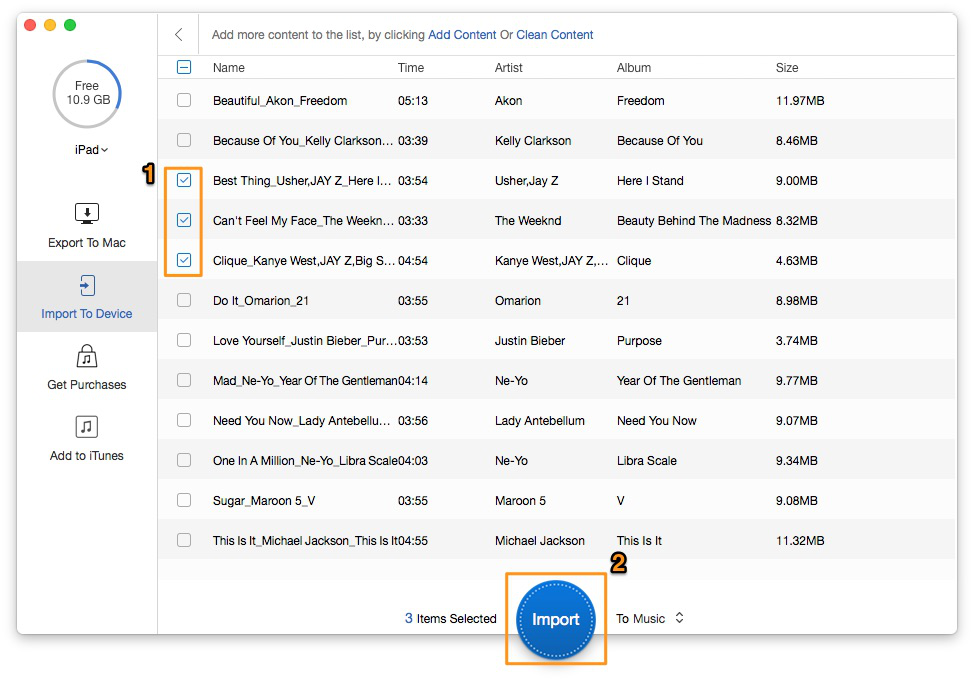
How to Transfer Music from iPad to iPod – Step 4
Putting PrimoMusic into practice, you can transfer music from iPad to iPod in few minutes and with less effort. PrimoMusic will let you take less time to find the specific music from albums, songs and playlists. Additionally, it enables you to manage your music library on your computer, such as ratings, play counts and so on.

SissiA member of @PrimoSync team, love to go travelling and share some easy-to-follow tips about Apple related issues.