Want to transfer songs from PC to iPhone/iPhone SE without iTunes but don’t know how? Try this tutorial to figure it out.

Don't have PrimoMusic? Download it now prior to reading this guide and it will save you quite a lot of time. Click Here to Free Download
"I have purchased a new iPhone SE a few days ago and want to add songs into it from my PC. There're 1068 songs I want to transfer. It will be a tedious thing to do if I have to move these songs from PC to iPhone manually! Is there any useful software that can help me sync music from my computer to my iE with simple clicks? How to transfer songs from PC to iPhone? Appreciated for help!"
---Comes from Apple Support Community
The common solution you may think is iTunes, it is really an useful tool to get songs from PC to iPhone/iPhone SE. But the common complaints by Apple users for its run slowly, updates frequently, limited compatibility etc. will be the reason you to look for workarounds. Luckily, here it is highly suggested that you try PrimoMusic to resolve your trouble with easy & simple steps.
As a handy & comprehensive music transfer application, PrimoMusic is capable of putting music from PC to iPhone/iPhone SE by selecting specific songs you like and one-click. During process, you can delete what you don’t like and import thousands of songs with a few minutes. After that, you will find out that music collection, including playlists, music ratings, play counts are still on your iPhone/iPhone SE.

Designed to fit effortlessly into your iPhone Music management
Download NowPrimoMusic is a kind of flexible software that it is compatible with any computer operating system and iOS (Mac OS X El Capitan, latest iOS 9.3 included). You can download it now and the following instructions will explain how to transfer songs from PC to iPhone/iPhone SE with simple few steps.
Step 1. Launch PrimoMusic on PC > Connect iPhone/iPhone SE to PC.
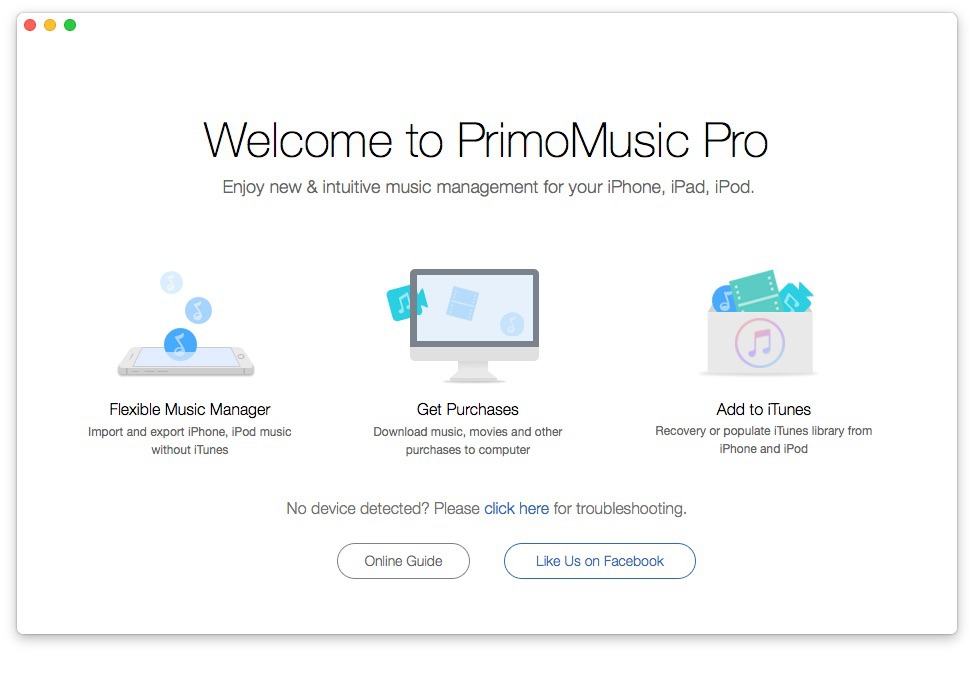
How to Transfer Songs from PC to iPhone – Step 1
Step 2. Click Import To Device > Add music files from your Music folder (you can also select other folders you have stored music) to interface > Click Import to get music to iPhone/iPhoneSE.
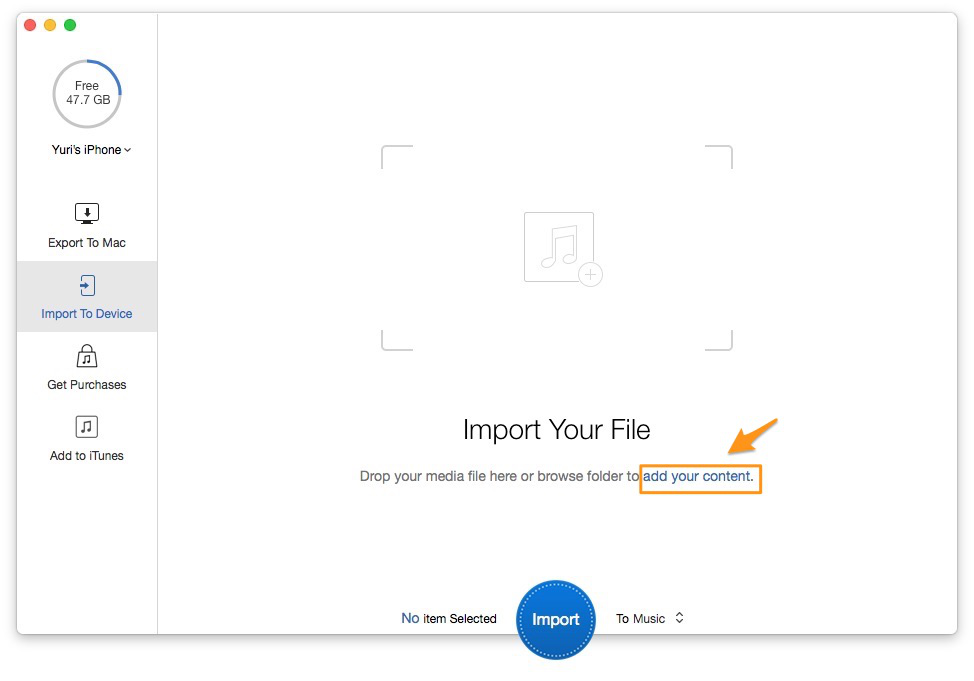
How to Transfer Songs from PC to iPhone – Step 2
Step 3. Click Import to transfer songs from PC to iPhone/iPhone SE.
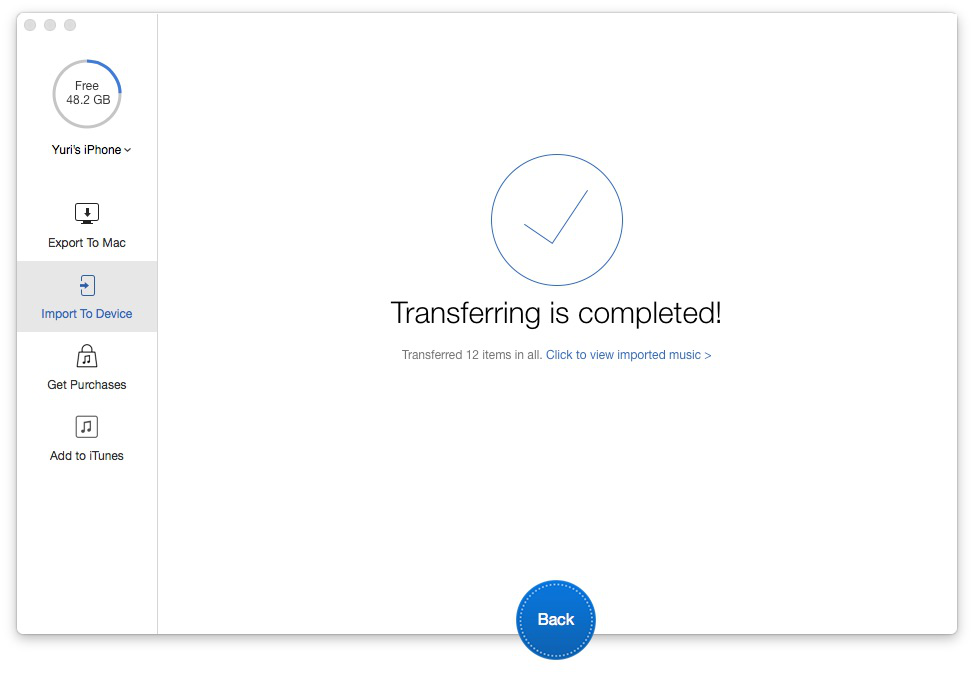
How to Transfer Songs from PC to iPhone – Step 3
PrimoMusic not only has the ability to import songs from PC to iPhone/iPad/iPod, but also it can help you manage songs on your devices by deleting the songs you don’t like. What’s more, if iTunes is empty for your computer crashed accidently, you can recover it by add contents to iTunes from your devices with few clicks.

Yuri A young but experienced iPhone Pro Tip editor at @PrimoSync, also a hiking lover for couple years. Enthused by sharing daily tips on all Apple related topics.