Don’t you know how to use notes on iPhone? Read this PrimoSync guide to learn to make use of notes on iPhone with great convenience.

Don't have iPhone Data Recovery? Download it now prior to reading this guide and it will save you quite a lot of time. Click Here to Free Download
The Notes app makes it easy and convenient to record a list of have-to-dos, a shopping list, a dairy and so on. You can use iCloud (Learn: How to Retrieve Photos from iCloud) automatically to make these notes (Learn: How to Backup Notes on iPhone) available on your other iOS devices and Mac computers. You can also read and create in other accounts, including Gmail.
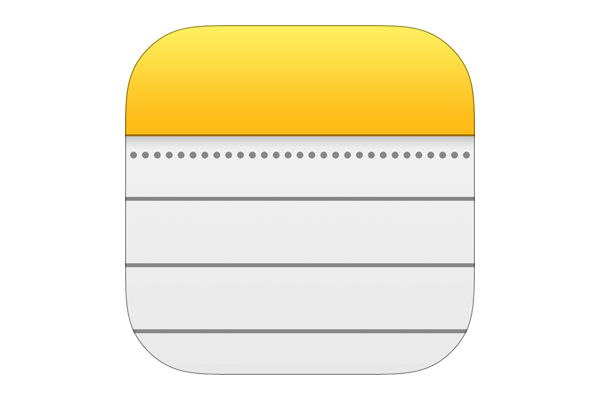
Notes App on iPhone
See your notes on your other devices: Through iCloud (Learn: How to Download Photos from iCloud to iPhone), you can see your iPhone notes on other devices. If you use an icloud.com, me.com or mac.com email address for iCloud, go to Settings > iCloud > Turn Notes on. If you use Gmail or another IMAP account for iCloud, tap Settings > Mail, Contacts, Calendars > Turn Notes on. With the same Apple ID, you can see your desired notes (Learn: How to Recover Deleted Notes on iPhone 5) on the Notes app of all your other iOS devices (iPad and iPod touch) and Mac computers.
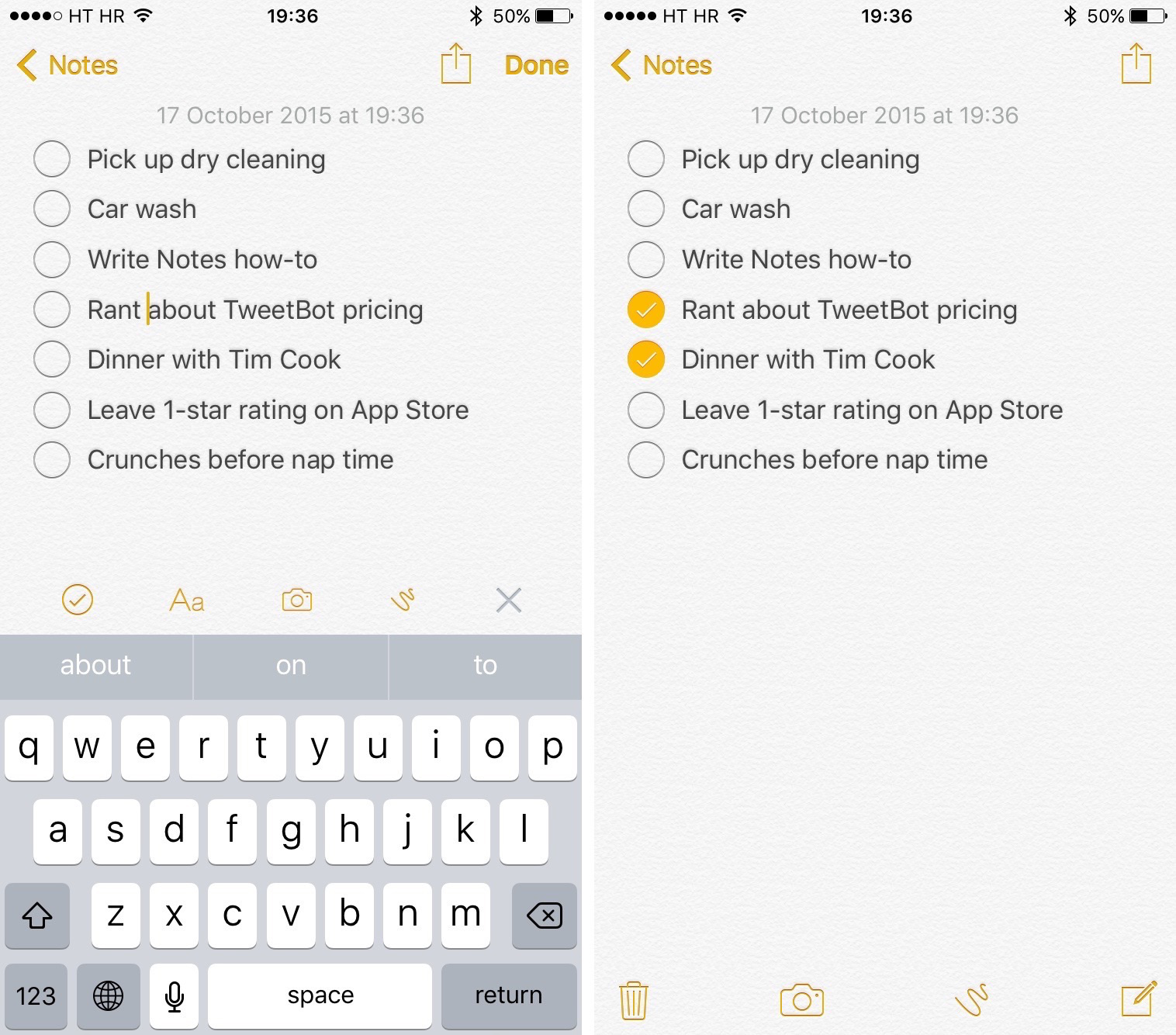
The Screenshot of Notes on iPhone
Search for a note: Scroll to the top of a list of notes to show the search filed and then tap the field and type what you’re looking for. You can also search for notes (Learn: How to Retrieve Deleted Notes on iPhone) from the Home screen – just drag down the middle of the screen.
Share or print: Tap the Share button at the bottom of the note. You can share them through Messages, Mail or AirDrop (iPhone 5 or later).
You may like: How to Get Back Deleted Contacts
Use Siri: You can use Siri to operate some actions with hands free, like saying "Create a note shopping items" "Add a cup to shopping items" "Add a necklace" and more.

Designed to fit effortlessly into your iPhone data recovery.
Download NowShare notes with other accounts: You can share notes with other accounts, such as Google, Yahoo!, or AOL. Just go to Settings > Mail, Contacts, Calendars > Turn Notes on for the account.
Also read: How to Recover Deleted Files from iPhone to Computer
Create a note in a specific account: Tap Accounts at the top of a list notes, select the account and then tap New. Notes you create in account on iPhone show up in the notes folder of the account.
Choose the default account for new notes: Go to Settings > Notes. (Learn: iPhone Notes Disappeared Recover)
See all notes in an account: Tap Accounts at the top of a list of notes and then choose the account.

SissiA member of @PrimoSync team, love to go travelling and share some easy-to-follow tips about Apple related issues.