You created an iCloud backup for your iPhone/iPad. Now you want to view notes on iCloud but don’t know how? After reading this page, you’ll find ways to view the iCloud notes.

Primo iPhone Data Recovery allows you to extract iOS data from iCloud backup. Download it to have a try after reading the post about viewing notes on iCloud. Download Primo iPhone Data Recovery now.
iCloud backup helps users to prevent important info like notes, contacts, and messages, etc. from loss. So if you want to access and view these data like notes on iCloud, it would be quite easy to handle. Keep reading to know the details.
In this post, we will show you 2 possible ways. One is to visit icloud.com from a web browser on computer. The other choice is Primo iPhone Data Recovery, an iCloud backup extractor. Now check the specific steps below.
iCloud website enables you to view and manage parts of content on your iCloud, mainly including contacts, notes, calendar, mail, reminders and so on. Here we present you how to see notes on iCloud from a web browser on computer.
Step 1. Open a web browser and navigate to iCloud.com.
Step 2. Sign in to your iCloud account.
Step 3. Click Notes and you can check it now.
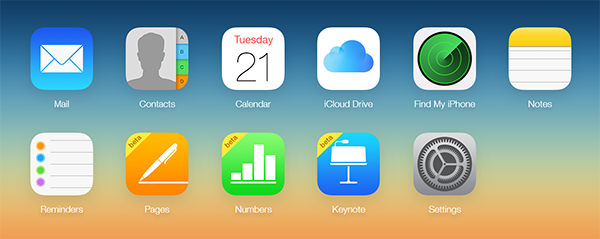
How to View Notes on iCloud from a Web Browser
Primo iPhone Data Recovery works as a backup extractor, which allows you to view and extract various iOS files like notes, contacts, messages, safari bookmarks or history, voice mails and voice memos from iCloud backup. Highlights of Primo iPhone Data Recovery are given below.
- Enables you to access iCloud backup and view notes in few steps.
- Allows you to export notes on iCloud to computer in readable format.
- If you carelessly delete some important notes, it supports recovering them from iCloud or iTunes backup without data restoring.
- Except recovering notes from backup, it also allows to retrieving them directly from iPhone /iPad.
- Supports recovering many other iOS files too, such as messages, contacts, call history and more from iPhone/iPad, iCloud or iTunes backup.

Designed to fit effortlessly into your iPhone data recovery.
Download NowStep 1. Download Primo iPhone Data Recovery to computer. Run it and choose Recover from iCloud Backup. Click Next.
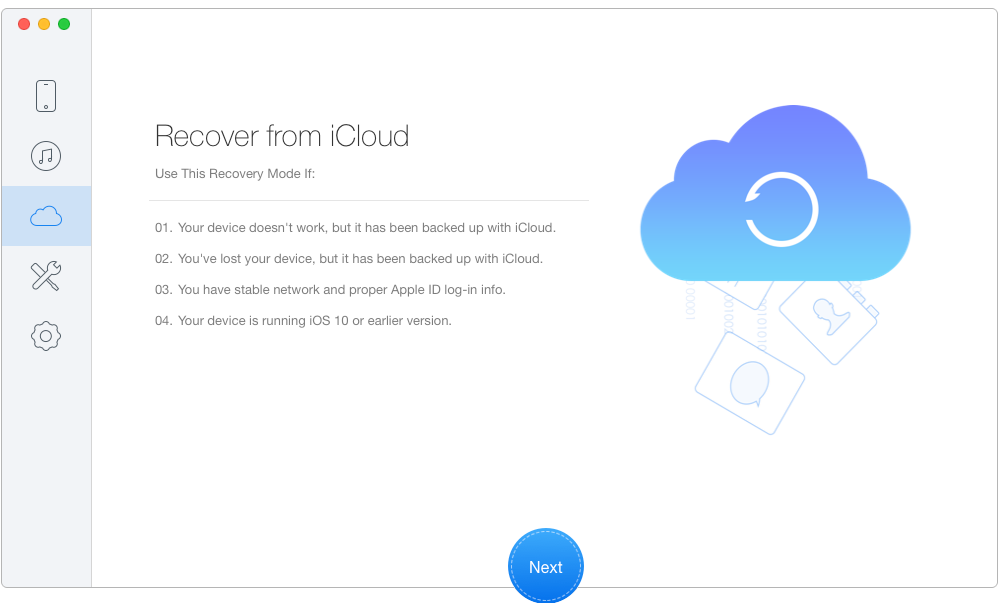
How to View Notes on iCloud with Primo iPhone Data Recovery – Step 1
Step 2. Select an iCloud backup from the list and download it. Click Next.
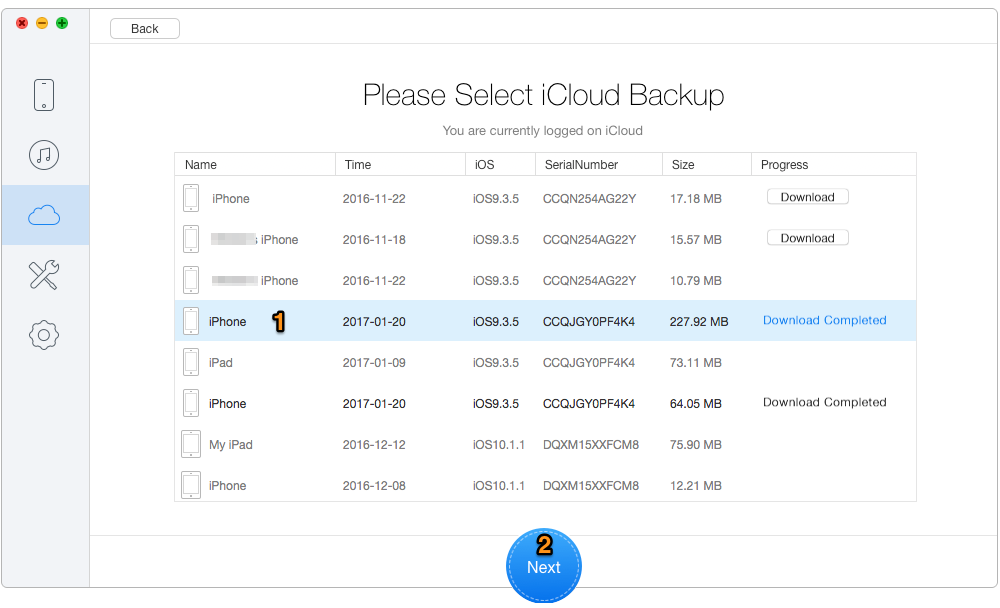
How to See Notes on iCloud with Primo iPhone Data Recovery – Step 2
Step 3. Select Notes & Notes Attachment, then click Recover.
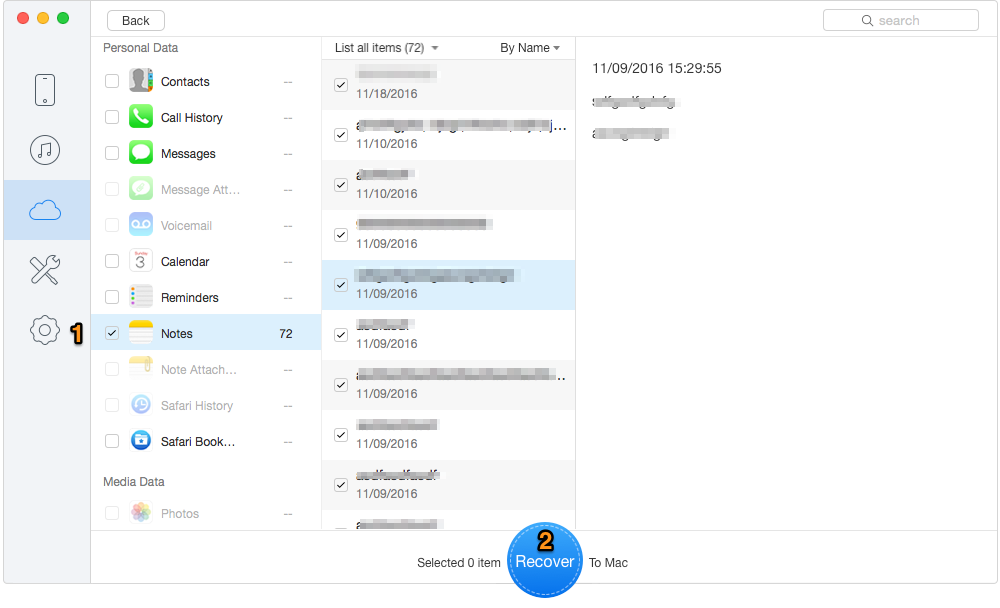
How to View Notes on iCloud with Primo iPhone Data Recovery – Step 3
In addition to serving as iCloud/iTunes backup extractor, Primo iPhone Data Recovery also specializes in iOS data recovery. It enables you to retrieve up to 26 types of iPhone, iPad or iPod touch files and data from device itself, iCloud or iTunes backup easily and securely. Download Primo iPhone Data Recovery to have a try.

Lydia Member of @PrimoSync team, an optimistic Apple user, willing to share solutions about iOS related problems.