Suddenly find that some old text messages disappeared from iPhone and eager to recover them? Here in this post, we will help you fix the iPhone old text messages disappeared issue and recover disappeared text messages from iPhone quickly.

Primo iPhone Data Recovery is particularly designed to recover deleted data back to iPhone, including disappeared text messages from iPhone.So download it on your computer and have a free trial now!
Old text messages on iPhone do not equally mean that these messages are invalid, as users may reuse them one day. So have you ever been anxious about the phenomenon that old text messages disappeared from iPhone? And it even becomes more obvious during certain operations, such as the OS version updates, out-of-use files deletions, etc.
Frankly speaking, it does trouble a lot, but there is the hope for you.Primo iPhone Data Recovery as a professional iPhone data recovery tool, is able to recover disappeared text messages from iPhone in one click. Now, let’s check it.
As an industry leading iPhone data recovery tool, Primo iPhone Data Recovery is the exact software to help you recover disappeared text messages from iPhone. It supports three recovery modes and has many other highlights:
1. Offers you three recovery modes: "iDevice Recovery" (without any backup), "iTunes Backup Recovery" and "iCloud Backup Recovery".
2. Allows you to preview and selectively choose disappeared text messages you want to recover.
3. Supports almost all versions of iPhone devices, even the latest iPhone X and iPhone 8.
4. Will not restore all text messages or overwrite existing data.
5. Able to recover 24+ types of files, such as text messages, contacts, photos, call logs, videos, notes, etc.
Step 1. Download Primo iPhone Data Recovery on your computer (as it supports PC & Mac, so take Mac version for an example), launch and run it > Connect your iPhone to the computer via a USB cable (take "iDevice Recovery" for an example)
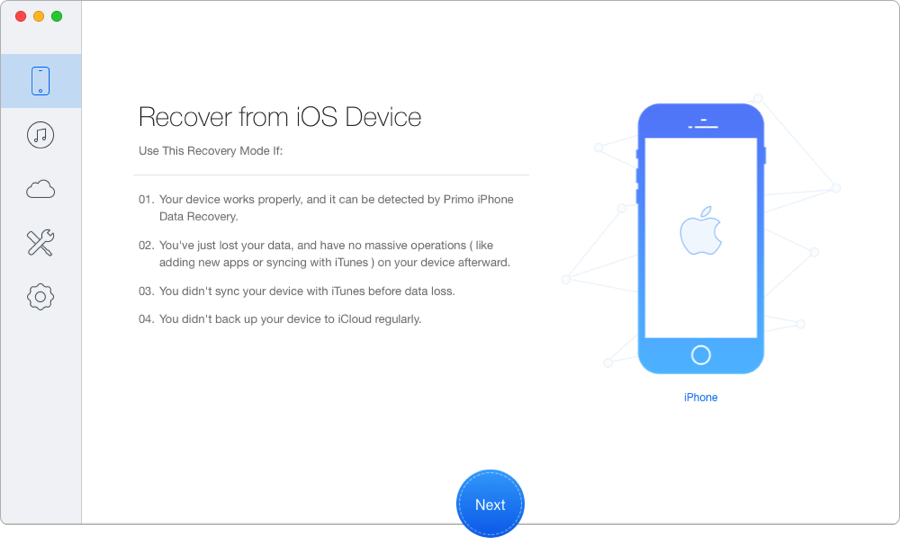
How to Recover Disappeared Text Messages from iPhone - Step 1
Step 2. Choose "Messages" and "Message Attachments", preview and select the disappeared text messages you want to recover > Select "To Mac" or "To Device" as per your need > Click "Recover" to get these deleted messages back.
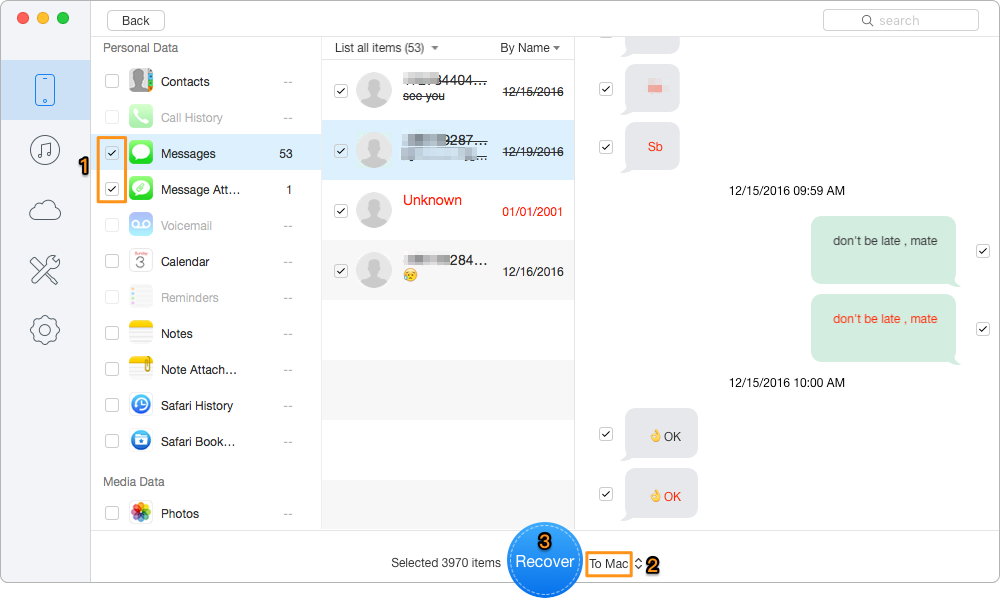
How to Recover Disappeared Text Messages from iPhone - Step 2
As you can see, Primo iPhone Data Recovery just takes a few minutes to successfully recover disappeared text messages from iPhone. And compared with other ways to make it, this tool supports to retrieve data directly to iPhone or to computer. So stop shilly-shally and try it now

Abby Member of @PrimoSync team, an optimistic Apple user, willing to share solutions about iOS related problems.